Overview
This section describes the equipment required, and the procedures to be performed for successfully installing the Cisco IR1800 Series router.
The documentation set for this product strives to use bias-free language. For the purposes of this documentation set, bias-free is defined as language that does not imply discrimination based on age, disability, gender, racial identity, ethnic identity, sexual orientation, socioeconomic status, and intersectionality. Exceptions may be present in the documentation due to language that is hardcoded in the user interfaces of the product software, language used based on RFP documentation, or language that is used by a referenced third-party product. Learn more about how Cisco is using Inclusive Language.
This chapter contains the following sections:
This section describes the equipment required, and the procedures to be performed for successfully installing the Cisco IR1800 Series router.
 Caution |
Do not install the router or power supplies next to a heat source of any kind, including heating vents. |
 Warning |
Read the installation instructions before connecting the system to the power source. Statement 1004 |
 Warning |
Only trained and qualified personnel should be allowed to install, replace, or service this equipment. Statement 1030 |
 Warning |
Ultimate disposal of this product should be handled according to all national laws and regulations. Statement 1040 |
 Warning |
Do not locate the antenna near overhead power lines or other electric light or power circuits, or where it can come into contact with such circuits. When installing the antenna, take extreme care not to come into contact with such circuits, because they may cause serious injury or death. For proper installation and grounding of the antenna, please refer to national and local codes (for example, U.S.:NFPA 70, National Electrical Code, Article 810, Canada: Canadian Electrical Code, Section 54). Statement 1052 |
 Warning |
No user-serviceable parts inside. Do not open. Statement 1073 |
 Warning |
This product is not intended to be directly connected to the Cable Distribution System. Additional regulatory compliance and legal requirements may apply for direct connection to the Cable Distribution System. This product may connect to the Cable Distribution System ONLY through a device that is approved for direct connection. Statement 1078 |
 Note |
A minimum of -1 inch clearance is required on all sides of the product when mounting in either horizontal or vertical orientation. Stacking heat-dissipating objects on top of the router is not allowed. I/O side clearance is needed because it is required to access the cable connections. Clearance is required to attach, mount the DIN rail bracket, and Wall mount bracket. |
This section describes the equipment, tools, and connections necessary for installing your Cisco IR1800.
 Note |
No antennas are shipped with the IR1800 Series router. |
Unpack the box and verify that all the items listed in the invoice are shipped with the Cisco IR1800.
The following items are shipped with your router:
The following items are not shipped with the router, but are required for the installation:
This section describes how to install the IR1800 Series router. This router can be installed in the following ways:
 Note |
For NEC-compliant grounding, use size 16awg (1.5mm2) or larger copper wire and a ring terminal with an inner diameter of 1/4 in. (6 to 7 mm). |
The Cisco IR1800 can be mounted in a vertical or horizontal orientation. It can be mounted using screws into studs in the wall, or using anchor mounting for hollow walls.
 Tip |
When choosing a location for wall-mounting a router, consider cable limitations and wall structure, and consider suitable antenna location ahead of time. |
 Warning |
Read the wall-mounting instructions carefully before beginning installation. Failure to use the correct hardware or to follow the correct procedures could result in a hazardous situation to people and damage to the system. Statement 378 |
 Note |
A minimum of 1 inch clearance is required on all sides of the product when mounting in order to allow for proper air flow. |
To mount a router on a wall or other flat surface, follow these steps:
|
Step 1 |
Measure the area in which you will be mounting the device, using the following figure for guidance.
|
||||
|
Step 2 |
Use four #10 screws when mounting the unit to the neighboring surface. The screws must be long enough to penetrate at least 1.0 inch (25.4 mm) into the supporting wood or metal wall stud. See the following figure for guidance. |
||||
|
Step 3 |
Route the cables so that they do not put a strain on the connectors or mounting hardware.
|
The DIN rail kit must be ordered separately. The Cisco part number is IR1800-DINRAIL.
 Note |
The DIN rail brackets come assembled in horizontal orientation. If your installation requires vertical orientation, disassemble the components and reassemble them. |
|
Step 1 |
Attach the DIN rail bracket to the back of the router, as shown in the following figure.  |
|
Step 2 |
Attach the DIN mounting bracket to the router using the four 8-32 screws provided in the kit. Position the bracket over the four mounting holes and then insert the screws through the bracket into the chassis. Then use 14 in. lbs. of torque to screw the bracket onto the router. |
|
Step 3 |
After the bracket is attached to the router, it can be mounted onto the DIN rail. |
To attach the Cisco IR1800 with the bracket to a DIN rail, see the following image and follow the steps provided.

|
1 |
Clamps |
|
2 |
Din Rail |
|
3 |
Plastic Latches |
|
Step 1 |
Position the router so that the clamps (1) on the DIN rail bracket hook onto the top edge of the DIN rail (2) . The weight of the product can rest on the hook temporarily while the plastic latches are secured. |
|
Step 2 |
Pull down the plastic latches (3) at the same time and position the DIN rail bracket so that the top and bottom edges of the DIN rail are within the clamps. |
|
Step 3 |
Release the plastic latches after the DIN rail is firmly within the clamps to secure it. The router is now installed in the DIN rail. |
|
Step 4 |
To remove the router from the DIN rail, reverse the procedure. |
The DIN rail bracket arrives oriented in the horizontal mounting position. In order to mount your device in the vertical orientation, disassemble the bracket hardware and reassemble it in the new orientation.
Horizontal orientation is shown in the following figure:

A vertical orientation is shown in the following figure:

To disassemble the bracket hardware, see the following figure and follow the steps provided.
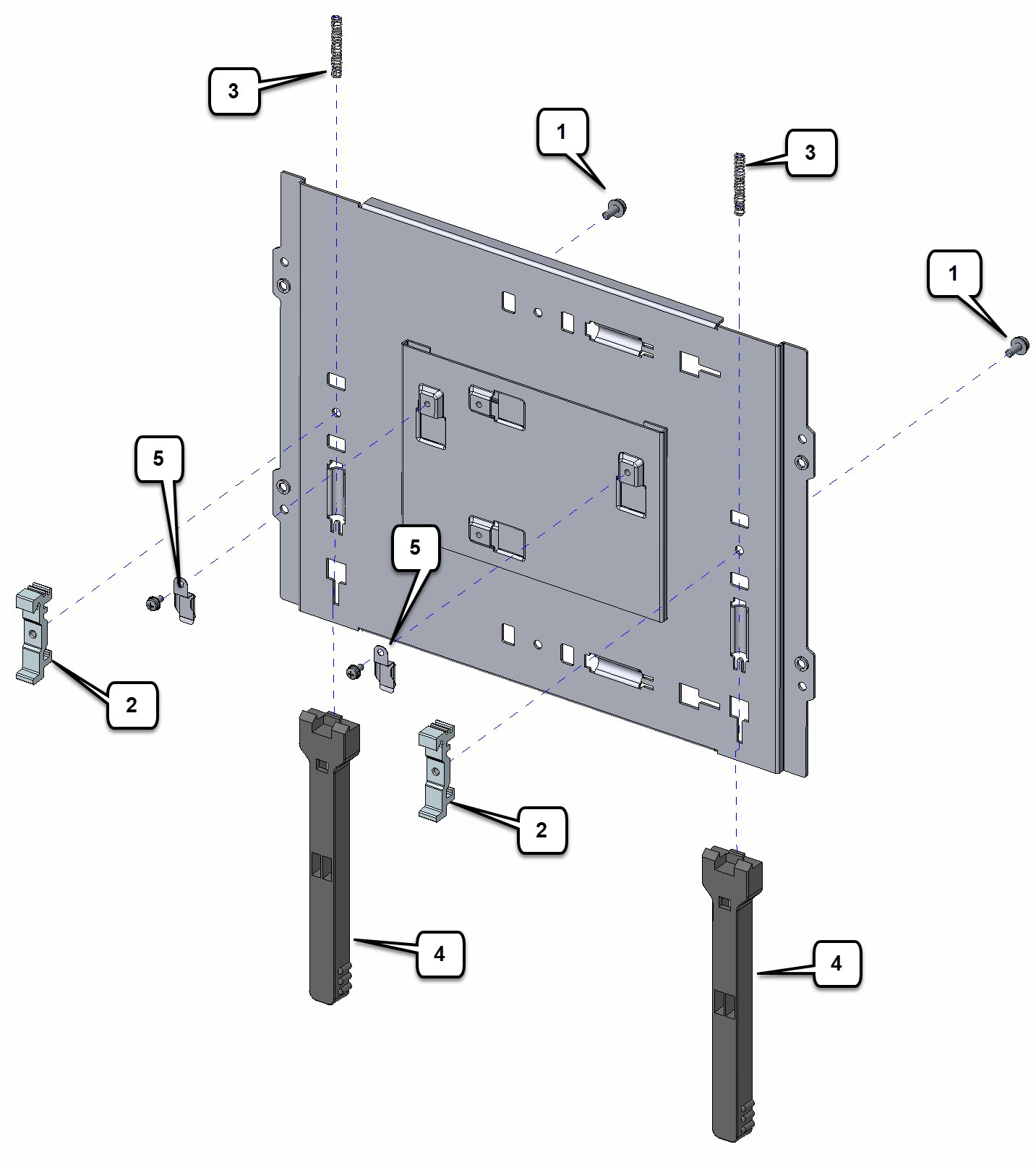
|
1 |
Screws |
|
2 |
DIN rail clamps |
|
3 |
Springs |
|
4 |
Plastic latches |
|
5 |
DIN rail clips |
|
Step 1 |
Remove the two screws (1) that hold the two DIN rail clamps (2) . |
|
Step 2 |
Slide the DIN rail clamps (2) away from the plastic latches (4) and remove them. |
|
Step 3 |
Slide the plastic latches (4) off the DIN rail plate, and remove the two springs (3) . |
|
Step 4 |
Remove the two DIN rail clips (5) from the mounting bracket. |
|
Step 5 |
Note: Retain all the components for reuse when mounting with vertical orientation. |
The following procedure shows how to reattach all of the bracket componants to enable vertical orientation. See the following figure and follow the steps provided.
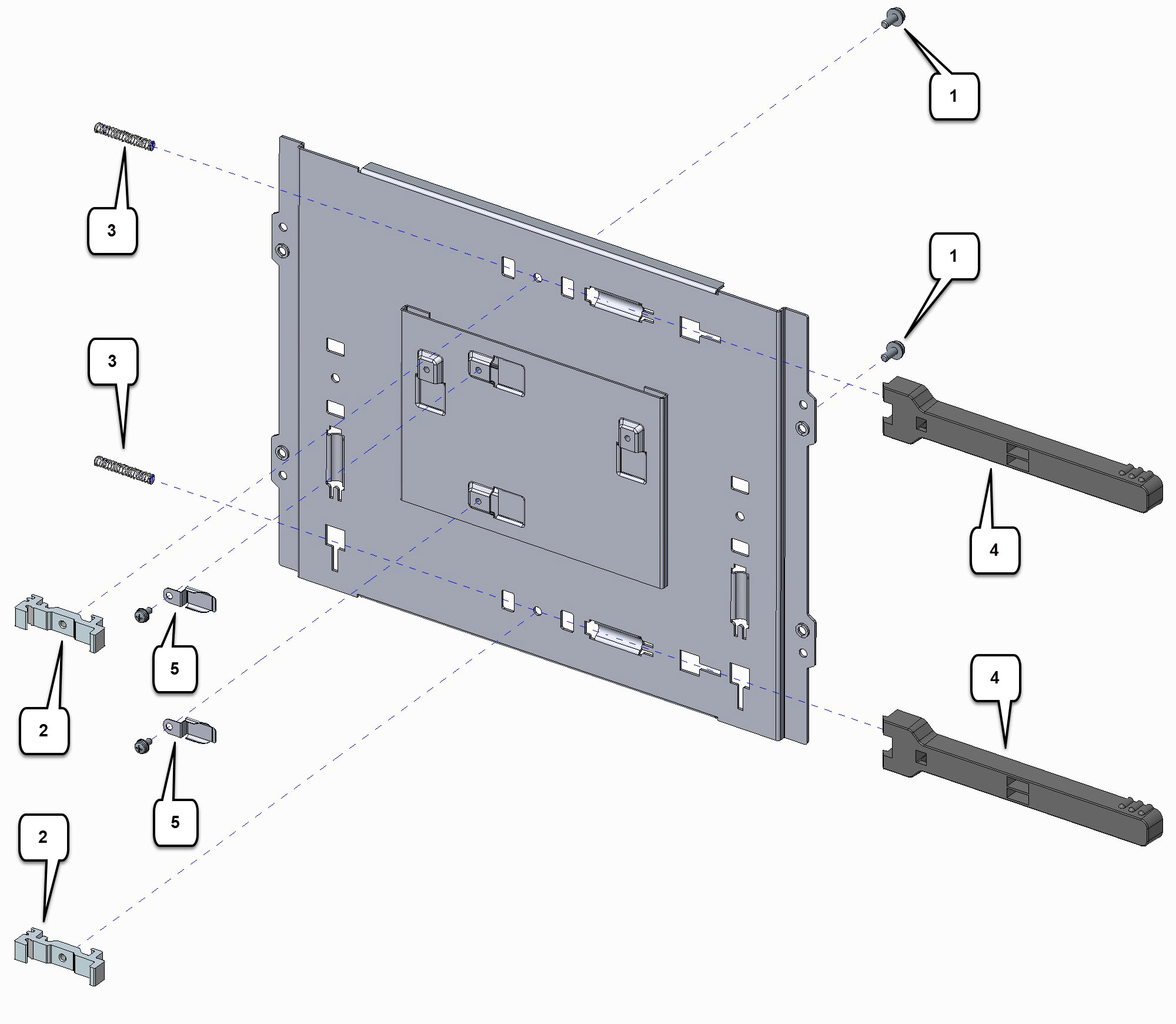
|
1 |
Screws |
|
2 |
DIN rail clamps |
|
3 |
Springs |
|
4 |
Plastic latches |
|
5 |
DIN rail clips |
|
Step 1 |
Slide the two springs (3) onto the thin tabs.  |
|
Step 2 |
Slide the plastic latches (4) above the spring and backwards into the DIN rail plate opening. |
|
Step 3 |
Push each plastic latch (4) backwards and insert the DIN rail clamp (2) into the DIN rail plate opening. Fasten each clamp with screws (1), using 12 in-lbs of torque. |
|
Step 4 |
Reattach the two DIN rail clips (5) to the mounting bracket in a vertical orientation using 9 in-lbs of torque. |
|
Step 1 |
Attach the DIN rail bracket to the back of the router, as shown in the following figure.  |
|
Step 2 |
Attach the DIN mounting bracket to the router using the four 8-32 screws provided in the kit. Position the bracket over the four mounting holes and insert the screws through the bracket into the chassis. Then use 14 in. lbs. of torque to screw the bracket onto the router. |
|
Step 3 |
After the bracket is attached to the router, it can be mounted onto the DIN rail. |
 Warning |
This equipment is intended to be grounded to comply with emission and immunity requirements. Ensure that the switch functional ground lug is connected to earth ground during normal use. Statement 1064 |
 Warning |
This equipment must be grounded. Never defeat the ground conductor or operate the equipment in the absence of a suitably installed ground conductor. Contact the appropriate electrical inspection authority or an electrician if you are uncertain that suitable grounding is available. Statement 1024 |
 Note |
Cable distribution system should be grounded (earthed) in accordance with ANSI/NFPA 70, the National Electrical Code (NEC), in particular Section 820.93, Grounding of Outer Conductive Shield of a Coaxial Cable. |
For NEC-compliant grounding, use size 16 AWG (1.5 mm2) or larger copper wire and a ring terminal with an inner diameter of 1/4 in. (5 to 6 mm).
To install the ground connection, follow these steps:
|
Step 1 |
Locate the grounding lug that is in the accessory tray. |
||
|
Step 2 |
Strip one end of the ground wire to 0.22 in. (5.56 mm). |
||
|
Step 3 |
Crimp the ground wire to the grounding lug using the wire crimper. |
||
|
Step 4 |
Attach the grounding lug (1 ) to the chassis using the screws provided. Tighten the screw to a torque of 8 to 10 inch-pound (0.9 to 1.1 newton meter). Refer to the following figure: 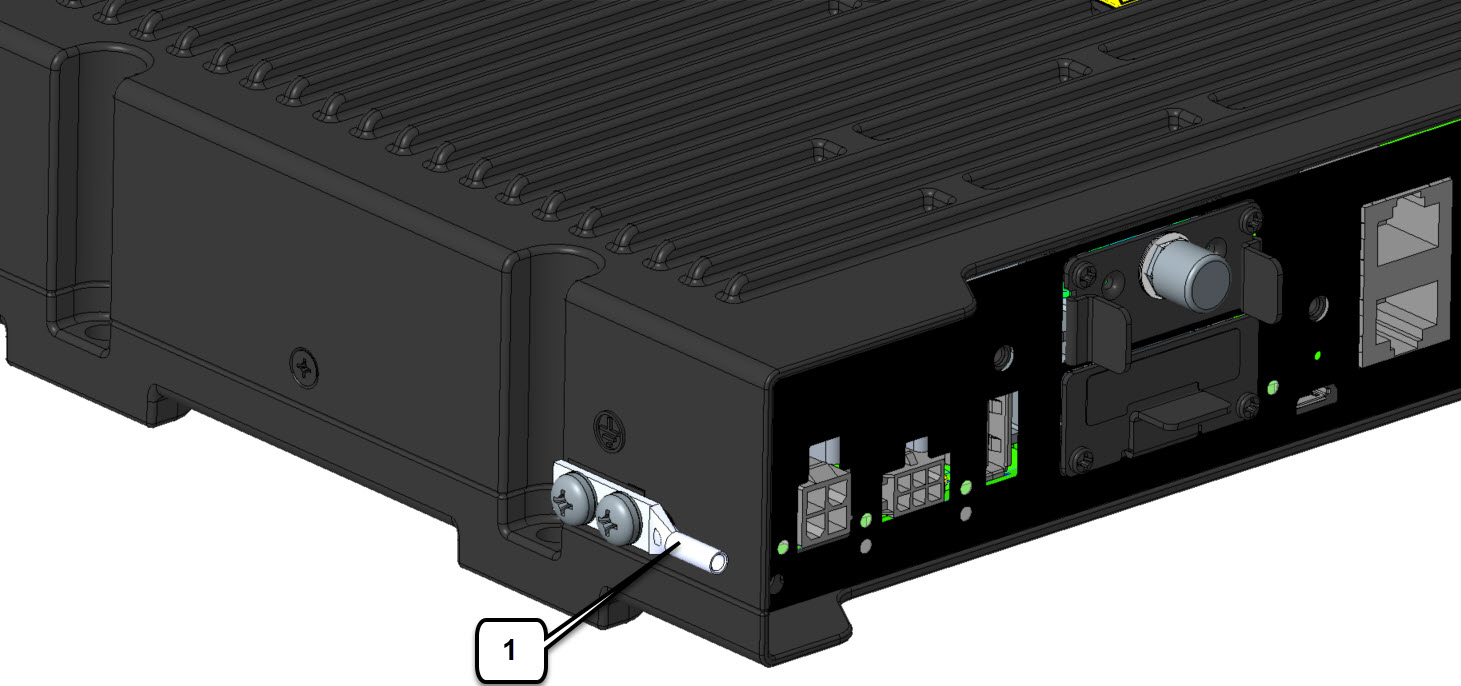
|
||
|
Step 5 |
Connect the other end of the ground wire to a known and reliable earth ground point at your site. |
||
|
Step 6 |
If you are using this router in a vehicle, attach the ring terminal to the chassis using one of the screws provided, and the green or green and yellow striped wire. Connect the other end of the wire to the vehicle ground. |
After you install and properly ground the router, you can connect the power wiring, the LAN cables, and the cables for administrative access, as required for your installation.