Overview of the IR1800 Connecting Process
This chapter describes how to connect the IR1800 to Ground, Power, Ethernet devices and a network.
The documentation set for this product strives to use bias-free language. For the purposes of this documentation set, bias-free is defined as language that does not imply discrimination based on age, disability, gender, racial identity, ethnic identity, sexual orientation, socioeconomic status, and intersectionality. Exceptions may be present in the documentation due to language that is hardcoded in the user interfaces of the product software, language used based on RFP documentation, or language that is used by a referenced third-party product. Learn more about how Cisco is using Inclusive Language.
This chapter contains the following sections:
This chapter describes how to connect the IR1800 to Ground, Power, Ethernet devices and a network.
Before you connect the router to the devices, install the router according to the instructions in Installing the Router.
To prevent damage to your router, turn off the power to the devices and to the router until all connections are completed.
For hazardous location environments, follow these warnings when connecting to destination ports (antenna, serial, Ethernet, and console ports).
 Warning |
If you connect or disconnect the console cable with power applied to the switch or any device on the network, an electrical arc can occur. This could cause an explosion in hazardous location installations. Be sure that power is removed or the area is nonhazardous before proceeding. Statement 1080 |
 Warning |
Do not connect or disconnect cables to the ports while power is applied to the switch or any device on the network because an electrical arc can occur. This could cause an explosion in hazardous location installations. Be sure that power is removed from the switch and cannot be accidentally be turned on, or verify that the area is nonhazardous before proceeding. Statement 1070 |
 Caution |
Do not turn on the devices until you have completed all the connections to the router. |
To connect a PC (or other Ethernet devices) to an Ethernet switch port, follow these steps.
|
Step 1 |
Connect one end of the Ethernet cable to an Ethernet switch port on the router. |
|
Step 2 |
Connect the other end of the cable to the RJ-45 port on the network interface card (NIC) that is installed in the PC, server, or workstation. |
|
Step 3 |
(Optional) Connect additional servers, PCs, or workstations to the other Ethernet switch ports. |
Connect a PC to the console port either to configure the software by using the CLI, or to troubleshoot problems with the router.
To connect a terminal or PC to the console port on the router and access the CLI, follow these steps:
|
Step 1 |
Connect the Micro-B USB console cable to the console port on the router. |
|
Step 2 |
Connect the opposite end of the micro-USB cable to the USB port on your laptop or PC. |
|
Step 3 |
To communicate with the router, wait for your laptop or PC to discover the new device. |
|
Step 4 |
If your laptop or PC warns you that you do not have the proper drivers to communicate with the router, you can obtain them from your computer manufacturer or from this location: https://www.silabs.com/developers/usb-to-uart-bridge-vcp-drivers |
 Warning |
This product relies on the building’s installation for short-circuit (overcurrent) protection. Ensure that the protective device is rated not greater than 60 VDC minimum, 5A maximum. Statement 1005 |
 Warning |
Connect the unit only to DC power source that complies with the safety extra-low voltage (SELV) requirements in IEC 60950 and IEC 62368 based safety standards. Statement 1033 |
 Warning |
This product requires short-circuit (overcurrent) protection, to be provided as part of the building installation. Install only in accordance with national and local wiring regulations. Statement 1045 |
 Warning |
When you connect or disconnect the power and/or alarm connector with power applied, an electrical arc can occur. This could cause an explosion in hazardous area installations. Be sure that all power is removed from the switch and any other circuits. Be sure that power cannot be accidentally turned on or verify that the area is nonhazardous before proceeding. Statement 1058 |
 Warning |
Explosion Hazard—The area must be known to be nonhazardous before installing, servicing, or replacing the unit.Statement 1082 |
 Warning |
Explosion Hazard—Substitution of components may impair suitability for Class I, Division 2/Zone 2.Statement 1083 |
The IR1800 uses a DC power accessory kit (part number PWR-MF4-125W-AC). This needs to be ordered separately. The power entry receptacle is on the IR1800. The pinouts are shown in the following figure.
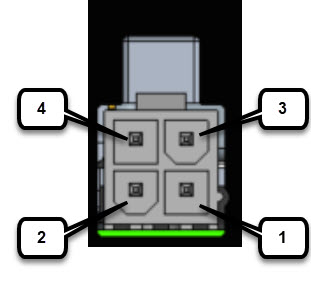
|
Pin Number |
Name |
Description |
|---|---|---|
|
1 |
DC - |
DC Power Return (GND-) |
|
2 |
CAN_P |
CAN Bus Differential Signal |
|
3 |
DC + |
DC Power Input (12V, 24V) |
|
4 |
CAN_N |
CAN Bus Differential Signal |
The IR1800 can be installed without connecting to the CAN Bus. There is a 2-wire cable that can be ordered (CAB-PWR-15-MF4). The following is a diagram of the cable:

To verify that all the devices are properly connected to the router, turn on all the connected devices, and then check the LEDs.