Configuring Cisco FastLocate
The Cisco FastLocate technology improves the location-refresh rate of connected wireless clients so that Cisco Spaces captures more location data points.
Whenever available, RSSI from data packets and probe frames is used for calculating the location of a device. A good location-accuracy test result for an RSSI deployment is 10 meters. Cisco FastLocate does not improve the accuracy of this result. But with an update frequency that is more than once in 30 seconds for active devices, the result improves to a value below 10 meters.
The Cisco FastLocate technology is available on both centrally switched WLANs and FlexConnect (locally switched WLANs).
The following wireless controllers support Cisco FastLocate:
-
Supported on Cisco AireOS Wireless Controller, Release 8.1.122.0 and later.
-
Supported on all releases of Cisco Catalyst 9800 Series Wireless Controllers
The following Wi-Fi 6 access points support Cisco FastLocate:
-
Cisco Catalyst 9120 Series Access Points
-
Cisco Catalyst 9130 Series Access Points
The following access points support Cisco FastLocate:
-
Cisco Aironet 2800 Series Access Points
-
Cisco Aironet 3800 Series Access Points
-
Cisco Aironet 4800 Series Access Points
How to Configure Cisco FastLocate
This task shows you how to enable Cisco FastLocate on your network. The task also shows you how to verify if Cisco Spaces is receiving Cisco FastLocate packets from the client devices.
From every active and associated device, Cisco Spaces receives packets every 10 seconds. This is called packet rate frequency. For standard RSSI, packet frequency depends on device probing. But a typical frequency of the Wi-Fi probe packets is 30 seconds to one minute.
Before you begin
-
Ensure that your Cisco FastLocate supported APs are compatible with the installed version of wireless controller. For more information on versions of wireless controller compatible with Cisco Spaces, see Compatibility Matrix.
-
If a Cisco CMX and a Cisco Spaces account are both connected to the same wireless controller, ensure that you disable Hyperlocation on Cisco CMX so that the Cisco FastLocate stream is available for Cisco Spaces.
Procedure
|
Step 1 |
Enable Hyperlocation on wireless controller. For instructions on how to enable hyperlocation on your specific wireless controller, see the respective configuration guide of your installed version. For instructions on how to enable hyperlocation on Cisco Catalyst 9800 Series Wireless Controllers, see the Cisco Catalyst 9800 Series Wireless Controller Software Configuration Guide. |
||
|
Step 2 |
Enable Cisco FastLocate on Cisco Spaces: Detect and Locate. Navigate to Cisco Spaces: Detect and Locate dashboard, and on the left-navigation pane, click Configure and enable Fast Locate. 
|
||
|
Step 3 |
Verify if Cisco Spaces: Detect and Locate is receiving Cisco FastLocate RSSI packets from client devices.
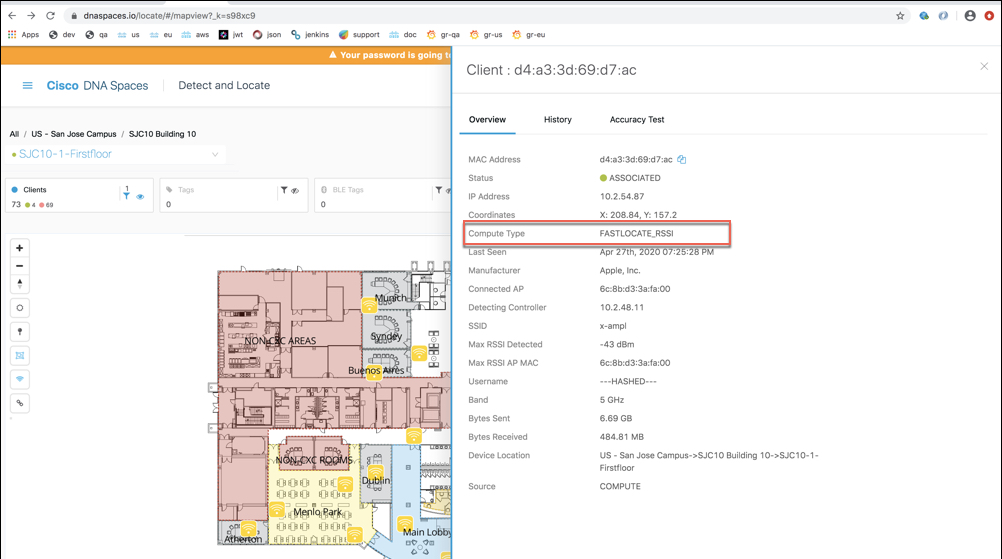
|
 Feedback
Feedback