Devices Tracked by Cisco Spaces: Detect and Locate
Cisco Spaces: Detect and Locate can track the following devices within your network:
-
Wireless Clients
-
Interferers
-
Rogue APs
-
Radio-Frequency Identification (RFID) tags, and
-
Rogue Clients.
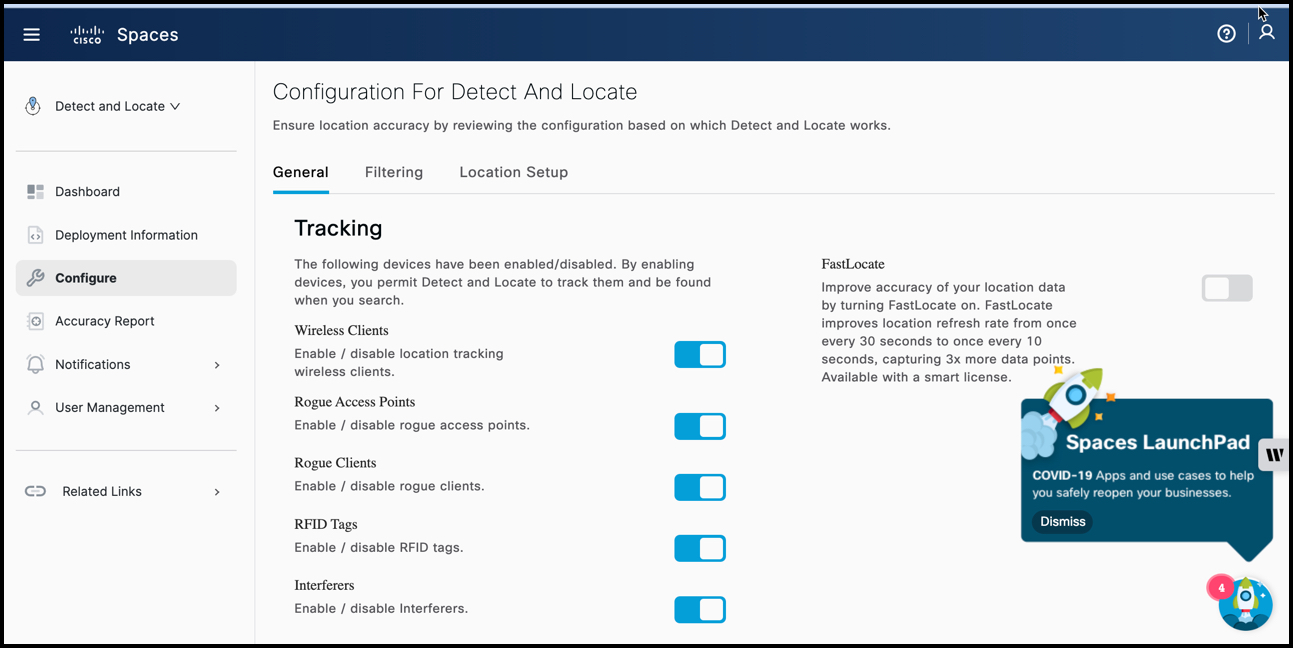
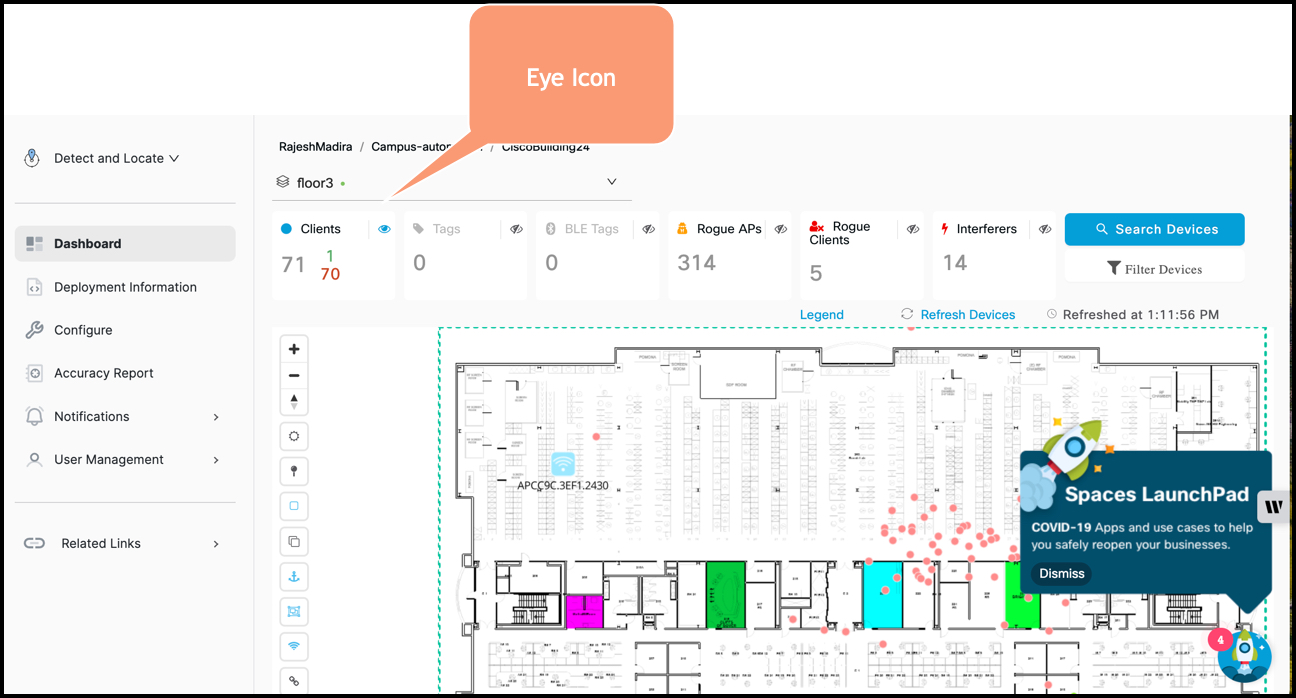
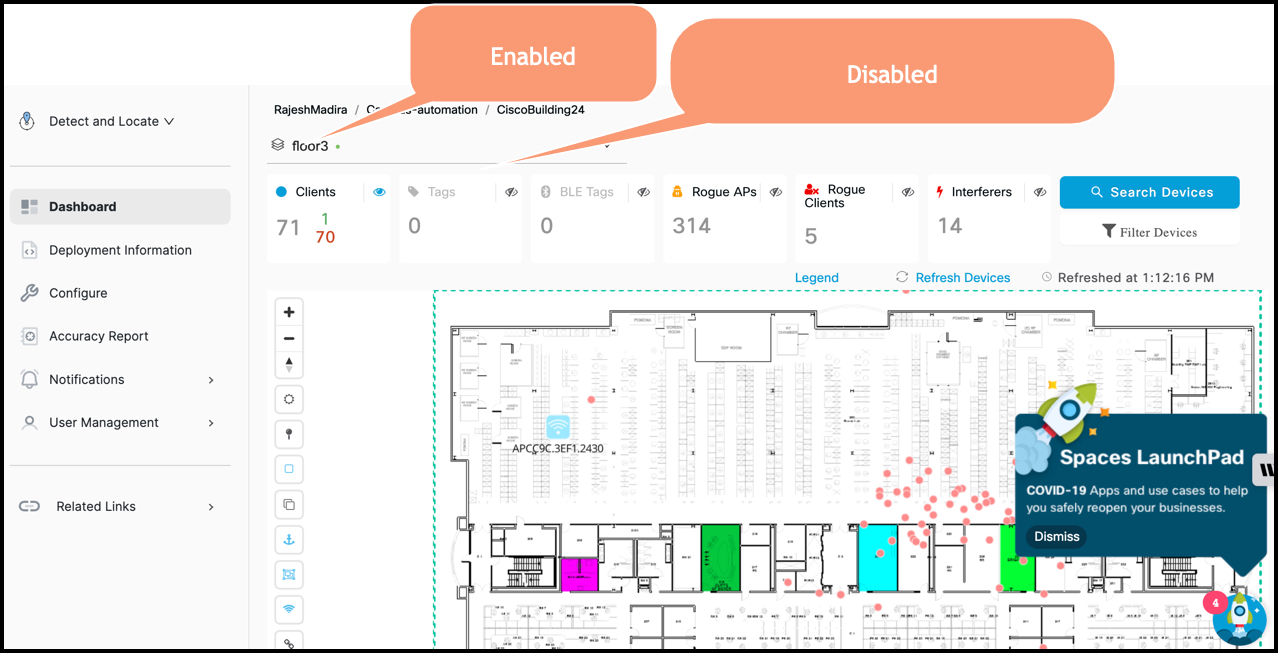
 Feedback
Feedback