Location Accuracy
You can perform a location accuracy test for a single device with multiple location points. You can use the Location Accuracy Test tool to validate the placement and number of access points (APs), for a good location accuracy experience. The Location Accuracy tool provides you with the ability to quantify the location accuracy for a specific location. During the Location Accuracy test, the administrator uses a wireless client device to measure the difference between the actual and the calculated location of a device.
Restrictions for Location Accuracy
-
The display refresh time is three seconds and cannot be reconfigured.
-
You cannot run this location accuracy test on APs with external antennas. However, location detection is supported on these APs.
-
You cannot reconfigure the display refresh time. The display refresh time is three seconds.
-
The sample count displayed during a location accuracy test is a best-effort estimate of location values collected during back end processes. This sample count may differ from actual samples captured during an accuracy test.
Test Location Accuracy
Procedure
|
Step 1 |
From the Detect and Locate dashboard, search for a device using a MAC address from the Search MAC, IP, SSID, Manufacturer text field. 
|
||
|
Step 2 |
Ensure that the Status of the device is ASSOCIATED and the Source is COMPUTE. |
||
|
Step 3 |
In the device details window, click Accuracy Test tab. 
|
||
|
Step 4 |
Enter a unique report name. Move the blue pointer to the client's real-time location or adjust the X and Y coordinates. To begin, click Start Test. 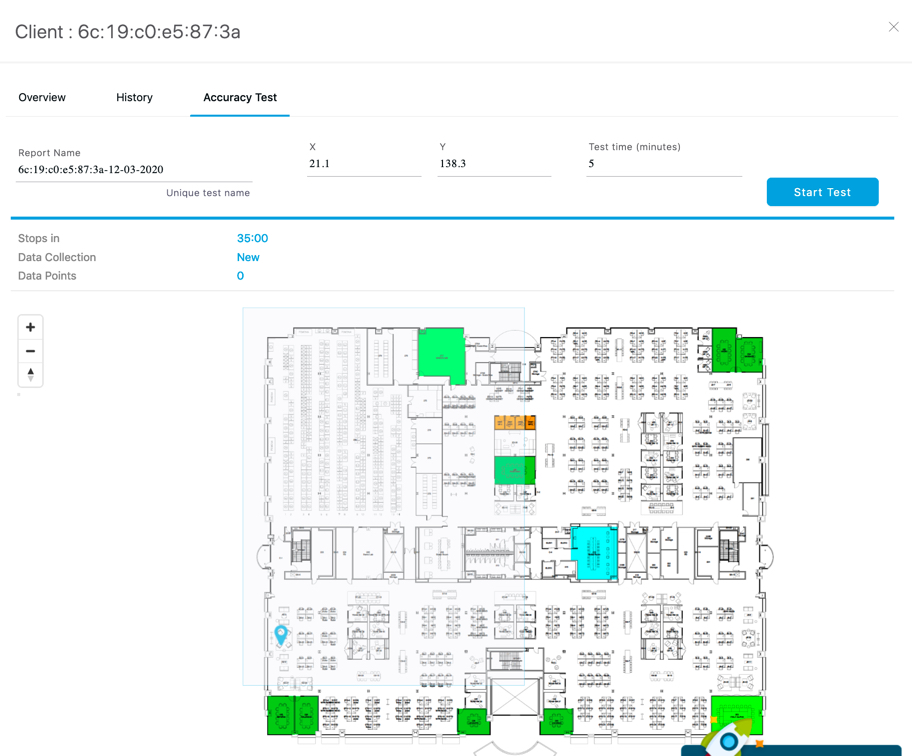
|
||
|
Step 5 |
Wait for the number of samples to reach 20 and click Stop Test. Move the blue pointer representing the data point to a new location and click Start Test again. 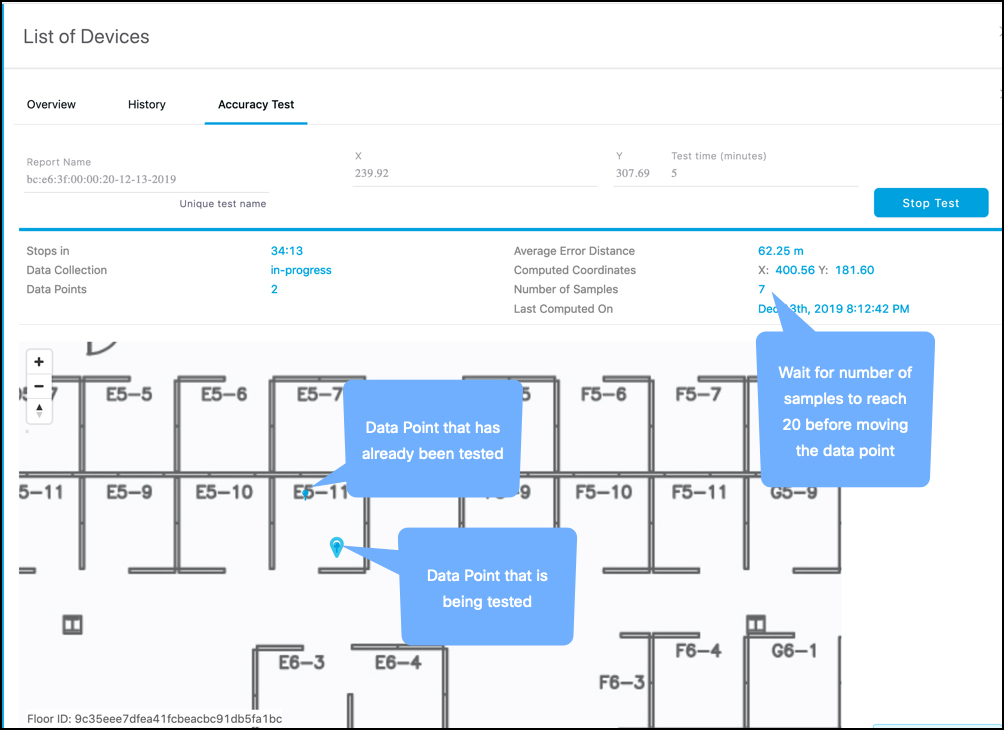
|
||
|
Step 6 |
Repeat for multiple locations for a more accurate understanding of location accuracy. 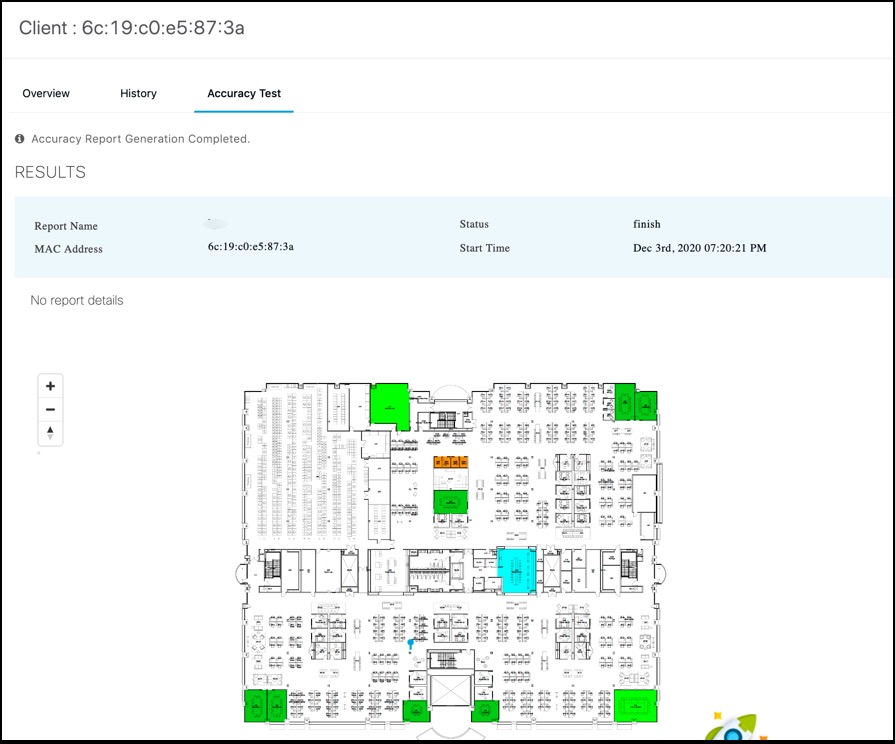
|
||
|
Step 7 |
Repeat for multiple locations for a more accurate understanding of location accuracy. 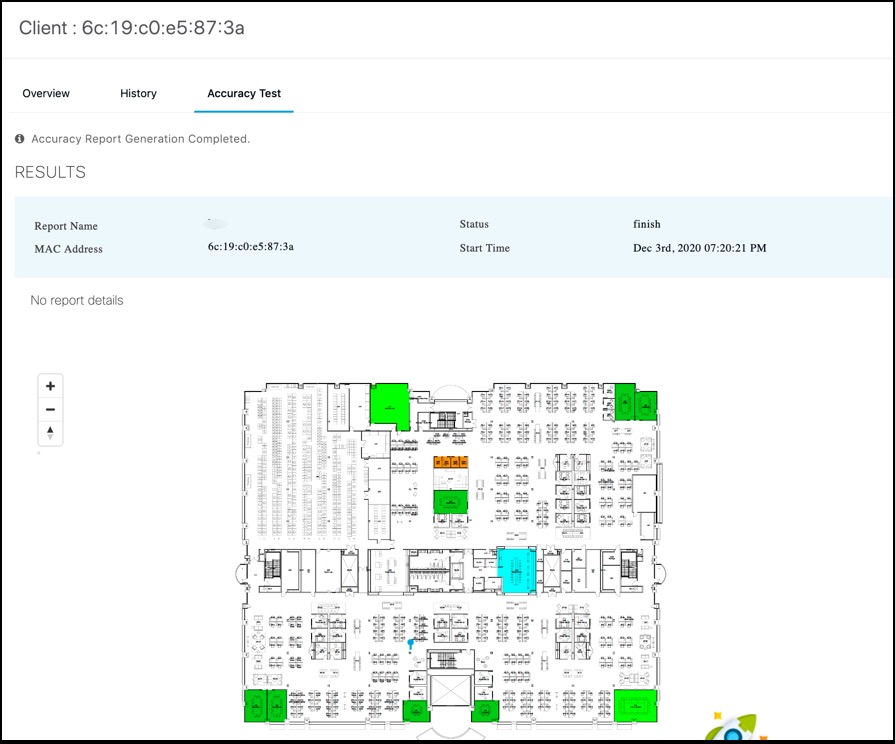
The accuracy reports are generated after the accuracy testing is done. You can also check it from the Detect and Locate left navigation bar under Accuracy Report. 
|
 Feedback
Feedback