|
tenancy_ocid
|
String
|
OCID of the tenancy to which your account belongs. To know how to find your tenancy OCID, see here.
The tenancy OCID looks something like this - ocid1.tenancy.oc1..<unique_ID>
|
|
compartment_id
|
String
|
The OCID of the compartment in which to create the resources.
Example: ocid1.compartment.oc1..<unique_ID>
|
|
compartment_name
|
String
|
Name of the compartment
|
|
region
|
String
|
The unique identifier of the region in which you want the resources to be created.
Example:
us-phoenix-1, us-ashburn-1
|
|
lb_size
|
String
|
A template that determines the total pre-provisioned bandwidth (ingress plus egress) of the external and internal load balancer.
Supported values: 100Mbps, 10Mbps, 10Mbps-Micro, 400Mbps, 8000Mbps
Example: 100Mbps
|
|
availability_domain
|
Comma separated value
|
Example: Tpeb:PHX-AD-1
|
Note
|
Execute oci iam availability-domain list command in the Cloud Shell to get the availability domain names.
|
|
|
min_and_max_instance_count
|
comma separated value
|
The minimum and the maximum number of instances that you would want to retain in the instance pool.
Example: 1,5
|
|
autoscale_group_prefix
|
String
|
The prefix to be used to name all the resources that are created using the template. For example, if the resource prefix is
given as 'autoscale', all the resources are named as follows - autoscale_resource1, autoscale_resource2 etc.
|
|
asav_config_file_url
|
URL
|
The URL of the configuration file uploaded to the object storage to be used to configure the ASA
virtual.
|
Note
|
Pre-Authenticated Request URL of the configuration file has to be given
|
Example: https://objectstorage.<region-name>. oraclecloud.com/<object-storage-name>/ oci-asav-configuration.txt
|
|
mgmt_subnet_ocid
|
String
|
OCID of the Management subnet that is to be used.
|
|
inside_subnet_ocid
|
String
|
OCID of the Inside subnet that is to be used.
|
|
outside_subnet_ocid
|
String
|
OCID of the Outside subnet that is to be used.
|
|
mgmt_nsg_ocid
|
String
|
OCID of the Management subnet network security group that is to be used.
|
|
inside_nsg_ocid
|
String
|
OCID of the Inside subnet network security group that is to be used.
|
|
outside_nsg_ocid
|
String
|
OCID of the Outside subnet network security group that is to be used.
|
|
elb_listener_port
|
comma separated Values
|
List of the communication ports for the external load balancer listener.
Example: 80
|
|
ilb_listener_port
|
comma separated Values
|
List of the communication ports for the internal load balancer listener.
Example: 80
|
|
health_check_port
|
String
|
The backend server port of load balancer against which the health check is executed.
Example: 8080
|
|
instance_shape
|
String
|
The shape of the instance to be created. The shape determines the number of CPUs, amount of memory, and other resources allocated
to the instance.
Supported shapes :"VM.Standard2.4" & "VM.Standard2.8"
|
|
lb_bs_policy
|
String
|
The load balancer policy to be used for the internal and external load balancer’s backend set. To know more about how load
balancer policies work, see here.
Supported values: "ROUND_ROBIN", "LEAST_CONNECTIONS", "IP_HASH"
|
|
image_name
|
String
|
The name of the marketplace image to be used for creating the instance configuration.
Default value : "Cisco ASA virtual firewall (ASAv)"
|
Note
|
If the user wants to deploy custom image, user has to configure the custom_image_ocid parameter.
|
|
|
image_version
|
String
|
The Version of the ASA
virtual image available in OCI Marketplace to be used. Currently, 9.15.1.15 and 9.16.1 versions are available.
Default value : "Cisco ASA virtual firewall (ASAv)"
|
|
scaling_thresholds
|
Comma separated value
|
The CPU usage thresholds to be used for scale-in and scale-out. Specify the scale-in and scale-out threshold values as comma
separated input.
Example : 15,50
where, 15 is the scale-in threshold and 50 is the scale-out threshold.
|
|
custom_image_ocid
|
String
|
OCID of the custom image to be used to create instance configuration if the marketplace image is not to be used.
|
Note
|
custom_image_ocid is optional parameter
|
|
|
asav_password
|
String
|
The password for ASA
virtual in the encrypted form, to SSH into the ASA
virtual for configuration. Use configuration guide for the instructions on how to encrypt password or see here.
|
|
cryptographic_endpoint
|
String
|
Cryptographic endpoint is a URL, that is used for decrypting password. It can be found in the Vault.
|
|
master_encryption_key_id
|
String
|
The OCID of key with which the password was encrypted. It can be found in the Vault.
|
|
Profile Name
|
|
It is the User’s profile name in OCI. It can be found under profile section of the user.
Example: oracleidentitycloudservice/ <user>@<mail>.com
|
|
Object Storage Namespace
|
|
It is unique identifier created at the time of Tenancy creation. You can find this value in
|
|
Authorization Token
|
|
This is used as password for docker login which authorizes to push Oracle-Functions into the OCI container registry. To procure
the token, go to .
|
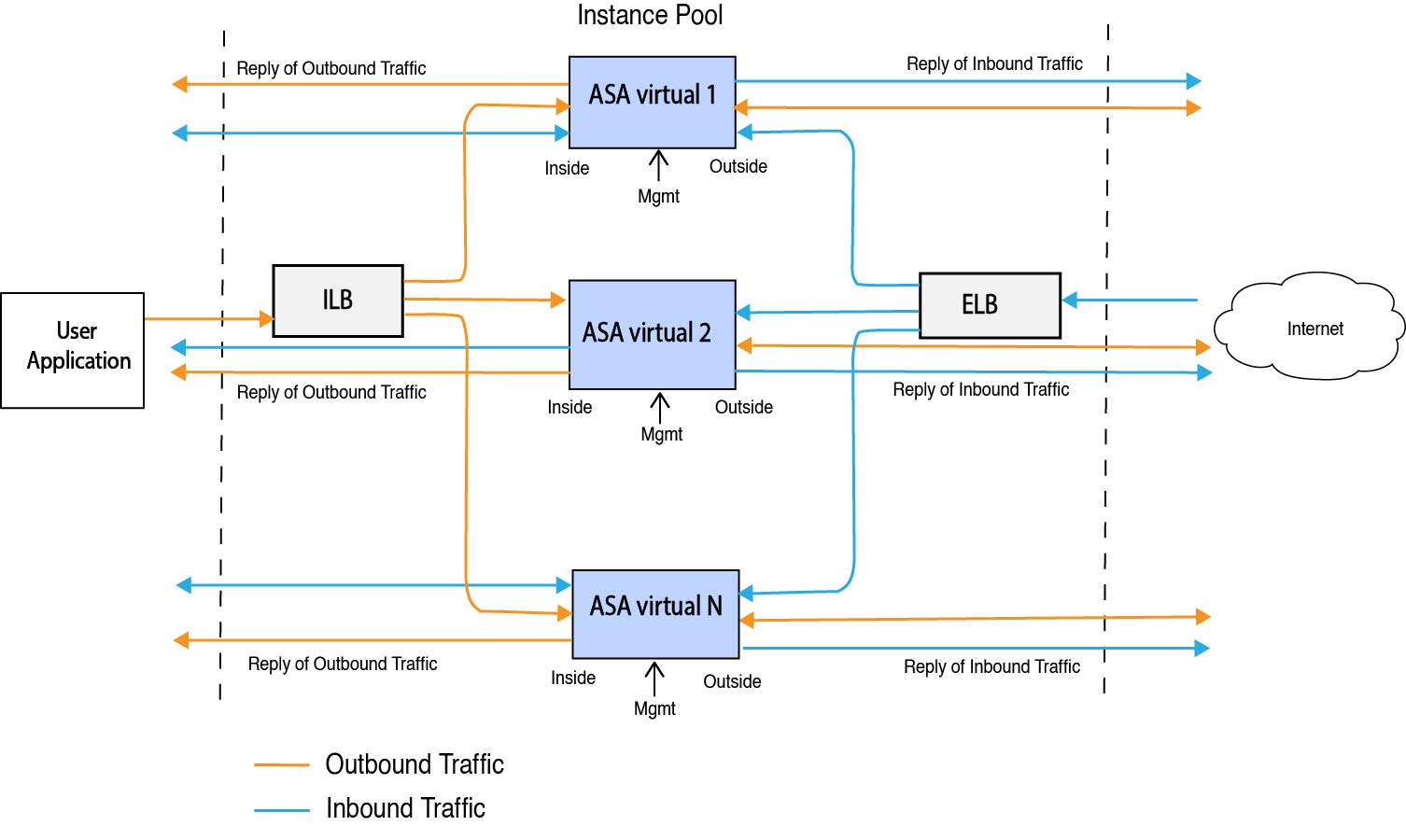





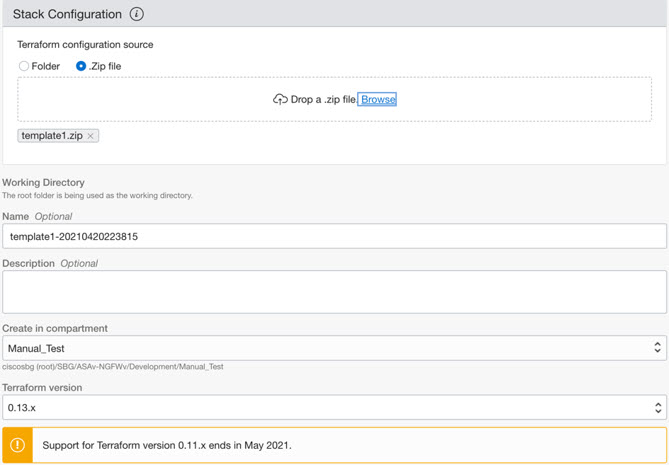

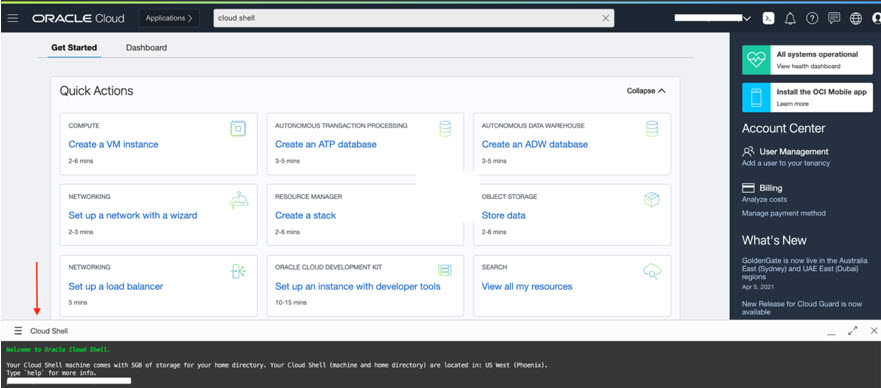
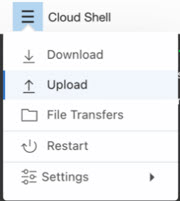

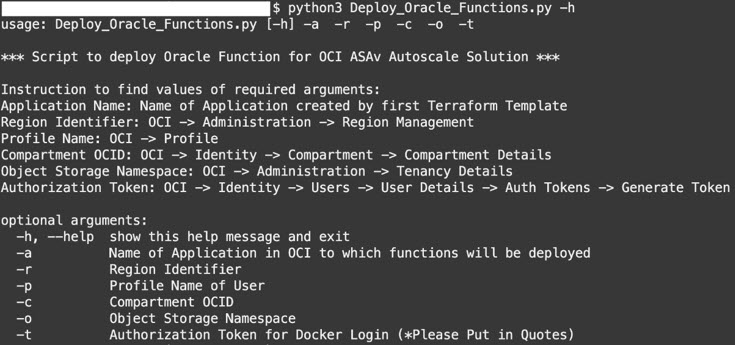


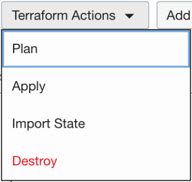
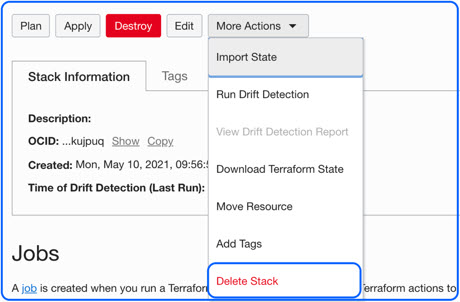
 Feedback
Feedback