Overview
The following sections describe how the components of the auto scale solution work for the ASA virtual on GCP.
About the Auto Scale Solution
ASA virtual auto scale for GCP is a complete serverless implementation that makes use of serverless infrastructure provided by GCP (Cloud Functions, Load Balancers, Pub/Sub, Instance Groups, etc.).
Some of the key features of the ASA virtual auto scale for GCP implementation include:
-
GCP Deployment Manager template-based deployment.
-
Support for scaling metrics based on CPU.
-
Support for ASA virtual deployment and multi-availability zones.
-
Completely automated configuration automatically applied to scaled-out ASA virtual instances.
-
Support for Load Balancers and multi-availability zones.
-
Cisco provides an auto scale for GCP deployment package to facilitate the deployment.
Auto Scale Use Case
The ASA virtual auto scale for GCP is an automated horizontal scaling solution that positions an ASA virtual instance group sandwiched between a GCP Internal load balancer (ILB) and a GCP External load balancer (ELB).
-
The ELB distributes traffic from the Internet to ASA virtual instances in the instance group; the firewall then forwards traffic to the application.
-
The ILB distributes outbound Internet traffic from an application to ASA virtual instances in the instance group; the firewall then forwards traffic to the Internet.
-
A network packet will never pass through both (internal & external) load balancers in a single connection.
-
The number of ASA virtual instances in the scale set will be scaled and configured automatically based on load conditions.
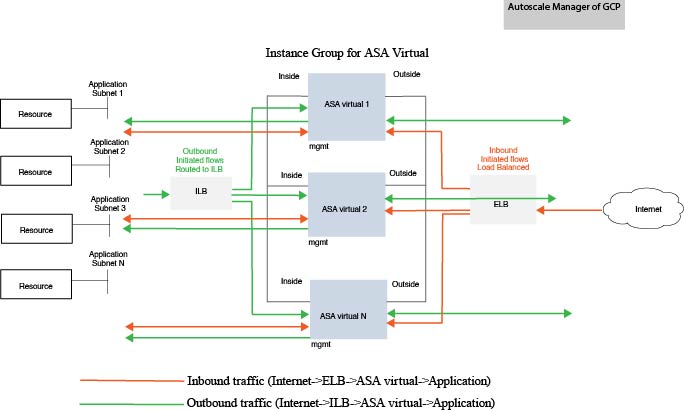
Scope
This document covers the detailed procedures to deploy the serverless components for the ASA virtual Auto Scale for GCP solution.
 Important |
|

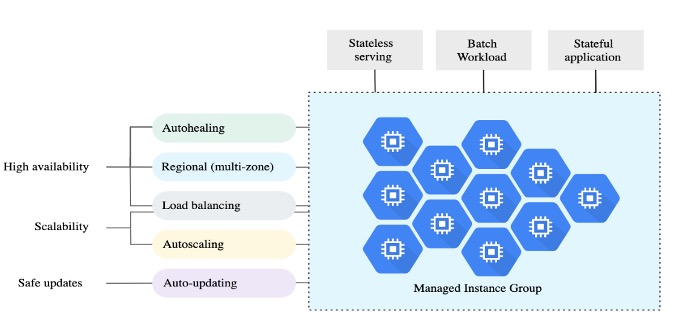
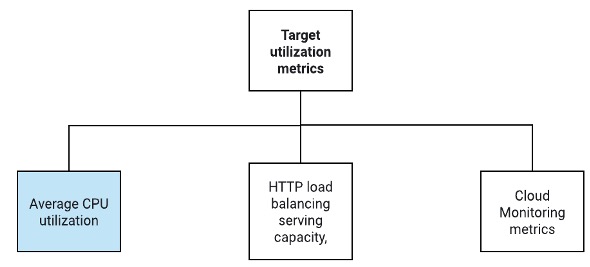

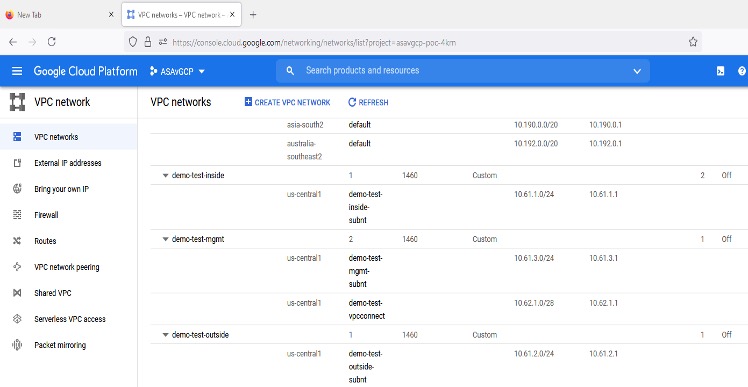


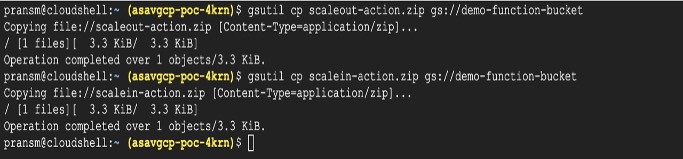
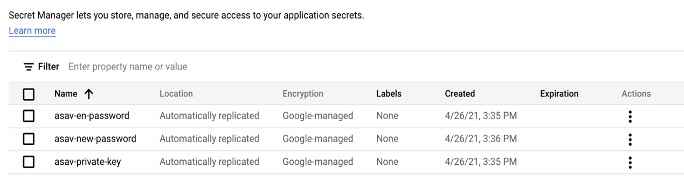
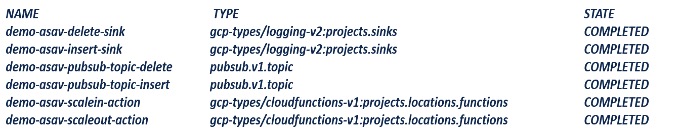



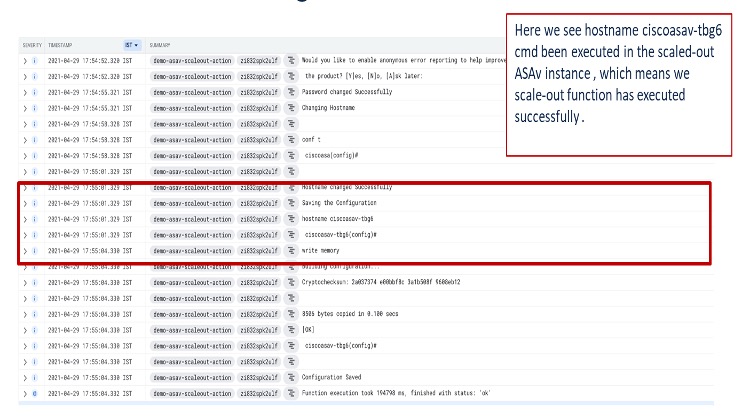
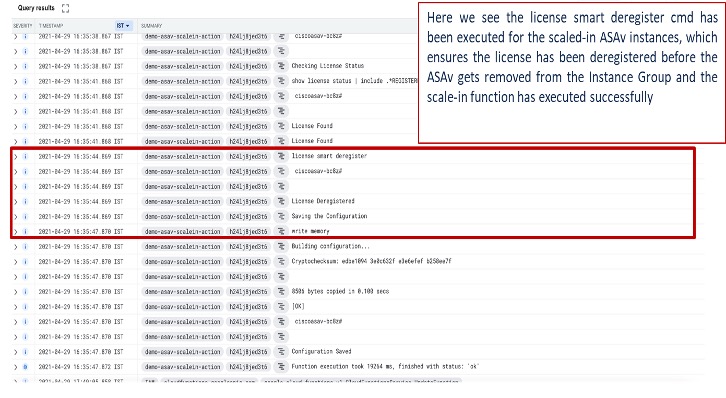
 Feedback
Feedback