- Unpacking the Router
- Site Preparation and Installation Safety (Read before Installing)
- Hardware Features - Description and Specifications
- Mounting and Grounding the Router
- Opening and Closing the Router Chassis
- Making Network, Power, and Other Connections
- Powering Off the Router
- Unmounting the Router
- Installing Connected Grid Modules
- Antennas
- About the SD Flash Memory Module
- Installing Battery Backup Units (BBUs)
- Installing External, Non-Cisco Radio Modules
- LED Locations and States
- Appendix - Starting a Router Terminal or Console Session
- Appendix - Cable and Connector Specifications
Opening and Closing the Router Chassis
This section describes how to open the Cisco 1240 Connected Grid Router (CGR 1240 or router) door so that you can access the interior of the chassis.
Opening the Router Door
To access the router interior, you must open the router front door. Many of the router hardware installation tasks require you to open the router door and access the router interior. These tasks include:
■![]() Installing Cisco Connected Grid modules
Installing Cisco Connected Grid modules
■![]() Installing some module antenna models
Installing some module antenna models
■![]() Connecting and cabling the router ports
Connecting and cabling the router ports
■![]() Installing battery backup units
Installing battery backup units
■![]() Installing a non-Cisco module on the router
Installing a non-Cisco module on the router
■![]() Using the power and reset buttons
Using the power and reset buttons
■![]() Viewing the LEDs on the router interior
Viewing the LEDs on the router interior
Preparing to Open the Door
The router door can be opened while the router is powered on and connected to the network. Take any safety precautions described in Safety Information.
Tools You Supply
You must provide a 1/2-inch (13-mm) socket wrench to open and close the router chassis door.
Safety Information
Read the safety warnings in Installation Safety and Site Preparation.
Captive Bolts
The router door features six captive, M8 bolts, shown in Figure 53.
Figure 53 Router Door, Showing Captive Bolts

Order of Loosening and Tightening Door Bolts
Cisco recommends that you loosen and tighten the door bolts in the order shown in the following sections.
The chassis door features an environmental seal that protects the chassis against environmental elements when the door is closed. This seal creates pressure, which can cause the door to open suddenly when the last bolt is loosened.
■![]() When opening the door, alternate loosening bolts on each side of the chassis, in the order shown in Figure 54, to evenly release the door pressure.
When opening the door, alternate loosening bolts on each side of the chassis, in the order shown in Figure 54, to evenly release the door pressure.
■![]() When closing the door, do not tighten the bolts on the hinge-side of the door first. Tightening the bolts on the hinge-side first can place too much pressure on the door hinges. Tighten the bolts in the order shown in Figure 55.
When closing the door, do not tighten the bolts on the hinge-side of the door first. Tightening the bolts on the hinge-side first can place too much pressure on the door hinges. Tighten the bolts in the order shown in Figure 55.
Figure 54 Recommended Order of Loosening Bolts
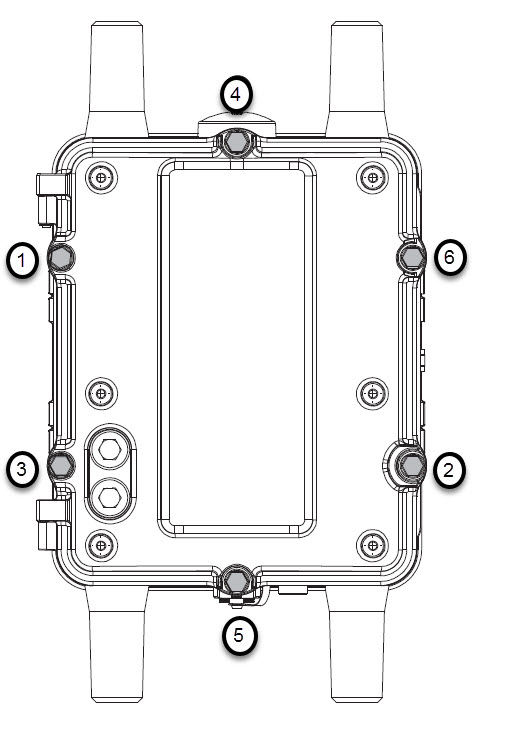
Figure 55 Recommended Order of Tightening Bolts
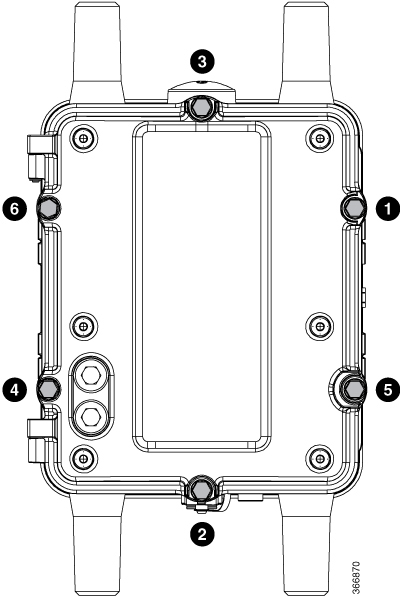
Opening the Door
1.![]() To open the door, use the socket wrench to loosen all six captive bolts in the order shown in Figure 54.
To open the door, use the socket wrench to loosen all six captive bolts in the order shown in Figure 54.
Note: The bolts should not be removed from the door, simply loosened until they wiggle. Figure 56 is a detailed view of a captive bolt.
2.![]() After all six bolts are loose, swing the door open on the left-side hinges, as shown in Figure 57.
After all six bolts are loose, swing the door open on the left-side hinges, as shown in Figure 57.
Caution: The door gasket creates a seal when the door is closed, so the door might open suddenly when the last bolt is loosened.
Closing the Door
1.![]() Verify that the door seal is clean and that all cables are tucked back into the chassis.
Verify that the door seal is clean and that all cables are tucked back into the chassis.
2.![]() To close the door, use the socket wrench to evenly tighten to 3-4 ft-lbs all six bolts in the order shown in Figure 55.
To close the door, use the socket wrench to evenly tighten to 3-4 ft-lbs all six bolts in the order shown in Figure 55.
3.![]() Evenly tighten the bolts again, in the order shown in Figure 55, this time using 6–7 ft-lbs of torque.
Evenly tighten the bolts again, in the order shown in Figure 55, this time using 6–7 ft-lbs of torque.
4.![]() Replace any locking mechanism, such as a padlock, on the door lock post.
Replace any locking mechanism, such as a padlock, on the door lock post.


Door Features
This section describes these door features:
■![]() Support for Exterior Door Lock
Support for Exterior Door Lock
Door Sensor
The chassis hardware features a pressure-sensitive alarm switch, shown in Figure 58, which detects when the router door opens or closes and alerts the operator to a potential security breach.
When the switch detects that the door has been opened or closed, it sends an event message to the router. The event message is stored in the router log file.
These are examples of the door state event messages:
Figure 58 Door Open Detection Switch Detail

Support for Exterior Door Lock
The router door has a single lock post, shown in Figure 59, which supports an external lock to prevent unauthorized access to the router interior:
■![]() The lock post supports a lock with a shank diameter of up to 5/16 inches (such as Master Lock part number 176).
The lock post supports a lock with a shank diameter of up to 5/16 inches (such as Master Lock part number 176).
Figure 60 shows an external lock applied to the lock post on the router door.
Figure 59 Door Lock Post Detail

Figure 60 External Lock Applied to the Door Lock Post

|
|
Note: The lock post supports a lock with a shank diameter of up to 5/16 inches (such as Master Lock part number 176).
Mounting Bracket Security Panel
The router door secures an optional security panel that you can install to prevent unauthorized users from removing the router from the mounting bracket, and to prevent unauthorized access to the SD card slot.
The security panel is shipped with the Mounting Bracket Kit.
For security panel details and installation instructions, see Mounting the Router.
 Feedback
Feedback