Understanding Configuration Files
Configuration files contain the Cisco IOS XE software commands used to customize the functionality of your Cisco routing device (router, access server, switch, and so on). Commands are parsed (translated and executed) by the Cisco IOS XE software when the system is booted (from the startup-config file) or when you enter commands at the CLI in a configuration mode.
Types of Configuration Files
Startup configuration files (startup-config) are used during system startup to configure the software. Running configuration files (running-config) contain the current configuration of the software. The two configuration files can be different. For example, you may want to change the configuration for a short time period rather than permanently. In this case, you would change the running configuration using the configure terminal EXEC command but not save the configuration using the copy running-config startup-config EXEC command.
To change the running configuration, use the configure terminal command. As you use the Cisco IOS XE configuration modes, commands generally are executed immediately and are saved to the running configuration file either immediately after you enter them or when you exit a configuration mode.
To change the startup configuration file, you can either save the running configuration file to the startup configuration using the copy running-config startup-config EXEC command or copy a configuration file from a file server to the startup configuration.
Location of Configuration Files
Configuration files can be stored in the following locations:
-
The running configuration is stored in RAM.
-
The startup configuration is stored in the location specified by the CONFIG_FILE environment variable.
The CONFIG_FILE variable defaults to NVRAM and can be a file in the following file systems:
-
nvram: (NVRAM)
-
bootflash: (Internal Flash memory)
-
usbflash0: (external USB media)
-


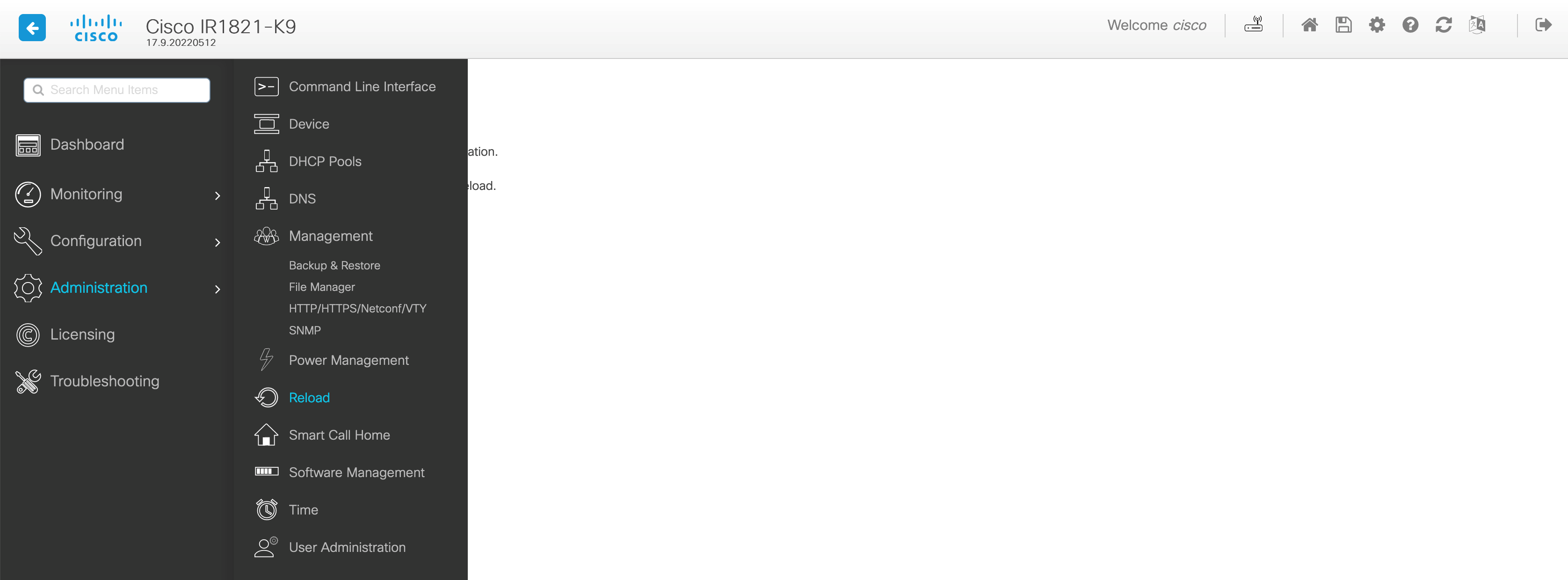
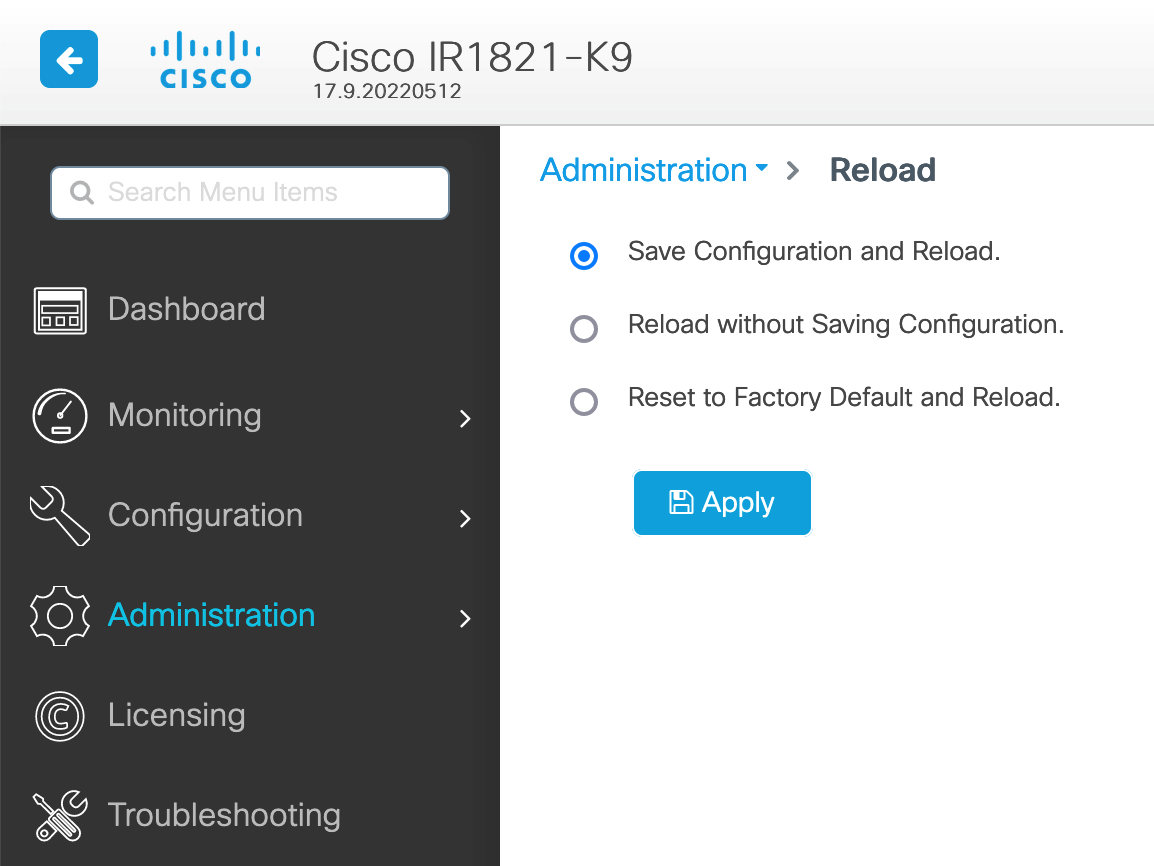

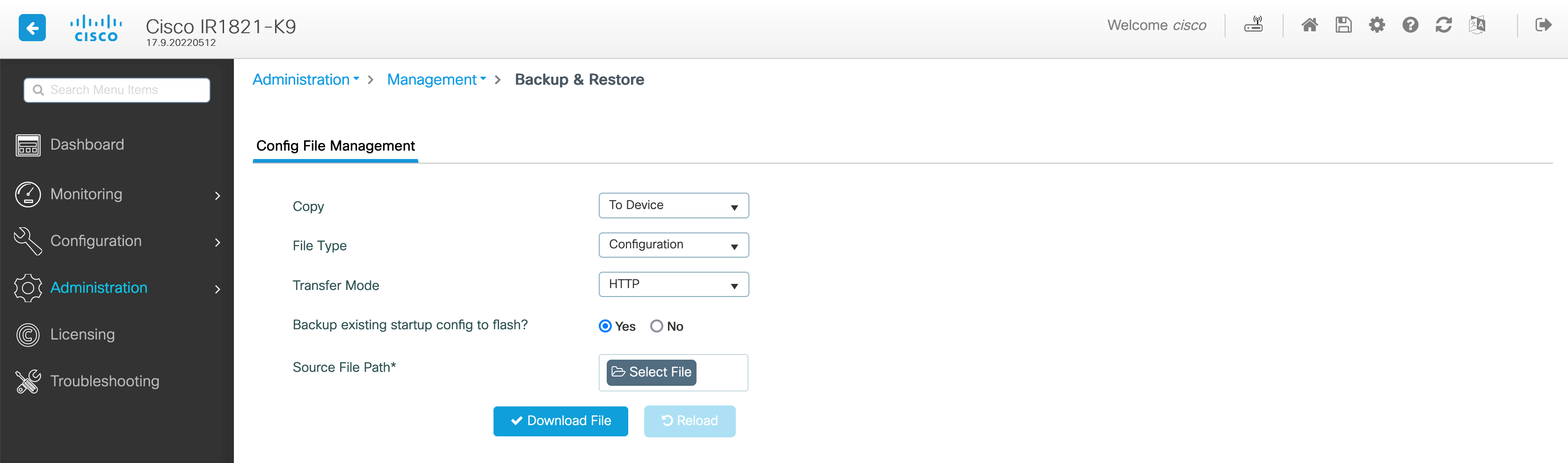
 Feedback
Feedback