Shadow Objects
When a contract exists between site-local EPGs in stretched VRF or in Shared Services use-cases where provider and consumer are in different VRFs and communicate through Tenant contracts, the EPGs and bridge domains (BDs) are mirrored on the remote sites. The mirrored objects appear as if they are deployed in each of these sites' controllers, while only actually being deployed in one of the sites. These mirrored objects are called "shadow" objects.
 Note |
Shadow objects should not be removed using the APIC GUI. |
For example, if a tenant and VRF are stretched between Site1 and Site2, provider EPG and its bridge domain are deployed in Site2 only, and consumer EPG and its domain are deployed in Site1 only, then corresponding shadow bridge domains and EPGs will be deployed as shown in the figure below. They appear with the same names as the ones that were deployed directly to each site.
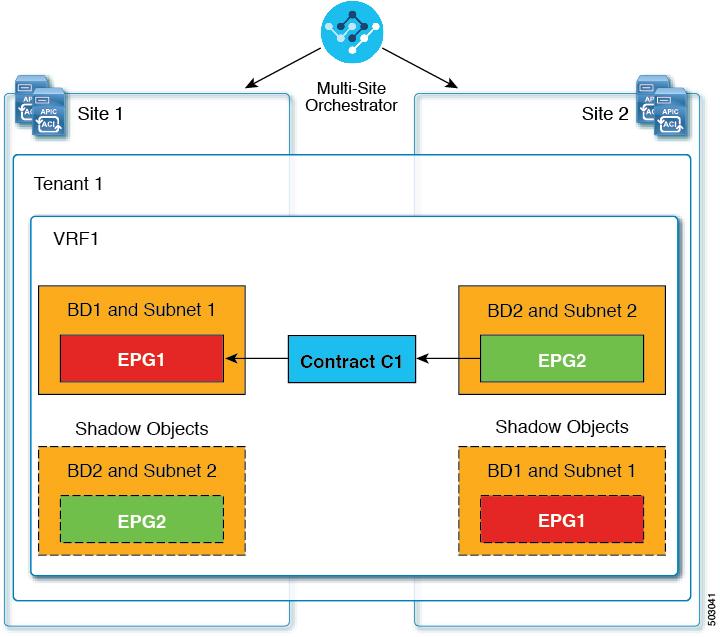
The following objects can be shadowed:
-
VRFs
-
Bridge Domains (BDs)
-
L3Outs
-
External EPGs
-
Application Profiles
-
Application EPGs
-
Contracts (Hybrid Cloud deployments)
If your fabrics are running APIC Release 5.0(2) or later, when you select a shadow object in the APIC GUI, you will see a
This is a shadow object pushed by MSC to support intersite policies. Do not make any changes or delete this object. warning at the top of main GUI pane. In addition, shadow EPGs that are not part of a VMM domain will not have static ports,
while shadow BDs will have No Default SVI Gateway option enabled in the APIC GUI.
Other Use Cases with Shadow Objects
Shadow objects are also created in a number of other use cases, such as Preferred Group, vzAny, and Layer 3 Multicast, and hybrid cloud, as shown in the figures below.
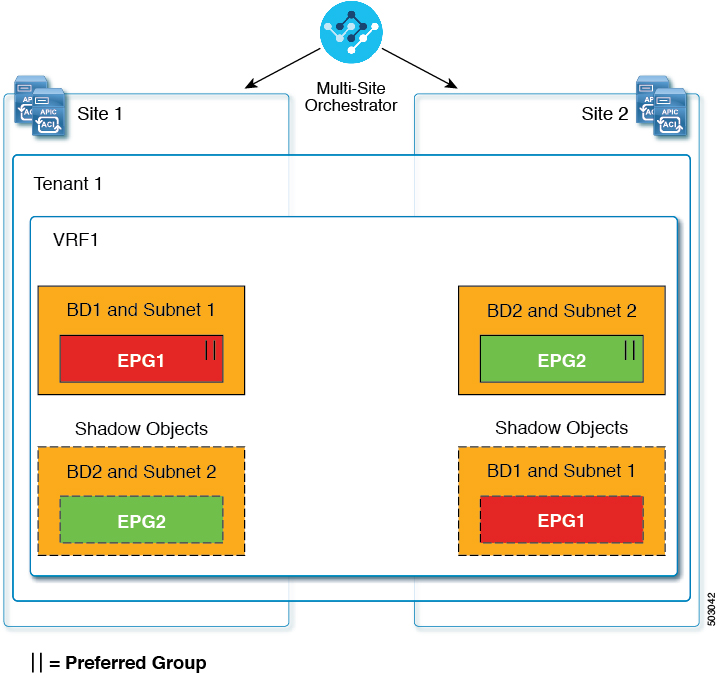
In case of multicast, the shadow objects are created only for EPGs/BDs that have multicast sources connected and the option explicitly configured at the EPG level.
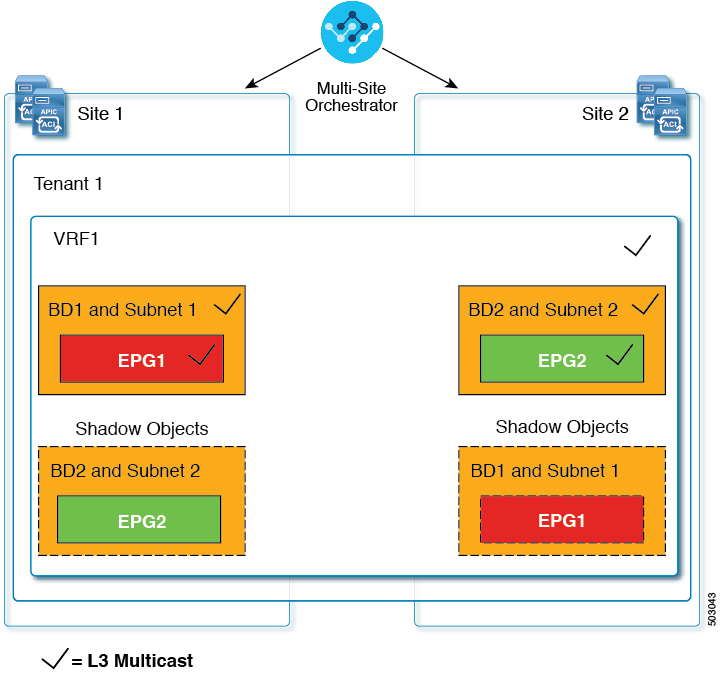
In case of hybrid cloud deployments, even stretched objects will create shadow objects where implicit contracts exist. For example, in the following case where an EPG is stretched between an on-premises and cloud sites, shadow external EPGs are created in each site with implicit shadow contracts between the stretched EPG and the shadow external EPGs.
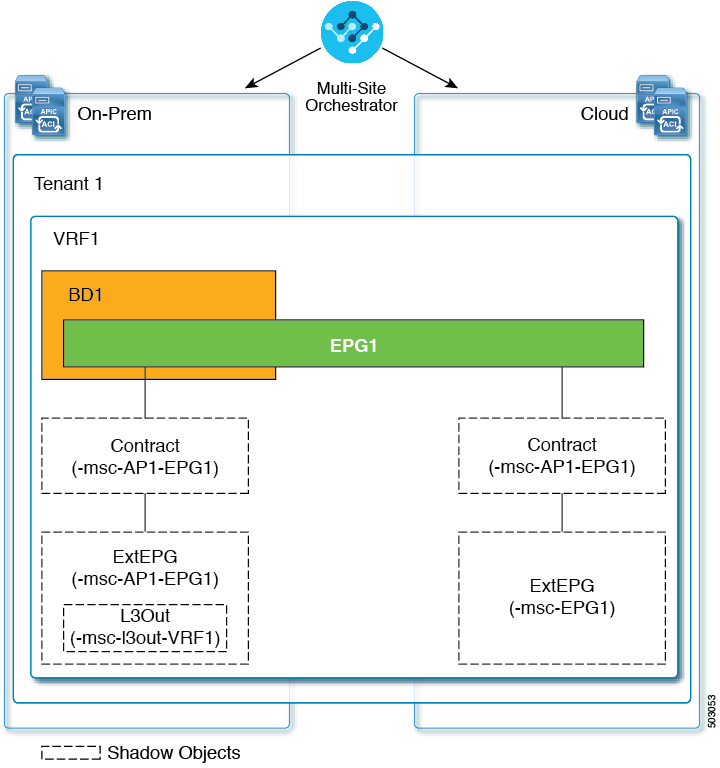
Starting with Cisco APIC, Release 5.2(3), shadow objects are indicated by a unique icon in the Cisco APIC GUI. Regular Orchestrator-created objects are shown with a green cloud symbol, whereas the shadow objects will have a gray cloud icon.
Hiding Shadow Objects in APIC GUI
Starting with APIC Release 5.0(2), you can choose to show or hide the shadow objects created by the Nexus Dashboard Orchestrator in the on-premises site's APIC GUI. Shadow objects in Cloud Network Controller are always hidden.
If you want to hide shadow objects from the GUI, keep the following in mind:
-
This option cannot be set globally from the Orchestrator and must be set directly in each site's APIC as described in this section.
-
The option to show shadow objects is turned off by default for all new APIC Release 5.0(2) installations and upgrades, so previously visible objects may become hidden.
-
Hiding shadow objects relies on a flag set by the Nexus Dashboard Orchestrator specifically for this feature, which is enabled from Orchestrator Release 3.0(2) and later:
-
If shadow objects are deployed by an earlier Orchestrator version, they will not have the required tag and will always be visible in the APIC GUI.
-
If shadow objects are deployed by Orchestrator version 3.0(2) or later, they will have the tag and can be hidden or shown using the APIC GUI setting.
-
We recommend upgrading each fabric to APIC Release 5.0(2) before upgrading the Nexus Dashboard Orchestrator.
When the Nexus Dashboard Orchestrator is upgraded to Release 3.0(2), any objects deployed to sites running APIC Release 5.0(2) or later will be tagged with appropriate tags and can be shown or hidden using the APIC GUI without having to re-deploy them.
If you upgrade the Orchestrator before the fabric's APIC, the site's objects will not be tagged and you will need to manually re-deploy the configuration after the fabric is upgraded for the flag to be set.
-
-
If you ever downgrade your fabric to a release prior to Release 5.0(2), the shadow objects will no longer be hidden and you may see a different icon for them in the APIC GUI.
Procedure
|
Step 1 |
Log in to the site's APIC. |
|
Step 2 |
In the top right corner, click the Manage my profile icon and choose Settings. |
|
Step 3 |
In the Application Settings window, enable or disable the Show Hidden Policies checkbox. The setting is stored in the user profile and is enable or disabled separately for each user. |
|
Step 4 |
Repeat the process for any additional APIC sites. |
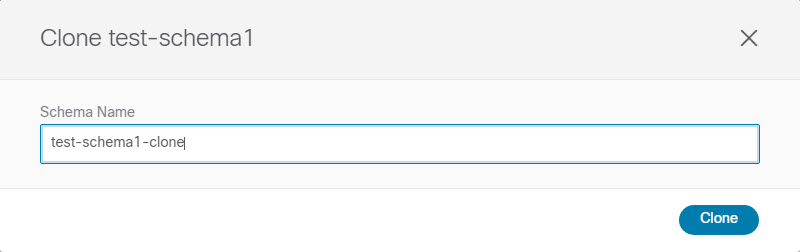
 Feedback
Feedback