Cisco NDO and APIC Interoperability Support
Cisco Nexus Dashboard Orchestrator (NDO) does not require a specific version of APIC to be running in all sites. The APIC clusters in each site as well as the NDO itself can be upgraded independently of each other and run in mixed operation mode as long as the fabric can be on-boarded to the Nexus Dashboard where the Nexus Dashboard Orchestrator service is installed. As such, we recommend that you always upgrade to the latest release of the Nexus Dashboard Orchestrator.
However, keep in mind that if you upgrade the NDO before upgrading the APIC clusters in one or more sites, some of the new NDO features may not yet be supported by an earlier APIC release. In that case a check is performed on each template to ensure that every configured option is supported by the target sites.
The check is performed when you save a template or deploy a template. If the template is already assigned to a site, any unsupported configuration options will not be saved; if the template is not yet assigned, you will be able to assign it to a site, but not be able to save or deploy the schema if it contains configuration unsupported by that site.
In case an unsupported configuration is detected, an error message will show, for example: This APIC site version <site-version> is not supported by NDO. The minimum version required for this <feature> is <required-version> or above.
The following table lists the features and the minimum required APIC release for each one:
 Note |
While some of the following features are supported on earlier Cisco APIC releases, Release 4.2(4) is the earliest release that can be on-boarded to the Nexus Dashboard and managed by this release of Nexus Dashboard Orchestrator. |
|
Feature |
Minimum APIC Version |
|---|---|
|
ACI Multi-Pod Support |
Release 4.2(4) |
|
Service Graphs (L4-L7 Services) |
Release 4.2(4) |
|
External EPGs |
Release 4.2(4) |
|
ACI Virtual Edge VMM Support |
Release 4.2(4) |
|
DHCP Support |
Release 4.2(4) |
|
Consistency Checker |
Release 4.2(4) |
|
vzAny |
Release 4.2(4) |
|
Host Based Routing |
Release 4.2(4) |
|
CloudSec Encryption |
Release 4.2(4) |
|
Layer 3 Multicast |
Release 4.2(4) |
|
MD5 Authentication for OSPF |
Release 4.2(4) |
|
EPG Preferred Group |
Release 4.2(4) |
|
Intersite L3Out |
Release 4.2(4) |
|
EPG QoS Priority |
Release 4.2(4) |
|
Contract QoS Priority |
Release 4.2(4) |
|
Single Sign-On (SSO) |
Release 5.0(1) |
|
Multicast Rendezvous Point (RP) Support |
Release 5.0(1) |
|
Transit Gateway (TGW) support for AWS and Azure Sites |
Release 5.0(1) |
|
SR-MPLS Support |
Release 5.0(1) |
|
Cloud LoadBalancer High Availability Port |
Release 5.0(1) |
|
Service Graphs (L4-L7 Services) with UDR |
Release 5.0(2) |
|
3rd Party Device Support in Cloud |
Release 5.0(2) |
|
Cloud Loadbalancer Target Attach Mode Feature |
Release 5.1(1) |
|
Support security and service insertion in Azure for non-ACI networks reachable through Express Route |
Release 5.1(1) |
|
CSR Private IP Support |
Release 5.1(1) |
|
Extend ACI policy model and automation for Cloud native services in Azure |
Release 5.1(1) |
|
Flexible segmentation through multiple VRF support within a single VNET for Azure |
Release 5.1(1) |
|
Private Link automation for Azure PaaS and third-party services |
Release 5.1(1) |
|
Openshift 4.3 IPI on Azure with ACI-CNI |
Release 5.1(1) |
|
Cloud Site Underlay Configuration |
Release 5.2(1) |
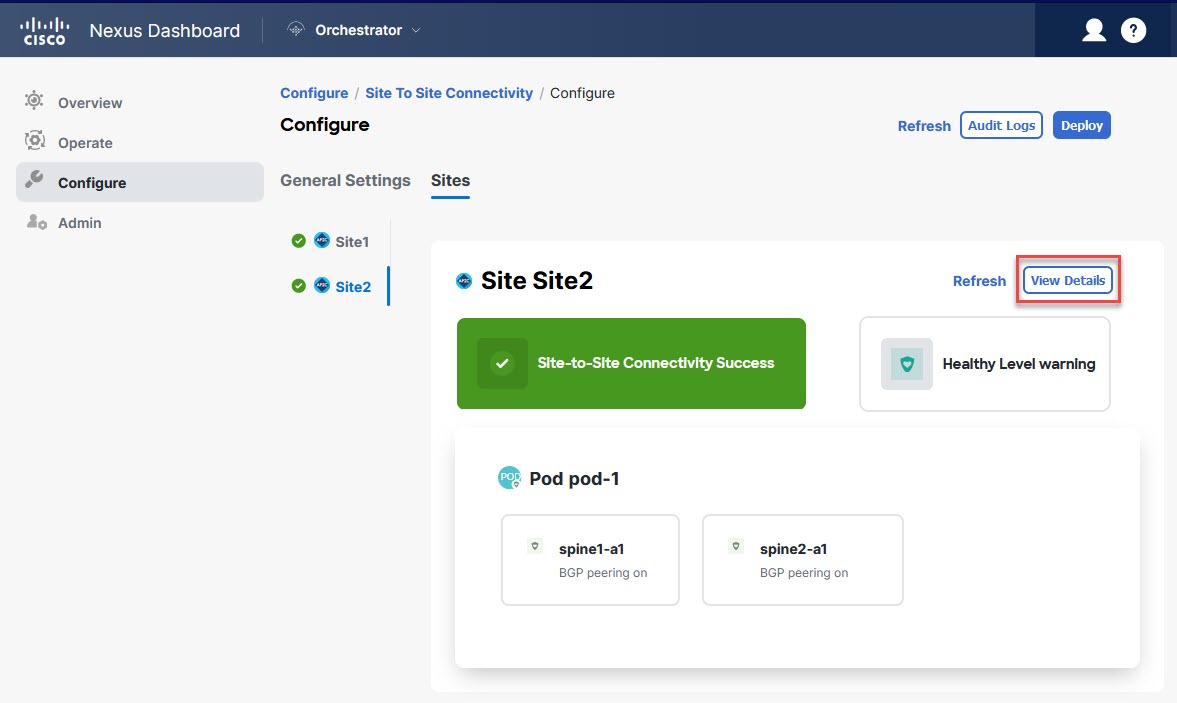
 Feedback
Feedback