Configuring URWB Radio Mode
The wireless interfaces are configured to operate in a specific mode, or you can disable it. Once you configure the Radio mode, the device starts working as a Fluidity or Fixed infrastructure.
The following table shows the configuration of Radio mode on the device:
|
Radio Role |
Radio Mode |
Description |
|---|---|---|
|
Fixed Infrastructure |
Fixed Fluidmax primary Fluidmax secondary |
P2P mode (point to point) P2MP (point to multipoint) mode (Fluidmax) and P2MP P2MP mode (Fluidmax) and P2MP |
|
Mobility AP |
Fluidity |
Mobility mode |
|
Mobility Client |
Fluidity |
Mobility mode |
Following table shows the Fluidity status and it is derived from operating mode of enabled radio interfaces:
|
Radio 1 / Radio 2 |
Fixed Infrastructure |
Fluidity |
|---|---|---|
|
Fixed Infrastructure |
Fluidity disabled |
Fluidity enabled |
|
Fluidity |
Fluidity enabled |
Fluidity enabled |
Multiple and dual radio interfaces are possible based on the following table:
|
Radio 1 / Radio 2 |
Fixed Infrastructure / Mesh |
Mobility AP |
Mobility client |
|---|---|---|---|
|
Fixed Infrastructure / Mesh |
ME/MP relay, P2MP (mesh) |
Yes, trailer use case (Mining trailer) |
Supported but no specific use case |
|
Mobility AP |
Yes, trailer use case (Mining trailer) |
Standard Fluidity (multiple clients on each radio) |
Not supported, use V2V or Fixed + AP |
|
Mobility client |
Supported but no specific use case |
Not supported, use V2V or Fixed + AP |
Standard Fluidity (multiple clients on each radio) |

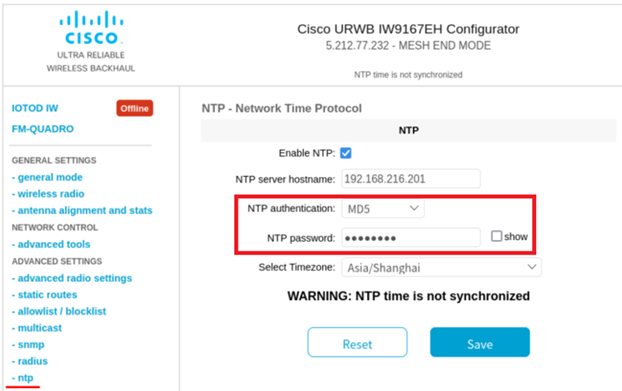
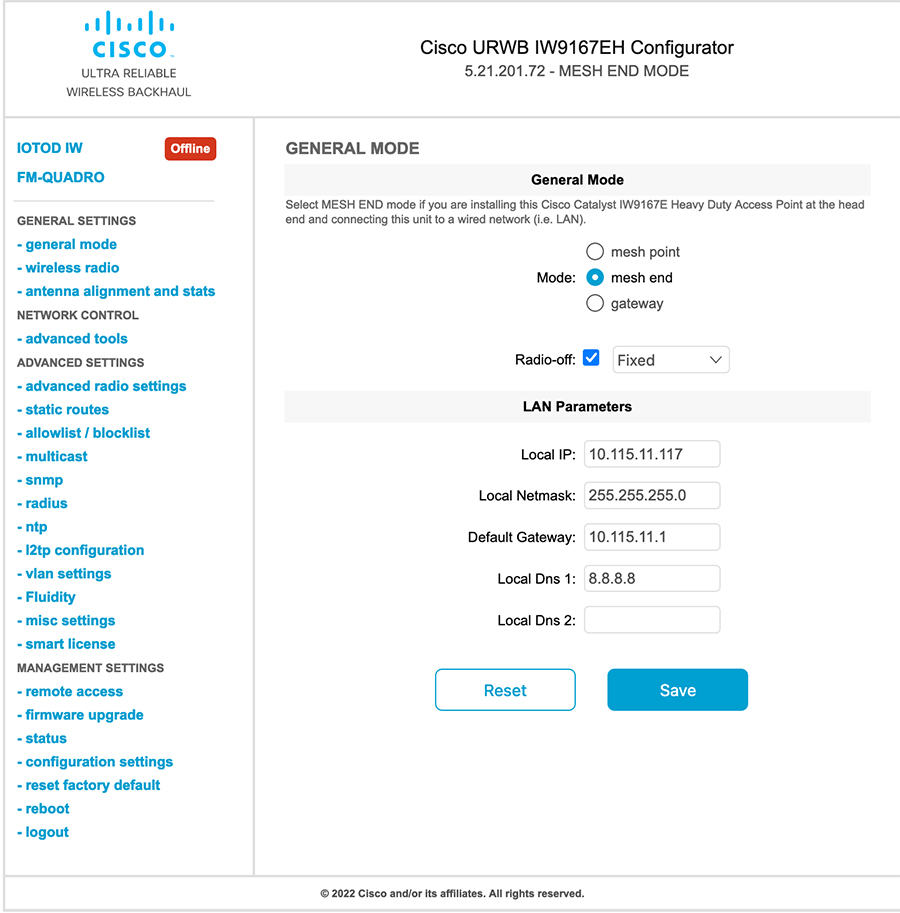
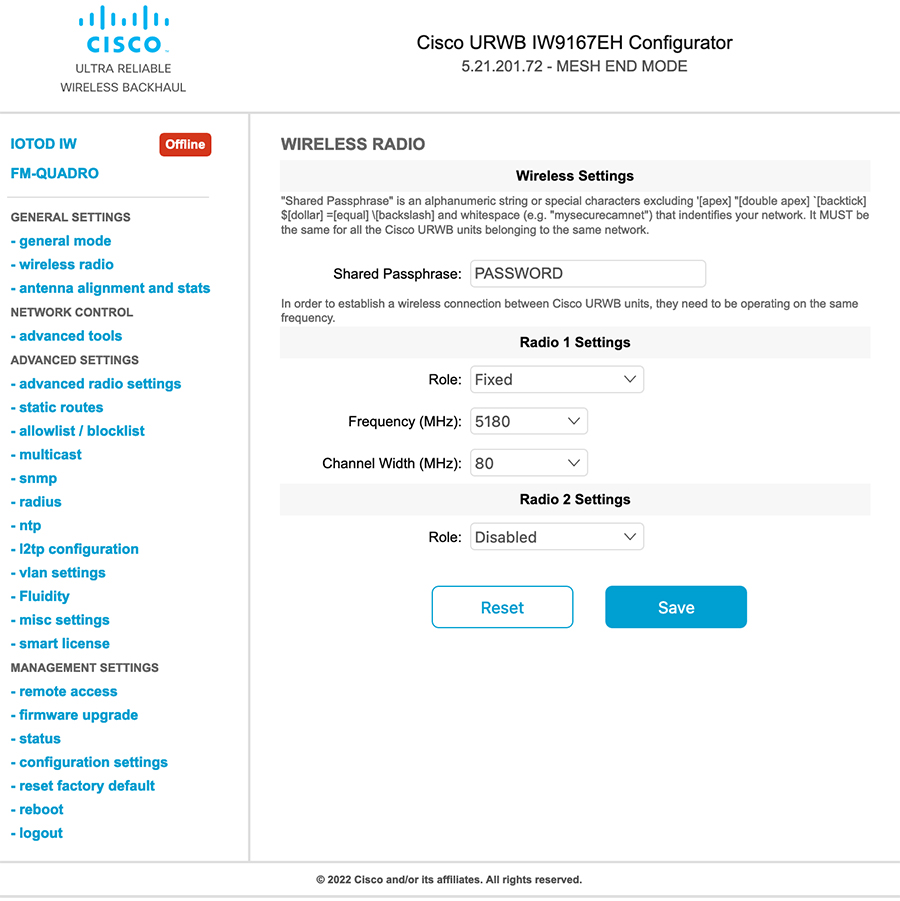
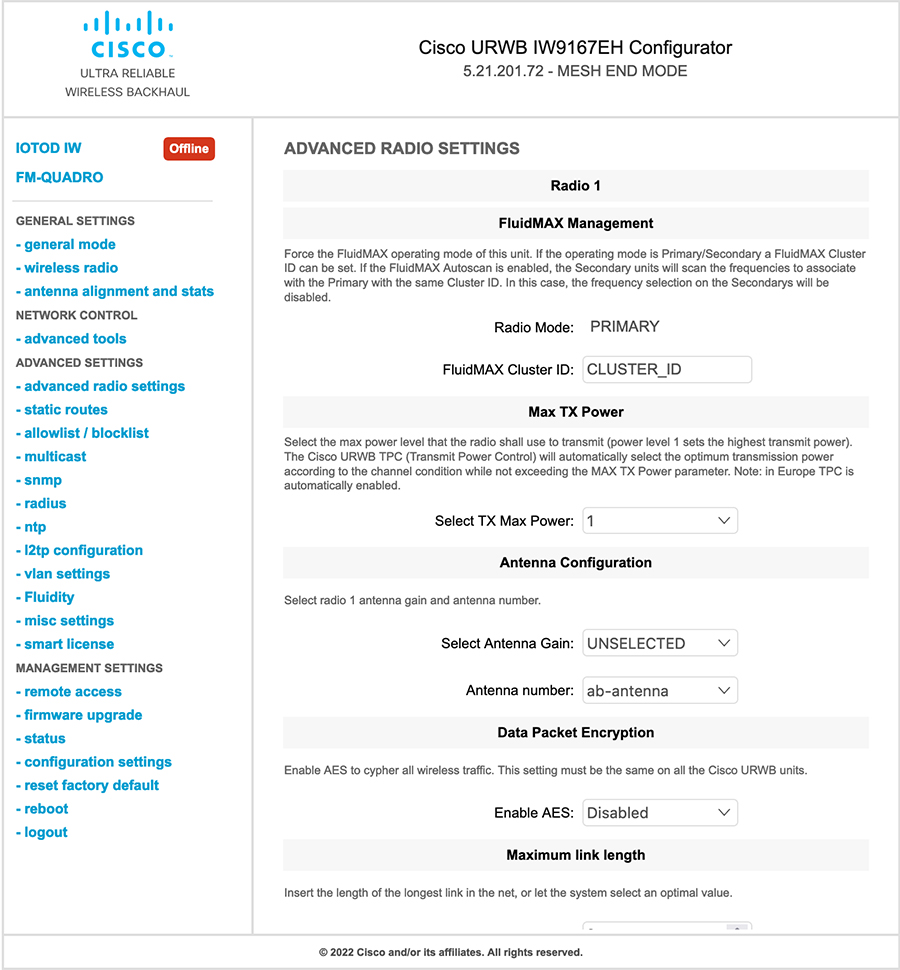
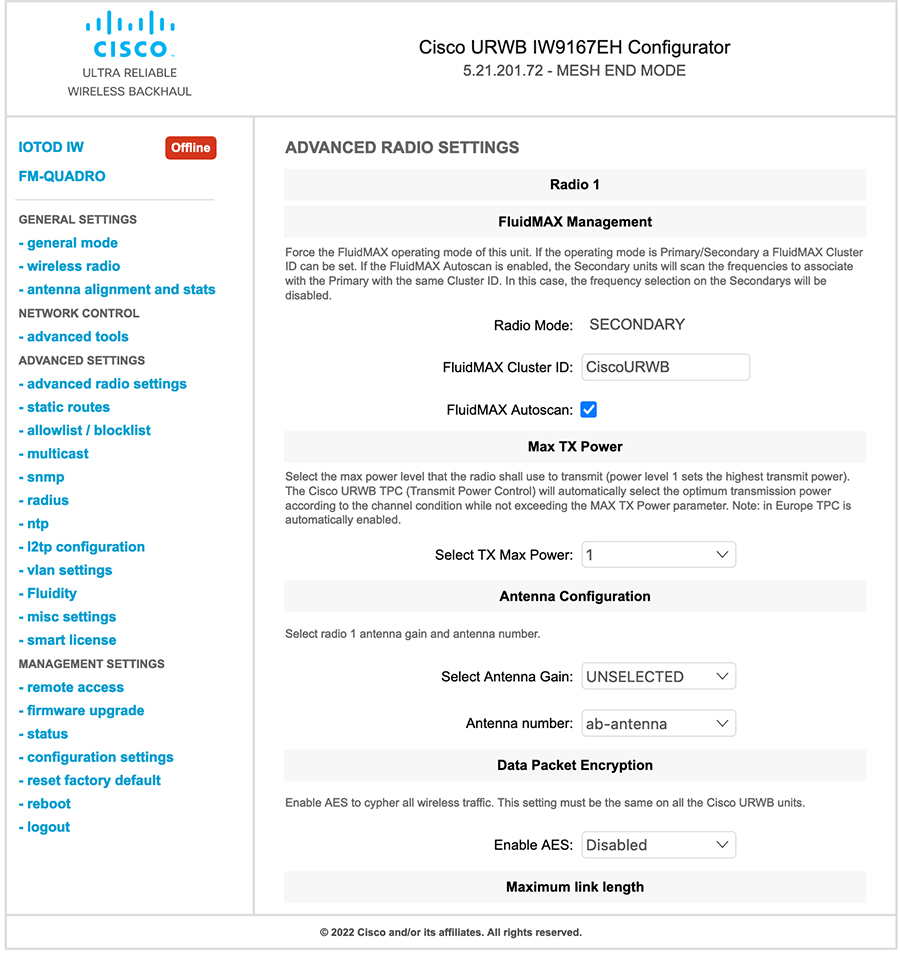
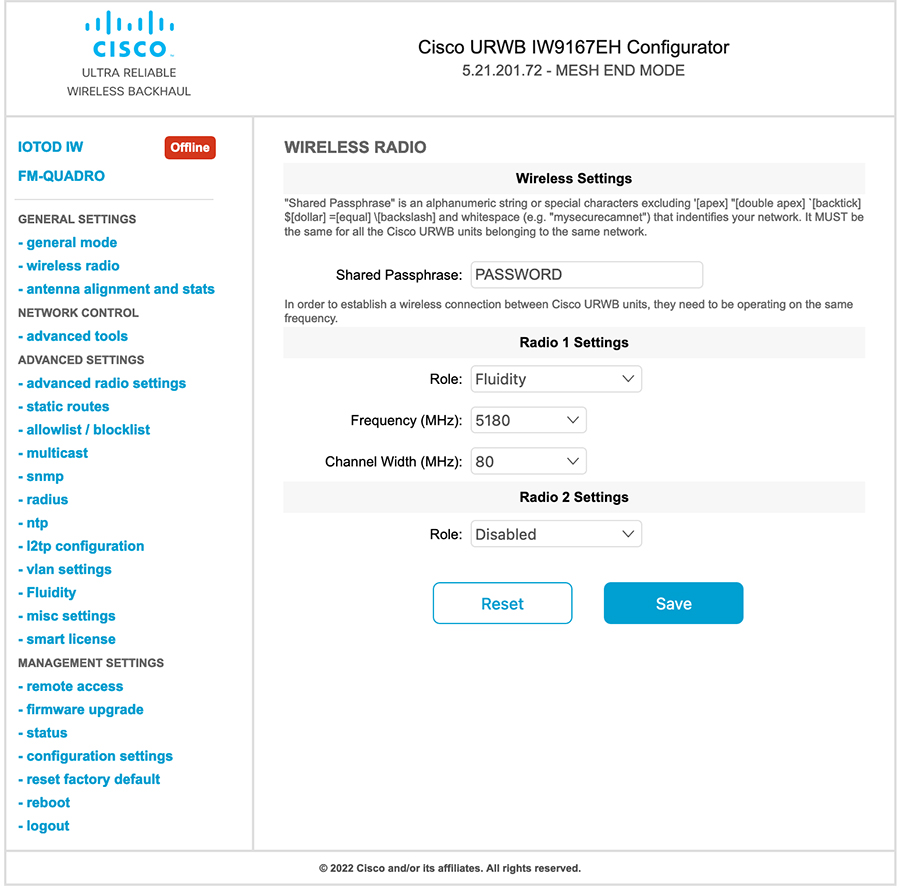
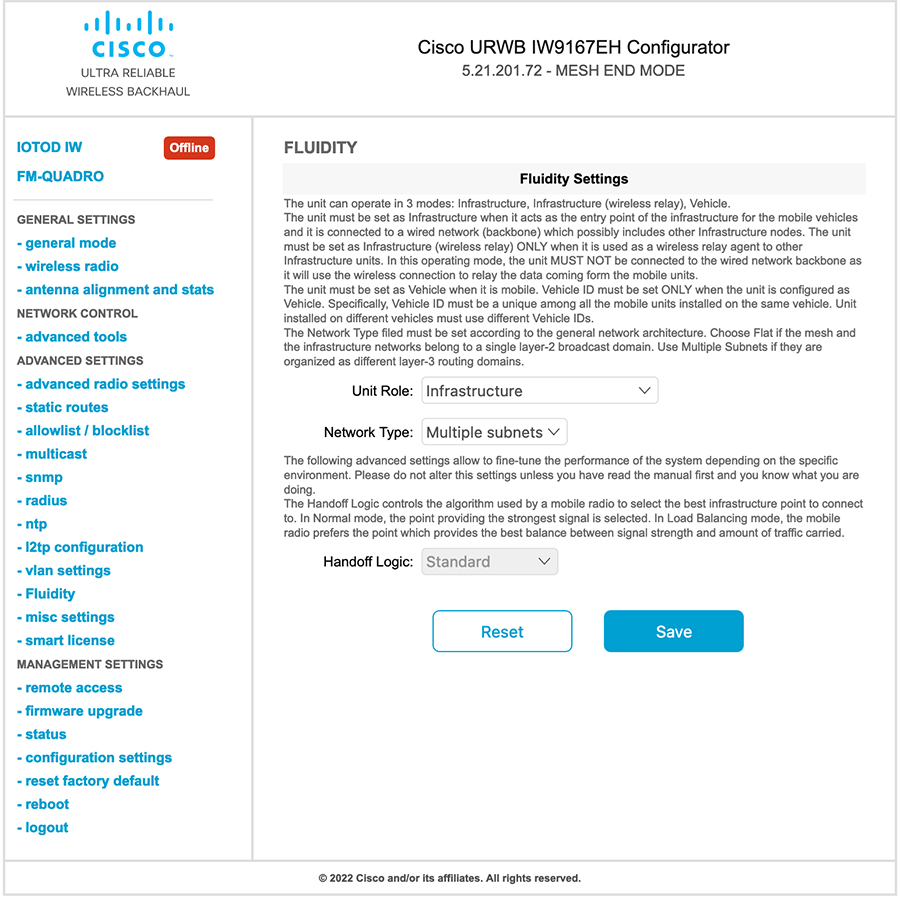
 Feedback
Feedback