Removing a Line Card
This section describes how to remove a line card from the Cisco NCS 4009 chassis.
 Warning |
Class 1 Laser Product. Statement 113 |
 Warning |
Because invisible radiation may be emitted from the aperture of the port when no fiber cable is connected, avoid exposure to radiation and do not stare into open apertures. Statement 125 |
 Warning |
For diverging beams, viewing the laser output with certain optical instruments within a distance of 100 mm may pose an eye hazard. For collimated beams, viewing the laser output with certain optical instruments designed for use at a distance may pose an eye hazard. Statement 282 |
Prerequisites
Before performing this task, open the front door, if installed.
 Caution |
The system can indicate a hardware failure if you do not follow proper procedures. Remove or install only one LC at a time. Allow at least 30 seconds for the system to complete its tasks before removing or installing another LC. This procedure is traffic-impacting. |
Required Tools and Equipment
- ESD-preventive wrist strap
- Number-2 Phillips screwdriver or number-2 common (flat-head) screwdriver
Steps
The following steps describe how to remove a line card.

Procedure
|
Step 1 |
Attach the ESD-preventive wrist strap to your wrist and connect its leash to the ESD jack located on the front or rear side of the chassis. You can also connect the ESD-preventive wrist strap leash to any bare metal surface on the chassis. |
||
|
Step 2 |
Identify the card to be removed.
|
||
|
Step 3 |
In the Node View of CTC, click the Inventory tab and set the Admin State of the line card to OOS (Out Of Service). This will shut down the Line Card. |
||
|
Step 4 |
Press the OIR buttons to unlock the ejector levers, wait for 30 seconds. |
||
|
Step 5 |
Use the number-2 Phillips screwdriver or number-2 common (flat-head) screwdriver to loosen the two captive screws holding the card in place.
|
||
|
Step 6 |
Grasp the two card ejector levers and simultaneously pivot both ejector levers 70 degrees away from the front edge of the card carrier to unseat the card from the backplane connector. |
||
|
Step 7 |
Touching only the metal card carrier, slide the card from the slot and place it directly into an antistatic sack or other ESD-preventive container.
|



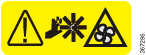




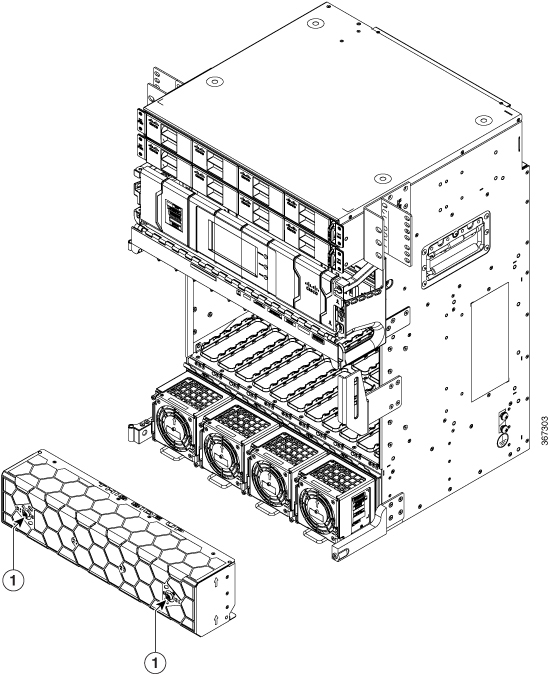














 Feedback
Feedback