Intersite L3Out Overview
Prior to Release 2.2(1), each site managed by the Nexus Dashboard Orchestrator required its own local L3Out configured in order to route traffic out of the fabric, which often resulted in lack of communication between endpoints in one site and a service (such a firewall, server load balancer, or mainframe) connected to the L3Out of another site.
Release 2.2(1) adds a feature that enables a number of scenarios in which endpoints located in one site are able to establish connectivity with entities, such as external network, mainframe, or service nodes, reachable through a remote L3Out.
These include the following:
-
L3Out across sites—endpoints in an application EPG in one site using an L3Out in another site (both part of the same VRF).
-
Intersite transit routing—establishing communication between entities (such as endpoints, network devices, service nodes) connected behind L3Outs deployed in different sites (both L3Outs part of the same VRF).
-
Shared services for intersite L3Out—application EPG to remote L3Out or intersite transit routing.
The following sections are divided into the generic GUI procedures you can follow to create the objects required to implement intersite L3Out use cases followed by overview and workflows specific to each supported use case scenario.
 Note |
The term "intersite L3Out" refers to the functionality allowing communication to external resources reachable via the L3Out connection of a remote site. However, in this document, the term may also be used to indicate the specific remote L3Out object. |

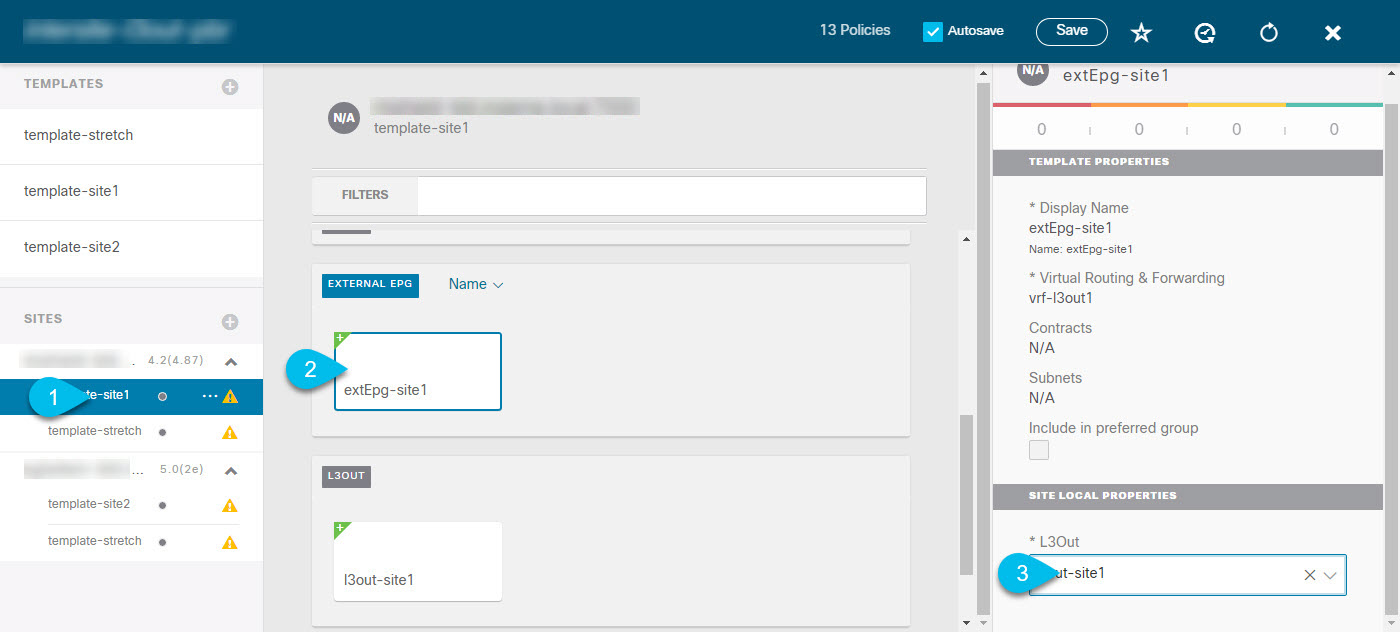
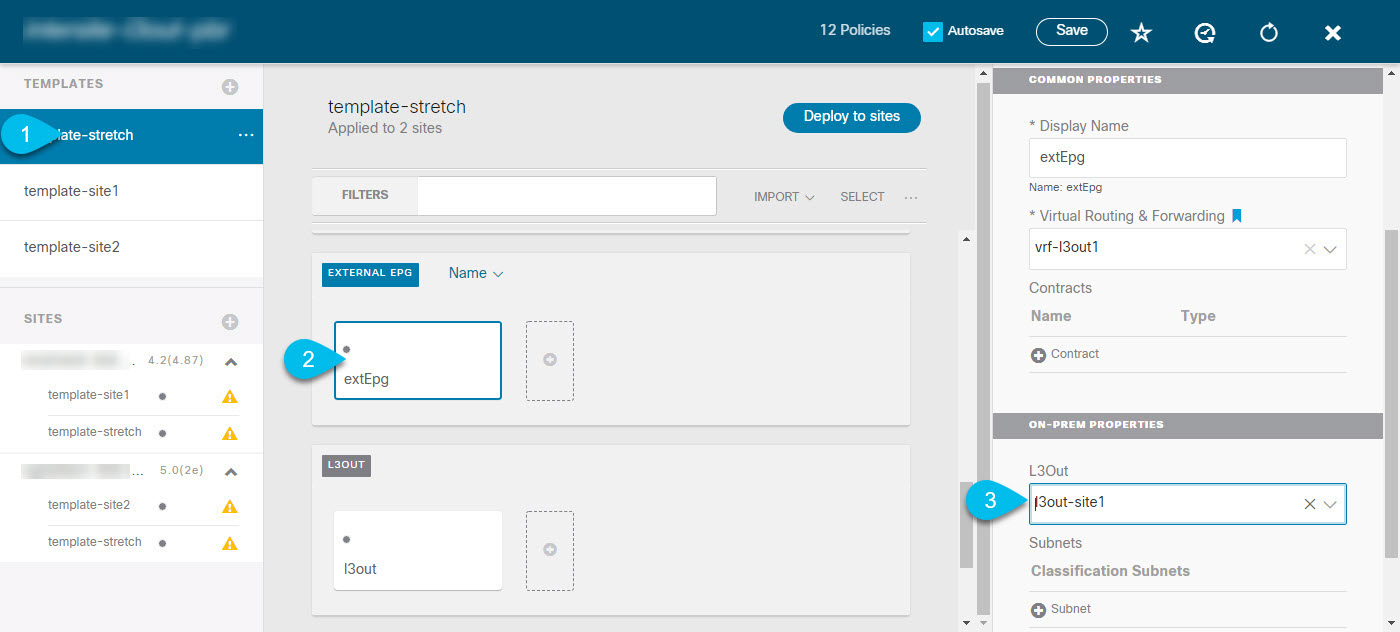
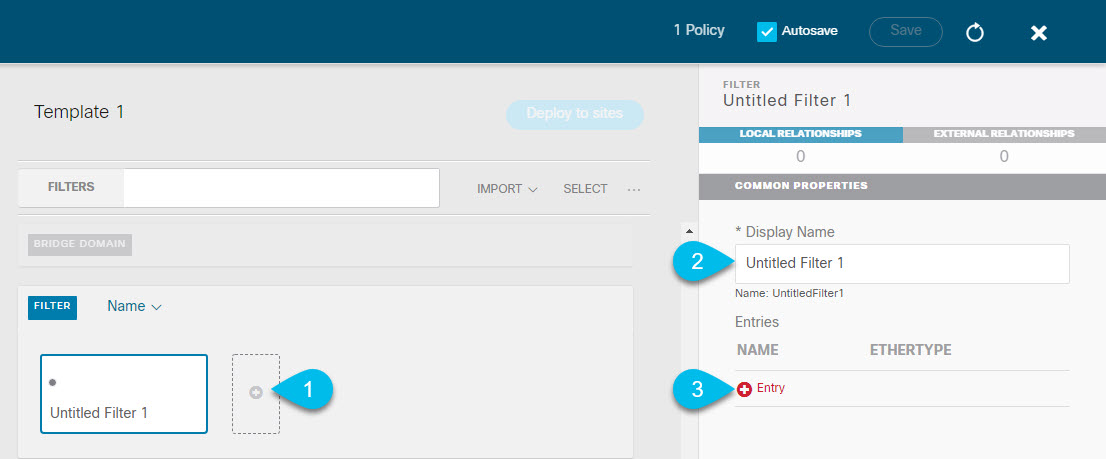
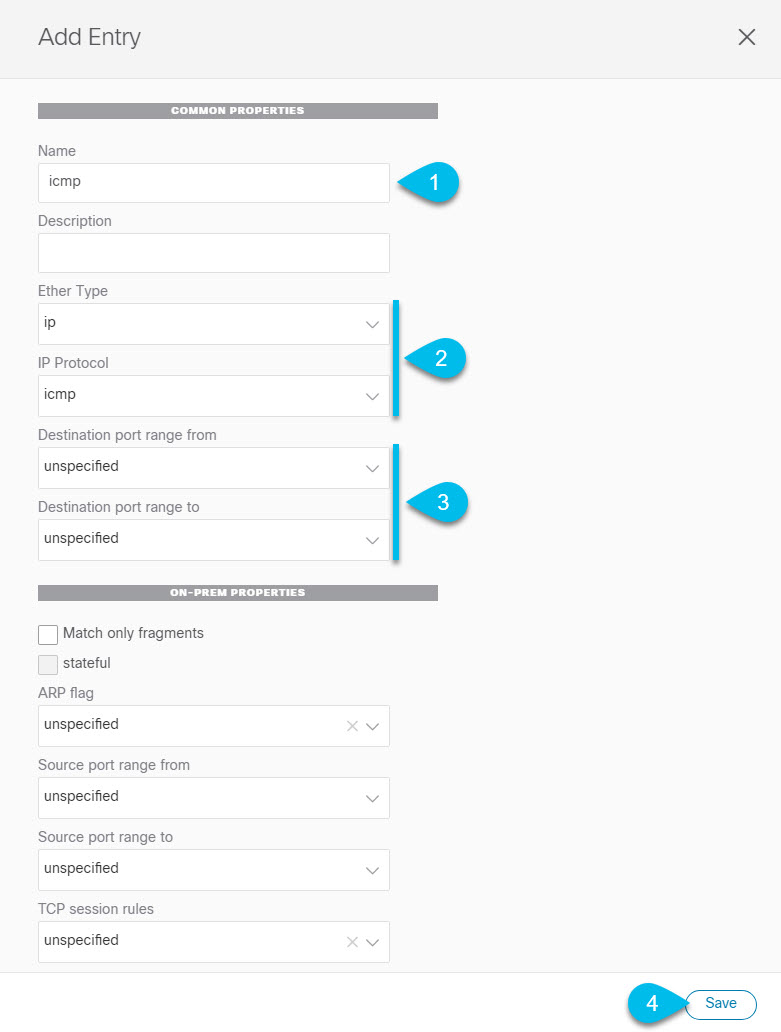
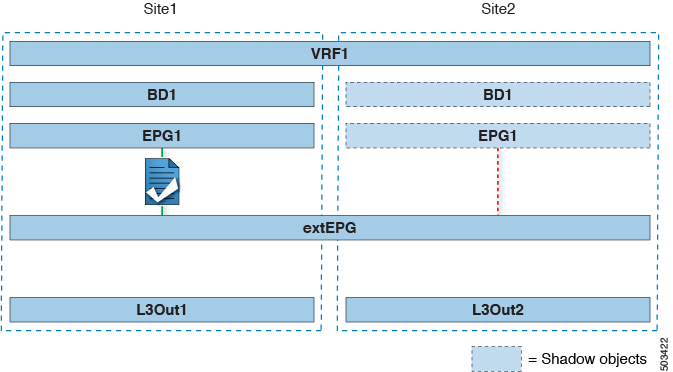
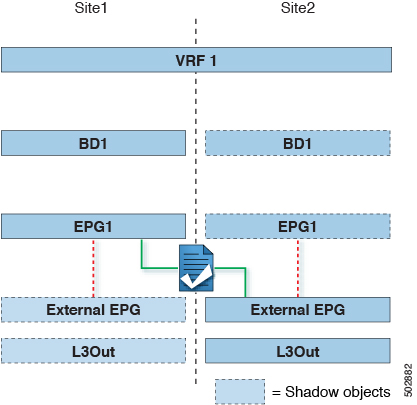
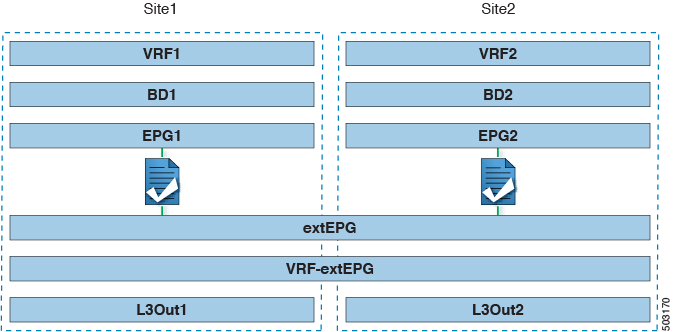


 Feedback
Feedback