Prerequisites and Guidelines
Before you proceed with deploying the Nexus Dashboard cluster in Amazon Web Services (AWS), you must:
-
Ensure that the AWS form factor supports your scale and services requirements.
Scale and services support and co-hosting vary based on the cluster form factor. You can use the Nexus Dashboard Capacity Planning tool to verify that the cloud form factor satisfies your deployment requirements.
-
Review and complete the general prerequisites described in the Deployment Overview.
-
Review and complete any additional prerequisites described in the Release Notes for the services you plan to deploy.
-
Have appropriate access privileges for your AWS account.
You must be able to launch multiple instances of Elastic Compute Cloud (
m5.2xlarge) to host the Nexus Dashboard cluster. -
Have at least 6 AWS Elastic IP addresses.
A typical Nexus Dashboard deployment consists of 3 nodes with each node requiring 2 AWS Elastic IP addresses for the management and data networks.
By default, your AWS account has lower elastic IP limit, so you may need to request an increase. To request IP limit increase:
-
In your AWS console, navigate to Computer > EC2.
-
In the EC2 Dashboard, click and note how many Elastic IPs are already being used.
-
In the EC2 Dashboard, click Limits and note the maximum number of EC2-VPC Elastic IPs allowed.
Subtract the number of IPs already being used from the limit to get. Then if necessary, click Request limit increase to request additional Elastic IPs.
-
-
Create a Virtual Private Cloud (VPC).
A VPC is an isolated portion of the AWS cloud for AWS objects, such as Amazon EC2 instances. To create a VPC:
-
In your AWS console, navigate to Networking & Content Delivery Tools > VPC.
-
In the VPC Dashboard, click Your VPCs and choose Create VPC. Then provide the Name Tag and IPv4 CIDR block.
The CIDR block is a range of IPv4 addresses for your VPC and must be in the
/16to/24range. For example,10.9.0.0/16.
-
-
Create an Internet Gateway and attach it to the VPC.
Internet Gateway is a virtual router that allows a VPC to connect to the Internet. To create an Internet Gateway:
-
In the VPC Dashboard, click Internet Gateways and choose Create internet gateway. Then provide the Name Tag.
-
In the Internet Gateways screen, select the Internet Gateway you created, then choose . Finally, from the Available VPCs dropdown, select the VPC you created and click Attach internet gateway.
-
-
Create a routes table.
Routes table is used for connecting the subnets within your VPC and Internet Gateway to your Nexus Dashboard cluster. To create a routes table:
-
In the VPC Dashboard, click Route Tables, choose the Routes tab, and click Edit routes.
-
In the Edit routes screen, click Add route and create a
0.0.0.0/0destination. From the Target dropdown, selectInternet Gatewayand choose the gateway you created. Finally, click Save routes.
-
-
Create a key pair.
A key pair consists of a private key and a public key, which are used as security credentials to verify your identity when connecting to an EC2 instance. To create a key pair:
-
Navigate to .
-
In the EC2 Dashboard, click . Then click Create Key Pairs.
-
Provide a name for your key pair, select the pem file format, and click Create key pair.
This will download the
.pemprivate key file to your system. Move the file to a safe location, you will need to use it the first time you log in to an EC2 instance's console.

Note
By default only PEM-based login is enabled for each node. To be able to SSH into the nodes using a password, as required by the GUI setup wizard, you will need to explicitly enable password-based logins by logging in to each node using the generated key and running the required command as described in the setup section below.
-
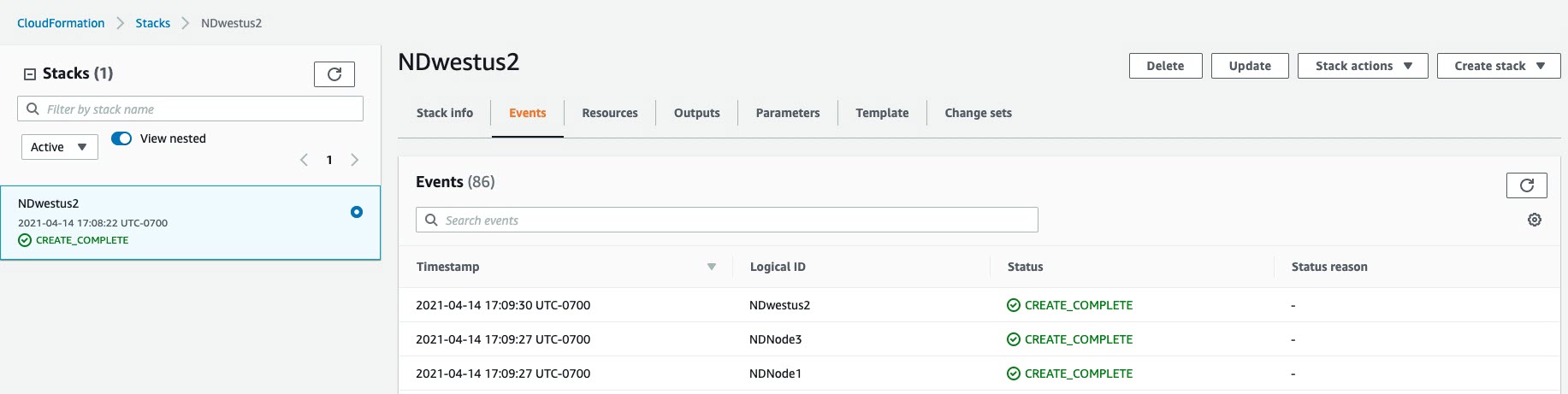
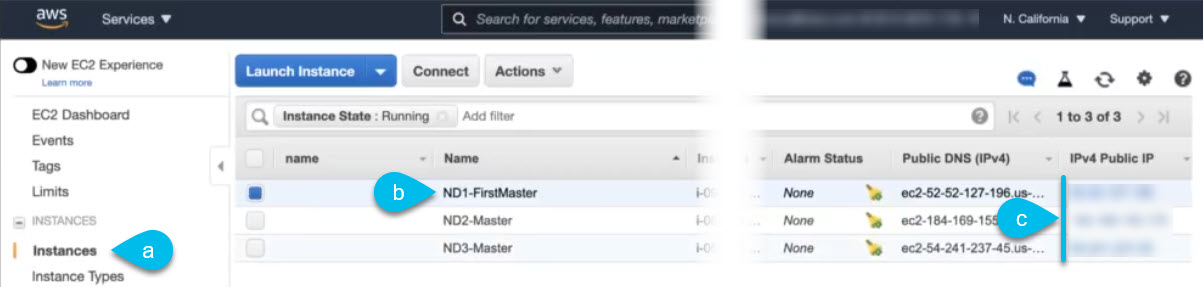
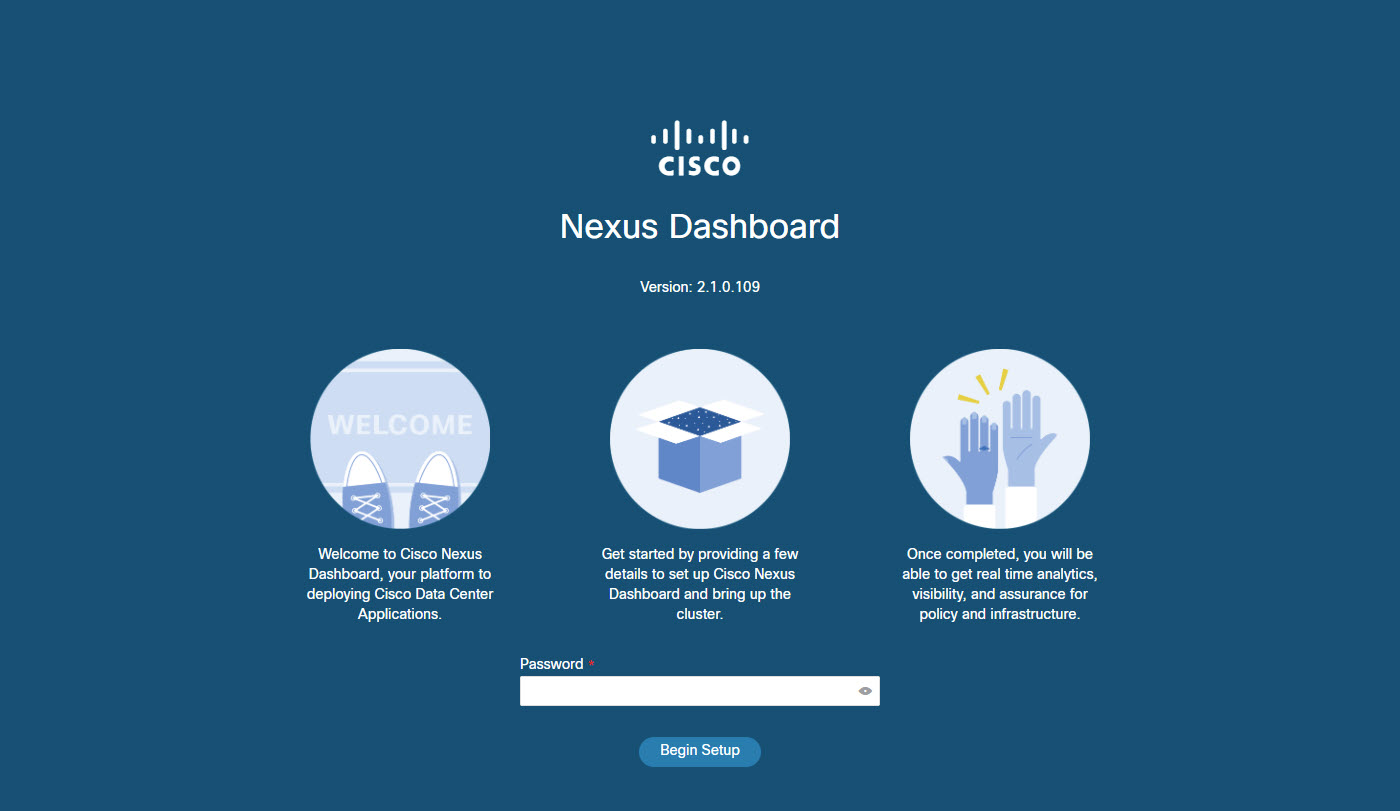
 Feedback
Feedback