Installing a Half-width Blade Server
Before you begin
The blade server must have its cover installed before installing the server into the chassis to ensure adequate airflow.
Procedure
|
Step 1 |
Grasp the front of the blade server and place your other hand under the blade to support it. 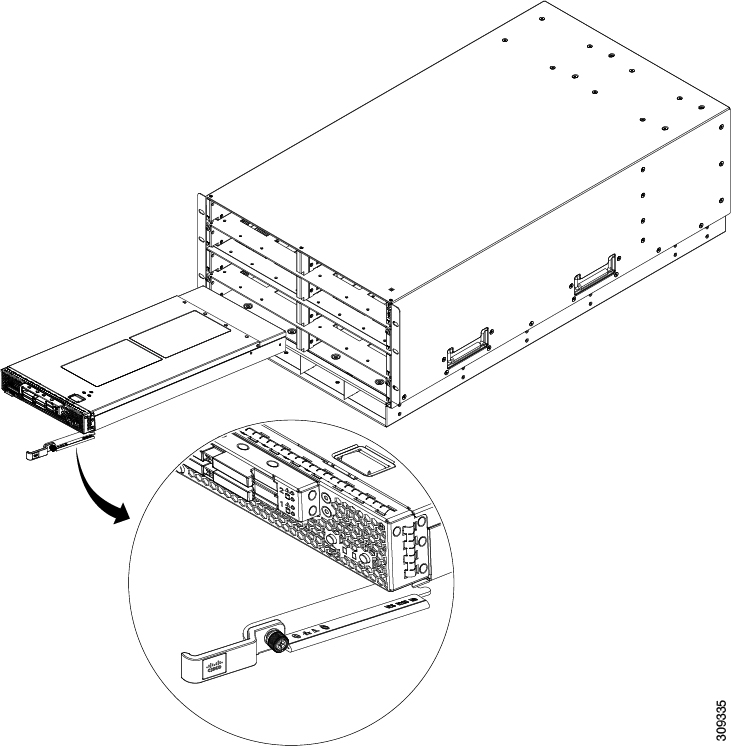
|
|
Step 2 |
Open the ejector lever in the front of the blade server. |
|
Step 3 |
Gently slide the blade into the opening until you cannot push it any farther. |
|
Step 4 |
Press the ejector so that it catches the edge of the chassis and presses the blade server all the way in. |
|
Step 5 |
Tighten the captive screw on the front of the blade to no more than 3 in-lbs. Tightening only with bare fingers is unlikely to lead to stripped or damaged captive screws. Assuming the server chassis is already discovered by UCS Manager, the blade will be auto discovered whenever it is inserted. |


 Feedback
Feedback