Managing ASA with Cisco Security Cloud Control
Cisco Security Cloud Control (formerly Cisco Defense Orchestrator) is a cloud-based, multi-device manager that provides a simple, consistent, and secure way of managing security policies on all your ASA devices.
The goal of this document is to provide customers new to Security Cloud Control with an outline of activities you can use to standardize objects and policies, upgrade managed devices, and manage VPN policies and monitor remote workers. This document assumes the following:
-
You have opened a 30-day trial account or you have purchased Security Cloud Control and Cisco has created a Security Cloud Control tenant for you.
-
You have set up an Initial Login to Your New Security Cloud Control Tenant for your Super Admin user.
-
Your ASAs are already configured and you are using it in your enterprise.
-
If the ASA you want Security Cloud Control to manage cannot be directly accessed from the internet, then you will need to deploy a Secure Device Connector (SDC) in your network. The SDC manages the communication between Security Cloud Control and your ASA. For more information, see Deploy a VM for Running the Secure Device Connector and Secure Event Connector
Get Started
Secure Device Connectors
When using device credentials to connect Security Cloud Control to your ASA, it is a best practice to download and deploy a Secure Device Connector (SDC) in your network to manage the communication between Security Cloud Control and the ASA. ASAs can all be onboarded to Security Cloud Control using device credentials. If you do not want the SDC to manage communications between your ASA and Security Cloud Control, and your device can be accessed directly from the internet, you do not need to install an SDC in your network. Your ASAs can be onboarded to Security Cloud Control using the cloud Connector.
Deploying more than one SDC for your tenant allows you to manage more devices with your Security Cloud Control tenant without experiencing performance degradation. The number of devices a single SDC can manage depends on the features implemented on those devices and the size of their configuration files. For the purposes of planning your deployment, however, we expect one SDC to support approximately 500 devices.
To view SDC:
-
Log in to Security Cloud Control.
-
From the Security Cloud Control menu, choose .
Onboard Devices
You can onboard your ASAs to Security Cloud Control in bulk or one at a time. See Support Specifics for a discussion of ASA software and hardware supported by Security Cloud Control.
Create Additional Security Cloud Control Users on your Tenant
There are a variety of user roles in Security Cloud Control: Read-Only, Edit-Only, Deploy-only, Admin, and Super Admin. User roles are configured for each user on each tenant. If a Security Cloud Control user has access to more than one tenant, they may have the same user ID but different roles on different tenants. When the interface or the documentation refers to a Read-only user, an Admin user, or a Super Admin user we are describing that user's permission level on a particular tenant. See User Roles in Security Cloud Control to learn about the privileges granted to different types of users.
When your tenant was created, you were automatically assigned a Super Admin user. The Super Admin has the ability to create other users on your tenant. For those new users to connect to the tenant, they need to have, or create, a Cisco Secure Sign-On account with the same email address as their user record in Security Cloud Control. See Add a User Account to Security Cloud Control to create a user record in Security Cloud Control.
Policy Orchestration
Policy orchestration involves reviewing objects and policies. Keep in mind when you are working with ASA policies that Security Cloud Control refers to "access-groups" as "access policies." When you look for ASA access policies you navigate from the Security Cloud Control menu bar Policies > ASA Access Policies.
Resolve Network Object Issues
Over the years, you may have objects on your security device that are no longer used, are duplicates of other objects, or whose values are inconsistent across devices. Begin your orchestration task by fixing these object issues.

Address object issues in a the order below. The work you do in the early steps may resolve the number of issues you have to address in later steps:
-
Resolve unused objects. Unused objects,
 are objects that exist in a device but are not referenced by another
object, an access-list, or a NAT rule.
are objects that exist in a device but are not referenced by another
object, an access-list, or a NAT rule.
-
Resolve duplicate objects. Duplicate objects
 are two or more objects on the same device with different names but the same values. These objects are usually created accidentally,
serve similar purposes, and are used by different policies. After resolving duplicate object issues, Security Cloud Control updates all affected object references with the retained object name.
are two or more objects on the same device with different names but the same values. These objects are usually created accidentally,
serve similar purposes, and are used by different policies. After resolving duplicate object issues, Security Cloud Control updates all affected object references with the retained object name.
-
Resolve inconsistent objects. Inconsistent objects
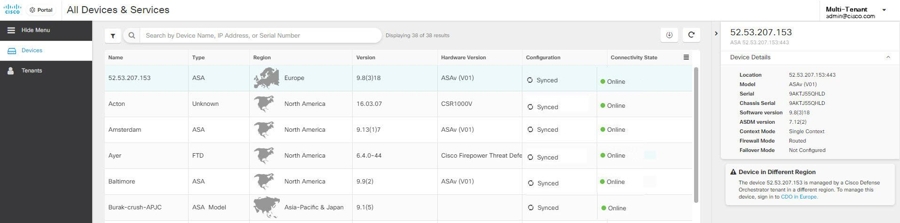 are objects with the same name, but different values, on two or more
devices. Sometimes users create objects in different configurations with the
same name and content, but over time the values of these objects diverge,
which creates the inconsistency. This could be a security issue. You may
have a rule that is protecting an outdated resource.
are objects with the same name, but different values, on two or more
devices. Sometimes users create objects in different configurations with the
same name and content, but over time the values of these objects diverge,
which creates the inconsistency. This could be a security issue. You may
have a rule that is protecting an outdated resource.
Fix Shadow Rules
Now that you have resolved your network object issues, review network policies for shadow rules and fix them. A shadow rule is marked by a half-moon badge  on the ASA access policies page. The rules in an access policy are configured in a list and evaluated one at a time from
top to bottom. A shadow rule in a policy will never be matched because the network traffic matches a rule above the shadowed
rule in the policy. If there is a shadowed rule that will never be hit, remove it, or edit the policy to make the rule effective.
on the ASA access policies page. The rules in an access policy are configured in a list and evaluated one at a time from
top to bottom. A shadow rule in a policy will never be matched because the network traffic matches a rule above the shadowed
rule in the policy. If there is a shadowed rule that will never be hit, remove it, or edit the policy to make the rule effective.
Evaluate Policy Hit Rates
Determine if the rules in your policies are actually evaluating network traffic. Security Cloud Control gathers hit rate data on the rules in your policies every hour. The longer your devices are managed by Security Cloud Control the more meaningful the hit rate data on a particular rule is. Filter ASA access policies by hit count over the time period you're interested in to see if it is getting hit. If it is not, consider rewriting the policy or deleting it.
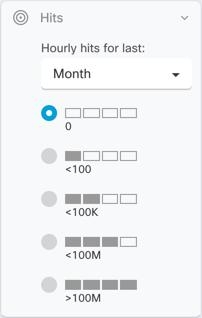
Troubleshoot Policies
You can use the ASA Packet Tracer to test the path of a synthetic packet through a policy and determine if a rule is inadvertently blocking or allowing access.
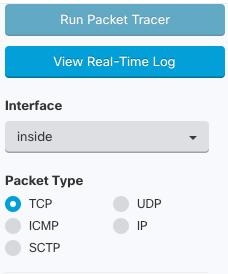
Upgrade ASA and ASDM
Next, upgrade to the newest version of ASA and ASDM. Customers have reported time-savings of 75%-90% when upgrading their ASAs using Security Cloud Control.
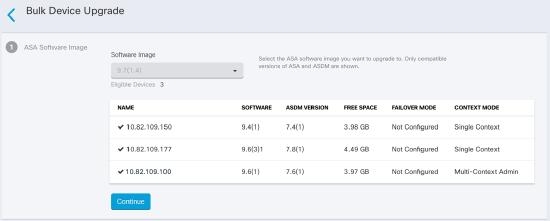
Security Cloud Control provides a wizard that allows you to upgrade the ASA and ASDM images installed on an individual ASA or on multiple ASAs in single-context or multi-context mode. Security Cloud Control maintains a database of ASA and ASDM images.
Security Cloud Control performs the necessary upgrade compatibility checks behind the scenes. The wizard guides you through the process of choosing compatible ASA and ASDM images, installing them, and rebooting the device to complete the upgrade. Security Cloud Control secures the upgrade process by validating that the images you chose on Security Cloud Control are the ones copied to, and installed on, your ASA.
Security Cloud Control periodically reviews its database and adds the newest ASA and ASDM images to it. Security Cloud Control only supports generally available (GA) images and does not add custom images to its database. If you do not see a specific GA image in the list, please contact Cisco TAC from the Contact Support page. We will process your request using the established support ticket SLAs and upload the missing GA image.
Review Upgrade ASA and ASDM Images on a Single ASA and then continue with Upgrade Multiple ASAs with Images from your own Repository to learn more about upgrading your ASAs.
Monitor and Manage VPN Connections
Review Site-to-Site VPN Issues
Security Cloud Control reports VPN issues present on ASA devices in your network. You can look at your environment two ways, as a table showing a listing of VPN peers or a map showing your VPN connections in a hub and spoke topology. Use the filter sidebar to search of VPN tunnels that need your attention.
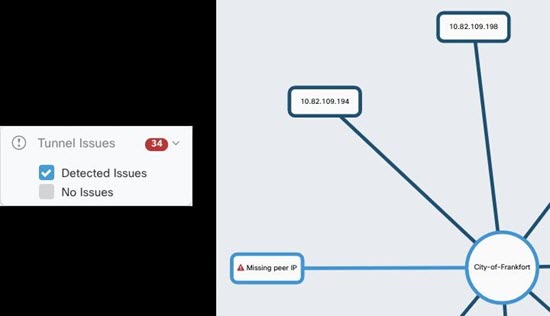
Use Security Cloud Control to evaluate your VPN tunnels:
-
Check Site-to-Site VPN Tunnel Connectivity
-
Find VPN Tunnels with Missing Peers
-
Find VPN Peers with Encryption Key Issues
-
Find Incomplete or Misconfigured Access Lists Defined for a Tunnel
-
Find Issues in Tunnel Configuration
Onboard Unmanaged Site-to-Site VPN Peers
Security Cloud Control also identifies unmanaged VPN peers. Once you identify those device use Onboard an Unmanaged Site-to-Site VPN Peer to onboard the device and manage it with Security Cloud Control as well.
ASA Remote Access VPN Support
Security Cloud Control allows creating remote access virtual private network (RA VPN) configurations to allow users to securely access enterprise resources when connecting through the ASA. When your ASAs are onboarded to Security Cloud Control, Security Cloud Control recognizes any RA VPN settings that have already been configured using ASDM or Cisco Security Manager (CSM) so that you can manage them with Security Cloud Control.
AnyConnect is the only client that is supported on endpoint devices for RA VPN connectivity.
Security Cloud Control supports the following aspects of RA VPN functionality on ASA devices:
-
SSL client-based remote access
-
IPv4 and IPv6 addressing
-
Shared RA VPN configuration across multiple ASA devices
See Configure Remote Access Virtual Private Network for ASA for more information.
Monitor Device Configuration Synchronization
Security Cloud Control periodically compares the device configuration it has stored in its database with the one installed on the ASA. The ASA you onboarded to Security Cloud Control can still be onboarded ASA can still be managed by the device's Adaptive Security Device Manager (ASDM), so Security Cloud Control makes sure that the configuration it has is the same as the configuration on the device and alerts you to differences. See Conflict Detection for more information about the Synced, Not Synced or Conflict Detected device states.
Keep Track of Changes in the Change Log
The changes you make to your device's configurations are recorded in the Manage Change Logs in Security Cloud Control. The change log displays information like changes deployed from Security Cloud Control to your device, changes imported from your device to Security Cloud Control, what the change was along with the ability to see a "diff" of that change, when it happened, and who did it.
You can also create and apply a custom label, that uses your company's tracking number, to the changes you make. In the change log, you can filter the list of changes by that custom label, a date range, by a specific user, or by change type to find what you're looking for.

Restore a Previous Configuration
If you make changes to an ASA that you want to "undo," you can use Security Cloud Control to restore the device to a previous configuration. See Restore an ASA Configuration for more information.
Managing Devices Using a Command Line Interface and Command Macros
Security Cloud Control is a web-based management product that provides you with both a graphic user interface (GUI) and a command line interface (CLI) to manage your devices one at a time or many at once.
ASA CLI users will appreciate the extra capabilities of our CLI tool. Here are some of the reasons to use Security Cloud Control's CLI tool rather than connecting to the device with an SSH session:
-
Security Cloud Control knows what user mode is needed for a command. You do not need to elevate or lower your permission level to execute a command, nor do you need to enter the specific command context to execute a command.
-
Security Cloud Control retains command history, so you can easily re-run a command by picking it from a list.
-
CLI actions are logged in the change log, so you can read what command was sent and what action was taken.
-
Commands can be run in bulk mode, allowing you to deploy objects or policies to multiple devices simultaneously.
-
Security Cloud Control supplies CLI macros . CLI macros are stored ready-to-use commands you can run as they are, or "fill-in-the-blank" CLI commands you can complete and run. You can run these commands on one device or send the command to multiple ASAs at the same time.
-
CLI provides you with the complete ASA configuration file. You can view it or, if you are an advanced user, edit it directly and save your changes rather than issuing CLI commands to change it.
Cisco Security Analytics and Logging
With additional licensing, Cisco Security Analytics and Logging allows you to direct syslog events and Netflow Secure Event Logging (NSEL) events from your ASA to a Secure Event Connectors (SEC), which then forwards them to the Cisco cloud. Once in the cloud, you can view those events in Security Cloud Control's Event Logging page. There you can filter and review the events to gain a clear understanding of what security rules are triggering in your network.
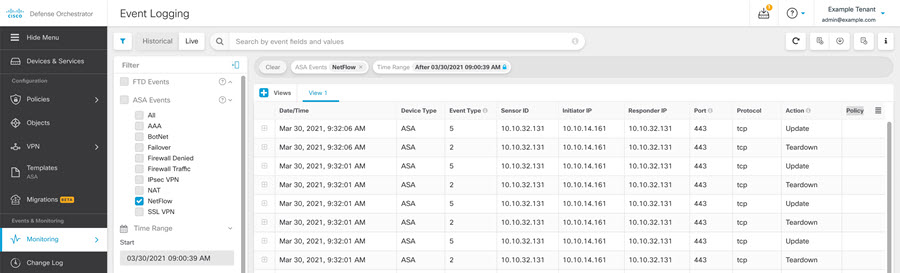
In addition to monitoring events, you can launch the Secure Cloud Analytics portal from the Security Cloud Control to perform behavioral analysis on the events that were logged.
See Implementing Secure Logging Analytics (SaaS) for ASA Devices for a complete explanation of how to implement Cisco Security Analytics and Logging.
What to do Next
Now you can begin onboarding your ASA s and orchestrating your policies.
If You Need Help
You can contact support, ask a question, or read our product documentation by clicking on our support menu in the Security Cloud Control GUI.
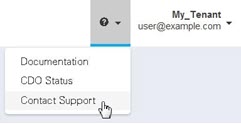
 Feedback
Feedback