About Smart Software Licensing
This section describes how Smart Software Licensing works.
Smart Software Licensing for the ASA on the Firepower 9300 Chassis
For the ASA on the Firepower 9300 chassis, Smart Software Licensing configuration is split between the Firepower 9300 chassis supervisor and the ASA.
-
Firepower 9300 chassis—Configure all Smart Software Licensing infrastructure on the chassis, including parameters for communicating with the License Authority. The Firepower 9300 chassis itself does not require any licenses to operate.
-
ASA Application—Configure all license entitlements in the ASA.
Smart Software Manager and Accounts
When you purchase 1 or more licenses for the device, you manage them in the Cisco Smart Software Manager:
https://software.cisco.com/#module/SmartLicensing
The Smart Software Manager lets you create a master account for your organization.
 Note |
If you do not yet have an account, click the link to set up a new account. The Smart Software Manager lets you create a master account for your organization. |
By default, your licenses are assigned to the Default Virtual Account under your master account. As the account administrator, you can optionally create additional virtual accounts; for example, you can create accounts for regions, departments, or subsidiaries. Multiple virtual accounts let you more easily manage large numbers of licenses and devices.
Licenses and Devices Managed per Virtual Account
Licenses and devices are managed per virtual account: only that virtual account’s devices can use the licenses assigned to the account. If you need additional licenses, you can transfer an unused license from another virtual account. You can also transfer devices between virtual accounts.
For the ASA on the Firepower 9300 chassis—Only the chassis registers as a device, while the ASA applications in the chassis request their own licenses. For example, for a Firepower 9300 chassis with 3 security modules, the chassis counts as one device, but the modules use 3 separate licenses.
Evaluation License
ASAv
The ASAv does not support an evaluation mode. Before the ASAv registers with the Licensing Authority, it operates in a severely rate-limited state.
Firepower 9300 Chassis
The Firepower 9300 chassis supports two types of evaluation license:
-
Chassis-level evaluation mode—Before the Firepower 9300 chassis registers with the Licensing Authority, it operates for 90 days (total usage) in evaluation mode. The ASA cannot request specific entitlements in this mode; only default entitlements are enabled. When this period ends, the Firepower 9300 chassis becomes out-of-compliance.
-
Entitlement-based evaluation mode—After the Firepower 9300 chassis registers with the Licensing Authority, you can obtain time-based evaluation licenses that can be assigned to the ASA. In the ASA, you request entitlements as usual. When the time-based license expires, you need to either renew the time-based license or obtain a permanent license.
 Note |
You cannot receive an evaluation license for Strong Encryption (3DES/AES); you must register with the License Authority and obtain a permanent license. |
About Licenses by Type
The following sections include additional information about licenses by type.
AnyConnect Plus, AnyConnect Apex, And VPN Only Licenses
The AnyConnect Plus, AnyConnect Apex, or VPN Only license is a multi-use license that you can apply to multiple ASAs, all of which share a user pool as specified by the license. Devices that use Smart Licensing do not require any AnyConnect license to be physically applied to the actual platform. The same licenses must still be purchased, and you must still link the Contract number to your Cisco.com ID for SW Center access and technical support. For more information, see:
Other VPN License
Other VPN sessions include the following VPN types:
-
IPsec remote access VPN using IKEv1
-
IPsec site-to-site VPN using IKEv1
-
IPsec site-to-site VPN using IKEv2
This license is included in the Base license.
Total VPN Sessions Combined, All Types
-
Although the maximum VPN sessions add up to more than the maximum VPN AnyConnect and Other VPN sessions, the combined sessions should not exceed the VPN session limit. If you exceed the maximum VPN sessions, you can overload the ASA, so be sure to size your network appropriately.
-
If you start a clientless SSL VPN session and then start an AnyConnect client session from the portal, 1 session is used in total. However, if you start the AnyConnect client first (from a standalone client, for example) and then log into the clientless SSL VPN portal, then 2 sessions are used.
Encryption License
Strong Encryption: ASAv
Strong Encryption (3DES/AES) is available for management connections before you connect to the License Authority, so you can launch ASDM and connect to the License Authority. For through-the-box traffic, throughput is severely limited until you connect to the License Authority and obtain the Strong Encryption license.
If the ASAv becomes out-of-compliance later, then the ASAv reverts to the rate-limited state.
Strong Encryption: Firepower 9300 Chassis
You must manually request the Strong Encryption license in the ASA configuration using the CLI because ASDM requires 3DES. If the ASA becomes out-of-compliance, neither management traffic nor through-traffic requiring this license will be allowed.
DES: All Models
The DES license cannot be disabled. If you have the 3DES license installed, DES is still available. To prevent the use of DES when you want to only use strong encryption, be sure to configure any relevant commands to use only strong encryption.
Total UC Proxy Sessions
Each TLS proxy session for Encrypted Voice Inspection is counted against the TLS license limit.
Other applications that use TLS proxy sessions do not count toward the TLS limit, for example, Mobility Advantage Proxy (which does not require a license).
Some applications might use multiple sessions for a connection. For example, if you configure a phone with a primary and backup Cisco Unified Communications Manager, there are 2 TLS proxy connections.
You independently set the TLS proxy limit using the tls-proxy maximum-sessions command or in ASDM, using the Configuration > Firewall > Unified Communications > TLS Proxy pane. To view the limits of your model, enter the tls-proxy maximum-sessions ? command. When you apply a TLS proxy license that is higher than the default TLS proxy limit, the ASA automatically sets the TLS proxy limit to match the license. The TLS proxy limit takes precedence over the license limit; if you set the TLS proxy limit to be less than the license, then you cannot use all of the sessions in your license.
 Note |
For license part numbers ending in “K8” (for example, licenses under 250 users), TLS proxy sessions are limited to 1000. For license part numbers ending in “K9” (for example, licenses 250 users or larger), the TLS proxy limit depends on the configuration, up to the model limit. K8 and K9 refer to whether the license is restricted for export: K8 is unrestricted, and K9 is restricted. If you clear the configuration (using the clear configure all command, for example), then the TLS proxy limit is set to the default for your model; if this default is lower than the license limit, then you see an error message to use the tls-proxy maximum-sessions command to raise the limit again (in ASDM, use the TLS Proxy pane). If you use failover and enter the write standby command or in ASDM, use File > Save Running Configuration to Standby Unit on the primary unit to force a configuration synchronization, the clear configure all command is generated on the secondary unit automatically, so you may see the warning message on the secondary unit. Because the configuration synchronization restores the TLS proxy limit set on the primary unit, you can ignore the warning. |
You might also use SRTP encryption sessions for your connections:
-
For K8 licenses, SRTP sessions are limited to 250.
-
For K9 licenses, there is no limit.
 Note |
Only calls that require encryption/decryption for media are counted toward the SRTP limit; if passthrough is set for the call, even if both legs are SRTP, they do not count toward the limit. |
VLANs, Maximum
For an interface to count against the VLAN limit, you must assign a VLAN to it.
Botnet Traffic Filter License
Requires a Strong Encryption (3DES/AES) License to download the dynamic database.
Failover or ASA Cluster Licenses
Failover Licenses for the ASAv
The standby unit requires the same model license as the primary unit.
Failover Licenses for the ASA on the Firepower 9300 Chassis
Each Firepower 9300 chassis must be registered with the License Authority or satellite server. There is no extra cost for the secondary unit. For permanent license reservation, you must purchase separate licenses for each chassis.
Each ASA must have the same encryption license. For regular Smart Software Manager users, the Strong Encryption license is automatically enabled for qualified customers when you apply the registration token on the Firepower 9300 chassis. For older Cisco Smart Software Manager satellite deployments, see below.
In the ASA licensing configuration, other licenses do not need to match on each failover unit, and you can configure licensing separately on each unit. Each unit requests its own licenses from the server. The licenses requested by both units are aggregated into a single failover license that is shared by the failover pair, and this aggregated licenese is cached on the standby unit to be used if it becomes the active unit in the future. Typically, you only need to configure licenses on the primary unit.
Each license type is managed as follows:
-
Standard—Each unit includes the Standard license by default, so for a failover pair, 2 Standard licenses are requested from the server.
-
Context—Each unit can request its own Context license. However, the Standard license includes 10 contexts by default and is present on both units. The value from each unit’s Standard license plus the value of any optional Context licenses on both units are combined up to the platform limit. For example:
-
The Standard license includes 10 contexts; for 2 units, these licenses add up to 20 contexts.You configure a 250-Context license on the primary unit in an Active/Standby pair. Therefore, the aggregated failover license includes 270 contexts. However, because the platform limit for one unit is 250, the combined license allows a maximum of 250 contexts only. In this case, you should only configure the primary Context license to be 230 contexts.
-
The Standard license includes 10 contexts; for 2 units, these licenses add up to 20 contexts. You configure a 10-Context license on the primary unit in an Active/Active pair, and a 10-Context license on the secondary unit. Therefore, the aggregated failover license includes 40 contexts. One unit can use 22 contexts and the other unit can use 18 contexts, for example, for a total of 40. Because the platform limit for one unit is 250, the combined license allows a maximum of 250 contexts; the 40 contexts are within the limit.
-
-
Carrier—Only one unit needs to request this license, and both units can use it.
-
Strong Encryption (3DES) (for a pre-2.3.0 Cisco Smart Software Manager satellite deployment only)—Each unit must request its own license from the server; unlike the other license configurations, this configuration is replicated to the standby unit. For Smart Software Manager satellite deployments, to use ASDM and other strong encryption features, after you deploy the cluster you must enable the Strong Encryption (3DES) license on the primary unit using the ASA CLI. The Strong Encryption (3DES) license is not available with any type of evaluation license.
ASA Cluster Licenses for the ASA on the Firepower 9300 Chassis
The clustering feature itself does not require any licenses. To use Strong Encryption and other optional licenses, you can only request licenses on the control unit; the licenses are aggregated with the data units. If you have licenses on multiple units, they combine into a single running ASA cluster license. License configuration completed on the control unit is not replicated to the data units. You can only configure separate license entitlements on data units if you disable clustering, configure the licensing, and then re-enable clustering.
 Note |
To use ASDM and other strong encryption features, after you deploy the cluster you must enable the Strong Encryption (3DES) license on the control unit using the ASA CLI. This license is inherited by the data units; you do not need to configure this license separately on each unit. The Strong Encryption (3DES) license is not available with any type of evaluation license. |
 Note |
If the control unit fails, and does not rejoin within 30 days (the licensing grace period), then the inherited licenses disappear. You must then manually configure the missing licenses on the new control unit. |
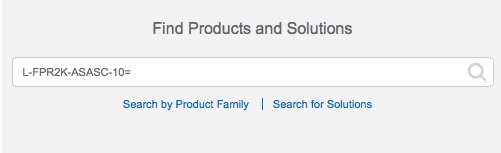
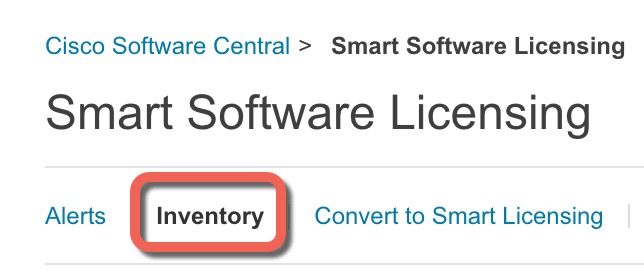
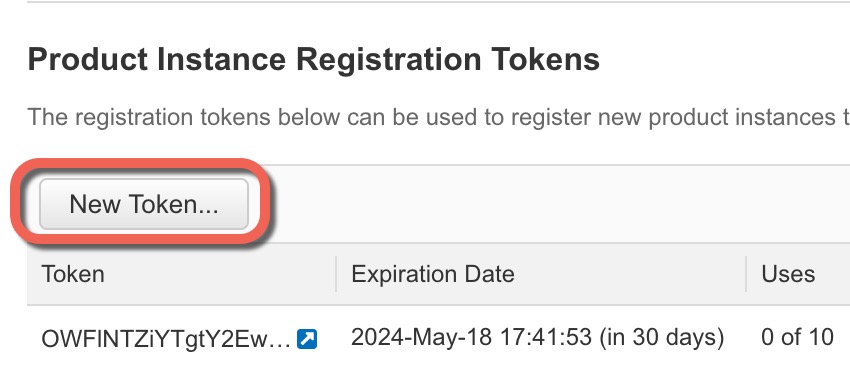
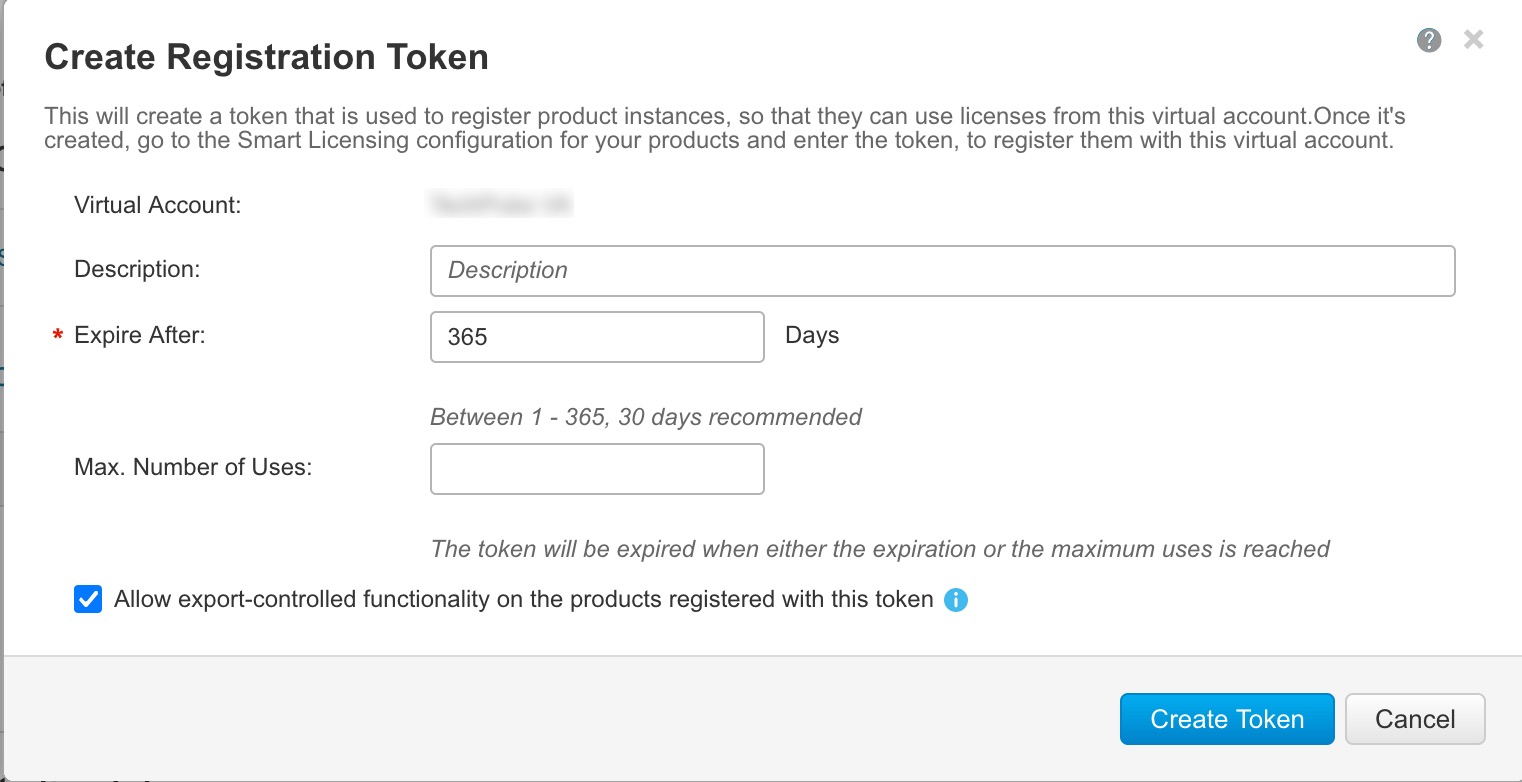
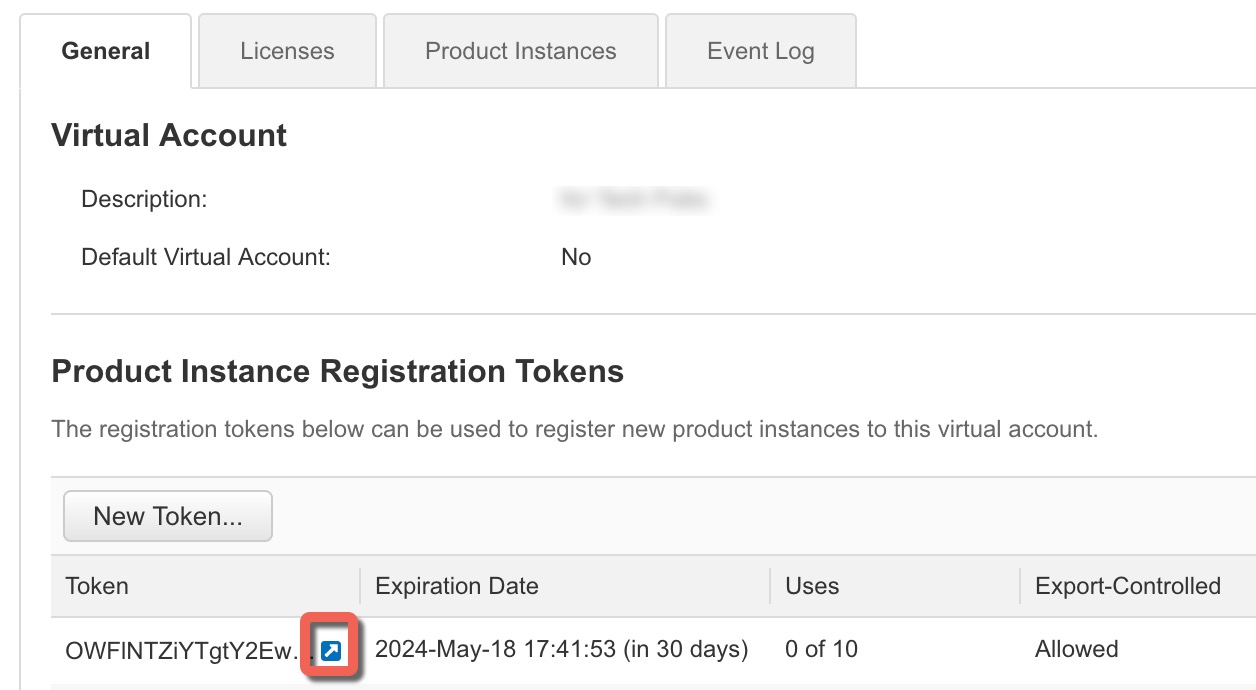
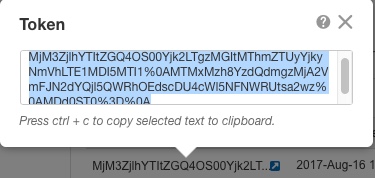
 Feedback
Feedback