Prerequisites for Gx Diameter Monitoring and Reporting
-
Rule based monitoring must be installed at the time of rule installation
-
The user must have knowledge of configuring Diameter applications

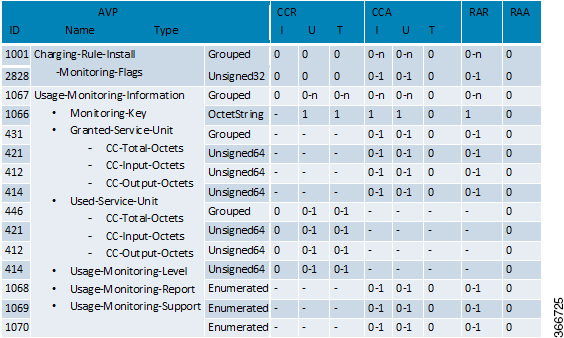





 Feedback
Feedback