Deployment Overview
Cisco Nexus Dashboard Orchestrator (NDO) must be deployed as a service in Cisco Nexus Dashboard.
Cisco Nexus Dashboard is a central management console for multiple data center sites and a common platform for hosting Cisco data center operation services, such as Nexus Dashboard Insights and Nexus Dashboard Orchestrator. These services are available for all the data center sites and provide real time analytics, visibility, assurance for network policies and operations, as well as policy orchestration for the data center fabrics, such as Cisco ACI or Cisco NDFC.
Nexus Dashboard provides a common platform and modern technology stack for the above-mentioned micro-services-based applications, simplifying the life cycle management of the different modern applications and reducing the operational overhead to run and maintain these applications. It also provides a central integration point for external 3rd party applications with the locally hosted applications.
Each Nexus Dashboard cluster typically consists of 1 or 3 master nodes. For 3-node clusters, you can also provision a number of worker nodes to enable horizontal scaling and standby nodes for easy cluster recovery in case of a master node failure. For maximum number of worker and standby nodes supported in this release, see the "Verified Scalability Limits" sections of the Cisco Nexus Dashboard Release Notes.
For detailed information about Nexus Dashboard cluster initial deployment and configuration, see Cisco Nexus Dashboard Deployment Guide. For more information about using Nexus Dashboard, see the Cisco Nexus Dashboard User Guide.
This document describes initial installation requirements and procedures for the Nexus Dashboard Orchestrator service. Detailed configuration and use case information is available from the Cisco Nexus Dashboard Orchestrator Configuration Guide for Cisco ACI or Cisco Nexus Dashboard Orchestrator Configuration Guide for Cisco NDFC for your release and the Cisco Cloud Network Controller use case documents, depending on the type of fabrics you plan to manage.


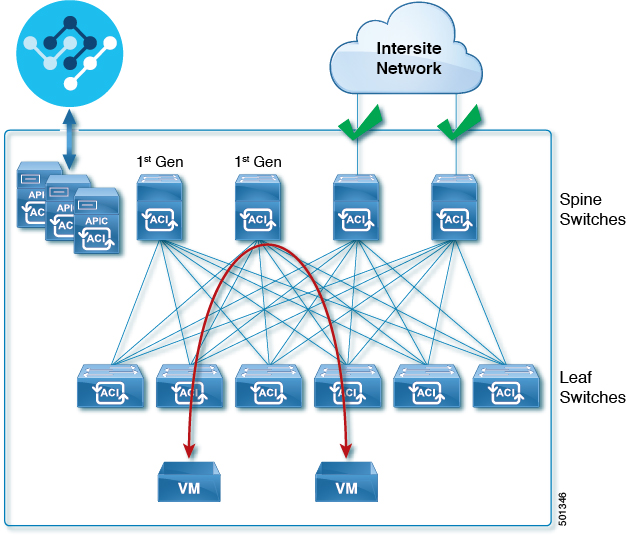
 Feedback
Feedback