Overview and Use Cases
Starting with Nexus Dashboard Orchestrator release 3.0(1) and APIC Release 5.0(1), the Multi-Site architecture provides better hand-off functionality between ACI border leaf (BL) switches and SR-MPLS networks.
In a typical Multi-Site deployment, traffic between sites is forwarded over an intersite network (ISN) via VXLAN encapsulation:
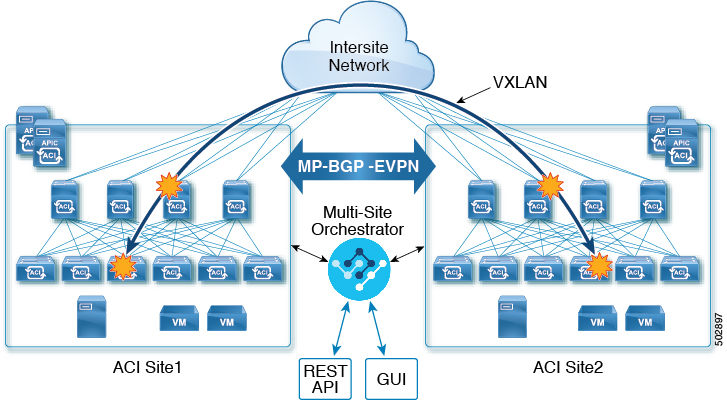
With Release 3.0(1), MPLS network can be used in addition to or instead of the ISN allowing inter-site communication via WAN, as shown in the following figure. In order to force East-West Layer 3 communication to follow the SR-MPLS L3Out data path (instead of the VXLAN data path across the ISN), several restrictions had to be applied to this SR-MPLS hand-off use case:
-
The VRF to which the SR-MPLS L3Out belongs must not be stretched across sites.
-
Because of the above restriction, every site must deploy one (or more) local SR-MPLS L3Outs for each defined site-local VRF.
-
Contracts must not be applied between site-local EPGs belonging to different VRFs.
This forces the communication to follow the SR-MPLS L3Out data path.
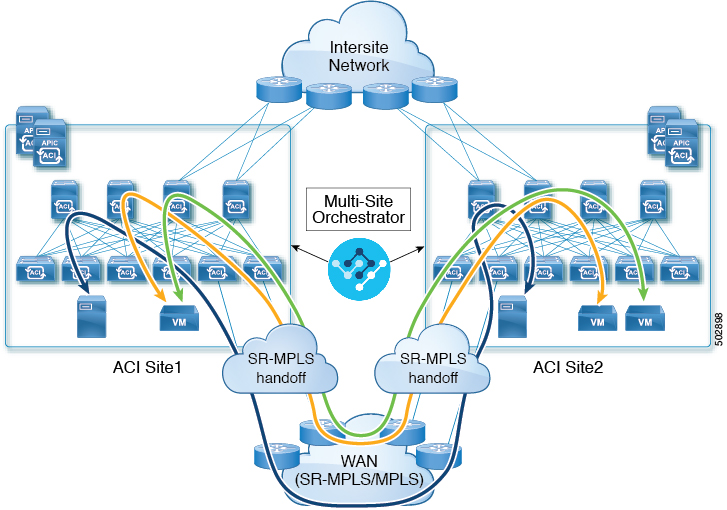
Additional Use Cases in NDO Release 4.0(2) and Later
Prior to NDO release 4.0(2), if you wanted to deploy the SR-MPLS use case, you would define a special "SR-MPLS" template that
could be associated with only a single site and not stretched across multiple sites. In this case, if you had two sites managed
by your Nexus Dashboard Orchestrator and connected via an SR-MPLS network, and you wanted to establish communication between
an EPG in site1 and another EPG in site2, you had to deploy two separate SR-MPLS-VRF-L3Outs (one in each site) associated with two separate VRFs and establish contracts
between the EPG in each site and that site's SR-MPLS L3Out (instead of directly between the EPGs). In other words, the EPGs'
traffic would always use the SR-MPLS data path even for EPG-to-EPG communication across sites without integrating with the
traditional Multi-Site data plane for East-West traffic.
Beginning with release 4.0(2), the SR-MPLS L3Outs can function similar to the traditional IP-based L3Outs which allows you to use the SR-MPLS L3Out hand-offs exclusively for North-South connectivity between a site and an external network, while all East-West traffic can be handled in the traditional Multi-Site manner using VXLAN-encapsulated data plane across the ISN. This means that the SR-MPLS hand-offs can now be treated as traditional IP-based hand-offs and the same VRF can deploy a mix of IP and SR-MPLS L3Outs. These changes add support for the following specific use cases:
-
Deployment of multiple sites each with their own local SR-MPLS-VRF-L3Outs and intra-VRF traffic using the local L3Out if it is available or a remote SR-MPLS-VRF-L3Out from another site (intersite L3Out).
In this case, the remote SR-MPLS-VRF-L3Out can be used as a simple backup or to reach unique external prefixes received on the remote SR-MPLS-VRF-L3Out. Traffic will transit from a local EPG to the local SR-MPLS-VRF-L3Out and if that path is down or the route is unavailable it can take another site's remote SR-MPLS-VRF-L3Out.
-
Similar use cases are supported for shared services, where application EPG in one VRF can use SR-MPLS-VRF-L3Out in a different VRF, either in the local or remote site.
In this case, the EPGs can be in a different tenant as well. For example, Tenant1 in Site1 can contain the application EPGs which will use an SR-MPLS-VRF-L3Out in Tenant2 in Site2.
-
Ability to combine IP-based and SR-MPLS hand-offs.
Using SR-MPLS L3Outs (instead of traditional IP-based L3Outs) allows for operational simplification at higher scale by removing the need for the VRF-Lite configuration which requires creation of separate BL nodes, BL logical interfaces, and routing peering for each VRF that needs to be connected to the external network. With the SR-MPLS L3Outs, the logical nodes and logical interfaces are defined once in the infra tenant, together with a single MP-BGP EVPN peering with the external devices. This infra L3Out construct can then be used to provide external connectivity to multiple tenant VRFs and all the VRFs' prefixes are exchanged using the common MP-BGP EVPN control plane.
The following sections describe guidelines, limitations, and configurations specific to managing Schemas that are deployed to sites from the Nexus Dashboard Orchestrator. Detailed information about MPLS hand off, supported individual site topologies (such as remote leaf support), and policy model is available in the Cisco APIC Layer 3 Networking Configuration Guide.
Configuration Workflow
Other sections in this document detail the required configurations, but in short you will go through the following workflow:
-
Create an SR-MPLS QoS policy.
SR-MPLS Custom QoS policy defines the priority of the packets coming from an SR-MPLS network while they are inside the ACI fabric based on the incoming MPLS EXP values defined in the MPLS QoS ingress policy. It also marks the CoS and MPLS EXP values of the packets leaving the ACI fabric through an MPLS interface based on IPv4 DSCP values defined in MPLS QoS egress policy.
This is an optional step and if no custom ingress policy is defined, the default QoS Level (
Level3) is assigned to packets inside the fabric. If no custom egress policy is defined, the default EXP value of0will be marked on packets leaving the fabric. -
Create an SR-MPLS Infra L3Out.
This configures an L3Out for traffic leaving a site that is connected to an SR-MPLS network.
The same SR-MPLS Infra L3Out can then be used by multiple SR-MPLS Tenant L3Outs for control and data plane communication with the external network domain.
-
Create SR-MPLS route map policy that matches specific Tenant's prefixes.
Route maps are sets of
if-thenrules that enable you to specify which routes are advertised out of the Tenant SR-MPLS L3Out. Route maps also enable you to specify which routes received from the DC-PE routers will be injected into the BGP VPNv4 ACI control plane. -
If you want to deploy a use case similar to releases prior to release 4.0(2), create the VRF, SR-MPLS L3Out, and SR-External EPG for each site connected via an SR-MPLS network and establish a contract within each site between that site's tenant EPG and SR-External EPG.
In this case, all communication from one site will follow the North-South route egressing your Multi-Site domain towards the external SR-MPLS network. If the traffic is destined to an EPG in another site managed by your Orchestrator, it will ingress the other fabric from the external network using that site's SR-MPLS L3Out.
-
If you want to use the SR-MPLS L3Outs in the same way as the standard IP-based L3Out exclusively for North-South communication, you can create the VRFs, SR-MPLS L3Outs, EPGs, and contracts as you typically would for all existing EPG-to-EPG communication use cases.
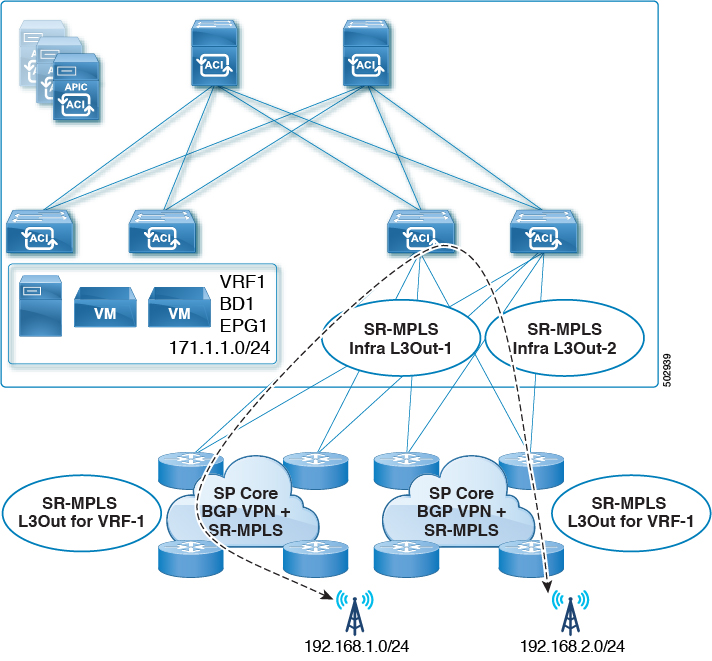
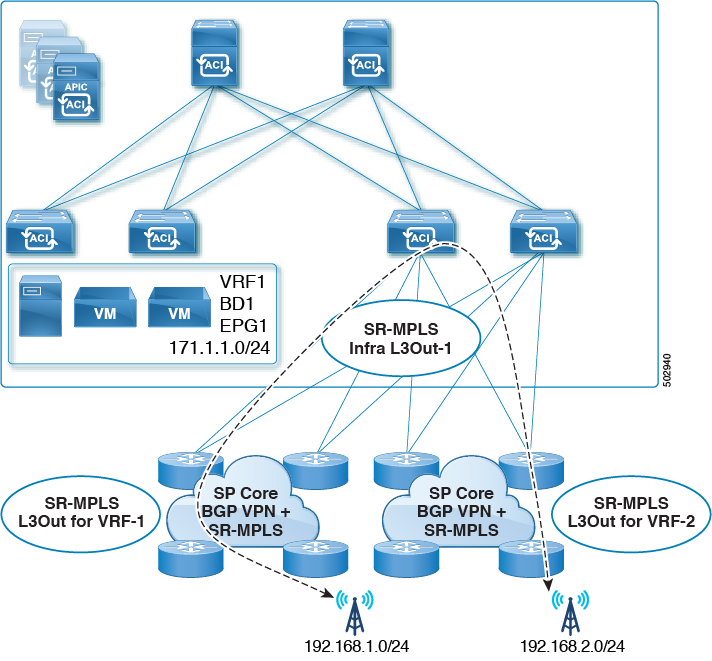

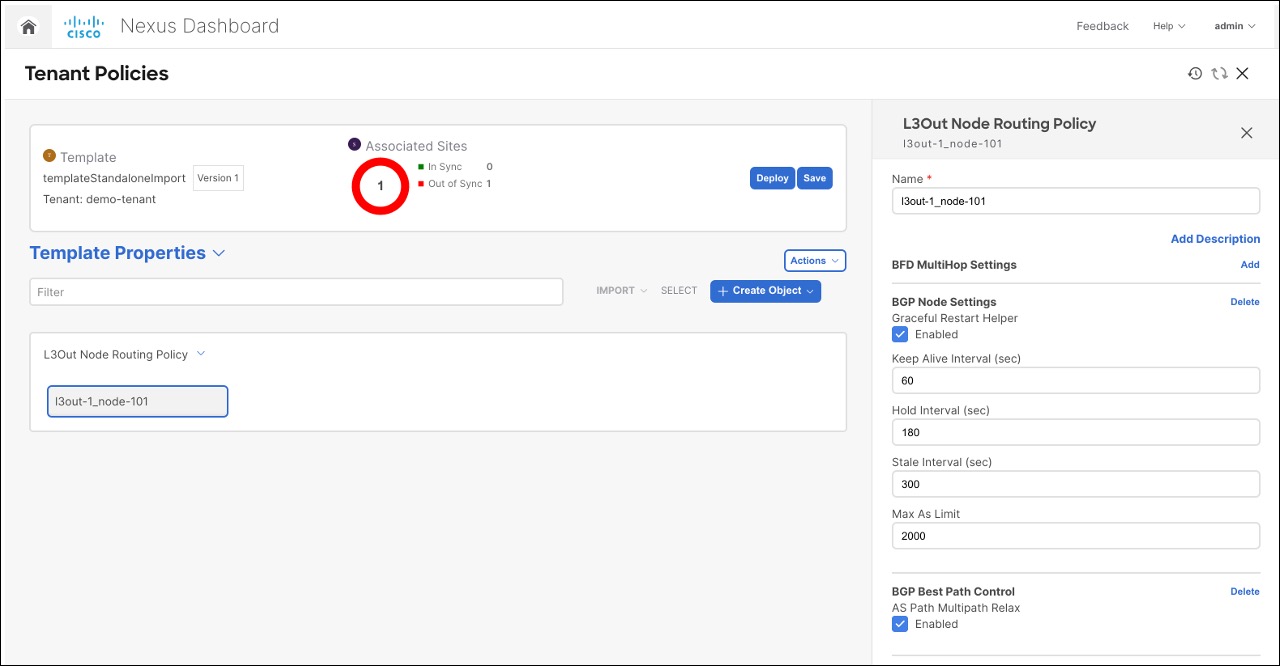
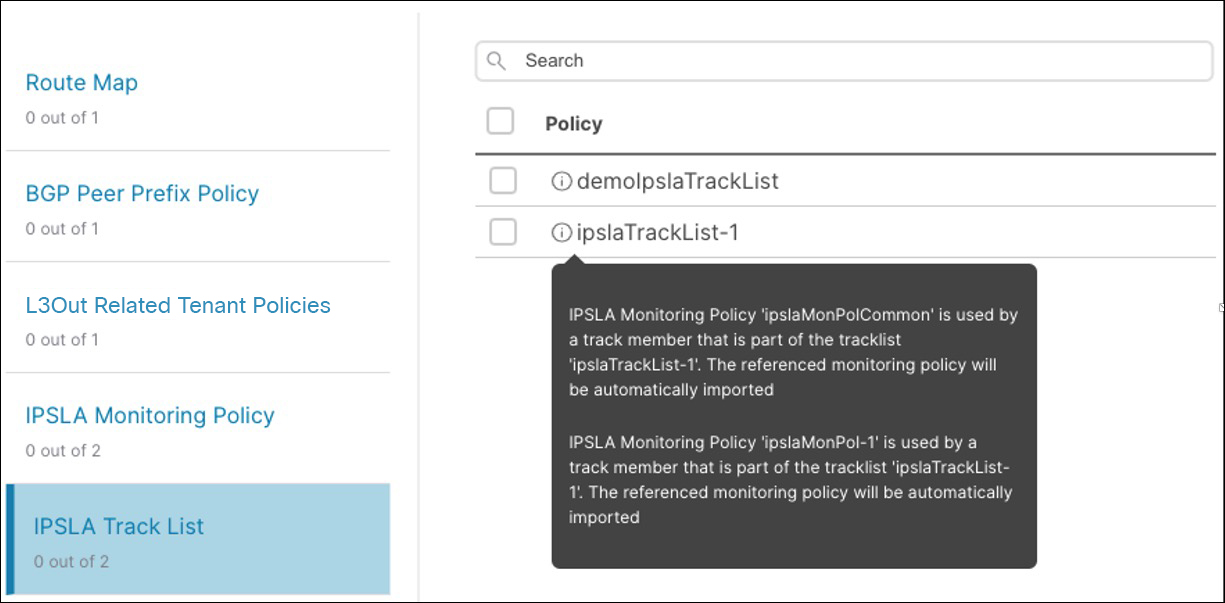
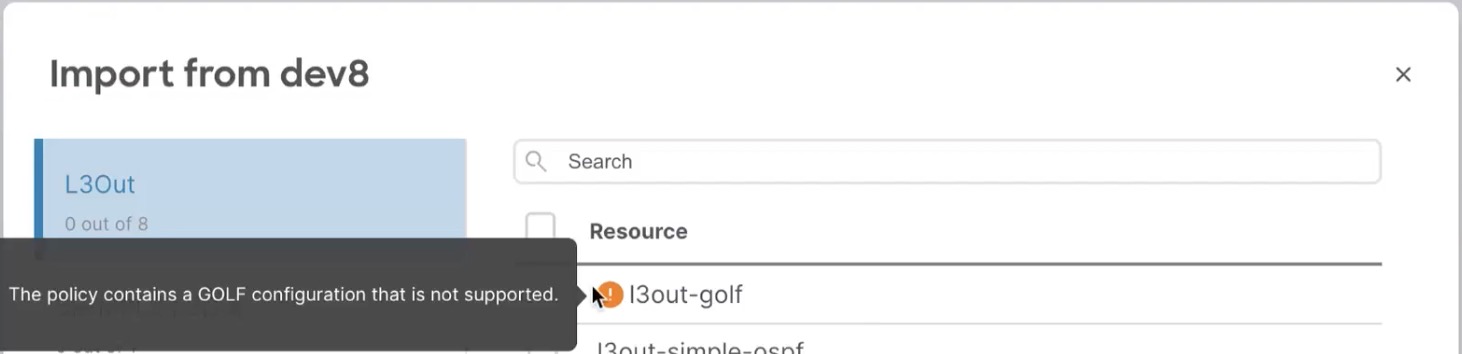
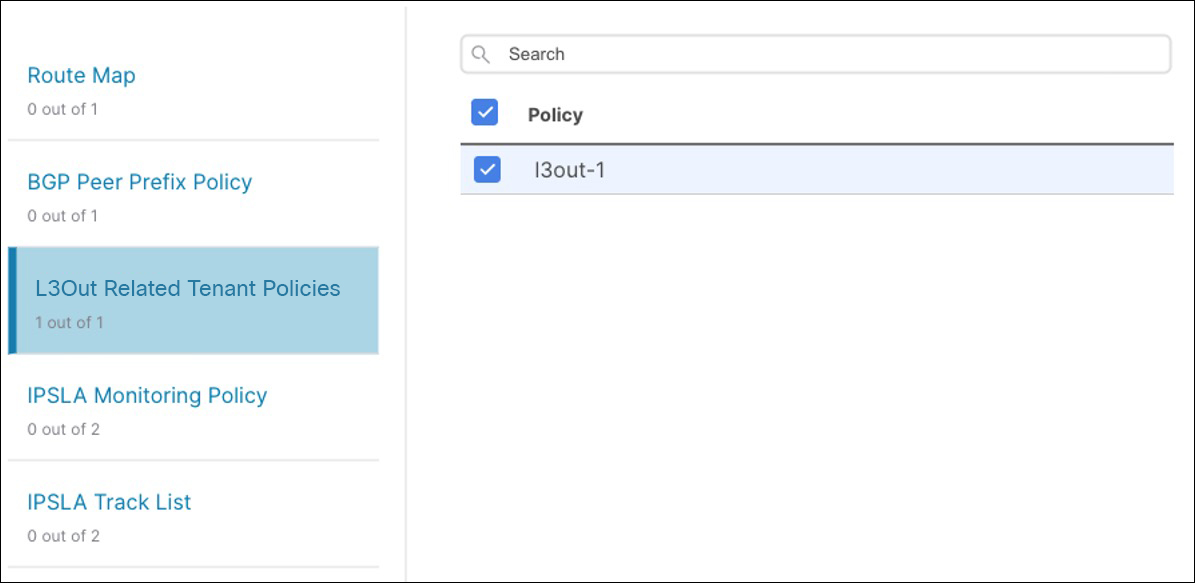
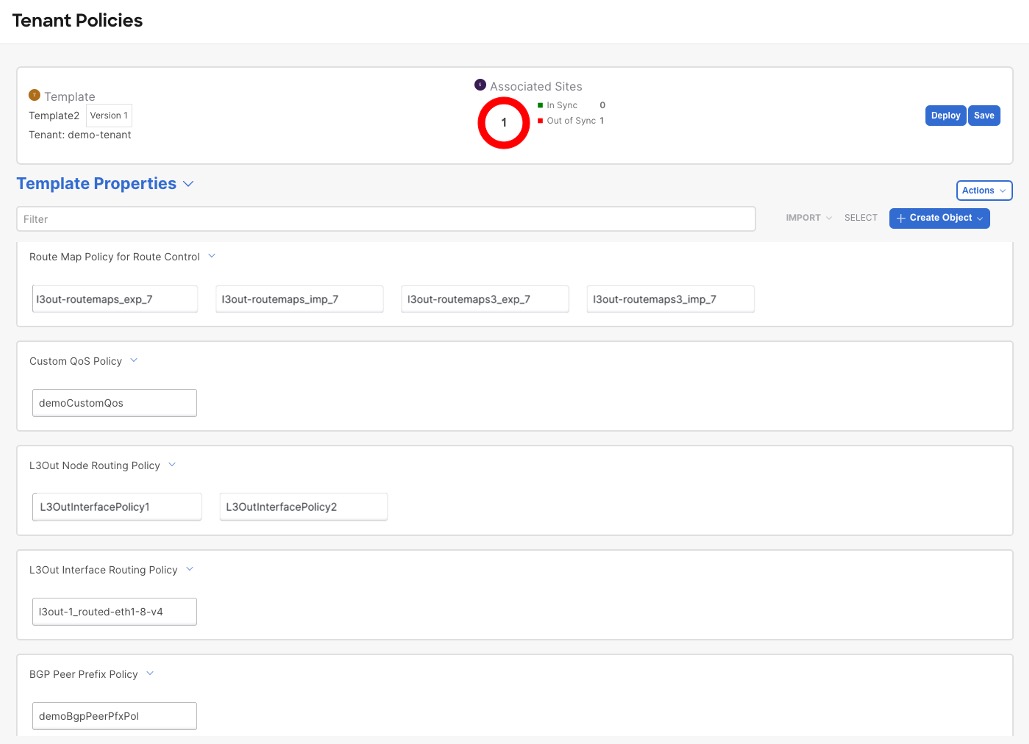
 Feedback
Feedback