
Note
|
-
The number after “values” in the output indicates the corresponding number of a record.
-
New metrics are added in Cisco MDS NX-OS Release 8.3(1) because of which the query results may vary slightly between Cisco
MDS NX-OS Release 8.3(1) and later releases and Cisco MDS NX-OS Release 8.2(1).
|
This example shows the output of all the flow metrics of the SCSI initiator ITL flow view instance:
switch# show analytics query 'select all from fc-scsi.scsi_initiator_itl_flow'
{ "values": {
"1": {
"port": "fc1/1",
"vsan": "10",
"app_id": "255",
"initiator_id": "0xe80041",
"target_id": "0xd60200",
"lun": "0000-0000-0000-0000",
"active_io_read_count": "0",
"active_io_write_count": "1",
"total_read_io_count": "0",
"total_write_io_count": "1162370362",
"total_seq_read_io_count": "0",
"total_seq_write_io_count": "1",
"total_read_io_time": "0",
"total_write_io_time": "116204704658",
"total_read_io_initiation_time": "0",
"total_write_io_initiation_time": "43996934029",
"total_read_io_bytes": "0",
"total_write_io_bytes": "595133625344",
"total_read_io_inter_gap_time": "0",
"total_write_io_inter_gap_time": "41139462314556",
"total_time_metric_based_read_io_count": "0",
"total_time_metric_based_write_io_count": "1162370358",
"total_time_metric_based_read_io_bytes": "0",
"total_time_metric_based_write_io_bytes": "595133623296",
"read_io_rate": "0",
"peak_read_io_rate": "0",
"write_io_rate": "7250",
"peak_write_io_rate": "7304",
"read_io_bandwidth": "0",
"peak_read_io_bandwidth": "0",
"write_io_bandwidth": "3712384",
"peak_write_io_bandwidth": "3739904",
"read_io_size_min": "0",
"read_io_size_max": "0",
"write_io_size_min": "512",
"write_io_size_max": "512",
"read_io_completion_time_min": "0",
"read_io_completion_time_max": "0",
"write_io_completion_time_min": "89",
"write_io_completion_time_max": "416",
"read_io_initiation_time_min": "0",
"read_io_initiation_time_max": "0",
"write_io_initiation_time_min": "34",
"write_io_initiation_time_max": "116",
"read_io_inter_gap_time_min": "0",
"read_io_inter_gap_time_max": "0",
"write_io_inter_gap_time_min": "31400",
"write_io_inter_gap_time_max": "118222",
"peak_active_io_read_count": "0",
"peak_active_io_write_count": "5",
"read_io_aborts": "0",
"write_io_aborts": "0",
"read_io_failures": "0",
"write_io_failures": "0",
"read_io_scsi_check_condition_count": "0",
"write_io_scsi_check_condition_count": "0",
"read_io_scsi_busy_count": "0",
"write_io_scsi_busy_count": "0",
"read_io_scsi_reservation_conflict_count": "0",
"write_io_scsi_reservation_conflict_count": "0",
"read_io_scsi_queue_full_count": "0",
"write_io_scsi_queue_full_count": "0",
"sampling_start_time": "1528535447",
"sampling_end_time": "1528697457"
},
.
.
.
"5": {
"port": "fc1/8",
"vsan": "10",
"app_id": "255",
"initiator_id": "0xe80001",
"target_id": "0xe800a1",
"lun": "0000-0000-0000-0000",
"active_io_read_count": "0",
"active_io_write_count": "1",
"total_read_io_count": "0",
"total_write_io_count": "1138738309",
"total_seq_read_io_count": "0",
"total_seq_write_io_count": "1",
"total_read_io_time": "0",
"total_write_io_time": "109792480881",
"total_read_io_initiation_time": "0",
"total_write_io_initiation_time": "39239145641",
"total_read_io_bytes": "0",
"total_write_io_bytes": "583034014208",
"total_read_io_inter_gap_time": "0",
"total_write_io_inter_gap_time": "41479779998852",
"total_time_metric_based_read_io_count": "0",
"total_time_metric_based_write_io_count": "1138738307",
"total_time_metric_based_read_io_bytes": "0",
"total_time_metric_based_write_io_bytes": "583034013184",
"read_io_rate": "0",
"peak_read_io_rate": "0",
"write_io_rate": "7074",
"peak_write_io_rate": "7903",
"read_io_bandwidth": "0",
"peak_read_io_bandwidth": "0",
"write_io_bandwidth": "3622144",
"peak_write_io_bandwidth": "4046336",
"read_io_size_min": "0",
"read_io_size_max": "0",
"write_io_size_min": "512",
"write_io_size_max": "512",
"read_io_completion_time_min": "0",
"read_io_completion_time_max": "0",
"write_io_completion_time_min": "71",
"write_io_completion_time_max": "3352",
"read_io_initiation_time_min": "0",
"read_io_initiation_time_max": "0",
"write_io_initiation_time_min": "26",
"write_io_initiation_time_max": "2427",
"read_io_inter_gap_time_min": "0",
"read_io_inter_gap_time_max": "0",
"write_io_inter_gap_time_min": "25988",
"write_io_inter_gap_time_max": "868452",
"peak_active_io_read_count": "0",
"peak_active_io_write_count": "5",
"read_io_aborts": "0",
"write_io_aborts": "0",
"read_io_failures": "0",
"write_io_failures": "0",
"read_io_scsi_check_condition_count": "0",
"write_io_scsi_check_condition_count": "0",
"read_io_scsi_busy_count": "0",
"write_io_scsi_busy_count": "0",
"read_io_scsi_reservation_conflict_count": "0",
"write_io_scsi_reservation_conflict_count": "0",
"read_io_scsi_queue_full_count": "0",
"write_io_scsi_queue_full_count": "0",
"sampling_start_time": "1528535447",
"sampling_end_time": "1528697457"
}
}}
This example shows the output of all the flow metrics of the NVMe initiator ITN flow view instance:
switch# show analytics query 'select all from fc-nvme.nvme_initiator_itn_flow'
{ "values": {
"1": {
"port": "fc1/9",
"vsan": "5",
"app_id": "255",
"initiator_id": "0xa40160",
"target_id": "0xa4018c",
"connection_id": "0000-0000-0000-0000",
"namespace_id": "1",
"active_io_read_count": "0",
"active_io_write_count": "0",
"total_read_io_count": "414106348",
"total_write_io_count": "0",
"total_seq_read_io_count": "0",
"total_seq_write_io_count": "0",
"total_read_io_time": "204490863437",
"total_write_io_time": "0",
"total_read_io_initiation_time": "132775579977",
"total_write_io_initiation_time": "0",
"total_read_io_bytes": "16226866588672",
"total_write_io_bytes": "0",
"total_read_io_inter_gap_time": "19198018763772",
"total_write_io_inter_gap_time": "0",
"total_time_metric_based_read_io_count": "414106244",
"total_time_metric_based_write_io_count": "0",
"total_time_metric_based_read_io_bytes": "16226860198912",
"total_time_metric_based_write_io_bytes": "0",
"read_io_rate": "0",
"peak_read_io_rate": "16826",
"write_io_rate": "0",
"peak_write_io_rate": "0",
"read_io_bandwidth": "0",
"peak_read_io_bandwidth": "656438400",
"write_io_bandwidth": "0",
"peak_write_io_bandwidth": "0",
"read_io_size_min": "1024",
"read_io_size_max": "262144",
"write_io_size_min": "0",
"write_io_size_max": "0",
"read_io_completion_time_min": "16",
"read_io_completion_time_max": "7057",
"write_io_completion_time_min": "0",
"write_io_completion_time_max": "0",
"read_io_initiation_time_min": "16",
"read_io_initiation_time_max": "5338",
"write_io_initiation_time_min": "0",
"write_io_initiation_time_max": "0",
"read_io_inter_gap_time_min": "32",
"read_io_inter_gap_time_max": "83725169",
"write_io_inter_gap_time_min": "0",
"write_io_inter_gap_time_max": "0",
"peak_active_io_read_count": "11",
"peak_active_io_write_count": "0",
"read_io_aborts": "24",
"write_io_aborts": "0",
"read_io_failures": "80",
"write_io_failures": "0",
"read_io_timeouts": "0",
"write_io_timeouts": "0",
"read_io_nvme_lba_out_of_range_count": "0",
"write_io_nvme_lba_out_of_range_count": "0",
"read_io_nvme_ns_not_ready_count": "0",
"write_io_nvme_ns_not_ready_count": "0",
"read_io_nvme_reservation_conflict_count": "0",
"write_io_nvme_reservation_conflict_count": "0",
"read_io_nvme_capacity_exceeded_count": "0",
"write_io_nvme_capacity_exceeded_count": "0",
"sampling_start_time": "1512847422",
"sampling_end_time": "1513166516"
},
.
.
.
"5": {
"port": "fc1/9",
"vsan": "5",
"app_id": "255",
"initiator_id": "0xa40165",
"target_id": "0xa40190",
"connection_id": "0000-0000-0000-0000",
"namespace_id": "1",
"active_io_read_count": "0",
"active_io_write_count": "0",
"total_read_io_count": "33391955",
"total_write_io_count": "643169087",
"total_seq_read_io_count": "0",
"total_seq_write_io_count": "0",
"total_read_io_time": "13005795783",
"total_write_io_time": "131521212441",
"total_read_io_initiation_time": "5696099596",
"total_write_io_initiation_time": "71938348902",
"total_read_io_bytes": "1309083368448",
"total_write_io_bytes": "329302572544",
"total_read_io_inter_gap_time": "19175084866843",
"total_write_io_inter_gap_time": "19182318062480",
"total_time_metric_based_read_io_count": "33391919",
"total_time_metric_based_write_io_count": "643168808",
"total_time_metric_based_read_io_bytes": "1309074355200",
"total_time_metric_based_write_io_bytes": "329302429696",
"read_io_rate": "0",
"peak_read_io_rate": "574",
"write_io_rate": "0",
"peak_write_io_rate": "9344",
"read_io_bandwidth": "0",
"peak_read_io_bandwidth": "19122176",
"write_io_bandwidth": "0",
"peak_write_io_bandwidth": "4784384",
"read_io_size_min": "1024",
"read_io_size_max": "262144",
"write_io_size_min": "512",
"write_io_size_max": "512",
"read_io_completion_time_min": "16",
"read_io_completion_time_max": "5123",
"write_io_completion_time_min": "27",
"write_io_completion_time_max": "2254",
"read_io_initiation_time_min": "16",
"read_io_initiation_time_max": "3650",
"write_io_initiation_time_min": "12",
"write_io_initiation_time_max": "1377",
"read_io_inter_gap_time_min": "32",
"read_io_inter_gap_time_max": "3234375975",
"write_io_inter_gap_time_min": "32",
"write_io_inter_gap_time_max": "38886219",
"peak_active_io_read_count": "6",
"peak_active_io_write_count": "16",
"read_io_aborts": "6",
"write_io_aborts": "18",
"read_io_failures": "30",
"write_io_failures": "261",
"read_io_timeouts": "0",
"write_io_timeouts": "0",
"read_io_nvme_lba_out_of_range_count": "0",
"write_io_nvme_lba_out_of_range_count": "0",
"read_io_nvme_ns_not_ready_count": "0",
"write_io_nvme_ns_not_ready_count": "0",
"read_io_nvme_reservation_conflict_count": "0",
"write_io_nvme_reservation_conflict_count": "0",
"read_io_nvme_capacity_exceeded_count": "0",
"write_io_nvme_capacity_exceeded_count": "0",
"sampling_start_time": "1512847422",
"sampling_end_time": "1513166516"
}
}}
This example shows the output of specific flow metrics for a specific initiator ID of an initiator ITL flow view instance:
switch# show analytics query 'select port,initiator_id,target_id,lun,total_read_io_count,total_write_io_count,read_io_rate,write_io_rate from fc-scsi.scsi_initiator_itl_flow where initiator_id=0xe80001'
{ "values": {
"1": {
"port": "fc1/8",
"initiator_id": "0xe80001",
"target_id": "0xe800a1",
"lun": "0000-0000-0000-0000",
"total_read_io_count": "0",
"total_write_io_count": "1139010960",
"read_io_rate": "0",
"write_io_rate": "7071",
"sampling_start_time": "1528535447",
"sampling_end_time": "1528697495"
}
}}
This example shows the output of specific flow metrics for a specific initiator ID and LUN of an initiator ITL flow view instance:
switch# show analytics query 'select port,initiator_id,target_id,lun,total_read_io_count,total_write_io_count,read_io_rate,write_io_rate from fc-scsi.scsi_initiator_itl_flow where initiator_id=0xe80001 and lun=0000-0000-0000-0000'
{ "values": {
"1": {
"port": "fc1/8",
"initiator_id": "0xe80001",
"target_id": "0xe800a1",
"lun": "0000-0000-0000-0000",
"total_read_io_count": "0",
"total_write_io_count": "1139453979",
"read_io_rate": "0",
"write_io_rate": "7070",
"sampling_start_time": "1528535447",
"sampling_end_time": "1528697559"
}
}}
This example shows the output of specific flow metrics for a specific LUN, with the output sorted for the write_io_rate metrics
of a target ITL flow view instance:
switch# show analytics query 'select port,initiator_id,target_id,lun,total_read_io_count,total_write_io_count,read_io_rate,write_io_rate from fc-scsi.scsi_target_itl_flow where lun=0000-0000-0000-0000 sort write_io_rate'
{ "values": {
"1": {
"port": "fc1/6",
"initiator_id": "0xe80020",
"target_id": "0xd60040",
"lun": "0000-0000-0000-0000",
"total_read_io_count": "0",
"total_write_io_count": "1103394068",
"read_io_rate": "0",
"write_io_rate": "6882",
"sampling_start_time": "1528535447",
"sampling_end_time": "1528697630"
},
"2": {
"port": "fc1/6",
"initiator_id": "0xe80021",
"target_id": "0xe80056",
"lun": "0000-0000-0000-0000",
"total_read_io_count": "0",
"total_write_io_count": "1119199742",
"read_io_rate": "0",
"write_io_rate": "6946",
"sampling_start_time": "1528535447",
"sampling_end_time": "1528697630"
},
"3": {
"port": "fc1/8",
"initiator_id": "0xe80000",
"target_id": "0xe80042",
"lun": "0000-0000-0000-0000",
"total_read_io_count": "0",
"total_write_io_count": "1119506589",
"read_io_rate": "0",
"write_io_rate": "6948",
"sampling_start_time": "1528535447",
"sampling_end_time": "1528697630"
},
"4": {
"port": "fc1/8",
"initiator_id": "0xe80001",
"target_id": "0xe800a1",
"lun": "0000-0000-0000-0000",
"total_read_io_count": "0",
"total_write_io_count": "1139953183",
"read_io_rate": "0",
"write_io_rate": "7068",
"sampling_start_time": "1528535447",
"sampling_end_time": "1528697630"
},
"5": {
"port": "fc1/1",
"initiator_id": "0xe80041",
"target_id": "0xd60200",
"lun": "0000-0000-0000-0000",
"total_read_io_count": "0",
"total_write_io_count": "1163615698",
"read_io_rate": "0",
"write_io_rate": "7247",
"sampling_start_time": "1528535447",
"sampling_end_time": "1528697630"
}
}}
This example shows the output of specific flow metrics for a specific LUN, with the output limited to three records and sorted
for the write_io_rate metrics of an initiator ITL flow view instance:
switch# show analytics query 'select port,initiator_id,target_id,lun,total_read_io_count,total_write_io_count,read_io_rate,write_io_rate from fc-scsi.scsi_initiator_itl_flow where lun=0000-0000-0000-0000 sort write_io_rate limit 3'
{ "values": {
"1": {
"port": "fc1/6",
"initiator_id": "0xe80020",
"target_id": "0xd60040",
"lun": "0000-0000-0000-0000",
"total_read_io_count": "0",
"total_write_io_count": "1103901828",
"read_io_rate": "0",
"write_io_rate": "6885",
"sampling_start_time": "1528535447",
"sampling_end_time": "1528697704"
},
"2": {
"port": "fc1/8",
"initiator_id": "0xe80000",
"target_id": "0xe80042",
"lun": "0000-0000-0000-0000",
"total_read_io_count": "0",
"total_write_io_count": "1120018575",
"read_io_rate": "0",
"write_io_rate": "6940",
"sampling_start_time": "1528535447",
"sampling_end_time": "1528697704"
},
"3": {
"port": "fc1/6",
"initiator_id": "0xe80021",
"target_id": "0xe80056",
"lun": "0000-0000-0000-0000",
"total_read_io_count": "0",
"total_write_io_count": "1119711583",
"read_io_rate": "0",
"write_io_rate": "6942",
"sampling_start_time": "1528535447",
"sampling_end_time": "1528697704"
}
}}
This example shows the output of specific flow metrics for a specific LUN and target ID of an initiator ITL flow view instance:
switch# show analytics query 'select port,initiator_id,target_id,lun,total_read_io_count,total_write_io_count,read_io_rate,write_io_rate from fc-scsi.scsi_initiator_itl_flow where lun=0000-0000-0000-0000 and target_id=0xe800a1'
{ "values": {
"1": {
"port": "fc1/8",
"initiator_id": "0xe80001",
"target_id": "0xe800a1",
"lun": "0000-0000-0000-0000",
"total_read_io_count": "0",
"total_write_io_count": "1139010960",
"read_io_rate": "0",
"write_io_rate": "7071"
"sampling_start_time": "1528535447",
"sampling_end_time": "1528697495"
}
}}
This example shows the output of specific flow metrics for VMID 4 and initiator ID 0x0900e0 for initiator ITL flow view instance:
switch# show analytics query "select port,vsan,initiator_id,vmid from fc-scsi.scsi_initiator_itl_flow where initiator_id=0x0900e0 and vmid=4"
{ "values": {
"1": {
"port": "fc2/9",
"vsan": "1",
"initiator_id": "0x0900e0",
"vmid": "4",
"sampling_start_time": "1589269530",
}
}}
This example shows how to configure a push query when the duration to refresh the flow metrics is set to the default duration
of 30 seconds:
switch# configure terminal
switch(config)# analytics query 'select all from fc-scsi.scsi_initiator_itl_flow' name initiator_itl_flow type periodic
switch(config)# show analytics query name initiator_itl_flow result
{ "values": {
"1": {
"port": "fc1/1",
"vsan": "10",
"app_id": "255",
"initiator_id": "0xe80041",
"target_id": "0xd60200",
"lun": "0000-0000-0000-0000",
"active_io_read_count": "0",
"active_io_write_count": "1",
"total_read_io_count": "0",
"total_write_io_count": "1162370362",
"total_seq_read_io_count": "0",
"total_seq_write_io_count": "1",
"total_read_io_time": "0",
"total_write_io_time": "116204704658",
"total_read_io_initiation_time": "0",
"total_write_io_initiation_time": "43996934029",
"total_read_io_bytes": "0",
"total_write_io_bytes": "595133625344",
"total_read_io_inter_gap_time": "0",
"total_write_io_inter_gap_time": "41139462314556",
"total_time_metric_based_read_io_count": "0",
"total_time_metric_based_write_io_count": "1162370358",
"total_time_metric_based_read_io_bytes": "0",
"total_time_metric_based_write_io_bytes": "595133623296",
"read_io_rate": "0",
"peak_read_io_rate": "0",
"write_io_rate": "7250",
"peak_write_io_rate": "7304",
"read_io_bandwidth": "0",
"peak_read_io_bandwidth": "0",
"write_io_bandwidth": "3712384",
"peak_write_io_bandwidth": "3739904",
"read_io_size_min": "0",
"read_io_size_max": "0",
"write_io_size_min": "512",
"write_io_size_max": "512",
"read_io_completion_time_min": "0",
"read_io_completion_time_max": "0",
"write_io_completion_time_min": "89",
"write_io_completion_time_max": "416",
"read_io_initiation_time_min": "0",
"read_io_initiation_time_max": "0",
"write_io_initiation_time_min": "34",
"write_io_initiation_time_max": "116",
"read_io_inter_gap_time_min": "0",
"read_io_inter_gap_time_max": "0",
"write_io_inter_gap_time_min": "31400",
"write_io_inter_gap_time_max": "118222",
"peak_active_io_read_count": "0",
"peak_active_io_write_count": "5",
"read_io_aborts": "0",
"write_io_aborts": "0",
"read_io_failures": "0",
"write_io_failures": "0",
"read_io_scsi_check_condition_count": "0",
"write_io_scsi_check_condition_count": "0",
"read_io_scsi_busy_count": "0",
"write_io_scsi_busy_count": "0",
"read_io_scsi_reservation_conflict_count": "0",
"write_io_scsi_reservation_conflict_count": "0",
"read_io_scsi_queue_full_count": "0",
"write_io_scsi_queue_full_count": "0",
"sampling_start_time": "1528535447",
"sampling_end_time": "1528697457"
},
.
.
.
"5": {
"port": "fc1/8",
"vsan": "10",
"app_id": "255",
"initiator_id": "0xe80001",
"target_id": "0xe800a1",
"lun": "0000-0000-0000-0000",
"active_io_read_count": "0",
"active_io_write_count": "1",
"total_read_io_count": "0",
"total_write_io_count": "1138738309",
"total_seq_read_io_count": "0",
"total_seq_write_io_count": "1",
"total_read_io_time": "0",
"total_write_io_time": "109792480881",
"total_read_io_initiation_time": "0",
"total_write_io_initiation_time": "39239145641",
"total_read_io_bytes": "0",
"total_write_io_bytes": "583034014208",
"total_read_io_inter_gap_time": "0",
"total_write_io_inter_gap_time": "41479779998852",
"total_time_metric_based_read_io_count": "0",
"total_time_metric_based_write_io_count": "1138738307",
"total_time_metric_based_read_io_bytes": "0",
"total_time_metric_based_write_io_bytes": "583034013184",
"read_io_rate": "0",
"peak_read_io_rate": "0",
"write_io_rate": "7074",
"peak_write_io_rate": "7903",
"read_io_bandwidth": "0",
"peak_read_io_bandwidth": "0",
"write_io_bandwidth": "3622144",
"peak_write_io_bandwidth": "4046336",
"read_io_size_min": "0",
"read_io_size_max": "0",
"write_io_size_min": "512",
"write_io_size_max": "512",
"read_io_completion_time_min": "0",
"read_io_completion_time_max": "0",
"write_io_completion_time_min": "71",
"write_io_completion_time_max": "3352",
"read_io_initiation_time_min": "0",
"read_io_initiation_time_max": "0",
"write_io_initiation_time_min": "26",
"write_io_initiation_time_max": "2427",
"read_io_inter_gap_time_min": "0",
"read_io_inter_gap_time_max": "0",
"write_io_inter_gap_time_min": "25988",
"write_io_inter_gap_time_max": "868452",
"peak_active_io_read_count": "0",
"peak_active_io_write_count": "5",
"read_io_aborts": "0",
"write_io_aborts": "0",
"read_io_failures": "0",
"write_io_failures": "0",
"read_io_scsi_check_condition_count": "0",
"write_io_scsi_check_condition_count": "0",
"read_io_scsi_busy_count": "0",
"write_io_scsi_busy_count": "0",
"read_io_scsi_reservation_conflict_count": "0",
"write_io_scsi_reservation_conflict_count": "0",
"read_io_scsi_queue_full_count": "0",
"write_io_scsi_queue_full_count": "0",
"sampling_start_time": "1528535447",
"sampling_end_time": "1528697457"
}
}}
These examples show how to clear all the minimum, maximum, and peak flow metrics:
-
This example shows the output before clearing all the minimum, maximum, and peak flow metrics:
switch# show analytics query "select all from fc-scsi.scsi_target_itl_flow where port=fc1/17" clear
{ "values": {
"1": {
"port": "fc1/17",
"vsan": "1",
"app_id": "255",
"target_id": "0xef0040",
"initiator_id": "0xef0000",
"lun": "0000-0000-0000-0000",
"active_io_read_count": "0",
"active_io_write_count": "1",
"total_read_io_count": "0",
"total_write_io_count": "84701",
"total_seq_read_io_count": "0",
"total_seq_write_io_count": "1",
"total_read_io_time": "0",
"total_write_io_time": "7007132",
"total_read_io_initiation_time": "0",
"total_write_io_initiation_time": "2421756",
"total_read_io_bytes": "0",
"total_write_io_bytes": "86733824",
"total_read_io_inter_gap_time": "0",
"total_write_io_inter_gap_time": "2508109021",
"total_time_metric_based_read_io_count": "0",
"total_time_metric_based_write_io_count": "84701",
"total_time_metric_based_read_io_bytes": "0",
"total_time_metric_based_write_io_bytes": "86733824",
"read_io_rate": "0",
"peak_read_io_rate": "0",
"write_io_rate": "8711",
"peak_write_io_rate": "8711",
"read_io_bandwidth": "0",
"peak_read_io_bandwidth": "0",
"write_io_bandwidth": "8920576",
"peak_write_io_bandwidth": "8920576",
"read_io_size_min": "0",
"read_io_size_max": "0",
"write_io_size_min": "1024",
"write_io_size_max": "1024",
"read_io_completion_time_min": "0",
"read_io_completion_time_max": "0",
"write_io_completion_time_min": "74",
"write_io_completion_time_max": "844",
"read_io_initiation_time_min": "0",
"read_io_initiation_time_max": "0",
"write_io_initiation_time_min": "24",
"write_io_initiation_time_max": "775",
"read_io_inter_gap_time_min": "0",
"read_io_inter_gap_time_max": "0",
"write_io_inter_gap_time_min": "26903",
"write_io_inter_gap_time_max": "287888",
"peak_active_io_read_count": "0",
"peak_active_io_write_count": "3",
"read_io_aborts": "0",
"write_io_aborts": "0",
"read_io_failures": "0",
"write_io_failures": "0",
"read_io_scsi_check_condition_count": "0",
"write_io_scsi_check_condition_count": "0",
"read_io_scsi_busy_count": "0",
"write_io_scsi_busy_count": "0",
"read_io_scsi_reservation_conflict_count": "0",
"write_io_scsi_reservation_conflict_count": "0",
"read_io_scsi_queue_full_count": "0",
"write_io_scsi_queue_full_count": "0",
"sampling_start_time": "1530683133",
"sampling_end_time": "1530684301"
},
}}

Note
|
The show analytics query
"query_string"
clear command is a clear-on-push or clear-on-pull command. Therefore, this command is not applicable when this command is executed
for the first time.
|
-
This example shows the output after clearing all the minimum, maximum, and peak flow metrics. The metrics that were cleared
are highlighted in the output.
switch# show analytics query "select all from fc-scsi.scsi_target_itl_flow where port=fc1/17" clear
{ "values": {
"1": {
"port": "fc1/17",
"vsan": "1",
"app_id": "255",
"target_id": "0xef0040",
"initiator_id": "0xef0000",
"lun": "0000-0000-0000-0000",
"active_io_read_count": "0",
"active_io_write_count": "0",
"total_read_io_count": "0",
"total_write_io_count": "800615",
"total_seq_read_io_count": "0",
"total_seq_write_io_count": "1",
"total_read_io_time": "0",
"total_write_io_time": "66090290",
"total_read_io_initiation_time": "0",
"total_write_io_initiation_time": "22793874",
"total_read_io_bytes": "0",
"total_write_io_bytes": "819829760",
"total_read_io_inter_gap_time": "0",
"total_write_io_inter_gap_time": "23702347887",
"total_time_metric_based_read_io_count": "0",
"total_time_metric_based_write_io_count": "800615",
"total_time_metric_based_read_io_bytes": "0",
"total_time_metric_based_write_io_bytes": "819829760",
"read_io_rate": "0",
"peak_read_io_rate": "0",
"write_io_rate": "0",
"peak_write_io_rate": "0",
"read_io_bandwidth": "0",
"peak_read_io_bandwidth": "0",
"write_io_bandwidth": "0",
"peak_write_io_bandwidth": "0",
"read_io_size_min": "0",
"read_io_size_max": "0",
"write_io_size_min": "0",
"write_io_size_max": "0",
"read_io_completion_time_min": "0",
"read_io_completion_time_max": "0",
"write_io_completion_time_min": "0",
"write_io_completion_time_max": "0",
"read_io_initiation_time_min": "0",
"read_io_initiation_time_max": "0",
"write_io_initiation_time_min": "0",
"write_io_initiation_time_max": "0",
"read_io_inter_gap_time_min": "0",
"read_io_inter_gap_time_max": "0",
"write_io_inter_gap_time_min": "0",
"write_io_inter_gap_time_max": "0",
"peak_active_io_read_count": "0",
"peak_active_io_write_count": "0",
"read_io_aborts": "0",
"write_io_aborts": "0",
"read_io_failures": "0",
"write_io_failures": "0",
"read_io_scsi_check_condition_count": "0",
"write_io_scsi_check_condition_count": "0",
"read_io_scsi_busy_count": "0",
"write_io_scsi_busy_count": "0",
"read_io_scsi_reservation_conflict_count": "0",
"write_io_scsi_reservation_conflict_count": "0",
"read_io_scsi_queue_full_count": "0",
"write_io_scsi_queue_full_count": "0",
"sampling_start_time": "1530683133",
"sampling_end_time": "1530684428"
},
}}
These examples show how to stream only the ITL flow metrics that have changed between streaming-sample intervals:
-
This example shows the output before using the differential option:
switch# show analytics query "select port, target_id, initiator_id,lun,total_write_io_count from fc-scsi.scsi_target_itl_flow where port=fc1/17" differential
{ "values": {
"1": {
"port": "fc1/17",
"target_id": "0xef0040",
"initiator_id": "0xef0000",
"lun": "0001-0000-0000-0000",
"total_write_io_count": "1515601",
"sampling_start_time": "1530683133",
"sampling_end_time": "1530683484"
},
"2": {
"port": "fc1/17",
"target_id": "0xef0040",
"initiator_id": "0xef0020",
"lun": "0000-0000-0000-0000",
"total_write_io_count": "1515601",
"sampling_start_time": "1530683133",
"sampling_end_time": "1530683484"
},
"3": {
"port": "fc1/17",
"target_id": "0xef0040",
"initiator_id": "0xef0020",
"lun": "0001-0000-0000-0000",
"total_write_io_count": "1515600",
"sampling_start_time": "1530683133",
"sampling_end_time": "1530683484"
},
"4": {
"port": "fc1/17",
"target_id": "0xef0040",
"initiator_id": "0xef0000",
"lun": "0000-0000-0000-0000",
"total_write_io_count": "1515600",
"sampling_start_time": "1530683133",
"sampling_end_time": "1530683484"
}
}}
-
This example shows the output with the differential option and only the records that have changed:
switch# show analytics query "select port, target_id, initiator_id,lun,total_write_io_count from fc-scsi.scsi_target_itl_flow where port=fc1/17" differential
{ "values": {
"1": {
"port": "fc1/17",
"target_id": "0xef0040",
"initiator_id": "0xef0000",
"lun": "0001-0000-0000-0000",
"total_write_io_count": "1892021",
"sampling_start_time": "1530683133",
"sampling_end_time": "1530683534"
},
"2": {
"port": "fc1/17",
"target_id": "0xef0040",
"initiator_id": "0xef0020",
"lun": "0000-0000-0000-0000",
"total_write_io_count": "1892021",
"sampling_start_time": "1530683133",
"sampling_end_time": "1530683534"
},
"3": {
"port": "fc1/17",
"target_id": "0xef0040",
"initiator_id": "0xef0000",
"lun": "0000-0000-0000-0000",
"total_write_io_count": "1892021",
"sampling_start_time": "1530683133",
"sampling_end_time": "1530683534"
}
}}
This example shows how to remove an installed query name:
switch(config)# no analytics name initiator_itl_flow
The following example show how to clear the flow metrics:
-
This example show the output before clearing the flow metrics:
switch# show analytics query "select port,target_id,total_write_io_count,
total_write_io_bytes,total_time_metric_based_write_io_count,write_io_rate,
peak_write_io_rate,write_io_bandwidth,peak_write_io_bandwidth,
write_io_size_min,write_io_size_max,write_io_completion_time_min,
write_io_completion_time_max,write_io_initiation_time_min,
write_io_initiation_time_max,write_io_inter_gap_time_min,write_io_inter_gap_time_max
from fc-scsi.scsi_target where
target_id=0x650060"
{ "values": {
"1": {
"port": "fc3/17",
"target_id": "0x650060",
"total_write_io_count": "67350021",
"total_write_io_bytes": "17655403905024",
"total_time_metric_based_write_io_count": "67349761",
"write_io_rate": "0",
"peak_write_io_rate": "6300",
"write_io_bandwidth": "0",
"peak_write_io_bandwidth": "1651572736",
"write_io_size_min": "262144",
"write_io_size_max": "262144",
"write_io_completion_time_min": "192",
"write_io_completion_time_max": "9434",
"write_io_initiation_time_min": "21",
"write_io_initiation_time_max": "199",
"write_io_inter_gap_time_min": "2553",
"write_io_inter_gap_time_max": "358500",
"sampling_start_time": "1531204359",
"sampling_end_time": "1531215327"
}
-
This example shows how to clear the flow metrics:

Note
|
Clearing metrics is allowed only on view instances and not on individual flow metrics.
|
switch# clear analytics query "select all from fc-scsi.scsi_target where target_id=0x650060"
-
This example shows the output after clearing the flow metrics:
switch# show analytics query "select port,target_id,total_write_io_count,
total_write_io_bytes,total_time_metric_based_write_io_count,write_io_rate,
peak_write_io_rate,write_io_bandwidth,peak_write_io_bandwidth,
write_io_size_min,write_io_size_max,write_io_completion_time_min,
write_io_completion_time_max,write_io_initiation_time_min,
write_io_initiation_time_max,write_io_inter_gap_time_min,write_io_inter_gap_time_max
from fc-scsi.scsi_target where target_id=0x650060"
{ "values": {
"1": {
"port": "fc3/17",
"target_id": "0x650060",
"total_write_io_count": "0",
"total_write_io_bytes": "0",
"total_time_metric_based_write_io_count": "0",
"write_io_rate": "0",
"peak_write_io_rate": "0",
"write_io_bandwidth": "0",
"peak_write_io_bandwidth": "0",
"write_io_size_min": "0",
"write_io_size_max": "0",
"write_io_completion_time_min": "0",
"write_io_completion_time_max": "0",
"write_io_initiation_time_min": "0",
"write_io_initiation_time_max": "0",
"write_io_inter_gap_time_min": "0",
"write_io_inter_gap_time_max": "0",
"sampling_start_time": "1531204359",
"sampling_end_time": "1531215464"
}
This example shows the output after purging the flow metrics:

Note
|
Only the port key value is allowed with the where clause for purging metrics.
|
switch# purge analytics query "select all from fc-scsi.scsi_target where port=fc3/17"
switch# show analytics query "select all from fc-scsi.scsi_target where port=fc3/17"
Table is empty for query "select all from fc-scsi.scsi_target where port=fc3/17"

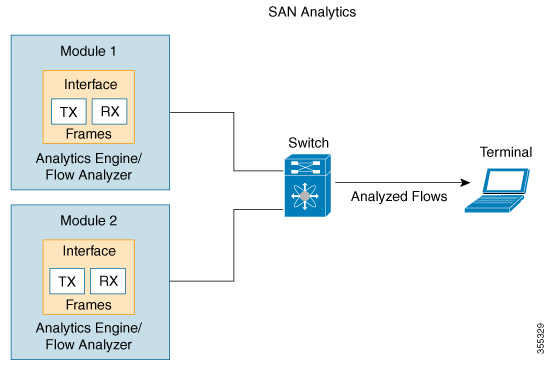

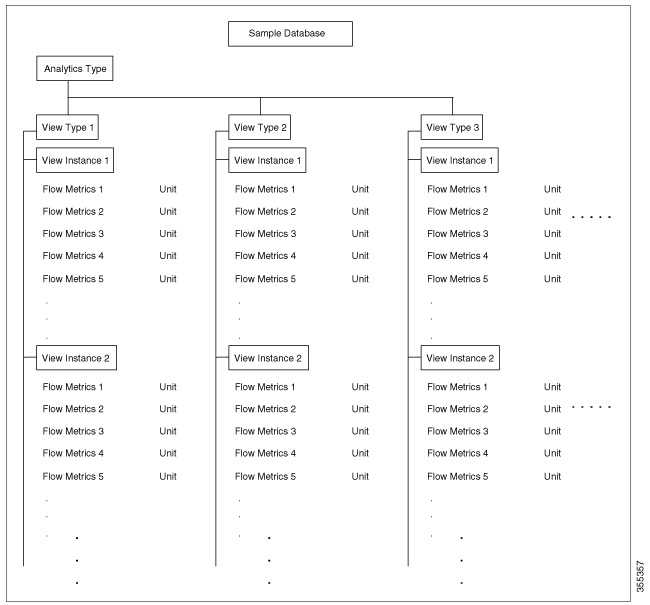
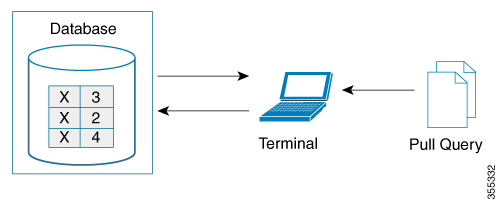
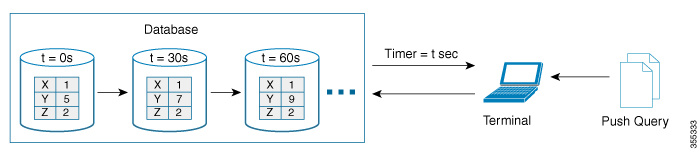
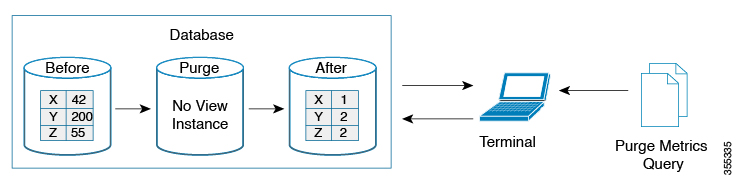
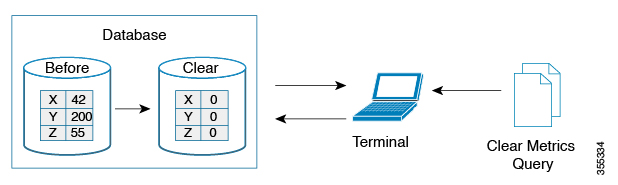
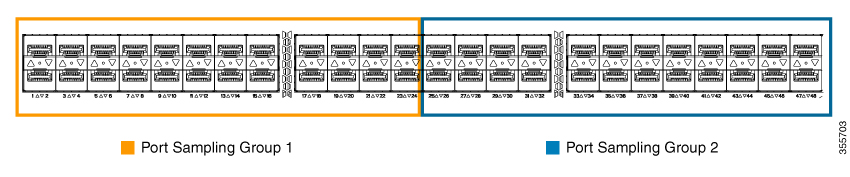
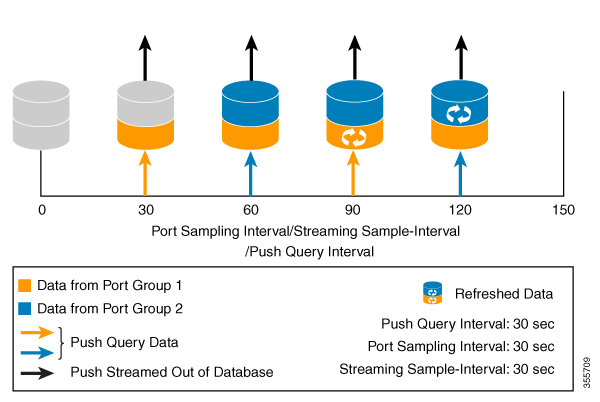
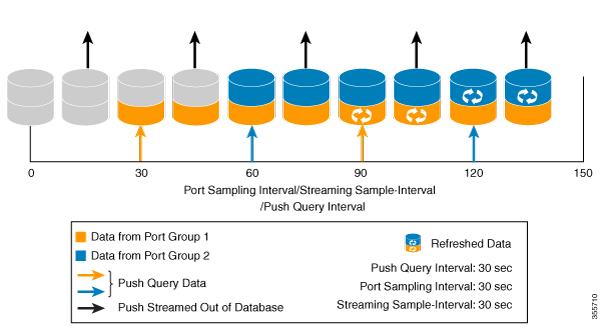
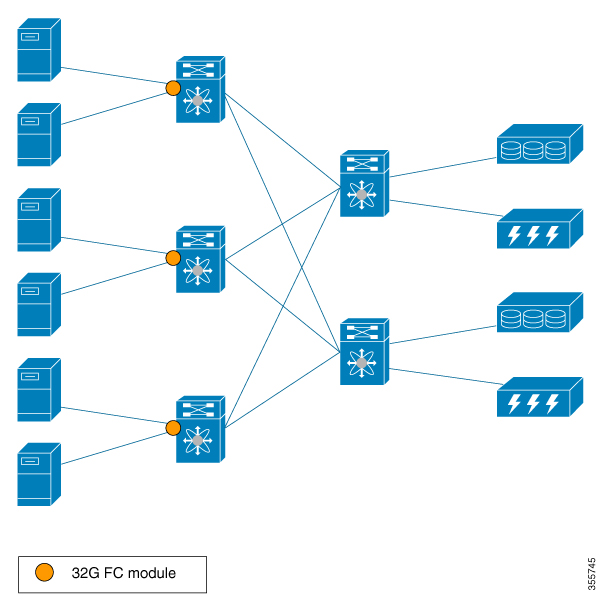
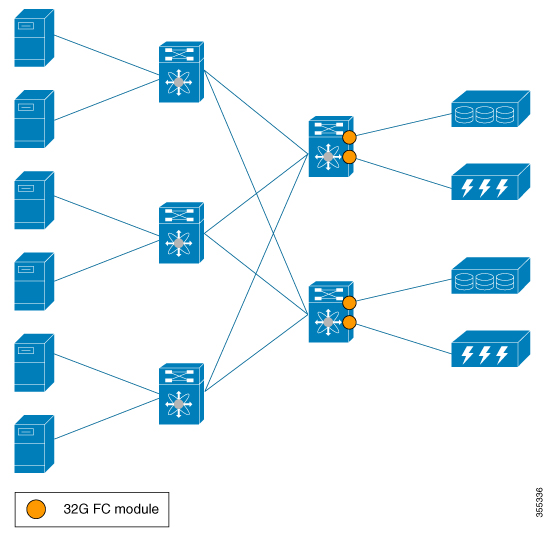
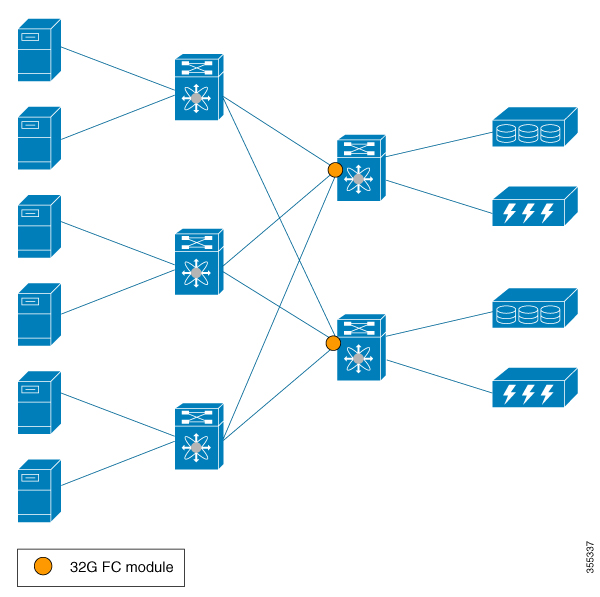
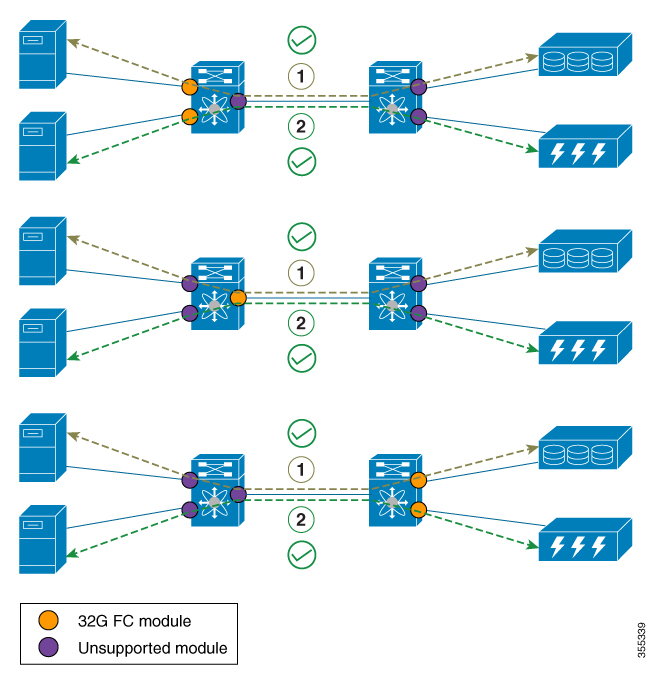
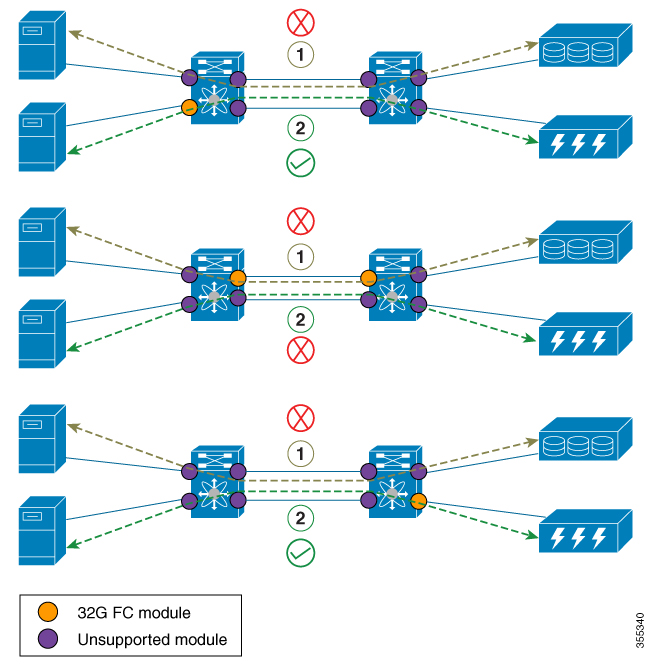
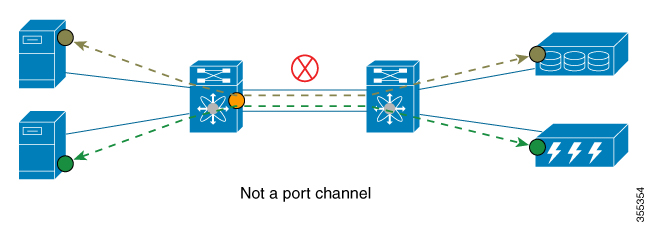
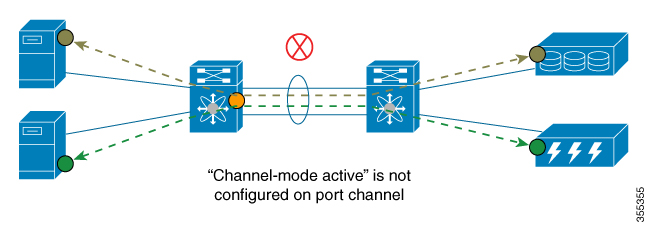
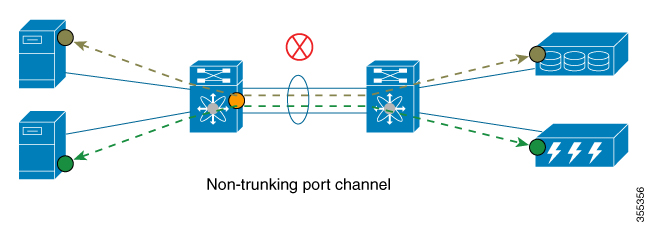
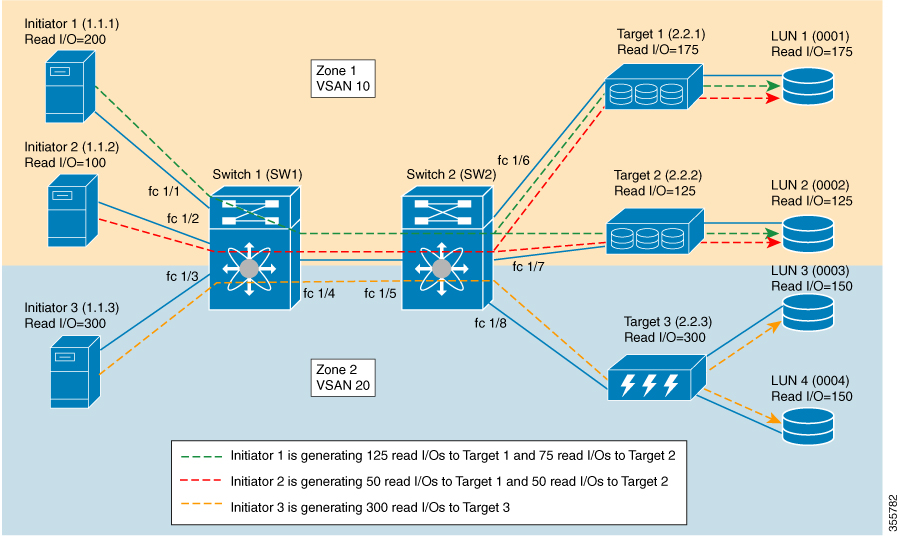
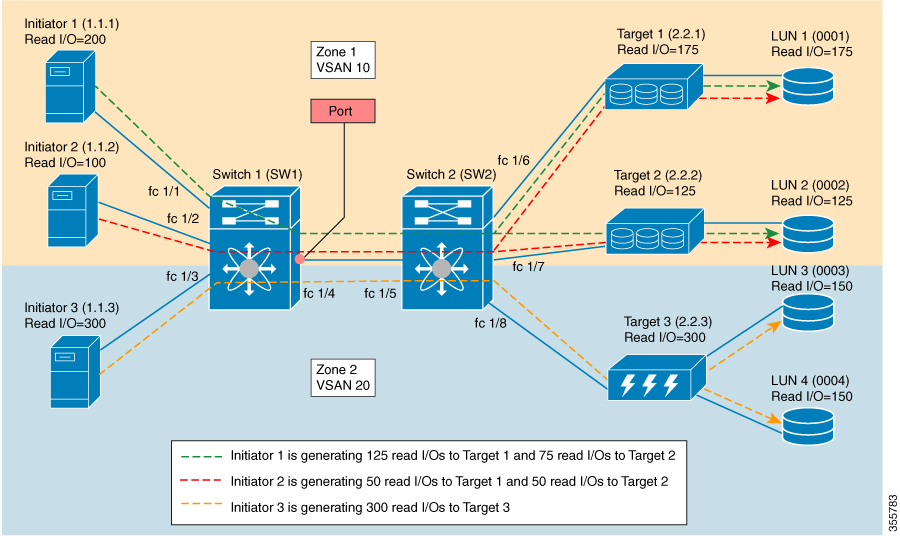
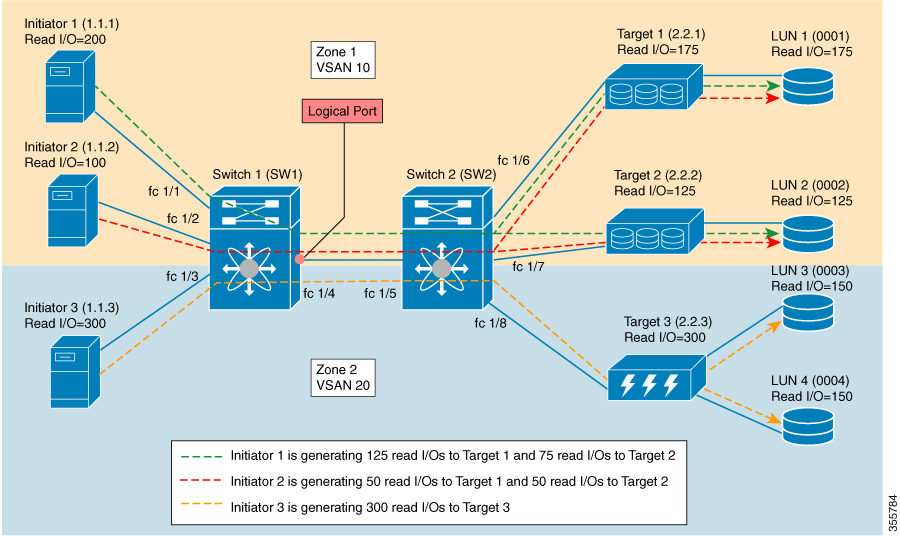
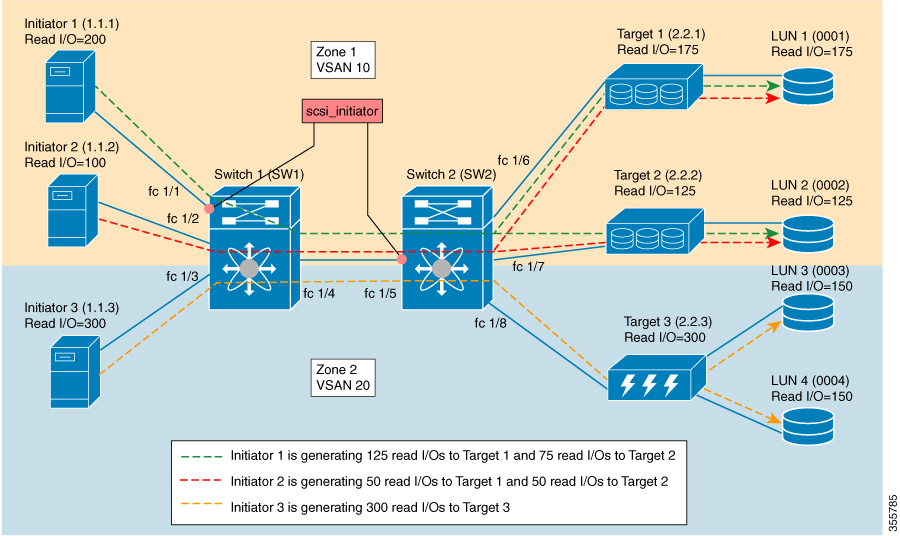
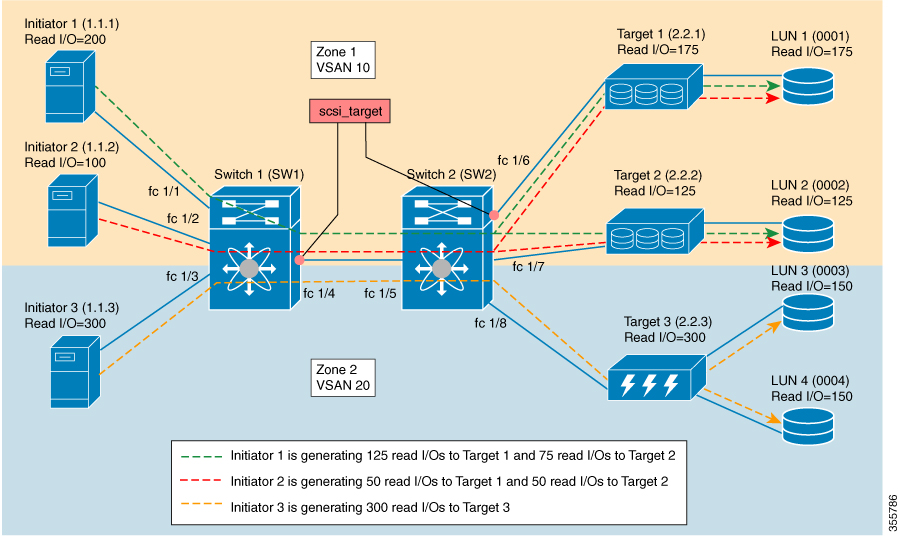
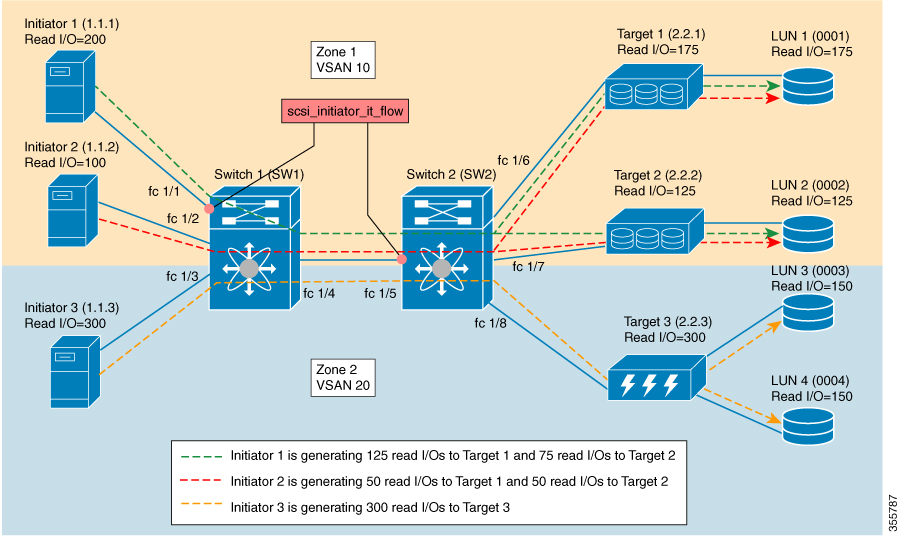
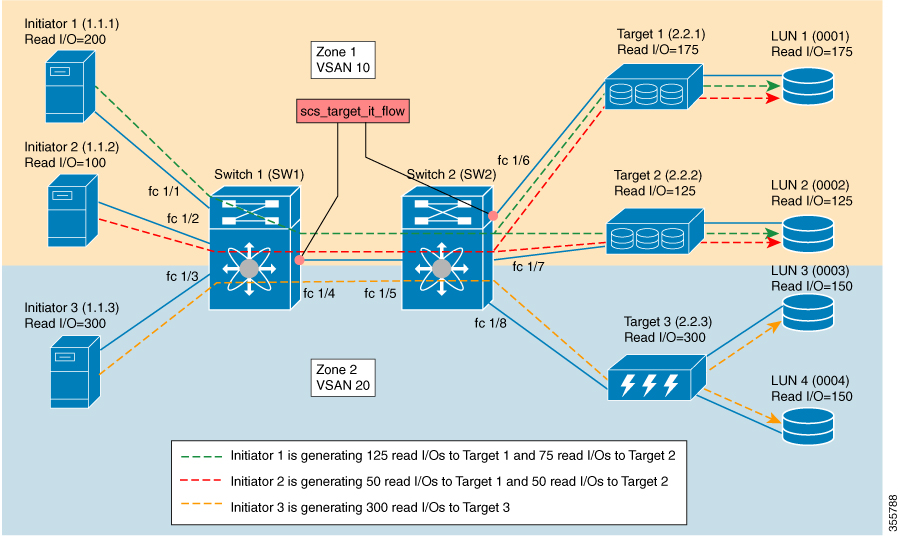
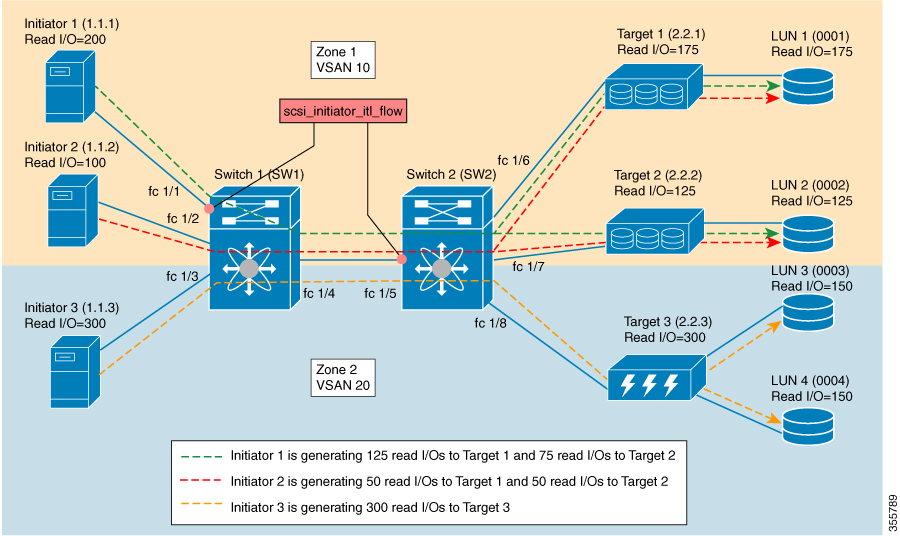
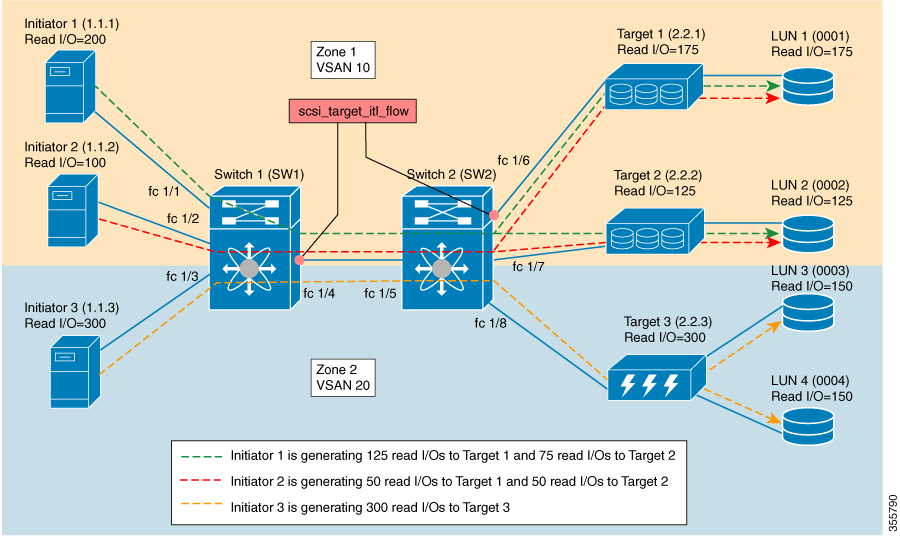
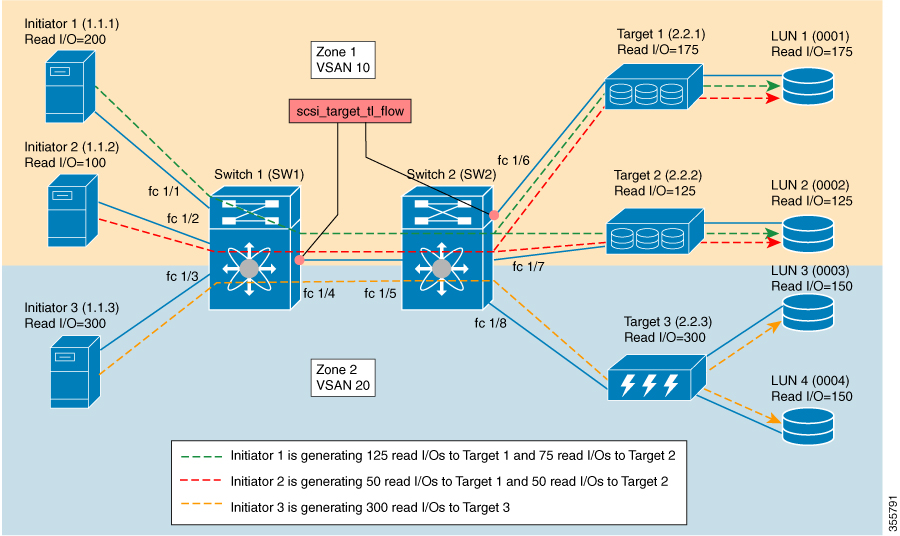
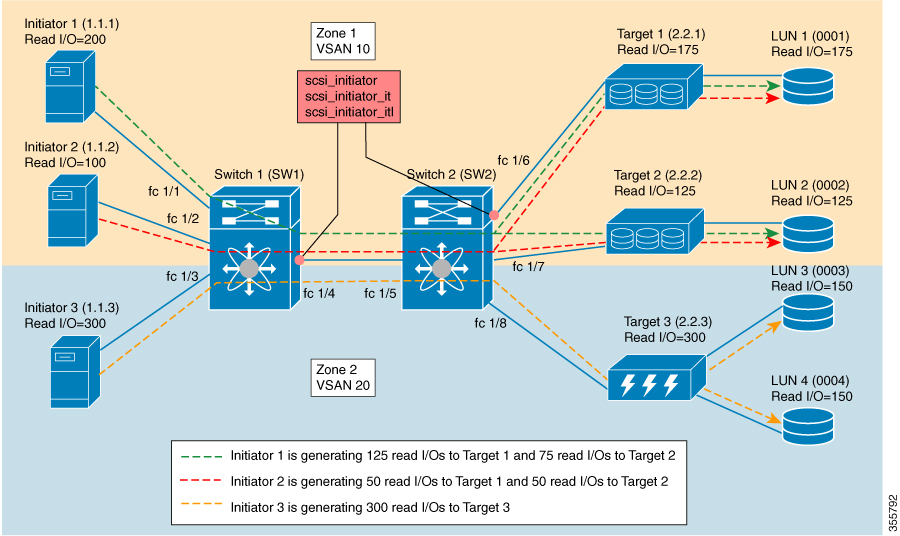

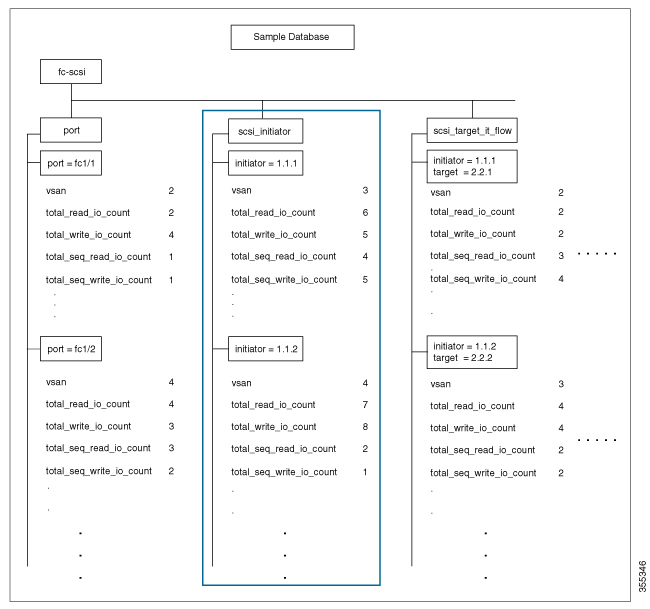
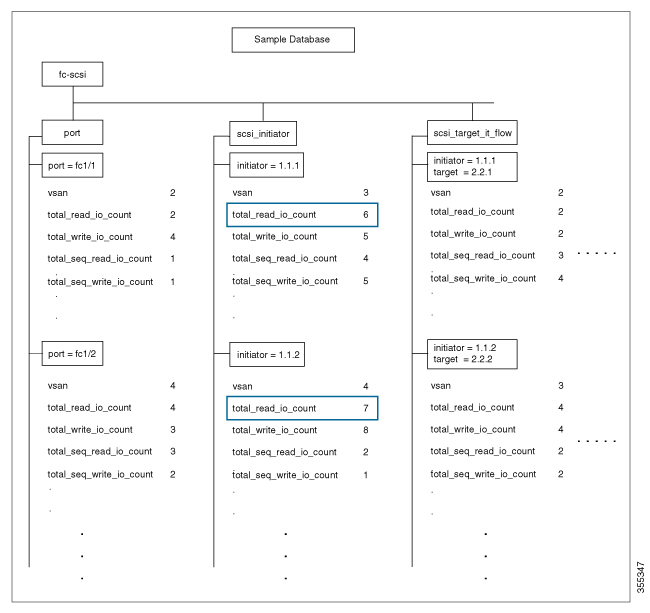
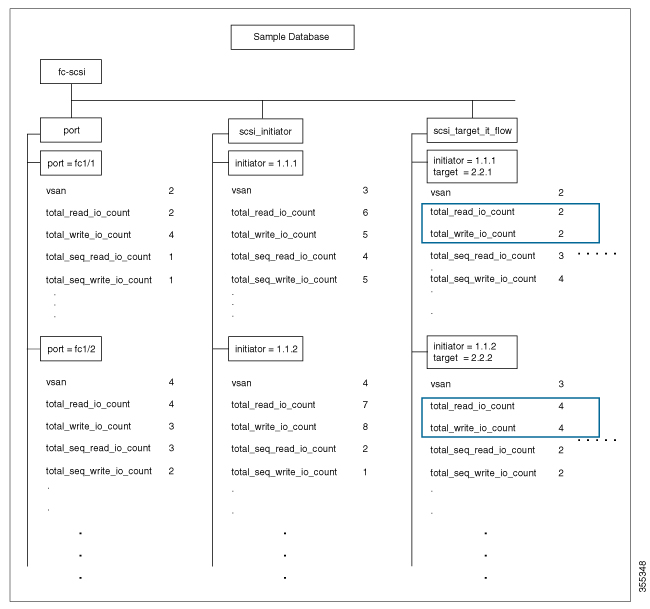
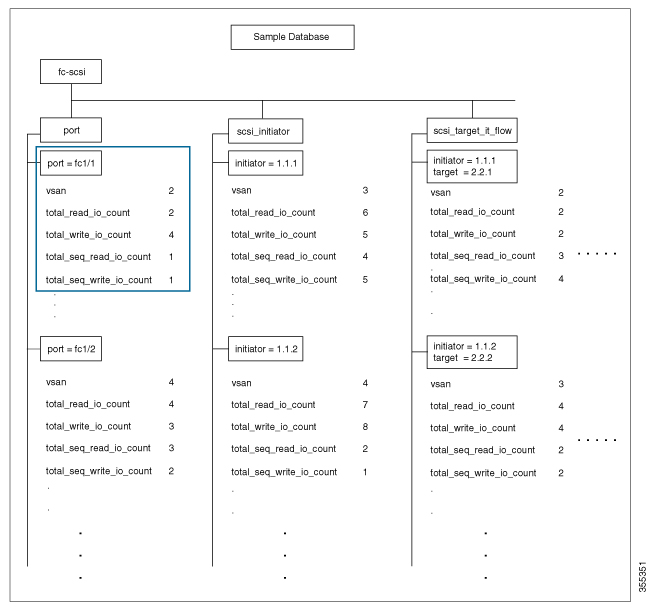
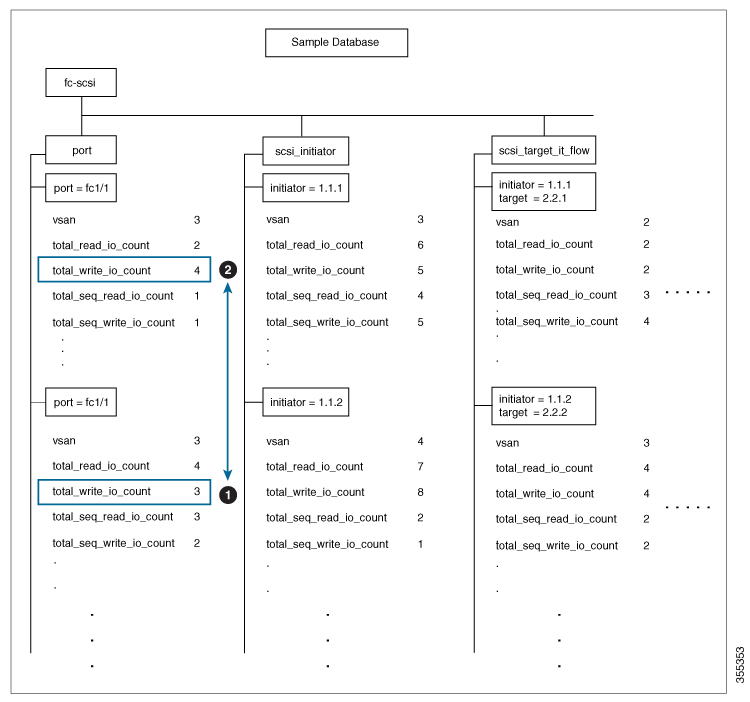
 Feedback
Feedback