Defense Centers
See the following sections for more information about your Defense Center:
DC750
The DC750 is a 1U appliance. See the following sections for more information about the appliance:
DC750 Chassis Front View
The front of the DC750 chassis contains the front panel controls.
Figure 7-1 DC750
The following diagram illustrates the front panel controls and LEDs for the DC750. The hard disk drive and system status icons, the numbers for the NIC (1, 2, 3, and 4) activity status, and the power button are also the LEDs.
Figure 7-2 DC750
Table 7-1 Front Panel Components
A |
ID button with ID LED |
F |
Hard disk drive status LED |
B |
Non-maskable interrupt button |
G |
NIC 1 activity status LED |
C |
NIC 2 activity status LED |
H |
NIC 3 activity status LED |
D |
NIC 4 activity status LED |
I |
System status LED |
E |
Reset button |
J |
Power button with power LED |
The front panel of the chassis houses five LEDs which you can view to display the system’s operating state. The following table describes the LEDs on the front panel.
Table 7-2 DC750 Front Panel LEDs
|
|
|
System status |
Indicates system status:
- A green light indicates the system is operating normally.
- A blinking green light indicates the system is operating in a degraded condition.
For more information, see Table 7-3. |
Power |
Indicates whether the system has power or is sleeping:
- A green light indicates the system is operating normally.
- No light indicates the system is off.
- A blinking green light indicates the system is sleeping.
The sleep indication is maintained on standby by the chipset. If the system is powered down without going through BIOS, the state in effect at the time of power off will be restored when the system is powered on until the BIOS clears it. If the system is not powered down normally, it is possible that the power light will be blinking at the same time that the system status light is off due to a failure or configuration change that prevents the BIOS from running. |
Hard drive activity |
Indicates hard drive activity:
- A blinking green light indicates the fixed disk drive is active.
- No light indicates no drive activity, or the system is powered off or sleeping.
Drive activity is determined from the onboard hard disk controllers. The server board also provides a header giving access to this light for add-in controllers. |
NIC activity |
Indicates activity between the system and the network:
- A blinking green light indicates there is activity.
- No light indicates there is no activity.
|
The following table describes the conditions where the system status LED might be lit.
Table 7-3 DC750 System Status
|
|
|
Critical |
Any critical or non-recoverable threshold crossing associated with the following events:
- temperature, voltage, or fan critical threshold crossing
- power subsystem failure
- the system is unable to power up due to incorrectly installed processors or processor incompatibility
- critical event logging errors, including System Memory Uncorrectable ECC error and fatal/uncorrectable bus errors, such as PCI SERR and PERR
|
Non-critical |
A non-critical condition is a threshold crossing associated with the following events:
- temperature, voltage, or fan non-critical threshold crossing
- chassis intrusion
- Set Fault Indication command from system BIOS; the BIOS may use the command to indicate additional, non-critical status such as system memory or CPU configuration changes
|
Degraded |
A degraded condition is associated with the following events:
- one or more processors are disabled by Fault Resilient Boot (FRB) or BIOS
- BIOS has disabled or mapped out some of the system memory
|
DC750 Chassis Rear View
The rear of the chassis contains the power supply and connection ports for the DC750.
Figure 7-3 DC750
|
|
Power supply |
|
USB ports |
|
|
Serial port |
|
Default management interface |
|
|
VGA port |
|
Alternate management interface |
The following table describes the features that appear on the rear of the appliance.
Table 7-4 DC750 System Components: Rear View
|
|
|
Power supply |
Provides power to the Defense Center through an AC power source. |
Serial port, VGA port
USB ports |
Allows you to attach a monitor, keyboard, and mouse to the device. |
10/100/1000Mbps Ethernet management interface |
Provides for an out-of-band management network connection. The management interface is used for maintenance and configuration purposes only and is not intended to carry service traffic. |
Alternate management interface |
Provides an alternate interface for the eStreamer client or additional management interface |
The 10/100/1000Mbps management interface is located on the rear of the appliance. The following table describes the LEDs associated with the management interface.
Table 7-5 DC750 Management Interface LEDs
|
|
|
Left (link) |
Indicates whether the link is up:
- If the light is on, the link is up.
- No light indicates there is no link.
|
Right (activity) |
Indicates activity on the port:
- A blinking light indicates activity.
- No light indicates there is no link.
|
DC750 Physical and Environmental Parameters
The following table describes the physical attributes and the environmental parameters for the appliance.
Table 7-6 DC750 Physical and Environmental Parameters
|
|
|
Form factor |
1U |
Dimensions (D x W x H) |
21.8 in. x 17.25 in. x 1.67 in. (55.37 cm x 43.82 cm x 4.24 cm) |
Max weight |
33 lbs (15 kg) |
Power supply |
250 W power supply for 120 VAC
6.0 Ampere maximum at 110 volts, 50/60 Hz
3.0 Ampere maximum at 220 volts, 50/60 Hz |
Operating temperature |
50°F to 95°F (10°C to 35°C) with the maximum rate of change not to exceed 18°F (10°C) per hour |
Non-operating temperature |
-40°F to +158°F (-40°C to +70°C) |
Non-operating humidity |
90%, non-condensing at 95°F (35°C) |
Acoustic noise |
7 BA in an idle state at typical office ambient temperature (73°F +/- 4°F, 23°C +/- 2°C) |
Operating shock |
No errors with half a sine wave shock of 2G (with 11 ms duration) |
Package shock |
Operational after 24 in. (60 cm) free fall although cosmetic damage may be present; chassis weight of 40 to 80 lbs (18 to 36 kg) |
ESD |
+/- 12 kV for air discharge and 8 K for contact |
Airflow |
Front to back |
System cooling requirements |
1660 BTU/hour |
DC1500
The DC1500 is a 1U appliance. See the following sections for more information about the appliance:
DC1500 Chassis Front View
The front of the chassis contains the hard drives and the front panel controls.
The following diagram illustrates the front panel controls and LEDs.
Table 7-7 Front Panel Components
A |
NIC 2 activity LED |
G |
ID LED |
B |
NIC 1 activity LED |
H |
ID button |
C |
Power button |
I |
Video connector (not available) |
D |
Power/sleep LED |
J |
Non-maskable interrupt button |
E |
Fixed disk drive status |
K |
USB 2.0 connector |
F |
System status LED |
L |
Reset button |
The front panel of the chassis houses six LEDs, which you can view with or without the front bezel to display the system’s operating state. The following table describes the LEDs on the front panel.
Table 7-8 DC1500 Front Panel LEDs
|
|
|
NIC 1 activity
NIC 2 activity |
Indicates activity between the system and the network:
- A blinking green light indicates activity.
- No light indicates no activity.
|
Power/sleep |
Indicates whether the system has power or is sleeping:
- A green light indicates the system is operating normally.
- A blinking green light indicates the system is sleeping.
- No light indicates the system does not have power.
The sleep indication is maintained on standby by the chipset. If the system is powered down without going through BIOS, the state in effect at the time of power off will be restored when the system is powered on until the BIOS clears it. If the system is not powered down normally, it is possible that the power light will be blinking at the same time that the system status light is off due to a failure or configuration change that prevents the BIOS from running. |
Hard drive activity |
Indicates hard drive activity:
- A blinking green light indicates the fixed disk drive is active.
- An amber light indicates there is a fixed disk drive fault.
- No light indicates there is no drive activity, or the system is powered off or sleeping.
Drive activity is determined from the onboard hard disk controllers. The server board also provides a header giving access to this light for add-in controllers. |
System status |
Indicates system status:
- A green light indicates the system is operating normally.
- A blinking green light indicates the system is operating in a degraded condition.
- An amber light indicates the system is in a critical or non-recoverable condition.
- A blinking amber light indicates the system is in a non-critical condition.
- No light indicates the Power On Self Tests (POST) is underway or the system has stopped.
Note The amber status light takes precedence over the green status light. When the amber light is on or blinking, the green light is off. For more information, see Table 7-3. |
System ID |
Helps identify a system installed in a high-density rack with other similar systems:
- A blue light indicates the ID button is pressed and a blue light is on at the rear of the appliance.
- No light indicates the ID button is not pressed.
|
The following table describes the conditions under which the system status LED might be lit.
Table 7-9 DC1500 System Status
|
|
|
Critical |
Any critical or non-recoverable threshold crossing associated with the following events:
- temperature, voltage, or fan critical threshold crossing
- power subsystem failure
- the system is unable to power up due to incorrectly installed processors or processor incompatibility
- critical event logging errors, including System Memory Uncorrectable ECC error and fatal/uncorrectable bus errors, such as PCI SERR and PERR
|
Non-critical |
A non-critical condition is a threshold crossing associated with the following events:
- temperature, voltage, or fan non-critical threshold crossing
- chassis intrusion
- Set Fault Indication command from system BIOS; the BIOS may use the command to indicate additional, non-critical status such as system memory or CPU configuration changes
|
Degraded |
A degraded condition is associated with the following events:
- one or more processors are disabled by Fault Resilient Boot (FRB) or BIOS
- BIOS has disabled or mapped out some of the system memory
|
DC1500 Chassis Rear View
The rear of the chassis contains the connection ports and power supply.
|
|
Serial port |
|
Default management interface |
|
|
VGA port |
|
Alternate management interface |
|
|
USB ports |
|
Power supply |
The following table describes the features that appear on the rear of the appliance.
Table 7-10 DC1500 System Components: Rear View
|
|
|
Power supply |
Provides power to the Defense Center through an AC power source. |
VGA port
USB ports |
Allows you to attach a monitor, keyboard, and mouse to the Defense Center. |
10/100/1000Mbps Ethernet management interface |
Provides for an out-of-band management network connection. The management interface is used for maintenance and configuration purposes only and is not intended to carry service traffic. |
Alternate management interface |
Provides an alternate interface for the eStreamer client or additional management interface. |
RJ45 serial port |
Allows you to establish a direct workstation-to-appliance connection (using an RJ45 to DB-9 adapter) for direct access to all of the management services on the appliance. The RJ45 serial port is used for maintenance and configuration purposes only and is not intended to carry service traffic. Note You cannot use the front and the rear panel serial ports at the same time. |
The 10/100/1000Mbps management interface is located on the rear of the appliance. The following table describes the LEDs associated with the management interface.
Table 7-11 DC1500 Management Interface LEDs
|
|
|
Left (link) |
Indicates whether the link is up:
- If the light is on, the link is up.
- No light indicates there is no link.
|
Right (activity) |
Indicates activity on the port:
- A blinking light indicates activity.
- No light indicates there is no activity.
|
DC1500 Physical and Environmental Parameters
The following table describes the physical attributes and the environmental parameters for the appliance.
Table 7-12 DC1500 Physical and Environmental Parameters
|
|
|
Form factor |
1U |
Dimensions (D x W x H) |
27.2 in.x 16.93 in. x 1.7 in. (69.1 cm x 43.0 cm x 4.3 cm) |
Max weight |
34 lbs (15.4 kg) |
Power supply |
600 W power supply for 120 VAC
9.5 Ampere maximum at 110 volts, 50/60 Hz
4.75 Ampere maximum at 220 volts, 50/60 Hz |
Operating temperature |
50°F to 95°F (10°C to 35°C) |
Non-operating temperature |
-40°F to +158°F (-40°C to +70°C) |
Non-operating humidity |
90%, non-condensing at 82.4°F (28°C) |
Acoustic noise |
7 BA (rack mount) in an idle state at typical office ambient temperature (73°F +/- 4°F, 23°C +/- 2°C) |
Operating shock |
No errors with half a sine wave shock of 2G (with 11 ms duration) |
Package shock |
Operational after 24 in. (60 cm) free fall although cosmetic damage may be present; chassis weight of 40 to 80 lbs (18 to 36 kg) |
ESD |
+/- 15 kV (I/O port +/-8 KV) per Intel environment test specification |
Airflow |
Front to back |
System cooling requirements |
2550 BTU/hour |
DC3500
The DC3500 is a 1U appliance. See the following sections for more information about the appliance:
DC3500 Chassis Front View
The front of the chassis contains the hard drives and the front panel.
The front of the appliance includes controls and LED displays for the front panel.
The following diagram illustrates the front panel controls and LEDs.
Table 7-13 Front Panel Components
A |
ID LED |
E |
ID button |
B |
System status LED |
F |
Reset button |
C |
Power LED |
G |
Power button |
D |
USB port |
|
|
The front panel of the chassis houses three LEDs, which display the system’s operating state. The following table describes the LEDs on the front panel.
Table 7-14 DC3500 Front Panel LEDs
|
|
|
Power |
Indicates whether the system has power:
- A green light indicates that the system has power.
- No light indicates the system does not have power.
|
System status |
Indicates the system status:
- A green light indicates the system is operating normally.
- A blinking green light indicates the system is operating in a degraded condition.
- A blinking amber light indicates the system is in a non-critical condition.
- An amber light indicates the system is in a critical or non-recoverable condition.
- No light indicates the system is starting up or off.
Note The amber status light takes precedence over the green status light. When the amber light is on or blinking, the green light is off. See Table 7-15 for more information. |
Hard drive activity |
Indicates the hard drive status:
- A blinking green light indicates the fixed disk drive is active.
- An amber light indicates a fixed disk drive fault.
- No light indicates there is no drive activity or the system is powered off.
|
NIC activity |
Indicates whether there is any network activity:
- A green light indicates there is network activity.
- No light indicates there is no network activity.
|
System ID |
Helps identify a system installed in a high-density rack with other similar systems:
- A blue light indicates the ID button is pressed and a blue light is on at the rear of the appliance.
- No light indicates the ID button is not pressed.
|
The following table describes the conditions under which the system status LED might be lit.
Table 7-15 DC3500 System Status
|
|
|
Critical |
Any critical or non-recoverable threshold crossing associated with the following events:
- temperature, voltage, or fan critical threshold crossing
- power subsystem failure
- system inability to power up due to incorrectly installed processors or processor incompatibility
- critical event logging errors, including System Memory Uncorrectable ECC error and fatal/uncorrectable bus errors, such as PCI SERR and PERR
|
Non-critical |
A non-critical condition is a threshold crossing associated with the following events:
- temperature, voltage, or fan non-critical threshold crossing
- chassis intrusion
- Set Fault Indication command from system BIOS; the BIOS may use the command to indicate additional, non-critical status such as system memory or CPU configuration changes
|
Degraded |
A degraded condition is associated with the following events:
- one or more processors are disabled by Fault Resilient Boot (FRB) or BIOS
- some system memory disabled or mapped out by BIOS
- one of the power supplies unplugged or not functional
Tip If you observe a degraded condition indication, check your power supply connections first. Power down the appliance, disconnect both power cords, reconnect the power cords to re-seat them, and then restart the appliance.
Caution To power down safely, use the procedure in the Managing Devices chapter in the
FireSIGHT System
User Guide, or the
shutdown -h now command from the Defense Center’s shell.
|
DC3500 Chassis Rear View
The rear of the chassis contains the connection ports and power supplies.
|
|
Serial port |
|
Default management interface |
|
|
VGA port |
|
Alternate management interface |
|
|
USB ports |
|
Power supplies |
The following table describes the features that appear on the rear of the appliance.
Table 7-16 DC3500 System Components: Rear View
|
|
|
PS/2 mouse connector
PS/2 keyboard connector
VGA port
USB ports |
Allows you to attach a monitor, keyboard, and mouse to the appliance, as an alternative to using the RJ45 serial port, to establish a direct workstation-to-appliance connection. You also must use a USB port to restore the appliance to its original factory-delivered state, using the thumb drive delivered with the appliance. |
RJ45 serial port |
Allows you to establish a direct workstation-to-appliance connection (using an RJ45 to DB-9 adapter) for direct access to all of the management services on the appliance. The RJ45 serial port is used for maintenance and configuration purposes only and is not intended to carry service traffic. Note You cannot use the front and the rear panel serial ports at the same time. |
10/100/1000Mbps Ethernet management interface |
Provides for an out-of-band management network connection. The management interface is used for maintenance and configuration purposes only and is not intended to carry service traffic. |
Alternate management interface |
Provides an alternate interface for the eStreamer client or additional management interface. |
Redundant power supplies |
Provides power to the appliance through an AC power source. |
The 10/100/1000Mbps management interface is located on the rear of the appliance. The following table describes the LEDs associated with the management interface.
Table 7-17 DC3500 Management Interface LEDs
|
|
|
Left (activity) |
Indicates activity on the port:
- A blinking light indicates activity.
- No light indicates there is no activity.
|
Right (link) |
Indicates whether the link is up:
- A light indicates the link is up.
- No light indicates there is no link.
|
The power supply modules are located on the rear of the appliance. The following table describes the LEDs associated with the dual power supplies.
Table 7-18 DC3500 Power Supply LEDs
|
|
|
Off |
The power supply is not plugged in. |
Amber |
No power supplied to this module. or A power supply critical event such as module failure, a blown fuse, or a fan failure; the power supply shuts down. |
Blinking amber |
A power supply warning event, such as high temperature or a slow fan; the power supply continues to operate. |
Blinking green |
AC input is present; volts on standby, the power supply is switched off. |
Green |
The power supply is plugged in and on. |
DC3500 Physical and Environmental Parameters
The following table describes the physical attributes and the environmental parameters for the appliance.
Table 7-19 DC3500 Physical and Environmental Parameters
|
|
|
Form factor |
1U |
Dimensions (D x W x H) |
26.2 in. x 16.93 in. x 1.7 in. (66.5 cm x 43.0 cm x 4.3 cm) |
Weight |
38 lbs (17.2 kg) |
Power supply |
Dual 650 W redundant power supplies for 120 VAC
8.5 Amp max at 110 volts, 50/60 Hz
4.2 Amp max at 220 volts, 50/60 Hz |
Operating temperature |
50°F to 95°F (10°C to 35°C) |
Non-operating temperature |
-40°F to 158°F (-40°C to 70°C) |
Operating humidity |
5% to 85% |
Non-operating humidity |
90%, non-condensing at 95°F (35°C) |
Acoustic noise |
7 BA (rack mount) in an idle state at typical office ambient temperature (73°F +/- 4°F, 23°C +/- 2°C) |
Operating shock |
No errors with half a sine wave shock of 2G (with 11 ms duration) |
Packaged shock |
Operational after 24 in. (60 cm) free fall although cosmetic damage may be present; chassis weight of 40 to 80 lbs (18 to 36 kg) |
ESD |
+/- 15KV (I/O port +/-8KV) per Intel environment test specification |
Airflow |
Front to back |
System cooling requirements |
2550 BTU/hr |
RoHS |
Complies with RoHS Directive 2002/95/EC |
DC2000 and DC4000
The DC2000 and DC4000 are 1U appliances. See the following sections for more information about the appliances:
DC2000 and DC4000 Chassis Front View
The front of the chassis contains the storage drives, the front panel, and the KVM connector. The chassis holds up to eight small form-factor (SFF) 2.5-inch storage drives.
- The DC2000 chassis ships with four serial attached SCSI (SAS) drives.
- The DC4000 chassis ships with six solid state drives (SSDs).
The following figure shows the front panel features of the appliance, including the front panel controls, LEDs, and storage drive layout. For both the DC2000 and DC4000, the storage drive bays are numbered left to right, starting on the top row and continuing left to right on the bottom row.
|
|
Power button/Power status LED |
|
Power supply status LED |
|
|
Identification button/LED |
|
Network link activity LED |
|
|
System status LED |
|
Pull-out asset tag |
|
|
Fan status LED |
|
KVM connector (used with KVM cable that provides two USB, one VGA, and one serial connector) |
|
|
Temperature status LED |
|
Drives, hot-swappable (up to eight 2.5-inch drives) |
The front panel of the chassis houses seven LEDs, which display the system’s operating state. The DC2000 and DC4000 Front Panel LEDs, Definitions of States table describes the LEDs on the front panel.
Table 7-20 DC2000 and DC4000 Front Panel LEDs, Definitions of States
|
|
|
Power button/Power status LED |
- Off—There is no AC power to the server.
- Amber—The server is in standby power mode. Power is supplied only to the CIMC and some motherboard functions.
- Green—The server is in main power mode. Power is supplied to all server components.
|
Identification |
- Off—The Identification LED is not in use.
- Blue—The Identification LED is activated.
|
System status |
- Green—The server is running in normal operating condition.
- Green, blinking—The server is performing system initialization and memory check.
- Amber, steady—The server is in a degraded operational state. For example:
– Power supply redundancy is lost. Power supply redundancy is lost. – CPUs are mismatched. CPUs are mismatched. – At least one CPU is faulty. At least one CPU is faulty. – At least one DIMM is faulty. At least one DIMM is faulty. – At least one drive in a RAID configuration failed. At least one drive in a RAID configuration failed.
- Amber, blinking—The server is in a critical fault state. For example:
– Boot failed. Boot failed. – Fatal CPU and/or bus error is detected. Fatal CPU and/or bus error is detected. – Server is in over-temperature condition. Server is in over-temperature condition. |
Fan status |
- Green—All fan modules are operating properly.
- Amber, steady—One fan module has failed.
- Amber, blinking—Critical fault, two or more fan modules have failed.
|
Temperature status |
- Green—The server is operating at normal temperature.
- Amber, steady—One or more temperature sensors have exceeded a warning threshold.
- Amber, blinking—One or more temperature sensors have exceeded a critical threshold.
|
Power supply status |
- Green—All power supplies are operating normally.
- Amber, steady—One or more power supplies are in a degraded operational state.
- Amber, blinking—One or more power supplies are in a critical fault state.
|
Network link activity |
- Off—The Ethernet link is idle.
- Green—One or more Ethernet LOM ports are link-active, but there is no activity.
- Green, blinking—One or more Ethernet LOM ports are link-active, with activity.
|
Hard drive fault |
- Off—The hard drive is operating properly.
- Amber—This hard drive has failed.
- Amber, blinking—The device is rebuilding.
|
Hard drive activity |
- Off—There is no hard drive in the hard drive sled (no access, no fault).
- Green—The hard drive is ready.
- Green, blinking—The hard drive is reading or writing data.
|
DC2000 and DC4000 Chassis Rear View
The rear of the chassis contains the connection ports and power supplies. The appliance provides one 1Gb Ethernet default management interface, two 1Gb Base-T Ethernet ports, one RS-232 serial port (RJ-45 connector), one 15-pin VGA connector, and two USB 2.0 connectors. The following diagram illustrates the rear of the appliance.
|
|
Power supplies (two) |
|
1Gb Ethernet management interface |
|
|
Low-profile PCIe slot 2 on riser
(half-height, half-length, x8 lane) |
|
Dual 1-Gb Ethernet ports (LAN1 and LAN2), default management interface is on the left |
|
|
Dual 10-Gb Ethernet ports |
|
USB ports |
|
|
VGA video connector |
|
Rear Identification button/LED |
|
|
Serial port (RJ-45 connector) |
|
– |
The following diagram identifies the LEDs associated with the connection ports and power supplies on the rear of the appliance as well as the system identification button.
|
|
Power supply fault LED |
|
1Gb Ethernet link speed LED |
|
|
Power supply status LED |
|
1Gb Ethernet link status LED |
|
|
1Gb Ethernet default management interface link status LED |
|
Rear Identification button/LED |
|
|
1Gb Ethernet default management interface link speed LED |
|
– |
The DC2000 and DC4000 Rear Panel LEDs, Definitions of States table describes the LEDs on the rear of the chassis associated with the default management interface as well as the other connection ports, power supplies, and system identification button located on the rear of the appliance.
Table 7-21 DC2000 and DC4000 Rear Panel LEDs, Definitions of States
|
|
|
Power supply fault |
- Off—The power supply is operating normally.
- Amber, blinking—An event warning threshold has been reached, but the power supply continues to operate.
- Amber, solid—A critical fault threshold has been reached, causing the power supply to shut down (for example, a fan failure or an over-temperature condition).
|
Power supply status |
AC power supplies:
- Off—There is no AC power to the power supply.
- Green, blinking—AC power OK, DC output not enabled.
- Green, solid—AC power OK, DC outputs OK.
DC power supplies:
- Off—There is no DC power to the power supply.
- Green, blinking—DC power OK, DC output not enabled.
- Green, solid—DC power OK, DC outputs OK.
|
1Gb Ethernet default management interface link speed |
- Off—link speed is 10Mbps.
- Amber—link speed is 100Mbps.
- Green—link speed is 1Gbps.
|
1Gb Ethernet default management interface link status |
- Off—No link is present.
- Green—Link is active.
- Green, blinking—Traffic is present on the active link.
|
1Gb Ethernet link speed |
- Off—link speed is 10Mbps.
- Amber—link speed is 100Mbps.
- Green—link speed is 1Gbps.
|
1Gb Ethernet link status |
- Off—No link is present.
- Green—Link is active.
- Green, blinking—Traffic is present on the active link.
|
Identification |
- Off—The Identification LED is not in use.
- Blue—The Identification LED is activated.
|
DC2000 and DC4000 Physical and Environmental Parameters
The following table describes the physical attributes and the environmental parameters for the appliance.
Table 7-22 DC2000 and DC4000 Physical and Environmental Parameters
|
|
|
Form factor |
1U |
Dimensions (D x W x H) |
28.5 in. x 16.9 in. x 1.7 in. (72.4 cm x 42.9 cm x 4.3 cm) |
Weight |
35.6 lbs (16.1 kg) maximum (8 SSDs, 2 CPUs, 16 DIMMs, 2 power supplies)
22 lbs (10 kg) bare (0 SSDs, 0 CPUs, 0 DIMMs, 1 power supply) |
Power supply |
Dual 650 W redundant power supplies AC input voltage:
90 to 264 VAC self-ranging
100 to 120 VAC nominal
200 to 240 VAC nominal AC input frequency:
47 to 63 Hz (single phase, 50 to 60 Hz nominal) Maximum AC input current:
7.6 Amp max at 100 volts
3.65 Amp max at 208 volts Maximum AC inrush current:
11A Maximum output power:
650 W Power Supply output voltage:
Main power: 12 VDC
Standby power: 12 VDC |
Operating temperature |
41°F to 104°F (5°C to 40°C)
Derate the maximum temperature by 33.8° F (1°C) per every 305 meters of altitude above sea level. |
Non-operating temperature |
-40°F to 149°F (-40°C to 65°C) |
Humidity (RH) non-operating, non-condensing |
10% to 90% |
Operating altitude |
0 to 10,000 ft (0 to 3,000 m) |
Non-operating altitude |
0 to 40,000 ft (0 to 12,192 m) |
Sound power level
Measure A-weighted per ISO7779 LwAd (Bels)
Operation at 73°F (23°C) |
5.4 |
Sound pressure level
Measure A-weighted per ISO7779 LpAm (dBA)
Operation at 73°F (23°C) |
37 |
Airflow |
Front to rear |
7000 Series Devices
All 7000 Series Devices have an LCD panel on the front of the appliance where you can view and, if enabled, configure your appliance.
See the following sections for information about your device:
3D7010, 3D7020, 3D7030, and 3D7050
The 3D7010, 3D7020, 3D7030, and 3D7050 devices, also called the 70xx Family, are 1U appliances, one-half the width of the rack tray and delivered with eight copper interfaces, each with configurable bypass capability. See the Regulatory Compliance and Safety Information for FirePOWER and FireSIGHT Appliances document for safety considerations for 70xx Family appliances.
See the following sections for more information:
70xx Family Front View
The front of the chassis contains the LCD panel, sensing interfaces, front panel, and management interface.
Figure 7-4 70xx Family (Chassis: CHRY-1U-AC; NEME-1U-AC) Front View
The following table describes the features on the front of the appliance.
.
Table 7-23 70xx Family System Components: Front View
|
|
|
LCD panel |
Operates in multiple modes to configure the device, display error messages, and view system status. For more information, see Using the LCD Panel on a Series 3 Device. |
Sensing interfaces |
Contain the sensing interfaces that connect to the network. For information, see Sensing Interfaces. |
10/100/1000 Ethernet management interface |
Provides for an out-of-band management network connection. The management interface is used for maintenance and configuration purposes only and is not intended to carry service traffic. |
Front panel |
Houses LEDs that display the system’s operating state, as well as various controls, such as the power button. For more information, see 3D7110 and 3D7120 Front Panel Components. |
Figure 7-5 70xx Family Front Panel
Table 7-24 Front Panel Components
A |
Reset button |
D |
System ID button |
B |
System status LED |
E |
Power button and LED |
C |
Hard drive activity LED |
|
|
The front panel of the chassis houses LEDs, which display the system’s operating state. The following table describes the LEDs on the front panel.
Table 7-25 70xx Family Front Panel LEDs
|
|
|
Reset button |
Allows you to reboot the appliance without disconnecting it from the power supply. |
System status |
Indicates the system status:
- A green light indicates the system is powered up and operating normally, or powered down and attached to AC power.
- An amber light indicates a system fault.
See Table 7-26 for more information. |
Hard drive activity |
Indicates the hard drive status:
- A blinking green light indicates the fixed disk drive is active.
- If the light is off, there is no drive activity or the system is powered off.
|
System ID |
When pressed, the ID button displays a blue light, and a blue light is visible at the rear of the chassis. |
Power button and LED |
Indicates whether the appliance has power:
- A green light indicates that the appliance has power and the system is on.
- No light indicates the system is shut down or does not have power.
|
The following table describes the conditions under which the system status LEDs might be lit.
Table 7-26 70xx Family System Status
|
|
|
Critical |
Any critical or non-recoverable threshold crossing associated with the following events:
- temperature, voltage, or fan critical threshold crossing
- power subsystem failure
- system inability to power up due to incorrectly installed processors or processor incompatibility
- critical event logging errors, including System Memory Uncorrectable ECC error and fatal/uncorrectable bus errors, such as PCI SERR and PERR
|
Non-critical |
A non-critical condition is a threshold crossing associated with the following events:
- temperature, voltage, or fan non-critical threshold crossing
- Set Fault Indication command from system BIOS; the BIOS may use the command to indicate additional, non-critical status such as system memory or CPU configuration changes
|
Degraded |
A degraded condition is associated with the following events:
- one or more processors are disabled by Fault Resilient Boot (FRB) or BIOS
- some system memory disabled or mapped out by BIOS
- one of the power supplies unplugged or not functional
|
Sensing Interfaces
The 70xx Family appliances are delivered with eight copper interfaces, each with configurable bypass capability.
Figure 7-6 Eight-Port 1000BASE-T Copper Interfaces
Use the following table to understand the activity and link LEDs on the copper interfaces.
Table 7-27 70xx Family Copper Link/Activity LEDs
|
|
|
Both LEDs off |
The interface does not have link. |
Link amber |
The speed of the traffic on the interface is 10Mb or 100Mb. |
Link green |
The speed of the traffic on the interface is 1Gb. |
Activity blinking green |
The interface has link and is passing traffic. |
Use the following table to understand bypass LEDs on the copper interfaces.
Table 7-28 70xx Family Copper Bypass LEDs
|
|
|
Off |
The interface pair is not in bypass mode or has no power. |
Steady green |
The interface pair is ready to enter bypass mode. |
Steady amber |
The interface pair has been placed in bypass mode intentionally, or has entered bypass mode gracefully, and is not inspecting traffic. |
Blinking amber |
The interface pair has unexpectedly entered bypass mode; that is, it has failed open. |
The 10/100/1000 management interface is located on the front of the appliance. The following table describes the LEDs associated with the management interface.
Table 7-29 70xx Family Management Interface LEDs
|
|
|
| Left (link) |
7010/20/30 |
Indicates whether the link is up. If the light is on, the link is up. If the light is off, there is no link. |
7050 |
For 10Mbps links, the link light does not illuminate. Link status is shared with the right (activity) LED. |
| Right (activity) |
7010/20/30 |
Indicates activity on the port. If the light is blinking, there is activity. If the light is off, there is no activity. |
7050 |
For 10Mbps links, if the light is on, there is link and activity. If the light is off, there is no link or activity. |
70xx Family Rear View
The rear of the chassis contains the system ID LED, connection ports, grounding stud, and power supply connector.
Figure 7-7 70xx Family (Chassis: CHRY-1U-AC) Rear View
The following table describes the features that appear on the rear of the appliance.
Table 7-30 70xx Family System Components: Rear View
|
|
|
System ID LED |
Helps identify a system installed in a high-density rack with other similar systems. The blue LED indicates that the ID button is pressed. |
2.0 USB ports
VGA port
Serial port |
Allows you to attach a monitor and keyboard to the device to establish a direct workstation-to-appliance connection. |
Grounding stud |
Allows you to connect the appliance to the common bonding network. See the Power Requirements for FirePOWER Devices for more information. |
12V Power supply connector |
Provides a power connection to the device through an AC power source. |
70xx Family Physical and Environmental Parameters
The following table describes the physical attributes and the environmental parameters for the appliance.
Table 7-31 70xx Family Physical and Environmental Parameters
|
|
|
Form factor |
1U, half rack width |
Dimensions (D x W x H) |
Single chassis: 12.49 in. x 7.89 in. x 1.66 in. (31.74 cm x 20.04 cm x 4.21 cm)
2-Chassis Tray: 25.05 in. x 17.24 in. x 1.73 in. (63.62 cm x 43.8 cm x 4.44 cm) |
Chassis weight
maximum installed |
Chassis: 7 lbs (3.17 kg)
Single chassis and power supply in tray: 17.7 lbs (8.03 kg)
Double chassis and power supplies in single tray: 24.7 lbs (11.2 kg) |
Copper 1000BASE-T |
Gigabit copper Ethernet bypass-capable interfaces in a paired configuration
Cable and distance: Cat5E at 50 m |
Power supply |
200 W AC power supply Voltage: 100 VAC to 240 VAC nominal (90 VAC to 264 VAC maximum)
Current: 2A maximum over the full range
Frequency range: 50/60 Hz nominal (47 Hz to 63 Hz maximum) |
| Operating temperature |
7010/20/30 |
32°F to 104°F (0°C to 40°C) |
7050 |
23°F to 104°F (-5°C to 40°C) |
| Non-operating temperature |
7010/20/30 |
-4°F to 158°F (-20°C to 70°C) |
7050 |
14°F to 140°F (-10°C to 60°C) |
| Operating humidity |
7010/20/30 |
5% to 95%, non-condensing Operation beyond these limits is not guaranteed and not recommended. |
7050 |
5% to 85%, non-condensing Operation beyond these limits is not guaranteed and not recommended. |
| Non-operating humidity |
7010/20/30 |
0% to 95%, non-condensing |
7050 |
0% to 85%, non-condensing |
| Store the unit below the maximum non-condensing relative humidity. Acclimate below maximum operating humidity at least 48 hours prior to placing the unit in service. |
Altitude |
0 ft (sea level) to 5905 ft (0 m to 1800 m) |
Cooling requirements |
682 BTU/hour You must provide sufficient cooling to maintain the appliance within its required operating temperature range. Failure to do this may cause a malfunction or damage to the appliance. |
Acoustic noise |
53 dBA when idle. 62 dBA at full processor load |
Operating shock |
No errors with half a sine wave shock of 5G (with 11 ms duration) |
Airflow |
20 ft 3 (0.57 m 3) per minute Airflow through the appliance enters at the front and sides and exits at the rear. |
3D7110 and 3D7120
The 3D7110 and 3D7120 devices, part of the 71xx Family, are 1U appliances, and are delivered with eight copper or eight fiber interfaces, each with configurable bypass capability. See the Regulatory Compliance and Safety Information for FirePOWER and FireSIGHT Appliances document for safety considerations for 71xx Family appliances.
See the following sections for more information:
3D7110 and 3D7120 Chassis Front View
The front of the chassis contains the LCD panel, USB port, front panel, and either copper or fiber sensing interfaces.
Figure 7-8 3D7110 and 3D7120 with Copper Interfaces (Chassis: GERY-1U-8-C-AC)
Figure 7-9 3D7110 and 3D7120 with Fiber Interfaces (Chassis: GERY-1U-8-FM-AC)
The following table describes the features on the front of the appliance.
Table 7-32 3D7110 and 3D7120 System Components: Front View
|
|
|
LCD panel |
Operates in multiple modes to configure the device, display error messages, and view system status. For more information, see Using the LCD Panel on a Series 3 Device. |
Front panel USB 2.0 port |
Allows you to attach a keyboard to the device. |
Front panel |
Houses LEDs that display the system’s operating state, as well as various controls, such as the power button. For more information, see 3D7110 and 3D7120 Front Panel. |
Sensing interfaces |
Contain the sensing interfaces that connect to the network. For more information, see 3D7110 and 3D7120 Sensing Interfaces. |
Figure 7-10 3D7110 and 3D7120 Front Panel
Table 7-33 3D7110 and 3D7120 Front Panel Components
A |
USB 2.0 connector |
E |
NIC1 activity LED |
B |
Reset button |
F |
Hard drive activity LED |
C |
NIC2 activity LED |
G |
ID button |
D |
System status LED |
H |
Power button and LED |
The front panel of the chassis houses LEDs, which display the system’s operating state. The following table describes the LEDs on the front panel.
Table 7-34 3D7110 and 3D7120 Front Panel LEDs
|
|
|
NIC activity (1 and 2) |
Indicates whether there is any network activity:
- A green light indicates there is network activity.
- No light indicates there is no network activity.
|
System status |
Indicates the system status:
- No light indicates the system is operating normally, or is powered off.
- A red light indicates a system error.
See the 3D7110 and 3D7120 System Status for more information. |
Reset button |
Allows you to reboot the appliance without disconnecting it from the power supply. |
Hard drive activity |
Indicates the hard drive status:
- A blinking green light indicates the fixed disk drive is active.
- An amber light indicates a fixed disk drive fault.
- If the light is off, there is no drive activity or the system is powered off.
|
System ID |
Helps identify a system installed in a high-density rack with other similar systems:
- A blue light indicates the ID button is pressed and a blue light is on at the rear of the appliance.
- No light indicates the ID button is not pressed.
|
Power button and LED |
Indicates whether the appliance has power:
- A green light indicates that the appliance has power and the system is on.
- A blinking green light indicates that the appliance has power and is shut down.
- If the light is off, the system does not have power.
|
The following table describes the conditions under which the system status LEDs might be lit.
Table 7-35 3D7110 and 3D7120 System Status
|
|
|
Critical |
Any critical or non-recoverable threshold crossing associated with the following events:
- temperature, voltage, or fan critical threshold crossing
- power subsystem failure
- system inability to power up due to incorrectly installed processors or processor incompatibility
- critical event logging errors, including System Memory Uncorrectable ECC error and fatal/uncorrectable bus errors, such as PCI SERR and PERR
|
Non-critical |
A non-critical condition is a threshold crossing associated with the following events:
- temperature, voltage, or fan non-critical threshold crossing
- chassis intrusion
- Set fault indication command from system BIOS; the BIOS may use the command to indicate additional non-critical status such as system memory or CPU configuration changes
|
Degraded |
Any degraded condition is associated with the following events:
- one or more processors are disabled by Fault Resilient Boot (FRB) or BIOS
- some system memory disabled or mapped out by BIOS
- one of the power supplies unplugged or not functional
Tip If you observe a degraded condition indication, check your power supply connections first. Power down the device, disconnect both power cords, reconnect the power cords to reseat them, then restart the device.
Caution To power down safely, use the procedure in the Managing Devices chapter in the
FireSIGHT System
User Guide, or the
system shutdown command from the CLI.
|
3D7110 and 3D7120 Sensing Interfaces
The 3D7110 and 3D7120 devices are delivered with eight-port copper or eight-port fiber interfaces, each with configurable bypass capability.
Figure 7-11 Eight-Port 1000BASE-T Copper Interfaces
Use the following table to understand the activity and link LEDs on the copper interfaces.
Table 7-36 3D7110 and 3D7120 Copper Link/Activity LEDs
|
|
|
Both LEDs off |
The interface does not have link. |
Link amber |
The speed of the traffic on the interface is 10Mb or 100Mb. |
Link green |
The speed of the traffic on the interface is 1Gb. |
Activity blinking green |
The interface has link and is passing traffic. |
Use the following table to understand the bypass LED on the copper interfaces.
Table 7-37 3D7110 and 3D7120 Copper Bypass LED
|
|
|
Off |
The interface pair is not in bypass mode or has no power. |
Steady green |
The interface pair is ready to enter bypass mode. |
Steady amber |
The interface pair has been placed in bypass mode and is not inspecting traffic. |
Blinking amber |
The interface pair is in bypass mode; that is, it has failed open. |
Figure 7-12 Eight-Port 1000BASE-SX Fiber Configurable Bypass Interfaces
Use the following table to understand the link and activity LEDs on the fiber interfaces.
Table 7-38 3D7110 and 3D7120 Fiber Link/Activity LEDs
|
|
|
Top (activity) |
For an inline interface: the light is on when the interface has activity. If dark, there is no activity. For a passive interface: the light is non-functional. |
Bottom (link) |
For an inline or passive interface: the light is on when the interface has link. If dark, there is no link. |
Use the following table to understand the activity and link LEDs on the fiber interfaces.
Table 7-39 3D7110 and 3D7120 Fiber Bypass LEDs
|
|
|
Off |
The interface pair is not in bypass mode or has no power. |
Steady green |
The interface pair is ready to enter bypass mode. |
Steady amber |
The interface pair has been placed in bypass mode and is not inspecting traffic. |
Blinking amber |
The interface pair is in bypass mode; that is, it has failed open. |
3D7110 and 3D7120 Chassis Rear View
The rear of the chassis contains the management interface, connection ports, grounding studs, and power supplies.
Figure 7-13 3D7110 and 3D7120 (Chassis: GERY-1U-8-C-AC or GERY-1U-8-FM-AC) Rear View
The following table describes the features that appear on the rear of the appliance.
Table 7-40 3D7110 and 3D7120 System Components: Rear View
|
|
|
VGA port
USB port |
Allows you to attach a monitor, keyboard, and mouse to the device to establish a direct workstation-to-appliance connection. |
10/100/1000 Ethernet management interface |
Provides for an out-of-band management network connection. The management interface is used for maintenance and configuration purposed only and is not intended to carry service traffic. |
System ID LED |
Helps identify a system installed in a high-density rack with other similar systems. The blue light indicates that the ID button is pressed. |
Grounding studs |
Allows you to connect the appliance to the Common Bonding Network. See the Power Requirements for FirePOWER Devices for more information. |
Redundant power supplies |
Provides power to the device through an AC power source. Looking at the rear of the chassis, power supply #1 is on the left and power supply #2 is on the right. |
Power supply LEDs |
Indicates the status of the power supply. See 3D7110 and 3D7120 Power Supply LED. |
The 10/100/1000 management interface is located on the rear of the appliance. The following table describes the LEDs associated with the management interface.
Table 7-41 3D7110 and 3D7120 Management Interface LEDs
|
|
|
Left (activity) |
Indicates activity on the port:
- A blinking light indicates activity.
- No light indicates there is no activity.
|
Right (link) |
Indicates whether the link is up:
- A light indicates the link is up.
- No light indicates there is no link.
|
The power supply modules are located on the rear of the appliance. The following table describes the LED associated with the power supply.
Table 7-42 3D7110 and 3D7120 Power Supply LED
|
|
|
Off |
The power cord is not plugged in. |
Red |
No power supplied to this module. or A power supply critical event, such as module failure, a blown fuse, or a fan failure; the power supply shuts down. |
Blinking red |
A power supply warning event, such as high temperature or a slow fan; the power supply continues to operate. |
Blinking green |
AC input is present; volts on standby, the power supply is switched off. |
Green |
The power supply is plugged in and on. |
3D7110 and 3D7120 Physical and Environmental Parameters
The following table describes the physical attributes and the environmental parameters for the appliance.
Table 7-43 3D7110 and 3D7120 Physical and Environmental Parameters
|
|
|
Form factor |
1U |
Dimensions (D x W x H) |
21.6 in. x 19.0 in. x 1.73 in. (54.9 cm x 48.3 cm x 4.4 cm) |
Weight
maximum installed |
27.5 lbs (12.5 kg) |
Copper 1000BASE-T |
Gigabit copper Ethernet bypass-capable interfaces in a paired configuration
Cable and distance: Cat5E at 50 m |
Fiber 1000BASE-SX |
Fiber bypass-capable interfaces with LC connectors
Cable and distance: SX is multimode fiber (850 nm) at 550 m (standard) |
Power supply |
450 W dual redundant (1+1) AC power supplies Voltage: 100 VAC to 240 VAC nominal (85 VAC to 264 VAC maximum)
Current: 3A maximum for 90 VAC to 132 VAC, per supply
1.5A maximum for 187 VAC to 264 VAC, per supply
Frequency range: 47 Hz to 63 Hz |
Operating temperature |
41 o F to 104 o F (5 o C to 40 o C) |
Non-operating temperature |
-29 o F to 158 o F (-20 o C to 70 o C) |
Operating humidity |
5% to 85% non-condensing |
Non-operating humidity |
5% to 90%, non-condensing with a maximum wet bulb of 82 o F (28 o C) at temperatures from 77 o F to 95 o F (25 o C to 35 o C) Store the unit below 95% non-condensing relative humidity. Acclimate below maximum operating humidity at least 48 hours before placing the unit in service. |
Altitude |
0ft (sea level) to 5905 ft (0 m to 1800 m) |
Cooling requirements |
900 BTU/hour You must provide sufficient cooling to maintain the appliance within its required operating temperature range. Failure to do this may cause a malfunction or damage to the appliance. |
Acoustic noise |
64 dBA at full processor load, normal fan operation
Meets GR-63-CORE 4.6 Acoustic Noise |
Operating shock |
Complies with Bellecore GR-63-CORE standards |
Airflow |
140 ft 3 (3.9 m 3) per minute Airflow through the appliance enters at the front and exits at the rear with no side ventilation. |
3D7115, 3D7125, and AMP7150
The 3D7115, 3D7125, and AMP7150 devices, part of the 71xx Family, are delivered with four-port copper interfaces with configurable bypass capability, and eight hot-swappable small form-factor pluggable (SFP) ports without bypass capability. To ensure compatibility, use only Cisco SFP transceivers. the Regulatory Compliance and Safety Information for FirePOWER and FireSIGHT Appliances
Note The FirePOWER AMP7150 has many of the same form factors as the 3D7115 and 3D7125, but has been optimized to take advantage of the FireSIGHT System’s network-based advanced malware protection (AMP) capabilities.
The FirePOWER AMP7150 has many of the same form factors as the 3D7115 and 3D7125, but has been optimized to take advantage of the FireSIGHT System’s network-based advanced malware protection (AMP) capabilities.
See the following sections for more information:
3D7115, 3D7125, and AMP7150 Chassis Front View
The front of the chassis contains the LCD panel, USB port, front panel, copper sensing interfaces, and SFP sockets.
Figure 7-14 3D7115, 3D7125, and AMP7150 (Chassis: GERY-1U-8-4C8S-AC) Front View
The following table describes the features on the front of the appliance.
Table 7-44 3D7115, 3D7125, and AMP7150 System Components: Front View
|
|
|
LCD panel |
Operates in multiple modes to configure the device, display error messages, and view system status. For more information, see Using the LCD Panel on a Series 3 Device. |
Front panel USB 2.0 port |
Allows you to attach a keyboard to the device. |
Front panel |
Houses LEDs that display the system’s operating state, as well as various controls, such as the power button. For more information, see 3D7115, 3D7125, and AMP7150 Front Panel. |
Sensing interfaces |
Contain the sensing interfaces that connect to the network. For more information, see 3D7115, 3D7125, and AMP7150 Sensing Interfaces. |
Figure 7-15 3D7115, 3D7125, and AMP7150 Front Panel
Table 7-45 3D7115, 3D7125, and AMP7150 Front Panel Components
A |
USB 2.0 connector |
E |
NIC1 activity LED |
B |
Reset button |
F |
Hard drive activity LED |
C |
NIC2 activity LED |
G |
ID button |
D |
System status LED |
H |
Power button and LED |
The front panel of the chassis houses LEDs, which display the system’s operating state. The following table describes the LEDs on the front panel.
Table 7-46 3D7115, 3D7125, and AMP7150 Front Panel LEDs
|
|
|
NIC activity (1 and 2) |
Indicates whether there is any network activity:
- A green light indicates there is network activity.
- No light indicates there is no network activity.
|
System status |
Indicates the system status:
- No light indicates the system is operating normally, or is powered off.
- A red light indicates a system error.
See the 3D7115, 3D7125, and AMP7150 System Status for more information. |
Reset button |
Allows you to reboot the appliance without disconnecting it from the power supply. |
Hard drive activity |
Indicates the hard drive status:
- A blinking green light indicates the fixed disk drive is active.
- An amber light indicates a fixed disk drive fault.
- If the light is off, there is no drive activity or the system is powered off.
|
System ID |
Helps identify a system installed in a high-density rack with other similar systems:
- A blue light indicates the ID button is pressed and a blue light is on at the rear of the appliance.
- No light indicates the ID button is not pressed.
|
Power button and LED |
Indicates whether the appliance has power:
- A green light indicates that the appliance has power and the system is on.
- A blinking green light indicates that the appliance has power and is shut down.
- No light indicates the system does not have power.
|
The following table describes the conditions under which the system status LEDs might be lit.
Table 7-47 3D7115, 3D7125, and AMP7150 System Status
|
|
|
Critical |
Any critical or non-recoverable threshold crossing associated with the following events:
- temperature, voltage, or fan critical threshold crossing
- power subsystem failure
- system inability to power up due to incorrectly installed processors or processor incompatibility
- critical event logging errors, including System Memory Uncorrectable ECC error and fatal/uncorrectable bus errors, such as PCI SERR and PERR
|
Non-critical |
A non-critical condition is a threshold crossing associated with the following events:
- temperature, voltage, or fan non-critical threshold crossing
- chassis intrusion
- Set Fault Indication command from system BIOS; the BIOS may use the command to indicate additional non-critical status such as system memory or CPU configuration changes
|
Degraded |
Any degraded condition is associated with the following events:
- one or more processors are disabled by Fault Resilient Boot (FRB) or BIOS
- some system memory disabled or mapped out by BIOS
- one of the power supplies unplugged or not functional
Tip If you observe a degraded condition indication, check your power supply connections first. Power down the device, disconnect both power cords, reconnect the power cords to reseat them, then restart the device.
Caution To power down safely, use the procedure in the Managing Devices chapter in the
FireSIGHT System
User Guide, or the
system shutdown command from the CLI.
|
3D7115, 3D7125, and AMP7150 Sensing Interfaces
The 3D7115, 3D7125, and AMP7150 devices are delivered with four-port copper interfaces with configurable bypass capability, and eight hot-swappable small form-factor pluggable (SFP) ports without bypass capability.
Figure 7-16 Four 1000BASE-T Copper Interfaces
Use the following table to understand the link and activity LEDs on copper interfaces.
Table 7-48 3D7115, 3D7125, and AMP7150 Copper Link/Activity LEDs
|
|
|
Both LEDs off |
The interface does not have link. |
Link amber |
The speed of the traffic on the interface is 10Mb or 100Mb. |
Link green |
The speed of the traffic on the interface is 1Gb. |
Activity blinking green |
The interface has link and is passing traffic. |
Use the following table to understand the bypass LED on copper interfaces.
Table 7-49 3D7115, 3D7125, and AMP7150 Copper Bypass LED
|
|
|
Off |
The interface pair is not in bypass mode or has no power. |
Steady green |
The interface pair is ready to enter bypass mode. |
Steady amber |
The interface pair has been placed in bypass mode and is not inspecting traffic. |
Blinking amber |
The interface pair is in bypass mode; that is, it has failed open. |
SFP Interfaces
You can install up to eight hot-swappable Cisco SFP transceivers, available in 1G copper, 1G short range fiber, or 1G long range fiber. SFP transceivers do not have bypass capability and should not be used in intrusion prevention deployments. See Using SFP Transceivers in 3D71x5 and AMP7150 Devices for more information.
Figure 7-17 Sample SFP Transceivers
Use the following table to understand the fiber LEDs.
Table 7-50 3D7115, 3D7125, and AMP7150 SFP Socket Activity/Link LEDs
|
|
|
Top (activity) |
For an inline interface: the light is on when the interface has activity. If dark, there is no activity. For a passive interface: the light is non-functional. |
Bottom (link) |
For an inline or passive interface: the light is on when the interface has link. If dark, there is no link. |
Use the following table to understand the specifications of the SFP optical transceivers.
Table 7-51 3D7115, 3D7125, and AMP7150 SFP Optical Parameters
|
|
|
|
Optical connectors |
LC duplex |
LC duplex |
Bit rate |
1000Mbps |
1000Mbps |
Baud rate/encoding/tolerance |
1250Mbps
8b/10b encoding |
1250Mbps
8b/10b encoding |
Optical interface |
Multimode |
Single mode only |
Operating distances |
656 ft (200 m) for
62.5 µm/125 µm fiber 1640 ft (500 m) for
50 µm/125 µm fiber |
6.2 miles (10 km) for
9 µm/125 µm fiber |
Transmitter wavelength |
770-860 nm
(850 nm typical) |
1270-1355 nm
(1310 nm typical) |
Maximum average launch power |
0 dBm |
-3 dBm |
Minimum average launch power |
-9.5 dBm |
-11.5 dBm |
Maximum average power at receiver |
0 dBm |
-3 dBm |
Receiver sensitivity |
-17 dBm |
-19 dBm |
3D7115, 3D7125, and AMP7150 Chassis Rear View
The rear of the chassis contains the management interface, connection ports, grounding studs, and power supplies.
Figure 7-18 3D7115, 3D7125, and AMP7150 (Chassis: GERY-1U-8-4C8S-AC) Rear View
The following table describes the features that appear on the rear of the appliance.
Table 7-52 3D7115, 3D7125 and AMP7150 System Components: Rear View
|
|
|
VGA port
USB port |
Allows you to attach a monitor, keyboard, and mouse to the device to establish a direct workstation-to-appliance connection. |
10/100/1000 Ethernet management interface |
Provides for an out-of-band management network connection. The management interface is used for maintenance and configuration purposed only and is not intended to carry service traffic. |
System ID LED |
Helps identify a system installed in a high-density rack with other similar systems. The blue light indicates that the ID button is pressed. |
Grounding studs |
Allows you to connect the appliance to the Common Bonding Network. See the Power Requirements for FirePOWER Devices for more information. |
Redundant power supplies |
Provides power to the device through an AC power source. Looking at the rear of the chassis, power supply #1 is on the left and power supply #2 is on the right. |
Power supply LEDs |
Indicates the status of the power supply. See 3D7115, 3D7125, and AMP7150 Power Supply LED. |
The 10/100/1000 management interface is located on the rear of the appliance. The following table describes the LEDs associated with the management interface.
Table 7-53 3D7115, 3D7125, and AMP7150 Management Interface LEDs
|
|
|
Left (activity) |
Indicates activity on the port:
- A blinking light indicates activity.
- No light indicates there is no activity.
|
Right (link) |
Indicates whether the link is up:
- A light indicates the link is up.
- No light indicates there is no link.
|
The power supply modules are located on the rear of the appliance. The following table describes the LED associated with the power supply.
Table 7-54 3D7115, 3D7125, and AMP7150 Power Supply LED
|
|
|
Off |
The power cord is not plugged in. |
Red |
No power supplied to this module. or A power supply critical event, such as module failure, a blown fuse, or a fan failure; the power supply shuts down. |
Blinking red |
A power supply warning event, such as high temperature or a slow fan; the power supply continues to operate. |
Blinking green |
AC input is present; volts on standby, the power supply is switched off. |
Green |
The power supply is plugged in and on. |
3D7115, 3D7125, and AMP7150 Physical and Environmental Parameters
The following table describes the physical attributes and the environmental parameters for the appliance.
Table 7-55 3D7115, 3D7125, and AMP7150 Physical and Environmental Parameters
|
|
|
Form factor |
1U |
Dimensions (D x W x H) |
21.6 in. x 19.0 in. x 1.73 in. (54.9 cm x 48.3 cm x 4.4 cm) |
Weight
maximum installed |
29.0 lbs (13.2 kg) |
Copper 1000BASE-T |
Gigabit copper Ethernet bypass-capable interfaces in a paired configuration
Cable and distance: Cat5E at 50 m |
Copper 1000BASE-T SFP |
Gigabit copper Ethernet non-bypass capable interfaces in a paired configuration
Cable and distance: Cat5E at 50 m |
Fiber 1000BASE-SX SFP |
Fiber non-bypass capable interfaces with LC connectors Cable and distance: SX is multimode fiber (850 nm) at 550 m (standard)
656 ft (200 m) for 62.5 µm/125 µm fiber
1640 ft (500 m) for 50 µm/125 µm fiber |
Fiber 1000BASE-LX SFP |
Fiber non-bypass capable interfaces with LC connectors Cable and distance: LX is single mode fiber (1310 nm) at 10 km for
9 µm/125 µm fiber (standard) |
Power supply |
450 W dual redundant (1+1) AC power supplies Voltage: 100 VAC to 240 VAC nominal (85 VAC to 264 VAC maximum)
Current: 3A maximum for 90 VAC to 132 VAC, per supply
1.5A maximum for 187 VAC to 264 VAC, per supply
Frequency range: 47 Hz to 63 Hz |
Operating temperature |
41 o F to 104 o F (5 o C to 40 o C) |
Non-operating temperature |
-29 o F to 158 o F (-20 o C to 70 o C) |
Operating humidity |
5% to 85% non-condensing |
Non-operating humidity |
5% to 90%, non-condensing with a maximum wet bulb of 82 o F (28 o C) at temperatures from 77 o F to 95 o F (25 o C to 35 o C) Store the unit below 95% non-condensing relative humidity. Acclimate below maximum operating humidity at least 48 hours before placing the unit in service. |
Altitude |
0ft (sea level) to 5905 ft (0 m to 1800 m) |
Cooling requirements |
900 BTU/hour You must provide sufficient cooling to maintain the appliance within its required operating temperature range. Failure to do this may cause a malfunction or damage to the appliance. |
Acoustic noise |
64 dBA at full processor load, normal fan operation
Meets GR-63-CORE 4.6 Acoustic Noise |
Operating shock |
Complies with Bellecore GR-63-CORE standards |
Airflow |
140 ft 3 (3.9 m 3) per minute Airflow through the appliance enters at the front and exits at the rear with no side ventilation. |
8000 Series Devices
The 8000 Series devices use network modules (NetMods) that contain either copper or fiber sensing interfaces. The devices can be shipped fully assembled or you can install the modules. Assemble your device before installing the FireSIGHT System. See the assembly instructions shipped with your modules.
Some 8000 Series devices can be stacked to increase the capability of the system. For each stacking kit, you replace a NetMod with a stacking module and cable the devices together using the 8000 Series stacking cable. See Using Devices in a Stacked Configuration for more information.
The 8000 Series device can be delivered on a variety of chassis:
- 3D8120, 3D8130, 3D8140, and AMP8150, also known as the 81xx Family, is a 1U chassis and can contain up to three modules. For the 3D8140 only, you can add a stacking kit for a total 2U configuration.
- AMP8050 is a 1U chassis and can contain up to three modules.
- 3D8250, part of the 82xx Family, is a 2U chassis and can contain up to seven modules. You can add up to three stacking kits for a total 8U configuration.
- 3D8260, part of the 82xx Family, is a 4U configuration with two 2U chassis. The primary chassis contains one stacking module and up to six sensing modules. The secondary chassis contains one stacking module. You can add up to two stacking kits for a total 8U configuration.
- 3D8270, part of the 82xx Family, is a 6U configuration with three 2U chassis. The primary chassis contains two stacking modules and up to five sensing modules. Each secondary chassis contains one stacking module. You can add one stacking kit for a total 8U configuration.
- 3D8290, part of the 82xx Family, is an 8U configuration with four 2U chassis. The primary chassis contains three stacking modules and up to four sensing modules. Each secondary chassis contains one stacking module. This model is fully configured and does not accept a stacking kit.
- 3D8350 and AMP8350, part of the 83xx Family, is a 2U chassis and can contain up to seven modules. You can add up to three stacking kits for a total 8U configuration.
- 3D8360 and AMP8360, part of the 83xx Family, is a 4U configuration with two 2U chassis. The primary chassis contains one stacking module and up to six sensing modules. The secondary chassis contains one stacking module. You can add up to two stacking kits for a total 8U configuration.
- 3D8370 and AMP8370, part of the 83xx Family, is a 6U configuration with three 2U chassis. The primary chassis contains two stacking modules and up to five sensing modules. Each secondary chassis contains one stacking module. You can add one stacking kit for a total 8U configuration.
- 3D8390 and AMP8390, part of the 83xx Family, is an 8U configuration with four 2U chassis. The primary chassis contains three stacking modules and up to four sensing modules. Each secondary chassis contains one stacking module. This model is fully configured and does not accept a stacking kit.

Note The FirePOWER AMP8150 has many of the same form factors as the 3D8150, as does the AMP8350 to the 3D8350; as does the AMP83560 to the 3D8360; as does the AMP8370 to the 3D8370; as does the AMP8390 to the 3D8390. The AMP models have been optimized to take advantage of FireSIGHT System's network-based advanced malware protection (AMP) capabilities.
The FirePOWER AMP8150 has many of the same form factors as the 3D8150, as does the AMP8350 to the 3D8350; as does the AMP83560 to the 3D8360; as does the AMP8370 to the 3D8370; as does the AMP8390 to the 3D8390. The AMP models have been optimized to take advantage of FireSIGHT System's network-based advanced malware protection (AMP) capabilities.
See the following sections for more information:
8000 Series Chassis Front View
The 8000 Series chassis can be in the AMP8050 and 81xx Family, the 82xx Family, or the 83xx Family. See the Regulatory Compliance and Safety Information for FirePOWER and FireSIGHT Appliances document for safety considerations for AMP8050, 81xx Family, 82xx Family, and 83xx Family appliances.
AMP8050 and 81xx Family Chassis Front View
The front view of the chassis contains the LCD panel, front panel, and three module slots.
Figure 7-19 AMP8050 and 81xx Family (Chassis: CHAS-1U-AC/DC) Front View
82xx Family and 83xx Family Chassis Front View
The front view of the chassis contains the LCD panel, front panel, and seven module slots.
Figure 7-20 82xx Family (Chassis: CHAS-2U-AC/DC) and 83xx Family (PG35-2U-AC/DC) Front View
The following table describes the features on the front of the appliance.
Table 7-56 8000 Series System Components: Front View
|
|
|
Module slots |
Contain the modules. For information on available modules, see 8000 Series Modules. |
LCD panel |
Operates in multiple modes to configure the device, display error messages, and view system status. For more information, see Using the LCD Panel on a Series 3 Device. |
Front panel controls |
Houses LEDs that display the system’s operating state, as well as various controls, such as the power button. For more information, see 82xx Family and 83xx Family Front Panel. |
Front panel USB port |
The USB 2.0 port allows you to attach a keyboard to the device. |
See the following sections for more information:
8000 Series Front Panel
The front panel for the 81xx Family, 82xx Family, and 83xx Family contain the same components.
Figure 7-21 81xx Family Front Panel
Figure 7-22 82xx Family and 83xx Family Front Panel
Table 7-57 8000 Series Front Panel Components
A |
NIC activity LED |
F |
Reset button |
B |
Reserved |
G |
ID button |
C |
Hard drive activity LED |
H |
Power button and LED |
D |
System status LED |
I |
USB 2.0 connector |
E |
Non-maskable interrupt button |
|
|
The front panel of the chassis houses LEDs, which display the system’s operating state. The following table describes the LEDs on the front panel
Table 7-58 8000 Series Front Panel LEDs
|
|
|
NIC activity |
Indicates whether there is any network activity:
- Green indicates there is network activity.
- If the light is off, there is no network activity.
|
Hard drive activity |
Indicates the hard drive status:
- Blinking green indicates the fixed disk drive is active.
- Amber indicates a fixed disk drive fault.
- If the light is off, there is no drive activity or the system is powered off.
|
System status |
Indicates the system status:
- Green indicates the system is operating normally.
- Blinking green indicates the system is operating in a degraded condition.
- Blinking amber indicates the system is in a non-critical condition.
- Amber indicates the system is in a critical or non-recoverable condition, or the system is starting up.
- If the light is off, the system is starting up or off.
Note The amber status light takes precedence over the green status light. When the amber light is on or blinking, the green light is off. See Table 7-59 for more information. |
System ID |
Helps identify a system installed in a high-density rack with other similar systems:
- A blue light indicates the ID button is pressed and a blue light is on at the rear of the appliance.
- No light indicates the ID button is not pressed.
|
Power button and LED |
Indicates whether the system has power:
- Green indicates that the system has power.
- If the light is off, the system does not have power.
|
The following table describes the conditions under which the system status LEDs might be lit.
Table 7-59 8000 Series System Status
|
|
|
Critical |
Any critical or non-recoverable threshold crossing associated with the following events:
- temperature, voltage, or fan critical threshold crossing
- power subsystem failure
- system inability to power up due to incorrectly installed processors or processor incompatibility
- critical event logging errors, including System Memory Uncorrectable ECC error and fatal/uncorrectable bus errors, such as PCI SERR and PERR
|
Non-critical |
A non-critical condition is a threshold crossing associated with the following events:
- temperature, voltage, or fan non-critical threshold crossing
- chassis intrusion
- Set Fault Indication command from system BIOS; the BIOS may use the command to indicate additional, non-critical status such as system memory or CPU configuration changes
|
Degraded |
A degraded condition is associated with the following events:
- one or more processors are disabled by Fault Resilient Boot (FRB) or BIOS
- some system memory disabled or mapped out by BIOS
- one of the power supplies unplugged or not functional
Tip If you observe a degraded condition indication, check your power supply connections first. Power down the device, disconnect both power cords, reconnect the power cords to reseat them, and then restart the device.
Caution To power down safely, use the procedure in the Managing Devices chapter in the
FireSIGHT System
User Guide, or the
system shutdown command from the CLI.
|
8000 Series Chassis Rear View
The 8000 Series chassis can be in the 81xx Family, 82xx Family, or 83xx Family.
AMP8050 and 81xx Family Chassis Rear View
The rear view of the chassis contains connection ports, the management interface, and the power supplies.
Figure 7-23 AMP8050 and 81xx Family (Chassis: CHAS-1U-AC/DC) Rear View
82xx Family Chassis Rear View
The rear view of the chassis contains power supplies, connection ports, and the management interface.
Figure 7-24 82xx Family (Chassis: CHAS-2U-AC/DC) Rear View
83xx Family Chassis Rear View
The rear view of the chassis contains power supplies, connection ports, and the management interface.
Figure 7-25 83xx Family (Chassis: PG35-2U-AC/DC) Rear View
The following table describes the features that appear on the rear of the appliance.
Table 7-60 8000 Series System Components: Rear View
|
|
|
VGA port
USB 2.0 ports |
Allows you to attach a monitor, keyboard, and mouse to the device, as an alternative to using the serial port, to establish a direct workstation-to-appliance connection. |
RJ45 serial port
(81xx Family and 82xx Family) |
Allows you to establish a direct workstation-to-appliance connection (using an RJ45 to DB-9 adapter) for direct access to all of the management services on the device. The RJ45 serial port is used for maintenance and configuration purposes only and is not intended to carry service traffic. |
RS232 serial port
(83xx Family) |
Allows you to establish a direct workstation-to-appliance connection for direct access to all of the management services on the device. The RJ232 serial port is used for maintenance and configuration purposes only and is not intended to carry service traffic. |
10/100/1000 Ethernet management interface |
Provides for an out-of-band management network connection. The management interface is used for maintenance and configuration purposes only and is not intended to carry service traffic. |
Redundant power supplies |
Provides power to the device through an AC power source. Looking at the rear of the chassis, power supply #1 is on the right and power supply #2 is on the left. |
Grounding locations |
Allows you to connect the appliance to the Common Bonding Network. See the Power Requirements for FirePOWER Devices for more information. |
The 10/100/1000 management interface is located on the rear of the appliance. The following table describes the LEDs associated with the management interface.
Table 7-61 8000 Series Management Interface LEDs
|
|
|
Left (activity) |
Indicates activity on the port:
- A blinking light indicates activity.
- No light indicates there is no activity.
|
Right (link) |
Indicates whether the link is up:
- A light indicates the link is up.
- No light indicates there is no link.
|
The power supply modules are located on the rear of the appliance. The following table describes the LEDs associated with the management interface.
Table 7-62 8000 Series Power Supply LEDs
|
|
|
Off |
The power supply is not plugged in. |
Amber |
No power supplied to this module. or A power supply critical event such as module failure, a blown fuse, or a fan failure; the power supply shuts down. |
Blinking amber |
A power supply warning event, such as high temperature or a slow fan; the power supply continues to operate. |
Blinking green |
AC input is present; volts on standby, the power supply is switched off. |
Green |
The power supply is plugged in and on. |
8000 Series Physical and Environmental Parameters
The following table describes the physical attributes and environmental parameters for AMP8050 and 81xx Family devices.
Table 7-63 AMP8050 and 81xx Family Physical and Environmental Parameters
|
|
|
Form factor |
1U |
Dimensions
(D x W x H) |
28.7 in. x 17.2 in. x 1.73 in. (72.8 cm x 43.3 cm x 4.4 cm) |
Weight
maximum installed |
43.5 lbs (19.8 kg) |
Copper 1000BASE-T configurable bypass NetMod |
Quad-port Gigabit copper Ethernet configurable bypass interfaces in a paired configuration
Cable and distance: Cat5E at 50 m |
Fiber 10GBASE configurable bypass MMSR or SMLR NetMod |
Dual-port fiber configurable bypass interfaces with LC connectors
Cable and distance:
LR is single-mode at 5000 m (available)
SR is multimode fiber (850 nm) at 550 m (standard) |
Fiber 1000BASE-SX configurable bypass NetMod |
Quad-port fiber configurable bypass interfaces 1000BASE-SX with LC connectors
Cable and distance: SX is multimode fiber (850 nm) at 550 m (standard) |
Copper 1000BASE-T non-bypass NetMod |
Quad-port Gigabit copper Ethernet non-bypass interfaces in a paired configuration
Cable and distance: Cat5E at 50 m |
Fiber 10GBASE non-bypass
MMSR or SMLR NetMod |
Quad-port fiber non-bypass interfaces with LC connectors
Cable and distance:
LR is single-mode at 5000 m (available)
SR is multimode fiber (850 nm) at 550 m (standard) |
Fiber 1000BASE-SX non-bypass NetMod |
Quad-port fiber non-bypass interfaces 1000BASE-SX with LC connectors
Cable and distance: SX is multimode fiber (850 nm) at 550 m (standard) |
Power supply |
Dual 650 W redundant power supplies designed for AC or DC. AC Voltage: 100 VAC to 240 VAC nominal (85 VAC to 264 VAC maximum)
AC Current: 5.2A maximum over the full range, per supply
2.6A maximum for 187 VAC to 264 VAC, per supply
AC Frequency range: 47 Hz to 63 Hz DC Voltage: -48 VDC nominal referenced to RTN
-40 VDC to -72 VDC maximum
DC Current: 11A maximum, per supply |
Operating temperature |
50°F to 95°F (10°C to 35°C) |
Non-operating temperature |
-29°F to 158°F (-20°C to 70°C) |
Operating humidity |
5% to 85% non-condensing |
Non-operating humidity |
5% to 90%, non-condensing with a maximum wet bulb of 82 o F (28 o C) at temperatures from 77°F to 95°F (25°C to 35°C) |
Altitude |
0ft (sea level) to 6000 ft (0 to 1800 m) |
Cooling requirements |
1725 BTU/hour You must provide sufficient cooling to maintain the appliance within its required operating temperature range. Failure to do this may cause a malfunction or damage to the appliance. |
Acoustic noise |
Max normal operating noise is 87.6 dB LWAd (high temperature).
Typical normal operating noise is 80 dB LWAd. |
Operating shock |
No errors with half a sine wave shock of 2G (with 11 ms duration) |
Airflow |
160 ft 3 (4.5 m 3) per minute Restriction of the airflow such as blocking the front or back or enclosing the unit in a cabinet without sufficient clearance may cause the unit to overheat, even if the ambient temperature is in the operating range. Airflow through the appliance enters at the front and exits at the rear. The minimum recommended clearance in the front and back is 7.9 in.
(20 cm). This minimum can only be used if you can ensure a supply of low temperature air at the front of the appliance. |
The following table describes the physical attributes and environmental parameters for 82xx Family and the 83xx Family devices.
Table 7-64 82xx Family and 83xx Family Physical and Environmental Parameters
|
|
|
Form factor |
2U |
Dimensions (D x W x H) |
29.0 in. x 17.2 in. x 3.48 in. (73.5 cm x 43.3 cm x 88.2 cm) |
| Weight maximum installed |
82xx Family: |
58 lbs (25.3 kg) |
83xx Family: |
67 lbs (30.5 kg) |
Copper 1000BASE-T configurable bypass NetMod |
Quad-port Gigabit copper Ethernet configurable bypass interfaces in a paired configuration
Cable and distance: Cat5E at 50 m |
Fiber 10GBASE
MMSR or SMLR configurable bypass NetMod |
Dual-port fiber configurable bypass interfaces with LC connectors
Cable and distance:
LR is single-mode at 5000 m (available)
SR is multimode fiber (850 nm) at 550 m (standard) |
Fiber 1000BASE-SX configurable bypass NetMod |
Quad-port fiber configurable bypass interfaces1000BASE-SX with LC connectors
Cable and distance: SX is multimode fiber (850 nm) at 550 m (standard) |
Fiber 40GBASE-SR4 configurable bypass NetMod |
Dual-port fiber configurable bypass interfaces with OTP/MTP connectors
Cable and distance:
OM3: 100 m at 850 nm Multimode
OM4: 150 m at 850 nm Multimode |
Copper 1000BASE-T non-bypass NetMod |
Quad-port Gigabit copper Ethernet non-bypass interfaces in a paired configuration
Cable and distance: Cat5E at 50 m |
Fiber 10GBASE non-bypass
MMSR or SMLR NetMod |
Quad-port fiber non-bypass interfaces with LC connectors
Cable and distance:
LR is single-mode at 5000 m (available)
SR is multimode fiber (850 nm) at 550 m (standard) |
Fiber 1000BASE-SX non-bypass NetMod |
Quad-port fiber non-bypass interfaces 1000BASE-SX with LC connectors
Cable and distance:
SX is multimode fiber (850 nm) at 550 m (standard) |
| Power supply |
82xx Family: |
Dual 750 W redundant power supplies designed for AC or DC. AC Voltage: 100 VAC to 240 VAC nominal (85 VAC to 264 VAC
maximum)
AC Current: 8A maximum over the full range, per supply
4A maximum for 187 VAC to 264 VAC, per supply
AC Frequency range: 47 Hz to 63 Hz DC Voltage: -48 VDC nominal referenced to RTN
-40 VDC to -72 VDC maximum
DC Current: 18A maximum, per supply |
83xx Family: |
Dual 1000 W redundant power supplies designed for AC or DC. AC Voltage: 100 VAC to 240 VAC nominal (85 VAC to 264 VAC
maximum)
AC Current: 11A maximum over the full range, per supply
5.5A maximum for 187 VAC to 264 VAC, per supply
AC Frequency range: 47 Hz to 63 Hz DC Voltage: -48 VDC nominal referenced to RTN
-40 VDC to -72 VDC maximum
DC Current: 25A maximum, per supply |
| Operating temperature |
82xx Family: |
50°F to 95°F (10°C to 35°C) |
83xx Family: |
41°F to 104°F (5°C to 40°C) |
Non-operating temperature |
-29 o F to 158 o F (-20 o C to 70 o C) |
Operating humidity |
5% to 85% non-condensing |
Non-operating humidity |
5% to 90%, non-condensing with a maximum wet bulb of 82°F (28°C) at temperatures from 77°F to 95°F (25°C to 35°C) |
Altitude |
0 ft (sea level) to 6000 ft (0 to 1800 m) |
Cooling requirements |
up to 2900 BTU/hour You must provide sufficient cooling to maintain the appliance within its required operating temperature range. Failure to do this may cause a malfunction or damage to the appliance. |
Acoustic noise |
Max normal operating noise is 81.6 dB LWAd (high temperature).
Typical normal operating noise is 81.4 dB LWAd. |
Operating shock |
No errors with half a sine wave shock of 2G (with 11 ms duration) |
Airflow |
Front to back, 210 ft 3 (6 m 3) per minute Restriction of the airflow such as blocking the front or back or enclosing the unit in a cabinet without sufficient clearance may cause the unit to overheat, even if the ambient temperature is in the operating range. Airflow through the appliance enters at the front and exits at the rear. The minimum recommended clearance in the front and back is 7.9 in. (20cm). This minimum can only be used if you can ensure a supply of low temperature air at the front of the appliance. |
8000 Series Modules
The sensing interfaces for the 8000 Series appliances can be delivered with copper or fiber interfaces.
The following modules contain configurable bypass sensing interfaces:
The following modules contain non-bypass sensing interfaces:
In addition, you can use a stacking module to connect two 3D8140, up to four 3D8250, or up to four 3D8350 devices to combine their processing power and increase throughput. See Stacking Module for more information.
Quad-Port 1000BASE-T Copper Configurable Bypass NetMod
The quad-port 1000BASE-T copper configurable bypass NetMod contains four copper ports and link, activity, and bypass LEDs.
Use the following table to understand the link and activity LEDs on copper interfaces.
Table 7-65 Copper Link/Activity LEDs
|
|
|
Both LEDs off |
The interface does not have link and is not in bypass mode. |
Link amber |
The speed of the traffic on the interface is 10Mb or 100Mb. |
Link green |
The speed of the traffic on the interface is 1Gb. |
Activity blinking green |
The interface has link and is passing traffic. |
Use the following table to understand the bypass LEDs on copper interfaces.
Table 7-66 Copper Bypass LEDs
|
|
|
Off |
The interface does not have link and is not in bypass mode. |
Steady green |
The interface has link and is passing traffic. |
Steady amber |
The interface has been intentionally brought down. |
Blinking amber |
The interface is in bypass mode; that is, it has failed open. |
Quad-Port 1000BASE-SX Fiber Configurable Bypass NetMod
The quad-port 1000BASE-SX fiber configurable bypass NetMod contains four fiber ports and link, activity, and bypass LEDs.
Use the following table to understand link and activity LEDs of the fiber interfaces.
Table 7-67 Fiber Link/Activity LEDs
|
|
|
Top |
For an inline or passive interface:
- A blinking light indicates the interface has activity.
- No light indicates there is no activity.
|
Bottom |
For an inline interface:
- A light indicates the interface has activity.
- No light indicates there is no activity.
For a passive interface, the light is always on. |
Use the following table to understand bypass LEDs on the fiber interfaces.
Table 7-68 Fiber Bypass LEDs
|
|
|
Off |
The interface does not have link and is not in bypass mode. |
Steady green |
The interface has link and is passing traffic. |
Steady amber |
The interface has been intentionally brought down. |
Blinking amber |
The interface is in bypass mode; that is, it has failed open. |
Use the following table to understand the optical specifications of the fiber interfaces.
Table 7-69 1000BASE-SX NetMod Optical Parameters
|
|
|
Optical connectors |
LC duplex |
Bit rate |
1000Mbps |
Baud rate/encoding/tolerance |
1250Mbps
8b/10b encoding |
Optical interface |
Multimode |
Operating distances |
656 ft (200 m) for 62.5 µm/125 µm fiber 1640 ft (500 m) for 50 µm/125 µm fiber |
Transmitter wavelength |
770-860 nm (850 nm typical) |
Maximum average launch power |
0 dBm |
Minimum average launch power |
-9.5 dBm |
Maximum average power at receiver |
0 dBm |
Receiver sensitivity |
-17 dBm |
Dual-Port 10GBASE (MMSR or SMLR) Fiber Configurable Bypass NetMod
The dual-port 10GBASE (MMSR or SMLR) fiber configurable bypass NetMod contains two fiber ports and link, activity, and bypass LEDs.
Use the following table to understand link and activity LEDs of the fiber interfaces.
Table 7-70 Fiber Link/Activity LEDs
|
|
|
Top |
For an inline or passive interface:
- A blinking light indicates the interface has activity.
- No light indicates there is no activity.
|
Bottom |
For an inline interface:
- A light indicates the interface has activity.
- No light indicates there is no activity.
For a passive interface, the light is always on. |
Use the following tables to understand the bypass LEDs on the fiber interfaces.
Table 7-71 Fiber Bypass LEDs
|
|
|
Off |
The interface does not have link and is not in bypass mode. |
Steady green |
The interface has link and is passing traffic. |
Steady amber |
The interface has been intentionally brought down. |
Blinking amber |
The interface is in bypass mode; that is, it has failed open. |
Use the following table to understand the optical parameters of the fiber interfaces.
Table 7-72 10GBASE MMSR and SMLR NetMod Optical Parameters
|
|
|
|
Optical connectors |
LC duplex |
LC duplex |
Bit rate |
10.000Gbps |
10.000Gbps |
Baud rate/encoding/tolerance |
10.3125Gbps
64/66b encoding
+/- 100 ppm |
10.3125Gbps
64/166b encoding
+/- 100 ppm |
Optical interface |
Multimode |
Single mode only |
Operating distance |
840-860 nm
(850 nm typical) 85 ft (26 m) to 108 ft (33 m) for 62.5 µm/125 µm fiber (modal BW 160 to 200 respectively) 216 ft (66 m) to 269 ft (82 m) for 50 µm/125 µm fiber (modal BW 400 to 500 respectively) Distances to 980 ft (300 m) are available with higher quality (OM3) fiber. Minimum distances (all):
6ft (2 m) |
1270-1355 nm
(1310 nm typical) 6 ft to 6.2 miles (2 m to 10 km) for
9 µm/125 µm fiber |
Transmitter wavelength |
840-860 nm
(850 nm typical) |
1270-1355 nm
(1310 nm typical) |
Maximum average launch power |
-1 dBm |
-0.5 dBm |
Minimum average launch power |
-7.3 dBm |
-8.2 dBm |
Maximum average power at receiver |
-1 dBm |
-0.5 dBm |
Receiver sensitivity |
-9.9 dBm |
-14.4 dBm |
Dual-Port 40GBASE-SR4 Fiber Configurable Bypass NetMod
The dual-port 40GBASE-SR4 fiber configurable bypass NetMod contains two fiber ports and link, activity, and bypass LEDs.
You can use the 40G NetMod only in the 3D8270, 3D8290, 3D8360, 3D8370 and 3D8390; or in a 40G-capable 3D8250, 3D8260 and 3D8350. If you attempt to create a 40G interface on a device that is not 40G-capable, the 40G interface screen on its managing Defense Center web interface displays red. A 40G-capable 3D8250 displays “3D 8250-40G” on the LCD Panel and a 40G-capable 3D8350 displays “3D 8350-40G” on the LCD Panel. See 8000 Series Modules for placement information.
Use the following table to understand link and activity LEDs of the fiber interfaces.
Table 7-73 Fiber Link/Activity LEDs
|
|
|
Top (activity) |
The light flashes when the interface has activity. If dark, there is no activity. |
Bottom (link) |
The light is on when the interface has link. If dark, there is no link. |
Use the following table to understand bypass LED of the fiber interfaces.
Table 7-74 Fiber Bypass LED
|
|
|
Off |
The interface pair does not have link and is not in bypass mode, or has no power. |
Steady green |
The interface pair has link and is passing traffic. |
Steady amber |
The interface has been intentionally brought down. |
Blinking amber |
The interface is in bypass mode; that is, it has failed open. |
Use the following table to understand optical parameters of the fiber interfaces.
Table 7-75 40GBASE-SR4 NetMod Optical Parameters
|
|
|
Optical connectors |
OTP/MTP single row twelve fiber positions. Only the outer eight fibers are used. |
Bit rate |
40.000Gbps |
Baud rate/encoding/tolerance |
10.3125Gbps
64/66b encoding
+/- 100 ppm |
Optical interface |
Multimode |
Operating distances |
320 ft (100 m) for
50 µm/125 µm fiber (OM3) Minimum distance: 2 ft (0.5 m) 40G optics are carried on eight fiber cables utilizing MPO connectors. |
Transmitter wavelength |
840-860 nm (850 nm typical) |
Maximum average launch power |
2.4 dBm |
Minimum average launch power |
-7.8 dBm |
Maximum average power at receiver |
2.4 dBm |
Receiver sensitivity |
-9.5 dBm |
Quad-Port 1000BASE-T Copper Non-Bypass NetMod
The quad-port 1000BASE-T copper non-bypass NetMod contains four copper ports, and link and activity LEDs.
Use the following table to understand copper LEDs.
Table 7-76 Non-Bypass Copper Link/Activity LEDs
|
|
|
Both LEDs Off |
The interface does not have link. |
Link Amber |
The speed of the traffic on the interface is 10Mb or 100Mb. |
Link Green |
The speed of the traffic on the interface is 1Gb. |
Activity Blinking Green |
The interface has link and is passing traffic. |
Quad-Port 1000BASE-SX Fiber Non-Bypass NetMod
The quad-port 1000BASE-SX fiber non-bypass NetMod contains four fiber ports, and link and activity LEDs.
Use the following table to understand the link and activity LEDs on the fiber interfaces.
Table 7-77 Non-Bypass Fiber Link/Activity LEDs
|
|
|
Top
(Activity) |
For an inline or passive interface: the light flashes when the interface has activity. If dark, there is no activity. |
Bottom
(Link) |
For an inline interface: the light is on when the interface has link. If dark, there is no link. For a passive interface: the light is always on. |
Use the following table to understand the optical parameters of the fiber interfaces.
Table 7-78 1000BASE-SX NetMod Optical Parameters
|
|
|
Optical connectors |
LC duplex |
Bit rate |
1000Mbps |
Baud rate/encoding/tolerance |
1250Mbps
8b/10b encoding |
Optical interface |
Multimode |
Operating distances |
656 ft (200 m) for 62.5 µm/125 µm fiber 1640 ft (500 m) for 50 µm/125 µm fiber |
Transmitter wavelength |
770-860 nm (850 nm typical) |
Maximum average launch power |
0 dBm |
Minimum average launch power |
-9.5 dBm |
Maximum average power at receiver |
0 dBm |
Receiver sensitivity |
-17 dBm |
Quad-Port 10GBASE (MMSR or SMLR) Fiber Non-Bypass NetMod
The quad-port 10GBASE (MMSR or SMLR) fiber non-bypass NetMod contains four fiber ports, and link and activity LEDs.
Caution
 The quad-port 10GBASE non-bypass NetMod contains non-removable SFPs. Any attempt to remove the SFP may damage the module.
The quad-port 10GBASE non-bypass NetMod contains non-removable SFPs. Any attempt to remove the SFP may damage the module.
Use the following table to understand the link and activity LEDs on fiber interfaces.
Table 7-79 Fiber Link/Activity LEDs
|
|
|
Top |
For an inline or passive interface: the light flashes when the interface has activity. If dark, there is no activity. |
Bottom |
For an inline interface: the light is on when the interface has link. If dark, there is no link. For a passive interface: the light is always on. |
Use the following table to understand the optical parameters of the fiber interfaces.
Table 7-80 10GBASE MMSR and SMLR NetMod Optical Parameters
|
|
|
|
Optical connectors |
LC duplex |
LC duplex |
Bit rate |
10.000Gbps |
10.000Gbps |
Baud rate/
encoding/tolerance |
10.3125Gbps
64/66b encoding
+/- 100 ppm |
10.3125Gbps
64/66b encoding
+/- 100 ppm |
Optical interface |
Multimode |
Single mode only |
Operating distance |
840-860 nm
(850 nm typical) 85 ft (26 m) to 108 ft (33 m) for 62.5 µm/125 µm fiber (modal BW 160 to 200 respectively) 216 ft (66 m) to 269 ft (82 m) for 50 µm/125 µm fiber (modal BW 400 to 500 respectively) Distances to 980 ft (300 m) are available with higher quality (OM3) fiber. Minimum distances (all):
6ft (2 m) |
1270-1355 nm
(1310 nm typical) 6 ft to 6.2 miles (2 m to 10 km)
for 9 µm/125 µm fiber |
Transmitter wavelength |
840-860 nm
(850 nm typical) |
1270-1355 nm
(1310 nm typical) |
Maximum average launch power |
-1 dBm |
-0.5 dBm |
Minimum average launch power |
-7.3 dBm |
-8.2 dBm |
Maximum average power at receiver |
-1 dBm |
-0.5 dBm |
Receiver sensitivity |
-9.9 dBm |
-14.4 dBm |
Stacking Module
The stacking module contains two connection ports for the 8000 Series stacking cable, and activity and link LEDs.
Use the following table to understand the stacking LEDs. Note that the stacking module is available for the 3D8140, 3D8250 and 3D8350, and is included in the 3D8260/3D8270/3D8290 and 3D8360/3D8370/3D8390.
Table 7-81 Stacking LEDs
|
|
|
Top |
Indicates activity on the interface:
- A blinking light indicates there is activity on the interface.
- No light indicates there is no activity.
|
Bottom |
Indicates whether the interface has link:
- A light indicates the interface has link.
- No light indicates there is no link.
|

![]() See the ASA documentation for information on hardware specifications for ASA FirePOWER devices.
See the ASA documentation for information on hardware specifications for ASA FirePOWER devices.











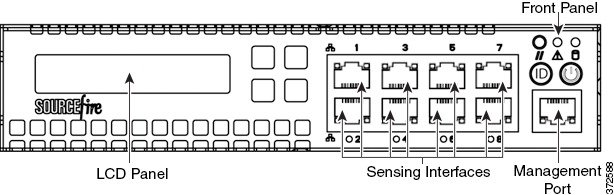

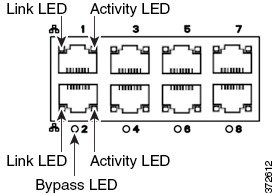





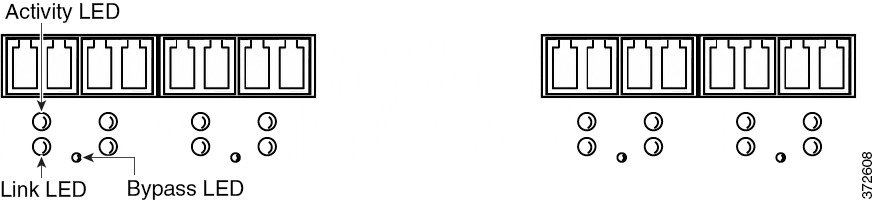


![]() The FirePOWER AMP7150 has many of the same form factors as the 3D7115 and 3D7125, but has been optimized to take advantage of the FireSIGHT System’s network-based advanced malware protection (AMP) capabilities.
The FirePOWER AMP7150 has many of the same form factors as the 3D7115 and 3D7125, but has been optimized to take advantage of the FireSIGHT System’s network-based advanced malware protection (AMP) capabilities.

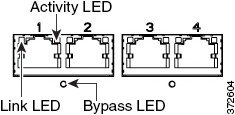
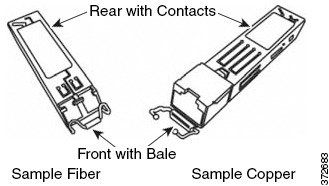
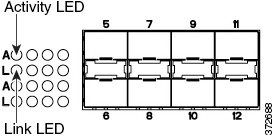


![]() The FirePOWER AMP8150 has many of the same form factors as the 3D8150, as does the AMP8350 to the 3D8350; as does the AMP83560 to the 3D8360; as does the AMP8370 to the 3D8370; as does the AMP8390 to the 3D8390. The AMP models have been optimized to take advantage of FireSIGHT System's network-based advanced malware protection (AMP) capabilities.
The FirePOWER AMP8150 has many of the same form factors as the 3D8150, as does the AMP8350 to the 3D8350; as does the AMP83560 to the 3D8360; as does the AMP8370 to the 3D8370; as does the AMP8390 to the 3D8390. The AMP models have been optimized to take advantage of FireSIGHT System's network-based advanced malware protection (AMP) capabilities.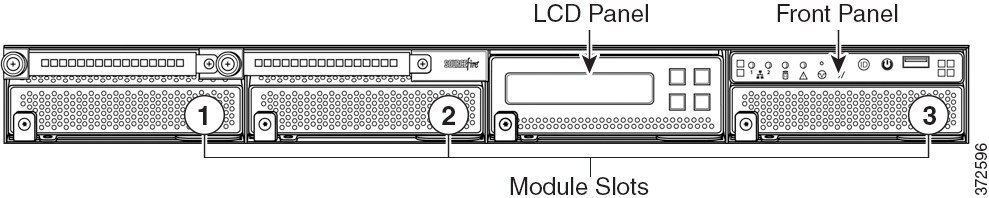
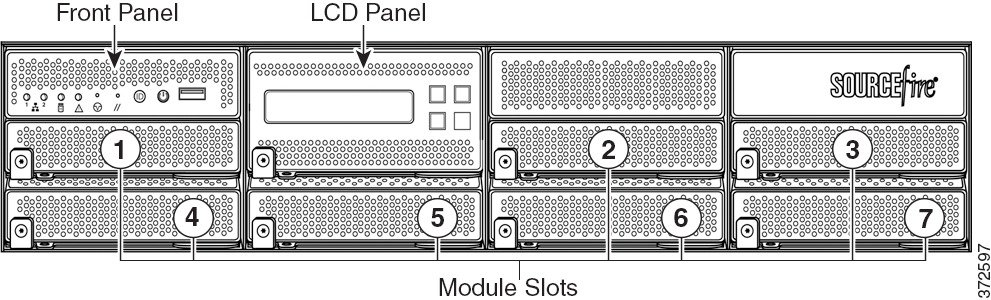







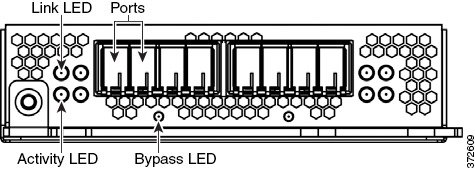


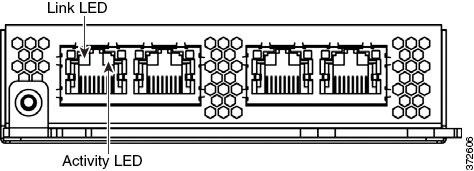
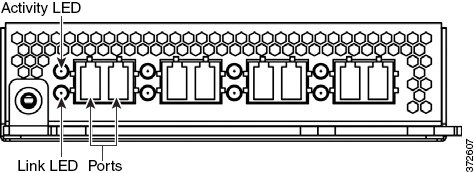


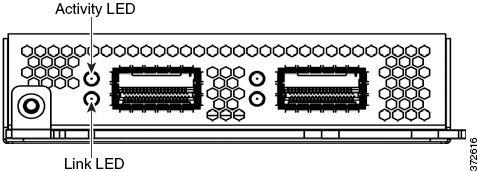
 Feedback
Feedback