Configure Hardened Passwords
|
Feature Name |
Release Information |
Description |
|---|---|---|
|
Hardened Passwords |
Cisco IOS XE Catalyst SD-WAN Release 17.3.1a Cisco vManage Release 20.3.1 |
This feature enables password policy rules in Cisco SD-WAN Manager. After password policy rules are enabled, Cisco SD-WAN Manager enforces the use of strong passwords. |
|
Cisco IOS XE Catalyst SD-WAN Release 17.9.1a Cisco vManage Release 20.9.1 |
This feature lets you configure Cisco SD-WAN Manager to enforce predefined-medium security or high-security password criteria. |
Enforce Strong Passwords
We recommend the use of strong passwords. You must enable password policy rules in Cisco SD-WAN Manager to enforce use of strong passwords.
After you enable a password policy rule, the passwords that are created for new users must meet the requirements that the rule defines. In addition, for releases from Cisco vManage Release 20.9.1, you are prompted to change your password the next time you log in if your existing password does not meet the requirements that the rule defines.
-
From the Cisco SD-WAN Manager menu, choose .
-
IClick Password Policy.
-
Perform one of these actions, based on your Cisco SD-WAN Manager release:
-
For releases before Cisco vManage Release 20.9.1, click Enabled.
-
For releases from Cisco vManage Release 20.9.1 click Medium Security or High Security to choose the password criteria.
By default, Password Policy is set to Disabled.
-
-
Click Save.
Password Requirements
Cisco SD-WAN Manager enforces the following password requirements after you have enabled the password policy rules:
-
The following password requirements apply to releases before Cisco vManage Release 20.9.1:
-
Must contain a minimum of eight characters, and a maximum of 32 characters.
-
Must contain at least one uppercase character.
-
Must contain at least one lowercase character.
-
Must contain at least one numeric character.
-
Must contain at least one of the following special characters: # ? ! @ $ % ^ & * -.
-
Must not contain the full name or username of the user.
-
Must not reuse a previously used password.
-
Must contain different characters in at least four positions in the password.
-
-
Minimum releases: Cisco IOS XE Catalyst SD-WAN Release 17.9.1a, Cisco vManage Release 20.9.1:
Password Criteria
Requirements
Medium Security
-
Must contain a minimum of 8 characters
-
Must contain no more than 32 characters
-
Must contain at least 1 lowercase character
-
Must contain at least 1 uppercase character
-
Must contain at least 1 numeric character
-
Must contain at least 1 of the following special characters: # ? ! @ $ % ^ & * -
-
Must not be identical to any of the last 5 passwords used
-
Must not contain the full name or username of the user
High Security
-
Must contain a minimum of 15 characters
-
Must contain no more than 32 characters
-
Must contain at least 1 lowercase character
-
Must contain at least 1 uppercase character
-
Must contain at least 1 numeric character
-
Must contain at least 1 of the following special characters: # ? ! @ $ % ^ & * -
-
Must not be identical to any of the last 5 passwords used
-
Must not contain the full name or username of the user
-
Must have at least eight characters that are not in the same position they were in the old password
-
Password Attempts Allowed
You are allowed five consecutive password attempts before your account is locked. After six failed password attempts, you are locked out for 15 minutes. If you enter an incorrect password on the seventh attempt, you are not allowed to log in, and the 15-minute lock timer starts again.
If your account is locked, wait for 15 minutes for the account to automatically be unlocked. Alternatively, reach out to an administrator to reset the password, or have an administrator unlock your account.
 Note |
Your account gets locked even if no password is entered multiple times. When you do not enter anything in the password field, it is considered as invalid or wrong password. |
Password Change Policy
 Note |
You must have enabled password policy rules first for strong passwords to take effect. For more information, see Enforce Strong Passwords. |
When resetting your password, you must set a new password. You cannot reset a password using an old password.
 Note |
In Cisco vManage Release 20.6.4, Cisco vManage Release 20.9.1 and later releases, a user that is logged out, or a user whose password has been changed locally or on the remote TACACS server cannot log in using their old password. The user can log in only using their new password. |
Reset a Locked User
If a user is locked out after multiple password attempts, an administrator with the required rights can update passwords for this user.
There are two ways to unlock a user account, by changing the password or by getting the user account unlocked.
 Note |
Only a netadmin user or a user with the User Management Write role can perform this operation. |
To reset the password of a user who has been locked out:
-
In Users (), choose the user in the list whose account you want to unlock.
-
Click . . . and choose Reset Locked User.
-
Click OK to confirm that you want to reset the password of the locked user. Note that this operation cannot be undone.
Alternatively, you can click Cancel to cancel the operation.
Reset a Locked User Using the CLI
You can reset a locked user using the CLI as follows:
-
Log in to the device as an
adminuser. -
Run the following command:
Device# request aaa unlock-user username -
When prompted, enter a new password for the user.
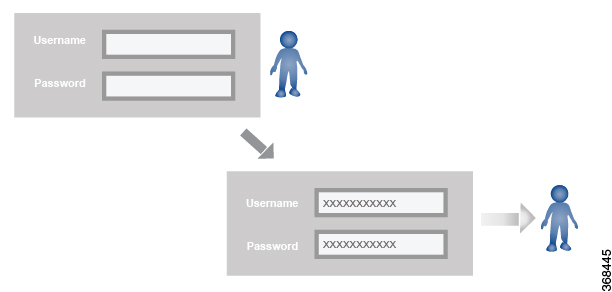
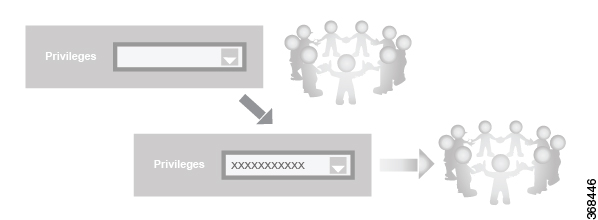

 Feedback
Feedback