Information About BFD for Routing Protocols
The following sections provide information about the types of Bidirectional Forwarding Detection (BFD) support for Cisco IOS XE Catalyst SD-WAN devices.
Overview of BFD
In enterprise networks, the convergence of business-critical applications onto a common IP infrastructure is becoming more common. Given how critical data is, these networks are typically constructed with a high degree of redundancy. While such redundancy is desirable, its effectiveness is dependent upon the ability of individual network devices to quickly detect failures and reroute traffic to an alternate path. The detection times in existing protocols are typically greater than one second, and sometimes much longer. For some applications, this duration is too long to be useful. This is where Bi-directional Forwarding Detection (BFD) comes in.
BFD provides rapid failure detection times between forwarding engines, while maintaining low overhead. It also provides a single, standardized method of link/device/protocol failure detection at any protocol layer and over any media, thus enabling faster reconvergence of business-critical applications.
Benefits of Configuring BFD for Routing Protocols
-
Fast failure detection times for all media types, encapsulations, topologies, and routing protocols
-
Faster reconvergence of applications
-
Consistent method of failure detection
How BFD Works in Cisco Catalyst SD-WAN
With the introduction of this feature, the Cisco Catalyst SD-WAN solution now has two types of BFDs that are distinct features that work independently without conflict.
-
BFD Support for Cisco Catalyst SD-WAN Routing Protocols (Legacy BFD): This feature is termed as legacy BFD because is already available for Cisco IOS XE and is being extended to the Cisco Catalyst SD-WAN solution starting Cisco IOS XE Catalyst SD-WAN Release 17.3.1a.
-
Cisco Catalyst SD-WAN BFD: This feature is specific to overlay BFD, which is an existing feature in Cisco Catalyst SD-WAN.
For more information on Cisco Catalyst SD-WAN BFD, see Cisco Catalyst SD-WAN BFD.
|
BFD for Cisco Catalyst SD-WAN Routing Protocols |
Cisco Catalyst SD-WAN BFD |
|---|---|
|
|
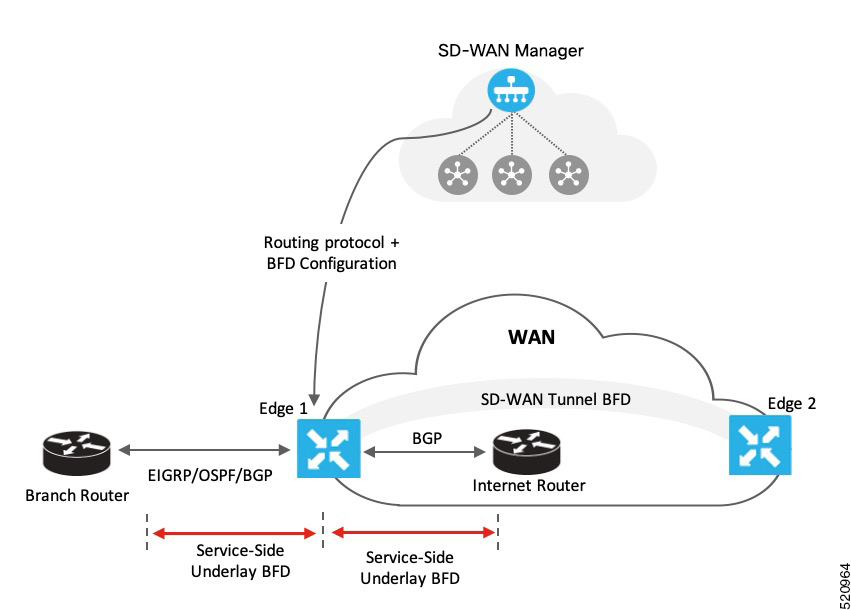
As represented in the image, BFD is configured for a routing protocol through Cisco SD-WAN Manager. Cisco SD-WAN Manager then pushes this configuration to the edge router. In this example, let's assume that OSPF is configured to receive forwarding path detection failure messages from BFD. If there’s a physical link failure, OSPF is prompted to shut down its neighbors and restore any routing information it may have advertised to or received from its remote neighbors.
Similarly, the router, Edge 1 is connected to the internet router through its transport interface. BFD is configured for BGP between the transport side of Edge 1 and the internet router. Here, BFD detects the health of the connection and reports any failures.
Supported Protocols and Interfaces
Supported Protocols
The following routing protocols in Cisco Catalyst SD-WAN can be configured to receive forwarding path detection failure messages from BFD:
-
BGP
-
EIGRP
-
OSPF and OSPFv3
Supported Interfaces
-
GigabitEthernet
-
TenGigabitEthernet
-
FiveGigabitEthernet
-
FortyGigabitEthernet
-
HundredGigabitEthernet
-
SVI
-
Subinterfaces
Limitations and Restrictions
The following restrictions apply to Cisco IOS XE Catalyst SD-WAN devices in controller mode.
-
Only single-hop BFD is supported.
-
BFD is not supported for static routes.
-
To change the BFD session modes between software mode and hardware mode, you need to remove all existing BFD configuration and reconfigure it.
-
BFD is only supported for BGP, EIGRP, OSPF, and OSPFv3.
-
BFD for routing protocols in Cisco Catalyst SD-WAN cannot be monitored through Cisco SD-WAN Manager. Use CLI show commands for monitoring BFD for Cisco Catalyst SD-WAN routing protocols.
-
Once a BFD session is established, BFD session modes (echo to no echo, and vice-versa; or software to hardware, and vice-versa) don’t update immediately after changing the BFD template parameters in Cisco SD-WAN Manager. The BFD mode change takes effect only after the session flaps at least once.

 Feedback
Feedback