This article describes how to use AAA in combination with RADIUS and TACACS+ to configure authentication, authorization, and
accounting for users wishing to access Cisco vEdge devices.
Configuring AAA
AAA allows you to configure local users on the Cisco vEdge device. AAA configuration is done in two steps:
-
Configure users—First, you configure usernames and passwords for individuals who are allowed to access the Cisco vEdge device.
The Cisco SD-WAN software provides one standard username, admin, and you can also create custom usernames, as needed.
-
Configure groups—Second, you place users in groups, which define the specific configuration and operational commands that
the users are authorized to view and modify. A single user can be in one or more groups. See Role-Based Access for AAA for
more information about user and group privileges and the authorization that they provide.
Creating Users
The Cisco SD-WAN software provides one standard username, admin. Only a user who is logged is as the admin user is permitted to create additional users.
To create a user account, configure the username and password, and place the user into a group:
Viptela(config)# system aaaVipteal(config)# user
username
password
passwordViptela(config-aaa)# group
group-name
username can be 1 to 128 characters long, and it must start with a letter. The name can contain only lowercase letters, the digits
0 through 9, hyphens (-), underscores (_), and periods (.). The name cannot contain any uppercase letters. Some usernames
are reserved, so you cannot configure them. For a list of them, see the aaa configuration command.
password is the password for the user. Each username must have a password, and each user is allowed to change their own password.
The CLI immediately encrypts the string and never displays a readable version of the password. When a user is logging in to
the Cisco vEdge device, they have five chances to enter the correct password. After the fifth incorrect attempt, the user
is locked out of the device, and they must wait 15 minutes before attempting to log in again.
group-name is the name of one of the standard Cisco SD-WAN groups (basic, netadmin, or operator) or of a group configured with the usergroup command (discussed below). If an admin user changes the permission of a user by changing their group, and if that user is currently logged in to the device, the
user is logged out and must log back in again.
The factory-default password for the admin username is admin. It is strongly recommended that you modify this password the first time you configure a Cisco vEdge device.
Viptela(config)# system aaa admin password
password
Configure the password as an ASCII string. The CLI immediately encrypts the string and never displays a readable version of
the password. For example:
vEdge(config-user-admin)# show config
system
aaa
user admin
password $1$xULc8yYH$k71cTjvKESmeIGgImNDaC.
!
user eve
password $1$8z3q4qoU$F6DMBr9vPBF0s/sl45ax5.
group basic
!
!
!
If you are using RADIUS to perform AAA authentication, you can configure a specific RADIUS server to use to verify the password:
Viptela(config)# system aaa radius-servers
tag
tag is a string that you defined with the radius server tag command, as described below.
Creating Groups
The Cisco SD-WAN software provides three fixed group names: basic, netadmin, and operator. The username admin is automatically placed in the netadmin usergroup.
To create a custom group with specific authorization, configure the group name and privileges:
Viptela(config)# system
aaa usergroup group-name
task
privilege
group-name can be 1 to 128 characters long, and it must start with a letter. The name can contain only lowercase letters, the digits
0 through 9, hyphens (-), underscores (_), and periods (.). The name cannot contain any uppercase letters Some group names
are reserved, so you cannot configure them. For a list of them, see the aaa configuration command.
If a remote RADIUS or TACACS+ server validates authentication but does not specify a user group, the user is placed into the
user group basic. If a remote server validates authentication and specifies a user group (say, X) using VSA Cisco SD-WAN-Group-Name, the user
is placed into that user group only. However, if that user is also configured locally and belongs to a user group (say, Y),
the user is placed into both the groups (X and Y).
In the task option, list the privilege roles that the group members have. The role can be one or more of the following: interface, policy, routing, security, and system.
In the following example, the basic user group has full access to the system and interface portions of the configuration and operational commands, and the operator user group can use all operational commands but can make no modifications to the configuration:
vEdge# show running-config system aaa
system
aaa
usergroup basic
task system read write
task interface read write
!
usergroup operator
task system read
task interface read
task policy read
task routing read
task security read
!
user admin
password $1$tokPB7tf$vchR2JI9Sw1/dqgkqup9S.
!
!
!
Configuring RADIUS Authentication
To have a Cisco vEdge device use RADIUS servers for user authentication, configure one or up to 8 servers:
Viptela(config)# system radiusViptela(config-radius)# server
ip-addressViptela(config-server)# secret-key
passwordViptela(config-server)# priority
numberViptela(config-server)# auth-port
port-numberViptela(config-server#) acct-port
port-numberViptela(config-server)# source-interface
interface-nameViptela(config-server)# tag
tagViptela(config-server)# vpn
vpn-id
For each RADIUS server, you must configure, at a minimum, its IP address and a password, or key. You can specify the key as
a clear text string up to 32 characters long or as an AES 128-bit encrypted key. The local device passes the key to the RADIUS
server. The password must match the one used on the server. To configure more than one RADIUS server, include the server and secret-key commands for each server.
The remaining RADIUS configuration parameters are optional.
To set the priority of a RADIUS server, as a means of choosing or load balancing among multiple RADIUS servers, set a priority
value for the server. The priority can be a value from 0 through 7. A server with a lower priority number is given priority
over one with a higher number.
By default, the Cisco vEdge device uses port 1812 for authentication connections to the RADIUS server and port 1813 for accounting
connections. To change these port numbers, use the auth-port and acct-port commands.
If the RADIUS server is reachable via a specific interface, configure that interface with the source-interface command.
You can tag RADIUS servers so that a specific server or servers can be used for AAA, IEEE 802.1X, and IEEE 802.11i authentication
and accounting. Define the tag here, with a string from 4 to 16 characters long. Then associate the tag with the radius-servers command when you configure AAA, and when you configure interfaces for 802.1X and 802.11i.
If the RADIUS server is located in a different VPN from the Cisco vEdge device, configure the server's VPN number so that
the Cisco vEdge device can locate it. If you configure multiple RADIUS servers, they must all be in the same VPN.
When a Cisco vEdge device is trying to locate a RADIUS server, it goes through the list of servers three times. To change
this, use the retransmit command, setting the number to a value from 1 to 1000:
Viptela(config-radius)# retransmit
number
When waiting for a reply from the RADIUS server, a Cisco vEdge device waits 3 seconds before retransmitting its request. To
change this time interval, use the timeout command, setting a value from 1 to 1000 seconds:
Viptela(config-radius)# timeout
seconds
Configuring TACACS+ Authentication
To have a Cisco vEdge device use TACACS+ servers for user authentication, configure one or up to 8 servers:
Viptela(config)# system tacacs Viptela(config)# server
ip-addressViptela(config-server)# secret-key
passwordViptela(config-server)# priority
numberViptela(config-server)# auth-port
port-numberViptela(config-server)# source-interface
interface-nameViptela(config-server)# vpn
vpn-id
For each TACACS+ server, you must configure, at a minimum, its IP address and and a password, or key. You can specify the
key as a clear-text string up to 32 characters long or as an AES 128-bit encrypted key. The local device passes the key to
the TACACS+ server. The password must match the one used on the server. To configure more than one TACACS+ server, include
the server and secret-key commands for each server.
The remaining TACACS+ configuration parameters are optional.
To set the priority of a RADIUS server, as a means of choosing or load balancing among multiple RADIUS servers, set a priority
value for the server. The priority can be a value from 0 through 7. A server with a lower priority number is given priority
over one with a higher number.
By default, the Cisco vEdge device uses port 49 to connect to the TACACS+ server. To change this, use the auth-port command.
If the TACACS+ server is reachable via a specific interface, configure that interface with the source-interface command.
If the TACACS+ server is located in a different VPN from the Cisco vEdge device, configure the server's VPN number so that
the Cisco vEdge device can locate it. If you configure multiple TACACS+ servers, they must all be in the same VPN.
By default, PAP is used as the authentication type for the password for all TACACS+ servers. You can change the authentication
type to ASCII:
Viptela(config-tacacs)# authentication ascii
When waiting for a reply from the TACACS+ server, a Cisco vEdge device waits 5 seconds before retransmitting its request.
To change this time interval, use the timeout command, setting a value from 1 to 1000 seconds:
Viptela(config-tacacs)# timeout
seconds
Configuring the Authentication Order
The authentication order dictates the order in which authentication methods are tried when verifying user access to a Cisco
vEdge device through an SSH session or a console port. The default authentication order is local, then radius, and then tacacs. With the default authentication order, the authentication process occurs in the following sequence:
-
The authentication process first checks whether a username and matching password are present in the running configuration
on the local device.
-
If local authentication fails, and if you have not configured authentication fallback (with the auth-fallback command), the authentication process stops. However, if you have configured authentication fallback, the authentication
process next checks the RADIUS server. For this method to work, you must configure one or more RADIUS servers with the system radius server command. If a RADIUS server is reachable, the user is authenticated or denied access based on that server's RADIUS database.
If a RADIUS server is unreachable and if you have configured multiple RADIUS servers, the authentication process checks each
server sequentially, stopping when it is able to reach one of them. The user is then authenticated or denied access based
on that server's RADIUS database.
-
If the RADIUS server is unreachable (or all the servers are unreachable), the authentication process checks the TACACS+ server.
For this method to work, you must configure one or more TACACS+ servers with the system tacacs server command. If a TACACS+ server is reachable, the user is authenticated or denied access based on that server's TACACS+ database.
If a TACACS+ server is unreachable and if you have configured multiple TACACS+ servers, the authentication process checks
each server sequentially, stopping when it is able to reach one of them. The user is then authenticated or denied access based
on that server's TACACS+ database.
-
If the TACACS+ server is unreachable (or all TACACS+ servers are unreachable), user access to the local Cisco vEdge device
is denied.
To modify the default order, use the auth-order command:
Viptela(config-system-aaa)# auth-order (local | radius | tacacs)
Specify one, two, or three authentication methods in the preferred order, starting with the one to be tried first. If you
configure only one authentication method, it must be local.
To have the "admin" user use the authentication order configured in the auth-order command, use the following command:
Viptela(config-system-aaa)# admin-auth-order
If you do not include this command, the "admin" user is always authenticated locally.
You can configure authentication to fall back to a secondary or tertiary authentication mechanism when the higher-priority
authentication method fails to authenticate a user, either because the user has entered invalid credentials or because the
authentication server is unreachable (or all the servers are unreachable):
Viptela(config-system-aaa)# auth-fallback
Fallback to a secondary or tertiary authentication mechanism happens when the higher-priority authentication server fails
to authenticate a user, either because the credentials provided by the user are invalid or becasue the server is unreachable.
The following examples illustrate the default authentication behavior and the behavior when authentication fallback is enabled:
- If the authentication order is configured as radius
local:
-
With the default authentication, local authentication is used only when all RADIUS servers are unreachable. If an authentication
attempt via a RADIUS server fails, the user is not allowed to log in even if they have provided the correct credentials for
local authentication.
-
With authentication fallback enabled, local authentication is used when all RADIUS servers are unreachable or when a RADIUS
server denies access to a user.
- If the authentication order is configured as local radius:
-
With the default authentication, RADIUS authentication is tried when a username and matching password are not present in the
running configuration on the local device.
-
With authentication fallback enabled, RADIUS authentication is tried when a username and matching password are not present
in the running configuration on the local device. In this case, the behavior of two authentication methods is identical.
- If the authentication order is configured as radius tacacs local:
-
With the default authentication, TACACS+ is tried only when all RADIUS servers are unreachable, and local authentication is
tried only when all TACACS+ servers are unreachable. If an authentication attempt via a RADIUS server fails, the user is not
allowed to log in even if they have provided the correct credentials for the TACACS+ server. Similarly, if a TACACS+ server
denies access, the user cannot log via local authentication.
-
With authentication fallback enabled, TACACS+ authentication is used when all RADIUS servers are unreachable or when a RADIUS
server denies access a user. Local authentication is used next, when all TACACS+ servers are unreachable or when a TACACS+
server denies access to a user.
If a remote server validates authentication but does not specify a user group, the user is placed into the user group basic.
If a remote server validates authentication and specifies a user group (say, X), the user is placed into that user group only.
However, if that user is also configured locally and belongs to a user group (say, Y), the user is placed into both the groups
(X and Y).
If a remote server validates authentication and that user is not configured locally, the user is logged in to the vshell as
the user basic, with a home directory of /home/basic.
If a remote server validates authentication and that user is configured locally, the user is logged in to the vshell under
their local username (say, eve) with a home direction of /home/username (so, /home/eve).
Configuring NAS Attributes
For RADIUS and TACACS+, you can configure Network Access Server (NAS) attributes for user authentication and authorization.
To do this, you create a vendor-specific attributes (VSA) file, also called a RADIUS dictionary or a TACACS+ dictionary, on
the RADIUS or TACACS+ server that contains the desired permit and deny commands for each user. The Cisco vEdge device retrieves
this information from the RADIUS or TACACS+ server.
The VSA file must be named dictionary.Cisco SD-WAN, and it must contain text in the following format:
localhost$ more dictionary.viptela
# -*- text -*-
#
# dictionary.viptela
#
#
# Version: $Id$
#
VENDOR Viptela 41916
BEGIN-VENDOR Viptela
ATTRIBUTE Viptela-Group-Name 1 string
The Cisco SD-WAN software has three predefined user groups, as described above: basic, netadmin, and operator. These groups have the following permissions:
Viptela# show aaa usergroup
GROUP USERS TASK PERMISSION
----------------------------------------
basic - system read
interface read
netadmin admin system read write
interface read write
policy read write
routing read write
security read write
operator - system read
interface read
policy read
routing read
security read
To create new user groups, use this command:
Viptela(config)# system aaa usergroup
group-name task privilege
Here is a sample user configuration on a RADIUS server, which for FreeRADIUS would be in the file "users":
user1 Cleartext-password := "user123"
Service-Type = NAS-Prompt-User,
Viptela-Group-Name = operator,
user1 Cleartext-password := "user123" Service-Type = NAS-Prompt-User, Viptela-Group-Name = operator,
Then in the dictionary on the RADIUS server, add a pointer to the VSA file:
$INCLUDE /usr/share/freeradius/dictionary.viptela
For TACACS+, here is a sample configuration, which would be in the file tac_plus.conf:
group = test_group {
default service = permit
service = ppp protocol = ip {
Viptela-Group-Name = operator
}
}
user = user1 {
pap = cleartext "user123"
member = test_group
}

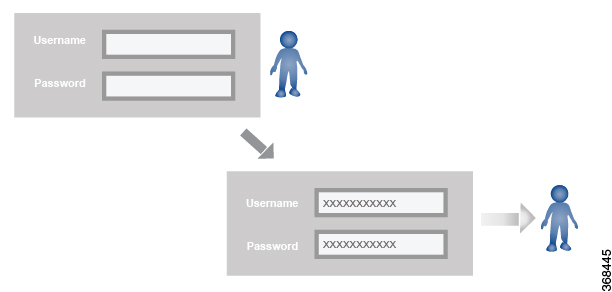
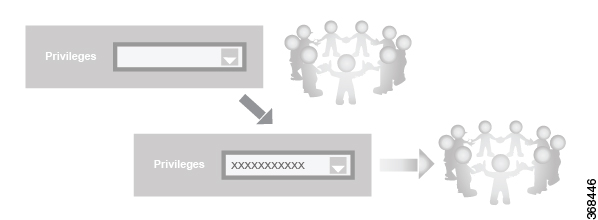


 Feedback
Feedback