|
Step 1
|
enable
|
Enables privileged EXEC mode. Enter your password if prompted.
|
|
Step 2
|
configure
terminal
Device#configure terminal
|
Enters global configuration mode.
|
|
Step 3
|
ip
routing
Device(config)#ip routing
|
Enables IP routing.
The ip
routing command must be enabled to allow external routing on Layer 3 data ports.
|
|
Step 4
|
interface
type
number
Device(config)#interface gigabitethernet 0/0/0
|
Configures an interface and enters interface configuration mode
|
|
Step 5
|
no
switchport
Device(config-if)#no switchport
|
Places the interface in Layer 3 mode, and makes it operate more like a router interface rather than a switch port.
|
|
Step 6
|
ip
address
ip-address
mask
Device(config-if)#ip address 10.1.1.1 255.255.255.0
|
Configures an IP address for the interface.
|
|
Step 7
|
exit
|
Exits interface configuration mode and returns to global configuration mode.
|
|
Step 8
|
interface
type
number
Device(config)#interface virtualportgroup 0
|
Configures an interface and enters interface configuration mode.
|
|
Step 9
|
ip
address
ip-address mask
Device(config-if)#ip address 20.1.2.1 255.255.255.0
|
Configures an IP address for the interface.
|
|
Step 10
|
end
|
Exits interface configuration mode and returns to privileged EXEC mode.
|
|
Step 11
|
configure
terminal
Device#configure terminal
|
Enters global configuration mode.
|
|
Step 12
|
interface vlan
vlan-id
Device(config-if)#interface vlan 2340
|
Configure the SVI interface for supporting L2 traffic. VLAN range: 2340 - 2349.
|
|
Step 13
|
ip
address
ip-address mask
Device(config-if)#ip address 20.1.1.1 255.255.255.0
|
Configures an IP address and IP subnet mask.
|
|
Step 14
|
end
|
Exits interface configuration mode and returns to privileged EXEC mode.
|
|
Step 15
|
configure
terminal
Device#configure terminal
|
Enters global configuration mode.
|
|
Step 16
|
app-hosting appid
name
Device(config)#app-hosting appid iperf_3
|
Configures the application and enters the application hosting configuration mode.
|
|
Step 17
|
app-vnic gateway2 virtualportgroup 0 guest-interface 2
Device(config-app-hosting)#app-vnic gateway2 virtualportgroup 0 guest-interface 2
|
Configures the application interface and the gateway of the application. You can create multiple interfaces with different
virtualportgroups.
|
|
Step 18
|
guest-ipaddress
ip-address
netmask
netmask
Device(config-app-hosting-gateway0)#guest-ipaddress 20.1.2.2 netmask 255.255.255.0
|
Configures the application Ethernet interface ip address.
|
|
Step 19
|
app-default-gateway
ip-address
guest-interface 2
Device(config-app-hosting-gateway0)#app-default-gateway 20.1.2.1 guest-interface 2
|
Configures the default gateway for the application. Only one gateway is supported.
|
|
Step 20
|
end
|
Exits global configuration mode and returns to privileged EXEC configuration mode.
|
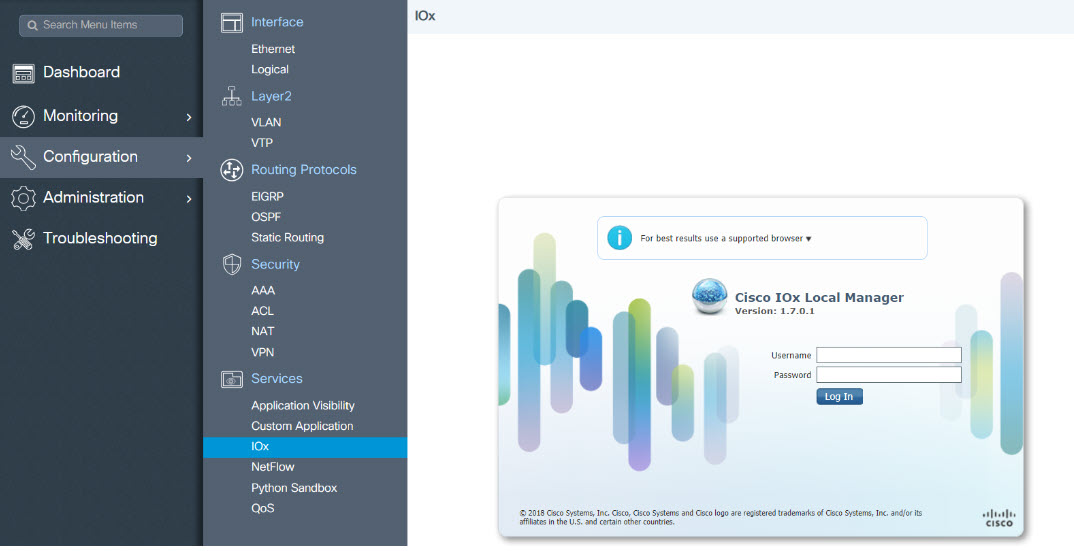


 Feedback
Feedback