| Attention |
Flashing Blue
|
The operator has activated this LED to identify this chassis.
|
|
Solid Blue
|
During bootup, if secure boot validation check fails on BIOS, it causes the router to halt the booting process. During run
time, if secure JTAG detect tampering attempt to the CPU JTAG chain, then the router halts the CPU and sets the LED into this
state.
|
Note
|
The router displays two LEDs. Solid Blue for Attention LED and Solid Red for Status LED.
|
|
|
Off
|
The operator has not activated this LED.
|
|
Status
|
Solid Amber
|
The module is in one of the following states:
-
Booting up
-
Shutting down
-
Power cycling
-
Installing image
|
|
Solid Green
|
This module is operational with no issues.
|
|
Flashing Green
|
Auto or Manual FPD upgrade is in-progress.
|
|
Flashing Amber
|
The module has an active minor alarm.
|
|
Flashing Red
|
The module has an active major or critical alarm.
|
|
Solid Red
|
The module is in one of the following states:
-
Power-up failure that prevents the CPU from booting.
-
During bootup, if secure boot validation check fails on BIOS, it causes the router to halt the booting process. During run
time, if secure JTAG detect tampering attempt to the CPU JTAG chain, then the router halts the CPU and sets the LED into this
state.
|
Note
|
The router displays two LEDs. Solid Blue for Attention LED and Solid Red for Status LED.
|
|
|
Off
|
The module is in one of the following states:
-
The module is in shutdown state by using either shutdown
location
location command in the EXEC mode or by using the hw-module shutdown location
location
command in the Config mode.
-
While the card is in running state, the ejector lever is opened that triggers the auto-shutdown operation for the module.
-
The module is placed in shutdown state by the software due to a hardware fault or a critical alarm condition.
|
Note
|
While in this state, the module can be safely removed from the router.
|
|
|
Active
|
Solid Green
|
This module is operational and in active redundancy state
|
|
Off
|
The module is in one of the following states:
-
The redundancy state, active or standby, is not decided yet.
-
This module is in the standby redundancy state.
|
|
Management Link
|
Green
|
The management port is linked up.
|
|
Off
|
The management port is not linked up.
|
|
Management Activity
|
Flashing Green
|
The management port is transmitting or receiving.
|
|
Off
|
The management port is not transmitting or receiving.
|
|
1588 Port Link
|
Green
|
The 1588 port is linked up.
|
|
Off
|
The 1588 port is not linked up.
|
|
1588 Port Activity
|
Flashing Green
|
The 1588 port is transmitting or receiving.
|
|
Off
|
The 1588 port is not transmitting or receiving.
|
|
Sync
|
Green
|
The frequency, time, and phase are synchronized with an external interface (BITS, GPS, Recovered RX Clock).
|
|
Amber
|
The time core is in free-run or holdover mode.
|
|
Off (Default after reset)
|
The time core clock synchronization is disabled. This is the default state after a reset.
|
|
GPS
|
Green
|
The GPS interface is provisioned and ports are turned on. Time of day (ToD), 1 packet per second (1PPS), and 10MHz are all
valid.
|
|
Off (Default after reset)
|
Either the interface is not provisioned or the ports are not turned on. ToD, 1PPS, and 10MHz are not valid.
|

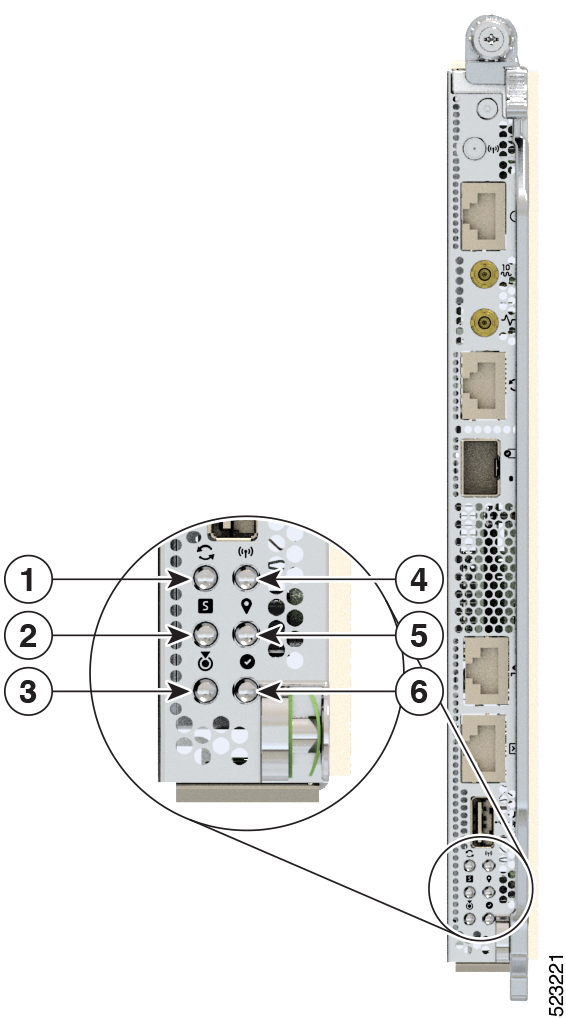
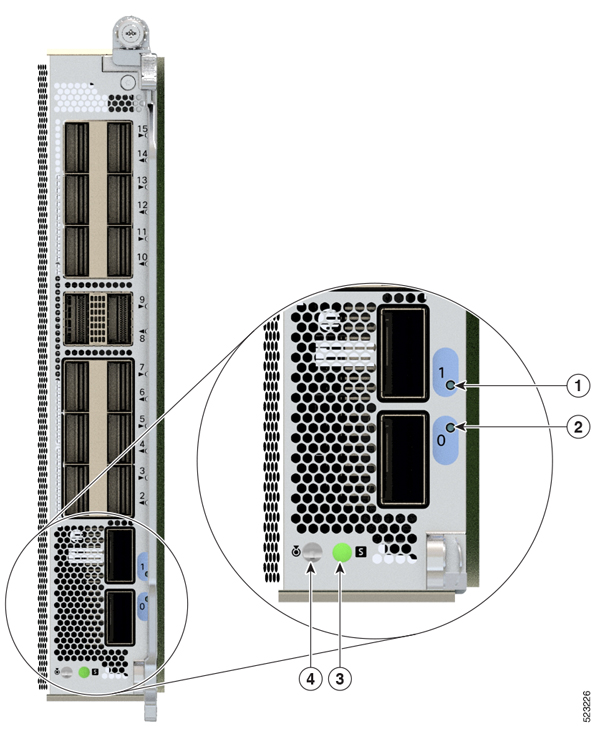


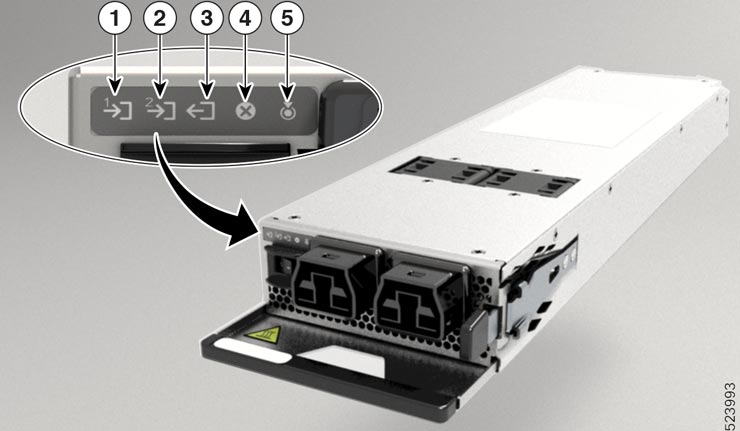
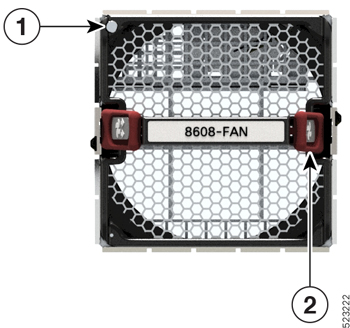
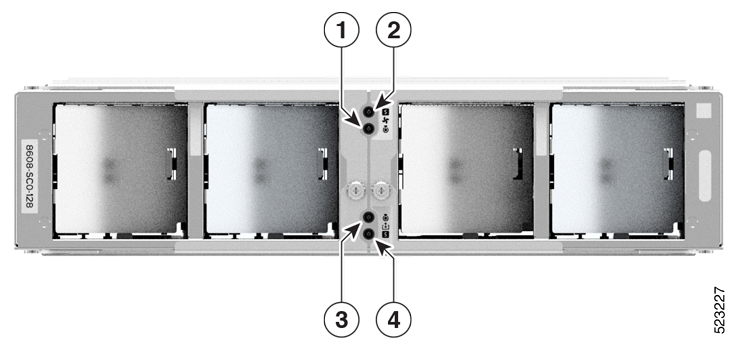
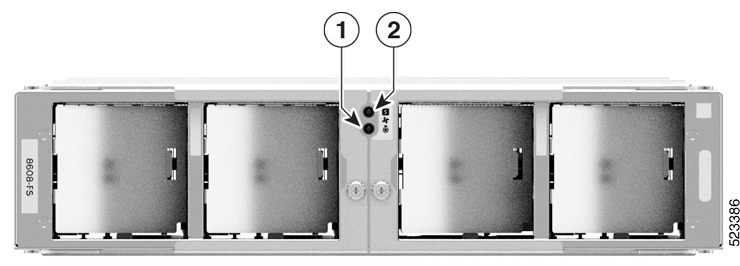
 Feedback
Feedback