Deployment Overview
Cisco Nexus Dashboard Orchestrator (NDO) must be deployed as a service in Cisco Nexus Dashboard.
Cisco Nexus Dashboard is a central management console for multiple data center sites and a common platform for hosting Cisco data center services, such as the Nexus Dashboard Orchestrator or Nexus Insights. Nexus Dashboard provides a common platform and modern technology stack for these micro-services-based services, simplifying the life cycle management of the different modern services and reducing the operational overhead to run and maintain those services.
Each Nexus Dashboard cluster consists of 3 master nodes. You can also deploy additional worker nodes to enable horizontal scaling and a standby node for easy cluster recovery in case of a master node failure.
For detailed information about Nexus Dashboard cluster initial deployment and configuration, see Cisco Nexus Dashboard Deployment Guide.
For more information about using Nexus Dashboard, see the Cisco Nexus Dashboard User Guide.
This document describes initial installation requirements and procedures for the Nexus Dashboard Orchestrator service. Detailed configuration and use case information is available from the Cisco Nexus Dashboard Orchestrator Configuration Guide for Cisco ACI or Cisco Nexus Dashboard Orchestrator Configuration Guide for Cisco NDFC for your release and the Cisco Cloud Network Controller use case documents, depending on the type of fabrics you plan to manage.


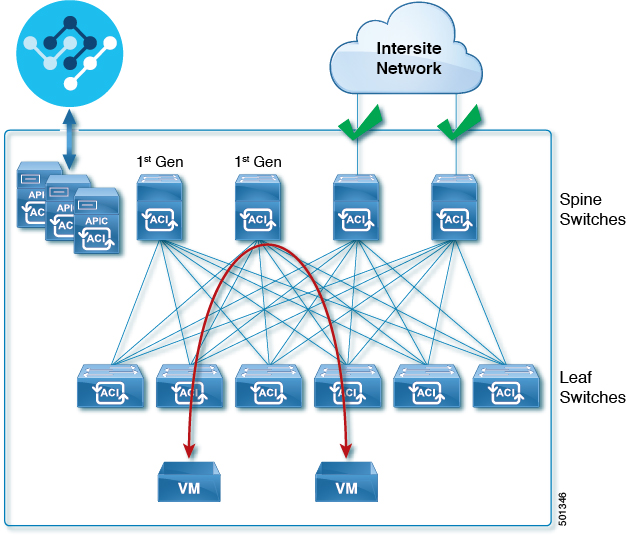
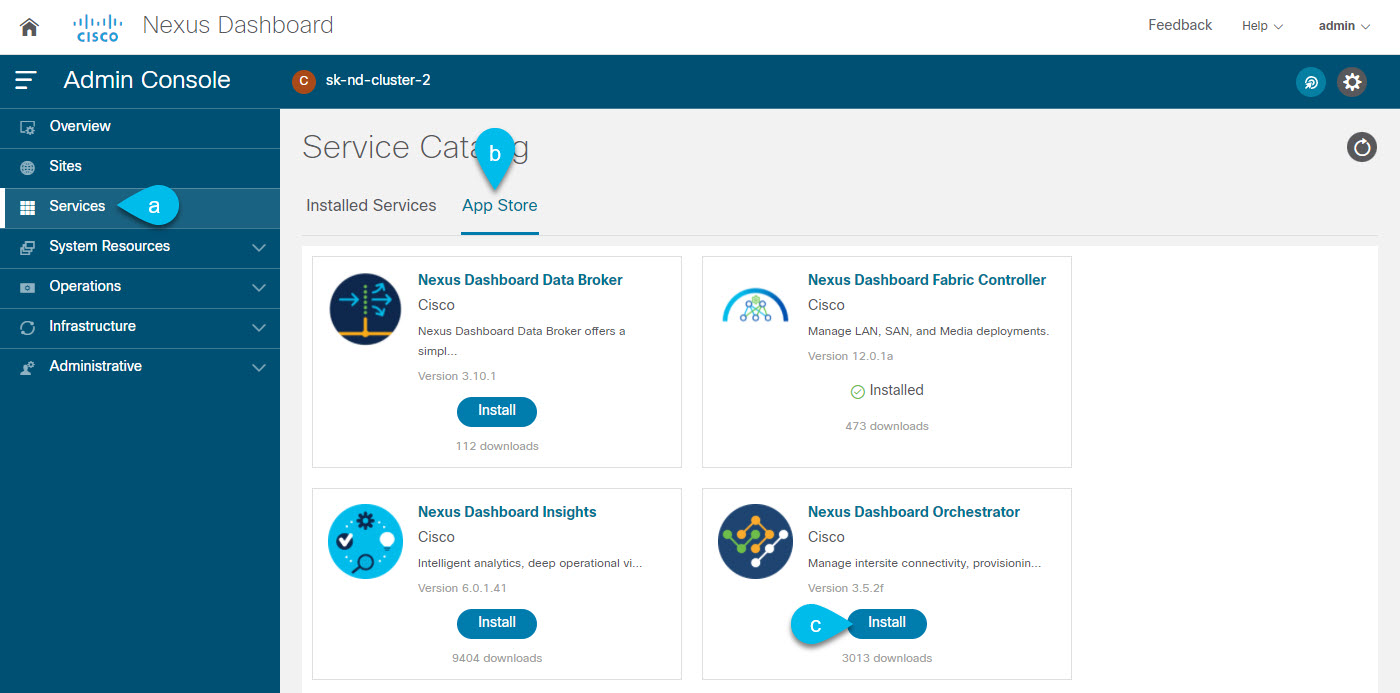
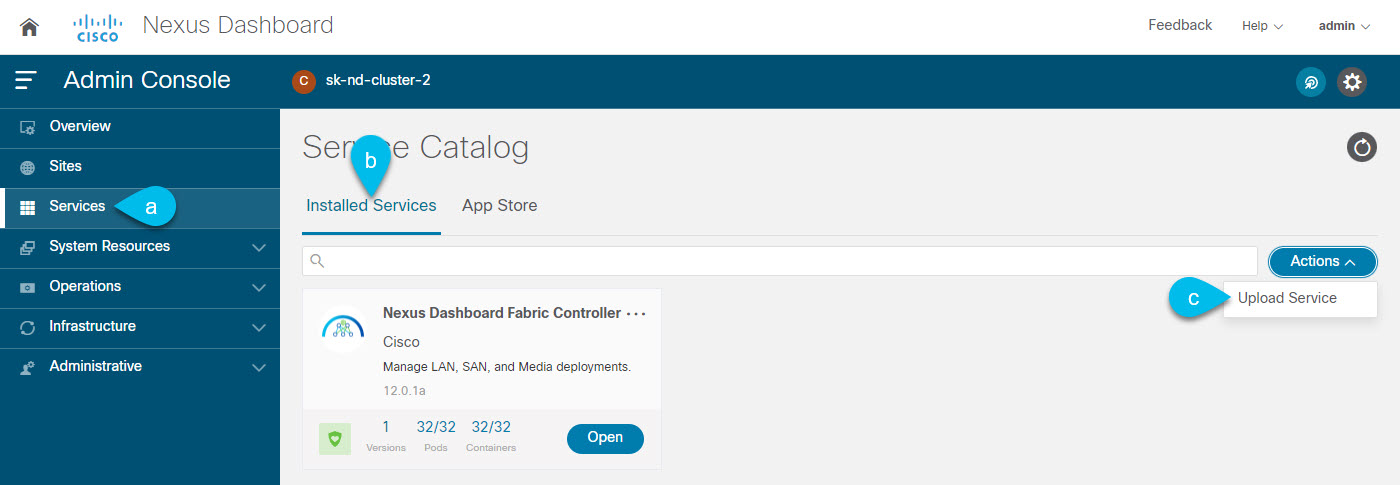
 Feedback
Feedback