Power the Unit via DC Power Cable
- Safety Warnings
-
Take note of the following warnings:
 Warning |
|
 Warning |
DC power connections:
|
To power the unit via the power cable:
Before you begin
-
Make sure that the chassis ground is connected on the chassis before you begin installing the DC power supply. See Ground the Chassis for the procedure.
 Note |
Powering options are ordered separately. |
Procedure
|
Step 1 |
Establish the proper connections, between the cable end and the power sources. |
|
Step 2 |
Connect the DC connector to the back of the Module. 
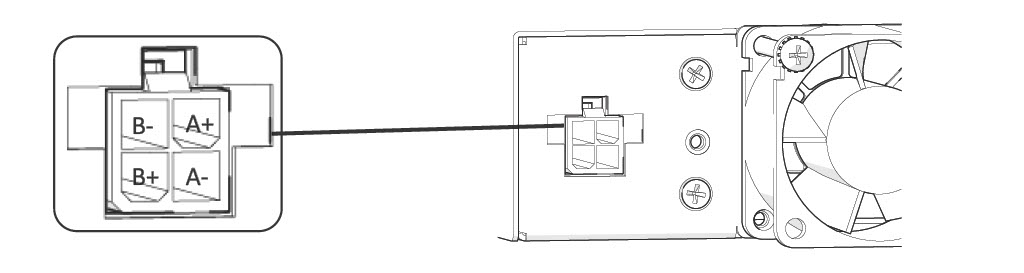
|
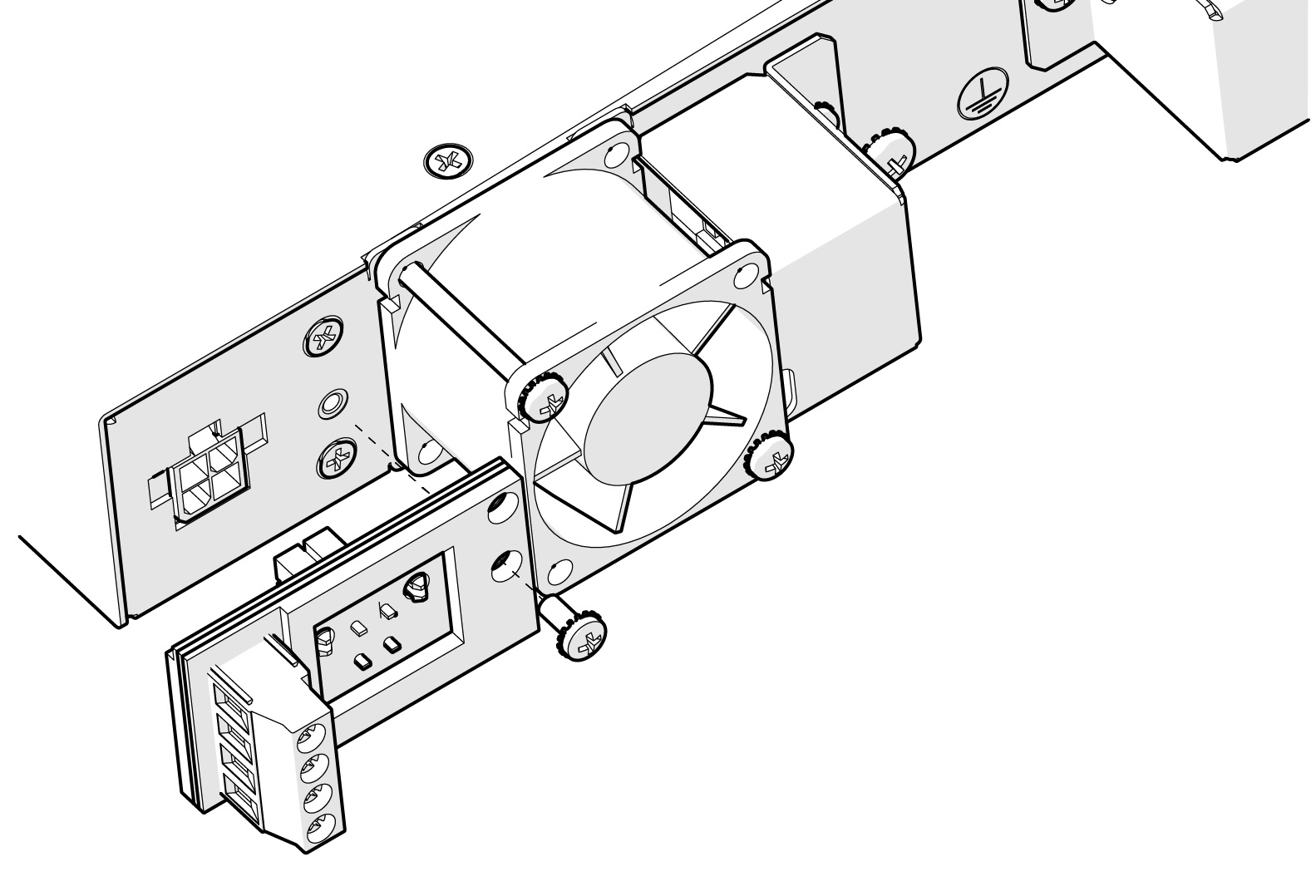




 Feedback
Feedback