Introduction
This document describes the process to perform when decommissioning Cisco IM and Presence nodes.
Prerequisites
Requirements
Cisco recommends that you have knowledge of Cisco Unified Communications Manager (CUCM) and Cisco IM and Presence (IM&P).
Components Used
The information in this document is based on the listed software versions:
- Cisco Unified Communications Manager 12.5.1 SU5
- Cisco IM and Presence 12.5.1 SU5
The information in this document was created from the devices in a specific lab environment. All of the devices used in this document started with a cleared (default) configuration. If your network is live, ensure that you understand the potential impact of any command.
Decommissioning IM and Presence Nodes
Unassign Users from IM&P
Start by logging into CUCM and navigating to Cisco Unified CM Administration > User Management > Assign Presence Users.
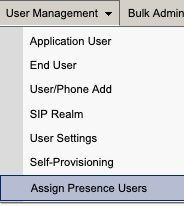 CUCM Assign Presence Users
CUCM Assign Presence Users
From the presence user assignment configuration select the option to Assign All Users.
 CUCM Assign All Users
CUCM Assign All Users
When presented with the assign users prompt select the unassigned radio button and save.
 Assign Users
Assign Users
Once all users have been unassigned from the IM&P servers, verify the change has occurred by logging into the IM&P administration and verifying all users show as unassigned.
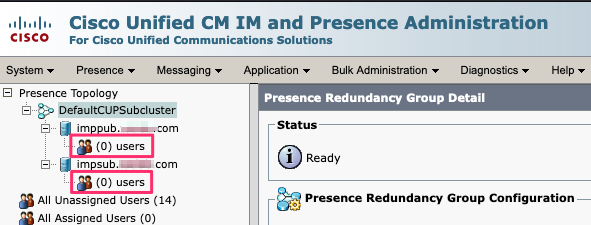 IM&P Unassigned User Validation
IM&P Unassigned User Validation
Remove IM&Ps from Service Profile
Navigate to Cisco Unified CM Administration > User Management > User Settings > Service Profile.
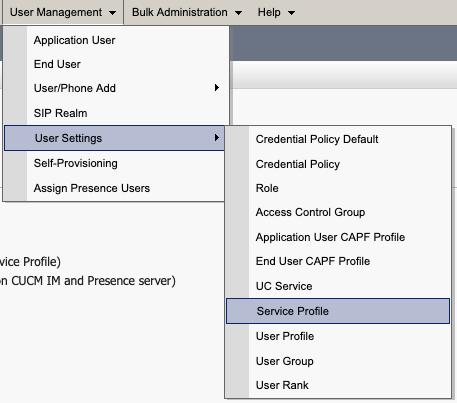 CUCM Service Profile
CUCM Service Profile
After selecting the service profile change the IM and Presence Profiles to <None> and Save.
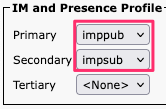 Service Profile IM&P Profile
Service Profile IM&P Profile
Note: Remove the IM&P nodes from all configured service profiles.
Disable User IM Capabilities
Navigate to Cisco Unified CM Administration > Bulk Administration > Users > Update Users > Query.
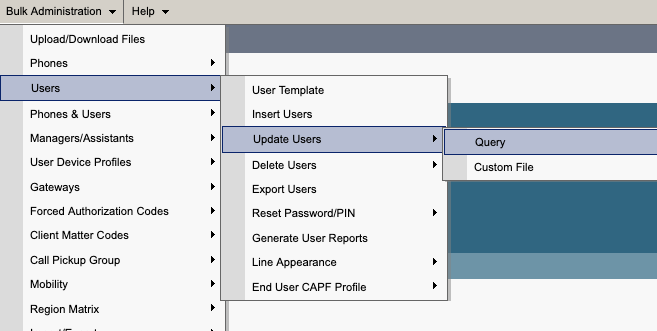 CUCM Bulk Admin Update Users
CUCM Bulk Admin Update Users
Select all the user that are enabled for IM&P. When presented with the update users configuration page disable the "Enable Users for Unified CM IM and Presence" configuration and submit the changes to run immediately or at a later time.
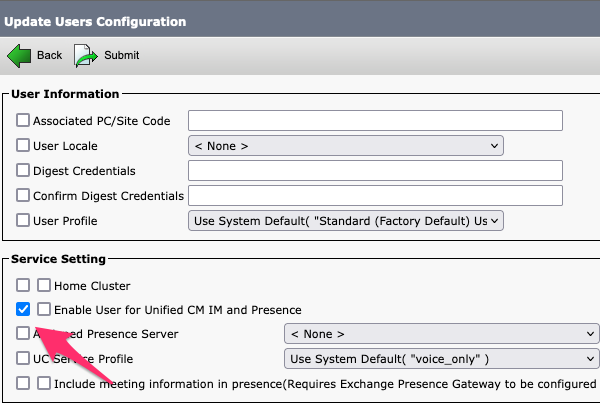 Bulk Admin Disable IM&P
Bulk Admin Disable IM&P
Navigate to IM&P Administration > System > Presence Topology page and verify that there are no users shown as assigned or unassigned.
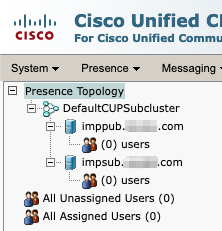 IM&P All Users Unassigned
IM&P All Users Unassigned
Disable Feature Group IM Capabilities
Navigate to User Management > User/Phone Add > Feature Group Template.
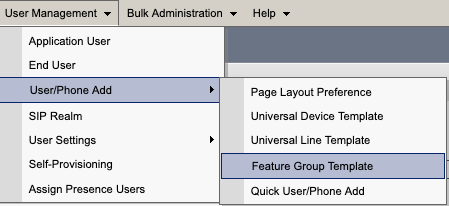 CUCM Feature Group Template
CUCM Feature Group Template
Once the feature group template is selected remove the check near the "Enable User for Unified CM IM and Presence" selection and save.
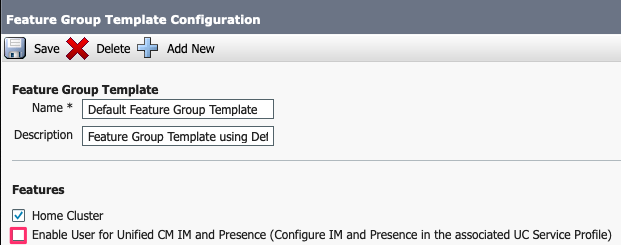 Feature Group Template Disable IM&P
Feature Group Template Disable IM&P
Delete IM&P SIP Trunk
Navigate to Cisco Unified CM Administration > Device > Trunk.
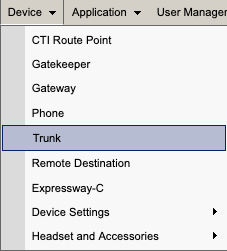 CUCM SIP Trunk
CUCM SIP Trunk
Check the box by the IM&P SIP trunk and select the option to delete selected.
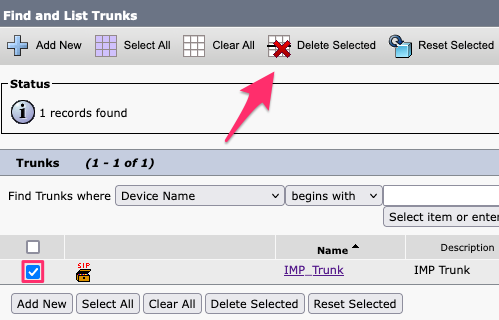 CUCM Delete SIP Trunk
CUCM Delete SIP Trunk
Delete the Presence Redundancy Group
Navigate to Cisco Unified CM Administration > System > Presence Redundancy Groups.
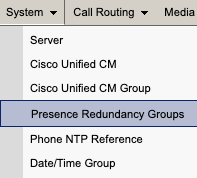 CUCM Presence Redundancy Group
CUCM Presence Redundancy Group
Disable high availability and save.
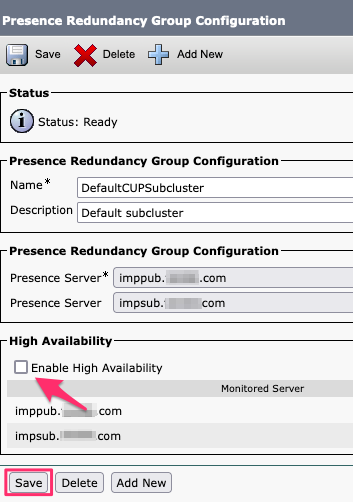 CUCM Disable High Availability
CUCM Disable High Availability
Next, select the option to delete the Presence Redundancy Group
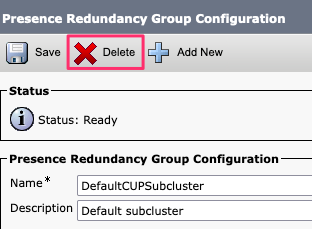 CUCM Delete Presence Redundancy Group
CUCM Delete Presence Redundancy Group
Delete the IM&Ps
Navigate to Cisco Unified CM Administration > System > Server.
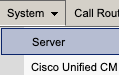 CUCM System Server
CUCM System Server
Select the option to delete the IM&P node.
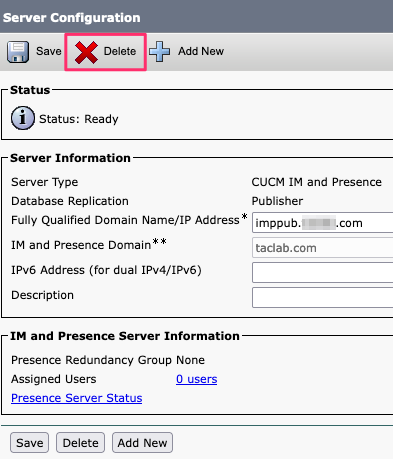 CUCM Delete IM&P
CUCM Delete IM&P
Note: Once the IM&Ps have been decommissioned, make sure to power down and remove the virtual machines as they are no longer needed.
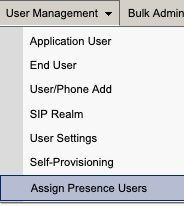


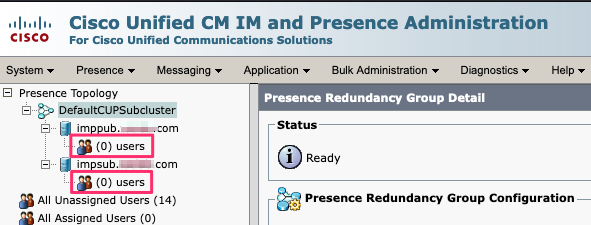
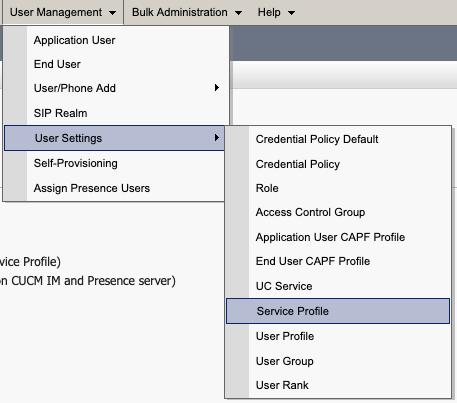
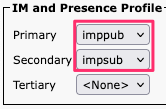
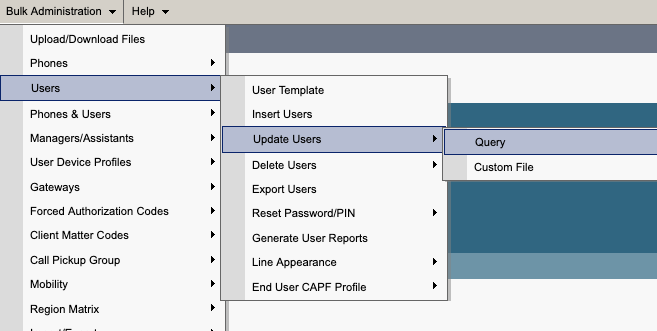
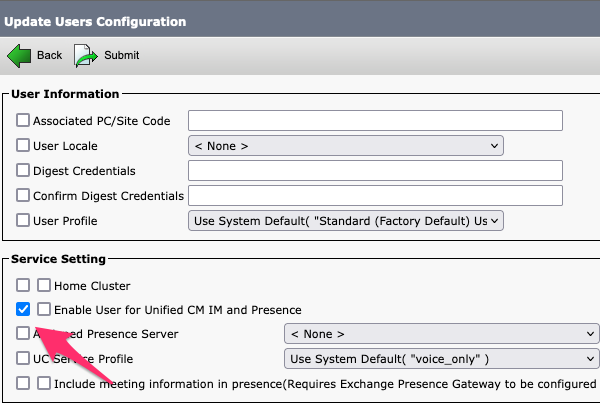
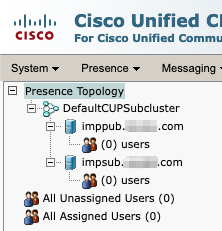
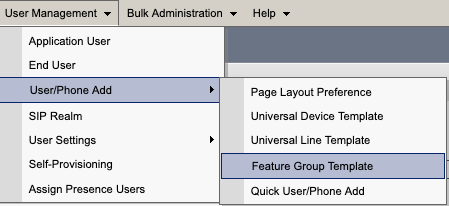
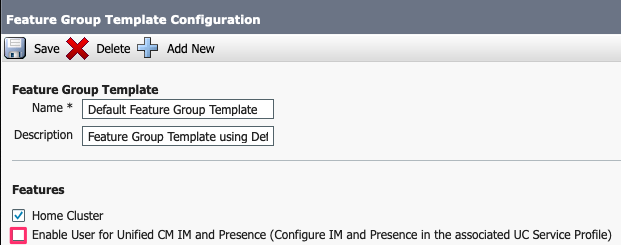
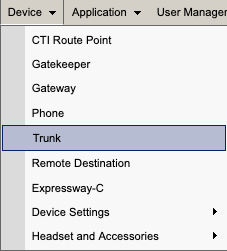
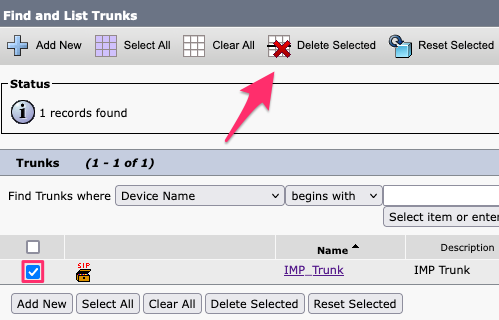
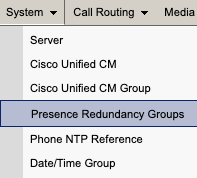
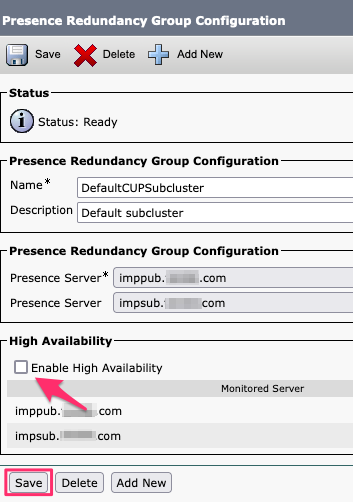
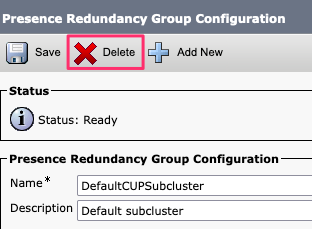
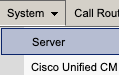
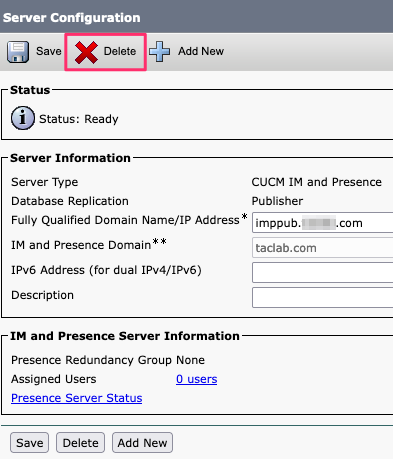
 Feedback
Feedback