簡介
本文檔介紹如何在高度安全的客戶環境中使用Windows pktmon實用程式在Windows平台上收集資料包捕獲。例如,銀行、國防、海軍等。
問題
高度安全的政府環境(如銀行、國防、海軍等)會限制安裝第三方工具。尤其是資料包捕獲工具Wireshark,用於排除語音、影片和資料資料包的故障。變更管理核准會消耗時間,並且會在解決問題時造成不必要的延遲。Windows預設提供的公用程式可協助避免延遲。
解決方案
預設情況下,工具名稱PKTMON是隨Microsoft Windows客戶端和伺服器作業系統捆綁提供的預設資料包代碼段實用程式。PKTMON可用於Windows Server 2022、Windows Server 2019、Windows 10、Azure Stack HCI、Azure Stack Hub和Azure。 設定非常容易且耗時較少。該實用程式使用具有管理員許可權的Windows命令提示符(cmd)實用程式運行。
可執行檔目錄: C:\Windows\System32\PktMon.exe
此處假設在System-1 (PG-A)和System-2 (Logger-A)之間跟蹤資料包捕獲。
您必須先辨識系統/虛擬機器器上的介面ID或網路介面控制器或卡(NIC) ID。
pktmon list - 此命令列出系統/虛擬機器上的介面。
輸出:
Network Adapters:
Id MAC Address Name
-- ----------- ----
9 00-50-56-BD-C1-83 vmxnet3 Ethernet Adapter #2
10 00-50-56-BD-82-7B vmxnet3 Ethernet Adapter

注意:如需協助,請使用命令結尾的字尾說明。也就是說,pktmon list 幫助。
表 1. 介面表。
一旦辨識出介面ID,資料包捕獲就會開始。該命令啟用資料包捕獲和資料包計數器。
方法1. pktmon start --capture
此命令開始捕獲預設Windows登入使用者路徑上的資料包。
輸出:
Logger Parameters:
Logger name: PktMon
Logging mode: Circular
Log file: C:\Users\Administrator\PktMon.etl
Max file size: 512 MB
Memory used: 64 MB
Collected Data:
Packet counters, packet capture
Capture Type:
All packets
Monitored Components:
All
Packet Filters:
None
表2. 資料包捕獲開始指示。
方法2. pktmon start --capture --file-name C:\Cisco\Campaigninactive\pga.etl
此命令開始在自定義路徑上捕獲資料包。
輸出:
Logger Parameters:
Logger name: PktMon
Logging mode: Circular
Log file: C:\Cisco\Campaigninactive\pga.etl
Max file size: 512 MB
Memory used: 64 MB
Collected Data:
Packet counters, packet capture
Capture Type:
All packets
Monitored Components:
All
Packet Filters:
None

注意:預設情況下,它會捕獲所有介面和所有資料包型別。
表3. 包含路徑位址的封包擷取,以便儲存擷取檔案。
在捕獲過程中,還可以驗證資料包捕獲狀態。
pktmon status- 此命令顯示正在進行的活動pktmon執行的資料包捕獲。
輸出:
Collected Data:
Packet counters, packet capture
Capture Type:
All packets
Monitored Components:
All
Packet Filters:
None
Logger Parameters:
Logger name: PktMon
Logging mode: Circular
Log file: C:\Cisco\Campaigninactive\pga_1.etl
Max file size: 512 MB
Memory used: 64 MB
Events lost: 0
Event Providers:
ID Level Keywords
-- -------- ---------------
Microsoft-Windows-PktMon 4 0x12
C:\Users\Administrator>
表4. 驗證資料包捕獲的狀態。
一旦重現問題,請使用pktmon stop命令停止資料包捕獲。
輸出:
Flushing logs...
Merging metadata...
Log file: C:\Cisco\Campaigninactive\pga.etl (No events lost)
表5. 停止資料包捕獲。
預設情況下,pktmon以預設.etl格式儲存,可以透過將其轉換為pcapng以便使用Wireshark進行檢視。
方法1. pktmon etl2pcap PktMon.etl --out C:\Cisco\Campaigninactive\pga.pcapng
此指令會將儲存在PktMon.etl預設目錄檔案中的預設值轉換為pcapng格式。
輸出:
C:\Users\Administrator>pktmon etl2pcap PktMon.etl --out C:\Cisco\Campaigninactive\pga_2.pcapng
Processing...
Packets total: 606
Packet drop count: 0
Packets formatted: 606
Formatted file: C:\Cisco\Campaigninactive\pga_2.pcapng
C:\Users\Administrator>
表6.
方法1.將資料包捕獲從本地擴展.etl轉換為.pcapng的Wireshark可讀格式。
方法2. pktmonetl2pcapC:\Cisco\Campaigninactive\pga_1.etl --out C:\Cisco\Campaigninactive\pga.pcapng
輸出:
C:\Users\Administrator>pktmon etl2pcap C:\Cisco\Campaigninactive\pga_1.etl --out C:\Cisco\Campaigninactive\pga_1.pcapng
Processing...
Packets total: 8964
Packet drop count: 0
Packets formatted: 8964
Formatted file: C:\Cisco\Campaigninactive\pga_1.pcapng
C:\Users\Administrator>
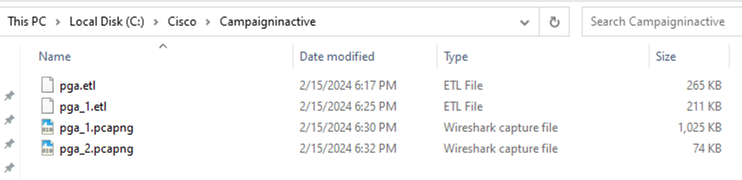
圖1.
方法2.將資料包捕獲從本地擴展.etl轉換為Wireshark可讀格式.pcapng。
這些基本命令有助於收集檔案,並且有助於對TAC進行故障排除。
相關資訊