Inleiding
Deze voorbeeldconfiguratie laat zien hoe u de PIX-firewall kunt instellen voor toegang tot een mailserver op het externe netwerk.
Raadpleeg PIX/ASA 7.x en hoger: Toegang tot mailservers op de binnennetwerkconfiguratie Voorbeeld om de PIX/ASA security applicatie in te stellen voor toegang tot een mail/MTP server die zich op het binnennetwerk bevindt.
Raadpleeg PIX/ASA 7.x met Mail Server Access op DMZ Network Configuration Voorbeeld om de PIX/ASA security applicatie in te stellen voor toegang tot een e-mail/MTP server op het DMZ-netwerk.
Raadpleeg ASA 8.3 en hoger: Toegang tot een e-mail-server (mtd) op buitennetwerkconfiguratie Voorbeeld voor meer informatie over de identieke configuratie op Cisco adaptieve security applicatie (ASA) met versie 8.3 en hoger.
Raadpleeg de documentatie bij Cisco Secure PIX-firewall voor meer informatie over het instellen van Microsoft Exchange. Kies uw softwareversie, ga dan naar de configuratiehandleiding en lees het hoofdstuk over hoe u voor Microsoft Exchange moet configureren.
Voorwaarden
Vereisten
Er zijn geen specifieke vereisten van toepassing op dit document.
Gebruikte componenten
De informatie in dit document is gebaseerd op de volgende software- en hardware-versies:
De informatie in dit document is gebaseerd op de apparaten in een specifieke laboratoriumomgeving. Alle apparaten die in dit document worden beschreven, hadden een opgeschoonde (standaard)configuratie. Als uw netwerk live is, moet u de potentiële impact van elke opdracht begrijpen.
Conventies
Raadpleeg de Cisco Technical Tips Convention voor meer informatie over documentconventies.
Verwante producten
Deze configuratie kan ook worden gebruikt met een adaptieve security applicatie (ASA) die versie 7.x en hoger uitvoert.
Configureren
Deze sectie bevat informatie over het configureren van de functies die in dit document worden beschreven.
Opmerking: Gebruik de Cisco CLI Analyzer om meer informatie te verkrijgen over de opdrachten die in deze sectie worden gebruikt.
Netwerkdiagram
Het netwerk in dit document is als volgt opgebouwd:
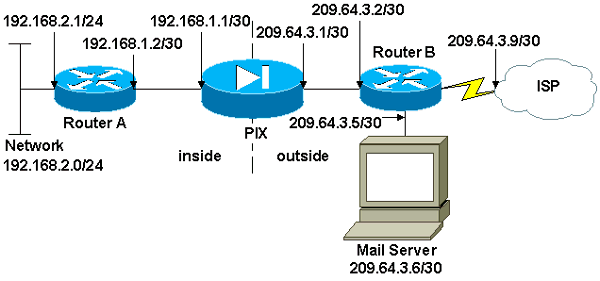
Configuraties
Dit document gebruikt deze configuraties:
| PIX-firewall |
PIX Version 7.1(1)
!
hostname pixfirewall
enable password 8Ry2YjIyt7RRXU24 encrypted
names
!
interface Ethernet0
shutdown
no nameif
no security-level
no ip address
!
interface Ethernet1
shutdown
no nameif
no security-level
no ip address
!
interface Ethernet2
shutdown
no nameif
no security-level
no ip address
!
!--- Define the IP address for the inside interface.
interface Ethernet3
nameif inside
security-level 100
ip address 192.168.1.1 255.255.255.252
!
!--- Define the IP address for the outside interface.
interface Ethernet4
nameif outside
security-level 0
ip address 209.64.3.1 255.255.255.252
!
interface Ethernet5
shutdown
no nameif
no security-level
no ip address
!
passwd 2KFQnbNIdI.2KYOU encrypted
ftp mode passive
pager lines 24
mtu inside 1500
mtu outside 1500
no failover
no asdm history enable
arp timeout 14400
!--- This command defines the global for the Network Address Translation !--- (NAT) statement. In this case, the two commands state that any traffic !--- from the 192.168.2.x network that passes from the inside interface (Ethernet0) !--- to the outside interface (Ethernet 1) translates into an address !--- in the range of 209.64.3.129 through 209.64.3.253 and contains a subnet !--- mask of 255.255.255.128.
global (outside) 1 209.64.3.129-209.64.3.253 netmask 255.255.255.128
!--- This command reserves the last available address (209.64.3.254) for !--- for Port Address Translation (PAT). In the previous statement, !--- each address inside that requests a connection uses one !--- of the addresses specified. If all of these addresses are in use, !--- this statement provides a failsafe to allow additional inside stations !--- to establish connections.
global (outside) 1 209.64.3.254
!--- This command indicates that all addresses in the 192.168.2.x range !--- that pass from the inside (Ethernet0) to a corresponding global !--- designation are done with NAT. !--- As outbound traffic is permitted by default on the PIX, no !--- static commands are needed.
nat (inside) 1 192.168.2.0 255.255.255.0
!--- Creates a static route for the 192.168.2.x network with 192.168.1.2. !--- The PIX forwards packets with these addresses to the router !--- at 192.168.1.2.
route inside 192.168.2.0 255.255.255.0 192.168.1.2 1
!--- Sets the default route for the PIX Firewall at 209.64.3.2.
route outside 0.0.0.0 0.0.0.0 209.64.3.2 1
timeout xlate 3:00:00
timeout conn 1:00:00 half-closed 0:10:00 udp 0:02:00 icmp 0:00:02
timeout sunrpc 0:10:00 h323 0:05:00 h225 1:00:00 mgcp 0:05:00
timeout mgcp-pat 0:05:00 sip 0:30:00 sip_media 0:02:00
timeout uauth 0:05:00 absolute
no snmp-server location
no snmp-server contact
snmp-server enable traps snmp authentication linkup linkdown coldstart
telnet timeout 5
ssh timeout 5
console timeout 0
!
class-map inspection_default
match default-inspection-traffic
!
!
!--- SMTP/ESMTP is inspected since "inspect esmtp" is included in the map.
policy-map global_policy
class inspection_default
inspect dns maximum-length 512
inspect ftp
inspect h323 h225
inspect h323 ras
inspect rsh
inspect rtsp
inspect esmtp
inspect sqlnet
inspect skinny
inspect sunrpc
inspect xdmcp
inspect sip
inspect netbios
inspect tftp
!
service-policy global_policy global
Cryptochecksum:8a63de5ae2643c541a397c2de7901041
: end |
| router A |
Current configuration:
!
version 12.0
service timestamps debug uptime
service timestamps log uptime
no service password-encryption
!
hostname 2522-R4
!
enable secret 5 $1$N0F3$XE2aJhJlCbLWYloDwNvcV.
!
ip subnet-zero
!
!
!
!
!
interface Ethernet0
!--- Assigns an IP address to the inside Ethernet interface.
ip address 192.168.2.1 255.255.255.0
no ip directed-broadcast
!
interface Ethernet1
!--- Assigns an IP address to the PIX-facing interface.
ip address 192.168.1.2 255.255.255.252
no ip directed-broadcast
!
interface Serial0
no ip address
no ip directed-broadcast
shutdown
!
interface Serial1
no ip address
no ip directed-broadcast
shutdown
!
ip classless
!--- This route instructs the inside router to forward all !--- non-local packets to the PIX.
ip route 0.0.0.0 0.0.0.0 192.168.1.1
!
!
line con 0
transport input none
line aux 0
autoselect during-login
line vty 0 4
exec-timeout 5 0
password ww
login
!
end |
| router B |
Current configuration:
!
version 12.0
service timestamps debug uptime
service timestamps log uptime
no service password-encryption
!
hostname 2522-R4
!
enable secret 5 $1$N0F3$XE2aJhJlCbLWYloDwNvcV.
!
ip subnet-zero
!
!
!
!
interface Ethernet0
!--- Assigns an IP address to the PIX-facing Ethernet interface.
ip address 209.64.3.2 255.255.255.252
no ip directed-broadcast
!
interface Ethernet1
!--- Assigns an IP address to the server-facing Ethernet interface.
ip address 209.64.3.5 255.255.255.252
no ip directed-broadcast
!
interface Serial0
!--- Assigns an IP address to the Internet-facing interface.
ip address 209.64.3.9 255.255.255.252
no ip directed-broadcast
no ip mroute-cache
!
interface Serial1
no ip address
no ip directed-broadcast
!
ip classless
!--- All non-local packets are to be sent out serial 0. In this case, !--- the IP address on the other end of the serial interface is not known, !--- or you can specify it here.
ip route 0.0.0.0 0.0.0.0 serial 0
!
!--- This statement is required to direct traffic destined to the !--- 209.64.3.128 network (the PIX global pool) to the PIX to be translated !--- back to the inside addresses.
ip route 209.64.3.128 255.255.255.128 209.64.3.1
!
!
line con 0
transport input none
line aux 0
autoselect during-login
line vty 0 4
exec-timeout 5 0
password ww
login
!
end |
ESMTP-TLS-configuratie
N.B.: Als u TLS-encryptie (Transport Layer Security) voor e-mailcommunicatie gebruikt, dan druppelt de ESMTP-inspectiemogelijkheid (standaard ingeschakeld) in PIX de pakketten af. Om de e-mails met TLS in staat te stellen, schakelt u de ESMTP-inspectiefunctie uit zoals in deze uitvoer wordt weergegeven.
pix(config)#policy-map global_policy
pix(config-pmap)#class inspection_default
pix(config-pmap-c)#no inspect esmtp
pix(config-pmap-c)#exit
pix(config-pmap)#exit
Verifiëren
Er is momenteel geen verificatieprocedure beschikbaar voor deze configuratie.
Problemen oplossen
De Cisco CLI Analyzer ondersteunt bepaalde opdrachten voor tonen. Gebruik CLI Analyzer om een analyse van de opdrachtoutput te bekijken.
Opmerking: Raadpleeg Belangrijke informatie over debug Commands voordat u debug-opdrachten gebruikt.
De opdracht het foutoptreden van de houtkapconsole richt berichten naar de PIX-console. Als de connectiviteit op de mailserver een probleem is, onderzoek de console debug berichten om de IP adressen van de verzendende en ontvangende stations te plaatsen om het probleem te bepalen.
Gerelateerde informatie

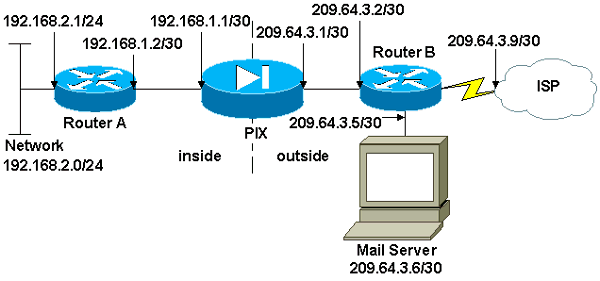
 Feedback
Feedback