Cisco Aironet 4800 Series Access Points Getting Started Guide
Available Languages
Table of Contents
Cisco Aironet 4800 Series Access Points
Communications, Services, and Additional Information
Cisco Aironet 4800 Series Access Points
First Published: April 28, 2018
Last Updated: August 3, 2022
THE SPECIFICATIONS AND INFORMATION REGARDING THE PRODUCTS IN THIS MANUAL ARE SUBJECT TO CHANGE WITHOUT NOTICE. ALL STATEMENTS, INFORMATION, AND RECOMMENDATIONS IN THIS MANUAL ARE BELIEVED TO BE ACCURATE BUT ARE PRESENTED WITHOUT WARRANTY OF ANY KIND, EXPRESS OR IMPLIED. USERS MUST TAKE FULL RESPONSIBILITY FOR THEIR APPLICATION OF ANY PRODUCTS.
THE SOFTWARE LICENSE AND LIMITED WARRANTY FOR THE ACCOMPANYING PRODUCT ARE INCORPORATED HEREIN BY THIS REFERENCE. IF YOU ARE UNABLE TO LOCATE THE SOFTWARE LICENSE OR LIMITED WARRANTY, CONTACT YOUR CISCO REPRESENTATIVE FOR A COPY.
The following information is for FCC compliance of Class A devices: This equipment has been tested and found to comply with the limits for a Class A digital device, pursuant to part 15 of the FCC rules. These limits are designed to provide reasonable protection against harmful interference when the equipment is operated in a commercial environment. This equipment generates, uses, and can radiate radio-frequency energy and, if not installed and used in accordance with the instruction manual, may cause harmful interference to radio communications. Operation of this equipment in a residential area is likely to cause harmful interference, in which case users will be required to correct the interference at their own expense.
The following information is for FCC compliance of Class B devices: This equipment has been tested and found to comply with the limits for a Class B digital device, pursuant to part 15 of the FCC rules. These limits are designed to provide reasonable protection against harmful interference in a residential installation. This equipment generates, uses and can radiate radio frequency energy and, if not installed and used in accordance with the instructions, may cause harmful interference to radio communications. However, there is no guarantee that interference will not occur in a particular installation. If the equipment causes interference to radio or television reception, which can be determined by turning the equipment off and on, users are encouraged to try to correct the interference by using one or more of the following measures:
■![]() Reorient or relocate the receiving antenna.
Reorient or relocate the receiving antenna.
■![]() Increase the separation between the equipment and receiver.
Increase the separation between the equipment and receiver.
■![]() Connect the equipment into an outlet on a circuit different from that to which the receiver is connected.
Connect the equipment into an outlet on a circuit different from that to which the receiver is connected.
■![]() Consult the dealer or an experienced radio/TV technician for help.
Consult the dealer or an experienced radio/TV technician for help.
Modifications to this product not authorized by Cisco could void the FCC approval and negate your authority to operate the product.
The Cisco implementation of TCP header compression is an adaptation of a program developed by the University of California, Berkeley (UCB) as part of UCB’s public domain version of the UNIX operating system. All rights reserved. Copyright © 1981, Regents of the University of California.
NOTWITHSTANDING ANY OTHER WARRANTY HEREIN, ALL DOCUMENT FILES AND SOFTWARE OF THESE SUPPLIERS ARE PROVIDED “AS IS” WITH ALL FAULTS. CISCO AND THE ABOVE-NAMED SUPPLIERS DISCLAIM ALL WARRANTIES, EXPRESSED OR IMPLIED, INCLUDING, WITHOUT LIMITATION, THOSE OF MERCHANTABILITY, FITNESS FOR A PARTICULAR PURPOSE AND NONINFRINGEMENT OR ARISING FROM A COURSE OF DEALING, USAGE, OR TRADE PRACTICE.
IN NO EVENT SHALL CISCO OR ITS SUPPLIERS BE LIABLE FOR ANY INDIRECT, SPECIAL, CONSEQUENTIAL, OR INCIDENTAL DAMAGES, INCLUDING, WITHOUT LIMITATION, LOST PROFITS OR LOSS OR DAMAGE TO DATA ARISING OUT OF THE USE OR INABILITY TO USE THIS MANUAL, EVEN IF CISCO OR ITS SUPPLIERS HAVE BEEN ADVISED OF THE POSSIBILITY OF SUCH DAMAGES.
Any Internet Protocol (IP) addresses and phone numbers used in this document are not intended to be actual addresses and phone numbers. Any examples, command display output, network topology diagrams, and other figures included in the document are shown for illustrative purposes only. Any use of actual IP addresses or phone numbers in illustrative content is unintentional and coincidental.
All printed copies and duplicate soft copies are considered un-Controlled copies and the original on-line version should be referred to for latest version.
Cisco has more than 200 offices worldwide. Addresses, phone numbers, and fax numbers are listed on the Cisco website at www.cisco.com/go/offices.
AP Views, Ports, and Connectors
Preparing the AP for Installation
Performing a Pre-Installation Configuration
Mounting and Grounding the Access Point
Configuring and Deploying the Access Point
Checking the Access Point LEDs
Miscellaneous Usage and Configuration Guidelines
Declarations of Conformity and Regulatory Information
About this Guide
This guide provides instructions on how to install your Cisco Aironet 4800 series access points and provides links to resources which can help you configure the access point. This guide provides mounting instructions and limited troubleshooting procedures.
The 4800 series access point is referred to as access point or AP in this document.
About the Access Point
The Cisco Aironet 4800 Series wireless access points provide 802.11ac Wave 2 with Multi User MIMO (MU MIMO). This AP series offers integrated antenna options, with a dedicated 5 GHz radio and a flexible radio that can be configured as a 2.4 GHz radio (default) or as an additional 5 GHz radio. In addition to this flexible (client serving) radio, there is a second flexible radio specifically for hyperlocation, analytics, and monitoring. This AP supports a greater overall High Density Experience (HDX) which provides mission-critical wireless to meet your performance needs. The AP supports full interoperability with leading 802.11ac clients, and supports a mixed deployment with other APs and controllers.
A full listing of the access point's features and specification are provided in the Cisco Aironet 4800 Series Access Point Data Sheet, at the following URL:
https://www.cisco.com/c/en/us/products/collateral/wireless/aironet-4800-access-point/nb-09-air-4800-acces-ds-cte-en.html
Access Point Features
The 4800 series access point is a wireless controller-based product and supports:
■![]() Integrated antennas including built-in Hyperlocation antenna array containing 16 antenna elements designed for angle-of-arrival (AoA) technology, capable of <3m location accuracy on Wi-Fi.
Integrated antennas including built-in Hyperlocation antenna array containing 16 antenna elements designed for angle-of-arrival (AoA) technology, capable of <3m location accuracy on Wi-Fi.

Note![]() The ‘x’ in the model numbers represents the regulatory domain. For information on supported regulatory domains, see theAP Model Numbers and Regulatory Domains.
The ‘x’ in the model numbers represents the regulatory domain. For information on supported regulatory domains, see theAP Model Numbers and Regulatory Domains.
■![]() Three radios, where two are standard and the third is a listen-only, 0x4 radio. The third radio in listen-only mode allows the AP to perform analytics, Hyperlocation, and Wireless Security Monitoring (WIPS and WIDS) while the two primary radios continue to serve clients.
Three radios, where two are standard and the third is a listen-only, 0x4 radio. The third radio in listen-only mode allows the AP to perform analytics, Hyperlocation, and Wireless Security Monitoring (WIPS and WIDS) while the two primary radios continue to serve clients.
■![]() Flexible Radio Assignment, allowing for either manual configuration or for the APs to intelligently determine the operating role of the integrated radios based on the available RF environment. The AP can operate in the following modes:
Flexible Radio Assignment, allowing for either manual configuration or for the APs to intelligently determine the operating role of the integrated radios based on the available RF environment. The AP can operate in the following modes:
–![]() 2.4 GHz and 5 GHz role, where one radio serves clients in 2.4 GHz mode, while the other serves clients in 5 GHz mode.
2.4 GHz and 5 GHz role, where one radio serves clients in 2.4 GHz mode, while the other serves clients in 5 GHz mode.
–![]() Dual 5 GHz radio with both radios operating in the 5 GHz band, actively serving client devices to maximize the benefits of 802.11ac Wave 2 and to increase client device capacity.
Dual 5 GHz radio with both radios operating in the 5 GHz band, actively serving client devices to maximize the benefits of 802.11ac Wave 2 and to increase client device capacity.
–![]() Wireless Security Monitoring and 5 GHz role, where one radio serves 5 GHz clients, while the other radio scans both 2.4 GHz and 5 GHz for wIPS attackers, CleanAir interferers, and rogue devices.
Wireless Security Monitoring and 5 GHz role, where one radio serves 5 GHz clients, while the other radio scans both 2.4 GHz and 5 GHz for wIPS attackers, CleanAir interferers, and rogue devices.
■![]() Multigigabit Ethernet (mGig) support providing multiple Gigabit uplink speeds of 2.5 Gbps and 5 Gbps in addition to 100 Mbps and 1 Gbps speeds. All speeds are supported on Category 5e cabling, as well as 10GBASE-T cabling.
Multigigabit Ethernet (mGig) support providing multiple Gigabit uplink speeds of 2.5 Gbps and 5 Gbps in addition to 100 Mbps and 1 Gbps speeds. All speeds are supported on Category 5e cabling, as well as 10GBASE-T cabling.
■![]() Multiuser Multiple-Input Multiple-Output (MU-MIMO) technology with 3 spatial streams.
Multiuser Multiple-Input Multiple-Output (MU-MIMO) technology with 3 spatial streams.
■![]() MIMO equalization capabilities, which optimize uplink performance and reliability by reducing the impact of signal fade.
MIMO equalization capabilities, which optimize uplink performance and reliability by reducing the impact of signal fade.
■![]() Cross-AP Noise Reduction, a Cisco innovation that enables APs to intelligently collaborate in real time about RF conditions so that users connect with optimized signal quality and performance.
Cross-AP Noise Reduction, a Cisco innovation that enables APs to intelligently collaborate in real time about RF conditions so that users connect with optimized signal quality and performance.
■![]() Optimized AP Roaming for ensuring that client devices associate with the AP in their coverage range that offers the fastest data rate available.
Optimized AP Roaming for ensuring that client devices associate with the AP in their coverage range that offers the fastest data rate available.
■![]() Cisco CleanAir technology enhanced with 160MHz channel support. CleanAir delivers proactive, high-speed spectrum intelligence across 20-, 40-, and 80-, and 160-MHz-wide channels to combat performance problems arising from wireless interference.
Cisco CleanAir technology enhanced with 160MHz channel support. CleanAir delivers proactive, high-speed spectrum intelligence across 20-, 40-, and 80-, and 160-MHz-wide channels to combat performance problems arising from wireless interference.
■![]() Analytics capabilities providing event-driven real-time data captures with real-time visibility into Cisco DNA Center and potential third party analytics
Analytics capabilities providing event-driven real-time data captures with real-time visibility into Cisco DNA Center and potential third party analytics
■![]() Built-in BLE radio capable of BLE TX/RX
Built-in BLE radio capable of BLE TX/RX
■![]() Built-in compass to assist CMX/Cisco Prime Infrastructure
Built-in compass to assist CMX/Cisco Prime Infrastructure
■![]() Cisco Prime Infrastructure support to address full location planning and serviceability tool as well as additional Hyperlocation mapping enhancements
Cisco Prime Infrastructure support to address full location planning and serviceability tool as well as additional Hyperlocation mapping enhancements
The AP supports the following operating modes:
■![]() Local—This is the default mode for the Cisco AP. In this mode, the AP does not serve clients.
Local—This is the default mode for the Cisco AP. In this mode, the AP does not serve clients.
■![]() Flexconnect—Flexconnect mode for the Cisco AP.
Flexconnect—Flexconnect mode for the Cisco AP.
■![]() Monitor—This is the monitor-only mode for the Cisco AP.
Monitor—This is the monitor-only mode for the Cisco AP.
■![]() SE-connect—Spectrum expert-only connect mode allows the AP to perform spectrum intelligence.
SE-connect—Spectrum expert-only connect mode allows the AP to perform spectrum intelligence.
■![]() Sensor—Sensor mode for the Cisco AP.
Sensor—Sensor mode for the Cisco AP.

Note![]() The AP can only be configured to Sensor mode if it is an external antenna AP with no DART connected. However, for external antenna APs with DART connected or internal antenna APs, only the dual-band radio can be set to Sensor role. The dual-band radio can operate as a sensor on both the 2.4 GHz and 5 GHz bands. This allows the other radio to serve clients or perform other operations on 5 GHz.
The AP can only be configured to Sensor mode if it is an external antenna AP with no DART connected. However, for external antenna APs with DART connected or internal antenna APs, only the dual-band radio can be set to Sensor role. The dual-band radio can operate as a sensor on both the 2.4 GHz and 5 GHz bands. This allows the other radio to serve clients or perform other operations on 5 GHz.
■![]() Sniffer—In the wireless sniffer mode, the AP starts sniffing the air on a given channel. It captures and forwards all the packets from the clients on that channel to a remote machine that runs Airopeek or Wireshark (packet analyzers for IEEE 802.11 wireless LANs). This includes information on the time stamp, signal strength, packet size, etc.
Sniffer—In the wireless sniffer mode, the AP starts sniffing the air on a given channel. It captures and forwards all the packets from the clients on that channel to a remote machine that runs Airopeek or Wireshark (packet analyzers for IEEE 802.11 wireless LANs). This includes information on the time stamp, signal strength, packet size, etc.

Note![]() In the sniffer mode, the server to which the data is sent should be on the same VLAN as the wireless controller management VLAN otherwise an error will be displayed.
In the sniffer mode, the server to which the data is sent should be on the same VLAN as the wireless controller management VLAN otherwise an error will be displayed.
AP Model Numbers and Regulatory Domains
You need to verify whether the AP model you have is approved for use in your country. To verify approval and to identify the regulatory domain that corresponds to a particular country, visit http://www.cisco.com/go/aironet/compliance. Not all regulatory domains have been approved. As and when they are approved, this compliance list will be updated.
Antennas and Radios
The 4800 series access point contains a dedicated 5 GHz radio and a flexible radio that can be configured as a 2.4 GHz radio (default) or as an additional 5 GHz radio. The 4800 series access point configurations are:
■![]() AIR-AP4800-x-K9—One 2.4 GHz/5 GHz flexible radio, one 5 GHz radio, and one special analytics radio.
AIR-AP4800-x-K9—One 2.4 GHz/5 GHz flexible radio, one 5 GHz radio, and one special analytics radio.
■![]() AIR-AP4800-x-K9C—One 2.4 GHz/5 GHz flexible radio, one 5 GHz radio, and one special analytics radio.
AIR-AP4800-x-K9C—One 2.4 GHz/5 GHz flexible radio, one 5 GHz radio, and one special analytics radio.
■![]() AIR-AP4800-B-K9++—One 2.4 GHz/5 GHz flexible radio, one 5 GHz radio, and one special analytics radio.
AIR-AP4800-B-K9++—One 2.4 GHz/5 GHz flexible radio, one 5 GHz radio, and one special analytics radio.
Internal Antennas
The 4800 series access point has 25 integrated antennas that perform the following functions:
- Four dual band 2.4/5 GHz (macro-cell) antennas for wide are client coverage
- Four single band 5 GHz (micro-cell) antennas for High Density and dual 5 GHz client coverage
- One Bluetooth antenna used for beaconing
The 16 element antenna array (below) handles the BLE on receive.
- One 16 element antenna array (dual and single band antennas) used for WLAN analytics, client location, Wireless Security Monitoring, and Hyperlocation
These antennas are dynamically switched in and out depending upon the modes being used.
Safety Instructions
Translated versions of the following safety warnings are provided in the translated safety warnings document that is shipped with your access point. The translated warnings are also in the Translated Safety Warnings for Cisco Aironet Access Points, which is available on Cisco.com.

This warning symbol means danger. You are in a situation that could cause bodily injury. Before you work on any equipment, be aware of the hazards involved with electrical circuitry and be familiar with standard practices for preventing accidents. Use the statement number provided at the end of each warning to locate its translation in the translated safety warnings that accompanied this device. Statement 1071
SAVE THESE INSTRUCTIONS




20A. Statement 1005




Statement 332






Note![]() The access point is suitable for use in environmental air space in accordance with section 300.22.C of the National Electrical Code and sections 2-128, 12-010(3), and 12-100 of the Canadian Electrical Code, Part 1, C22.1. You should not install the power supply or power injector in air handling spaces.
The access point is suitable for use in environmental air space in accordance with section 300.22.C of the National Electrical Code and sections 2-128, 12-010(3), and 12-100 of the Canadian Electrical Code, Part 1, C22.1. You should not install the power supply or power injector in air handling spaces.

Note![]() Use only with listed ITE equipment.
Use only with listed ITE equipment.
Unpacking
To unpack the access point, follow these steps:
Unpack and remove the access point and the accessory kit from the shipping box.
- Return any packing material to the shipping container and save it for future use.
- Verify that you have received the items listed below. If any item is missing or damaged, contact your Cisco representative or reseller for instructions.
–![]() Mounting bracket (selected when you ordered the access point)
Mounting bracket (selected when you ordered the access point)
–![]() Adjustable ceiling-rail clip (selected when you ordered the access point)
Adjustable ceiling-rail clip (selected when you ordered the access point)
AP Views, Ports, and Connectors
Face of the AP

The ports and connections on the bottom of the access point are shown in Ports and Connections on the Head of the AP.
Preparing the AP for Installation
Before you mount and deploy your access point, we recommend that you perform a site survey (or use the site planning tool) to determine the best location to install your access point.
You should have the following information about your wireless network available:
■![]() Access point mounting options: below a suspended ceiling or on a flat horizontal surface.
Access point mounting options: below a suspended ceiling or on a flat horizontal surface.

Note![]() You can mount the access point above a suspended ceiling but you must purchase additional mounting hardware: See Mounting and Grounding the Access Point for additional information.
You can mount the access point above a suspended ceiling but you must purchase additional mounting hardware: See Mounting and Grounding the Access Point for additional information.
■![]() Access point power options: PoE+ via powered switch, mid-span, or power injector (usually located in a wiring closet). If PoE+ is not available, this access point may be powered by a local DC power supply (Cisco AIR-PWR-C).
Access point power options: PoE+ via powered switch, mid-span, or power injector (usually located in a wiring closet). If PoE+ is not available, this access point may be powered by a local DC power supply (Cisco AIR-PWR-C).

Note![]() When the access point is located above the ceiling tiles (in the building’s environmental airspace, also known as plenum) care must be taken to ensure the power supply, or power injector if used, is not co-located in the building’s plenum airspace. This may not be in compliance with local safety regulations.
When the access point is located above the ceiling tiles (in the building’s environmental airspace, also known as plenum) care must be taken to ensure the power supply, or power injector if used, is not co-located in the building’s plenum airspace. This may not be in compliance with local safety regulations.
Cisco recommends that you make a site map showing access point locations so that you can record the device MAC addresses from each location and return them to the person who is planning or managing your wireless network.
Installation Overview
Installing the access point involves these operations:
Performing a Pre-Installation Configuration (optional)
Performing a Pre-Installation Configuration
The following procedures ensure that your access point installation and initial operation go as expected. This procedure is optional.

Note![]() Performing a pre-installation configuration is an optional procedure. If your network controller is properly configured, you can install your access point in its final location and connect it to the network from there. See the Deploying the Access Point on the Wireless Network for details.
Performing a pre-installation configuration is an optional procedure. If your network controller is properly configured, you can install your access point in its final location and connect it to the network from there. See the Deploying the Access Point on the Wireless Network for details.
The following pre-installation configuration procedure does not include configuring Link Aggregation or configuration via Cisco Mobility Express.

https://www.cisco.com/c/en/us/td/docs/wireless/controller/8-6/config-guide/b_cg86/ports_and_interfaces.html#ID1466
The pre-installation configuration setup is illustrated in Pre-Installation Configuration Setup.
Pre-Installation Configuration Setup

To perform pre-installation configuration, perform the following steps:
Make sure that the Cisco Wireless LAN Controller DS port is connected to the network. Use the CLI, web-browser interface, or Cisco Prime Infrastructure procedures as described in the appropriate Cisco Wireless LAN Controller Configuration guide.
- Make sure that access points have Layer 3 connectivity to the Cisco Wireless LAN Controller Management and AP-Manager Interface.
- Configure the switch to which your access point is to attach. See the Cisco Wireless LAN Controller Configuration Guide for the release you are using, for additional information.
- Set the Cisco Wireless LAN Controller as the master so that new access points always join with it.
- Make sure DHCP is enabled on the network. The access point must receive its IP address through DHCP.
- CAPWAP UDP ports must not be blocked in the network.
- The access point must be able to find the IP address of the controller. This can be accomplished using DHCP, DNS, or IP subnet broadcast. This guide describes the DHCP method to convey the controller IP address. For other methods, refer to the product documentation. See also the Configuring DHCP Option 43 for more information.
- Apply power to the access point. See Powering the Access Point.
- As the access point attempts to connect to the controller, the LEDs cycle through a green, red, and amber sequence, which can take up to 5 minutes.

Note![]() If the access point remains in this mode for more than five minutes, the access point is unable to find the Master Cisco Wireless LAN Controller. Check the connection between the access point and the Cisco Wireless LAN Controller and be sure that they are on the same subnet.
If the access point remains in this mode for more than five minutes, the access point is unable to find the Master Cisco Wireless LAN Controller. Check the connection between the access point and the Cisco Wireless LAN Controller and be sure that they are on the same subnet.
- If the access point shuts down, check the power source.
- After the access point finds the Cisco Wireless LAN Controller, it attempts to download the new operating system code if the access point code version differs from the Cisco Wireless LAN Controller code version. While this is happening, the Status LED blinks amber.
- If the operating system download is successful, the access point reboots.
- Configure the access point if required. Use the controller CLI, controller GUI, or Cisco Prime Infrastructure to customize the access-point-specific 802.11ac network settings.
- If the pre-installation configuration is successful, the Status LED is green indicating normal operation. Disconnect the access point and mount it at the location at which you intend to deploy it on the wireless network.
- If your access point does not indicate normal operation, turn it off and repeat the pre-installation configuration.


Mounting and Grounding the Access Point
Cisco Aironet 4800 series access points can be mounted in several configurations – on a suspended ceiling, on a hard ceiling, on an electrical or network box, and above a suspended ceiling.
Go to the following URL for access point mounting instructions:
http://www.cisco.com/c/en/us/td/docs/wireless/access_point/mounting/guide/apmount.html
The standard mounting hardware supported by the AP is listed in Brackets and Clips for Mounting the AP.
| Brackets1 |
||
When mounting the AP in areas where there is a possibility of the AP being knocked off the mounting bracket, use the lock hasp on the back of the AP (see Locking the AP to the Bracket and Power Cable Routing) to lock it to the bracket. Also, see Locking the AP to the Bracket and Power Cable Routing to know how the power cable is to be routed.
Configuring and Deploying the Access Point
This section describes how to connect the access point to a wireless LAN controller. Because the configuration process takes place on the controller, see the Cisco Wireless LAN Controller Configuration Guide for additional information.
The information in this section does not include configuring Link Aggregation. For information on configuring Link Aggregation, see the Cisco Wireless LAN Controller Configuration Guide at the following URL:
https://www.cisco.com/c/en/us/support/wireless/wireless-lan-controller-software/products-installation-and-configuration-guides-list.html
The Controller Discovery Process

Note![]() CAPWAP support is provided in controller software release 5.2 or later. However, your controller must be running the release that supports 4800 series access points, as specified in the access point data sheet.
CAPWAP support is provided in controller software release 5.2 or later. However, your controller must be running the release that supports 4800 series access points, as specified in the access point data sheet.
The access point uses standard Control and Provisioning of Wireless Access Points Protocol (CAPWAP) to communicate between the controller and other wireless access points on the network. CAPWAP is a standard, inter-operable protocol which enables an access controller to manage a collection of wireless termination points. The discovery process using CAPWAP is identical to the Lightweight Access Point Protocol (LWAPP) used with previous Cisco Aironet access points. LWAPP-enabled access points are compatible with CAPWAP, and conversion to a CAPWAP controller is seamless. Deployments can combine CAPWAP and LWAPP software on the controllers.

Note![]() You cannot edit or query any access point using the controller CLI if the name of the access point contains a space.
You cannot edit or query any access point using the controller CLI if the name of the access point contains a space.
The functionality provided by the controller does not change except for customers who have Layer 2 deployments, which CAPWAP does not support.
In a CAPWAP environment, a wireless access point discovers a controller by using CAPWAP discovery mechanisms and then sends it a CAPWAP join request. The controller sends the access point a CAPWAP join response allowing the access point to join the controller. When the access point joins the controller, the controller manages its configuration, firmware, control transactions, and data transactions.

Note![]() Make sure that the controller is set to the current time. If the controller is set to a time that has already occurred, the access point might not join the controller because its certificate may not be valid for that time.
Make sure that the controller is set to the current time. If the controller is set to a time that has already occurred, the access point might not join the controller because its certificate may not be valid for that time.
For additional information about the discovery process and CAPWAP, see the Cisco Wireless LAN Controller Software Configuration Guide. This document is available on Cisco.com.
Access points must be discovered by a controller before they can become an active part of the network. The access point supports these controller discovery processes:
■![]() Layer 3 CAPWAP discovery—Can occur on different subnets than the access point and uses IP addresses and UDP packets rather than MAC addresses used by Layer 2 discovery.
Layer 3 CAPWAP discovery—Can occur on different subnets than the access point and uses IP addresses and UDP packets rather than MAC addresses used by Layer 2 discovery.
■![]() Locally stored controller IP address discovery—If the access point was previously joined to a controller, the IP addresses of the primary, secondary, and tertiary controllers are stored in the access point non-volatile memory. This process of storing controller IP addresses on an access point for later deployment is called priming the access point. For more information about priming, see the Performing a Pre-Installation Configuration.
Locally stored controller IP address discovery—If the access point was previously joined to a controller, the IP addresses of the primary, secondary, and tertiary controllers are stored in the access point non-volatile memory. This process of storing controller IP addresses on an access point for later deployment is called priming the access point. For more information about priming, see the Performing a Pre-Installation Configuration.
■![]() DHCP server discovery—This feature uses DHCP option 43 to provide controller IP addresses to the access points. Cisco switches support a DHCP server option that is typically used for this capability. For more information about DHCP option 43, see the Configuring DHCP Option 43.
DHCP server discovery—This feature uses DHCP option 43 to provide controller IP addresses to the access points. Cisco switches support a DHCP server option that is typically used for this capability. For more information about DHCP option 43, see the Configuring DHCP Option 43.
■![]() DNS discovery—The access point can discover controllers through your domain name server (DNS). For the access point to do so, you must configure your DNS to return controller IP addresses in response to CISCO-CAPWAP-CONTROLLER.localdomain, where localdomain is the access point domain name. Configuring the CISCO-CAPWAP-CONTROLLER provides backwards compatibility in an existing customer deployment. When an access point receives an IP address and DNS information from a DHCP server, it contacts the DNS to resolve CISCO-CAPWAP-CONTROLLER.localdomain. When the DNS sends a list of controller IP addresses, the access point sends discovery requests to the controllers.
DNS discovery—The access point can discover controllers through your domain name server (DNS). For the access point to do so, you must configure your DNS to return controller IP addresses in response to CISCO-CAPWAP-CONTROLLER.localdomain, where localdomain is the access point domain name. Configuring the CISCO-CAPWAP-CONTROLLER provides backwards compatibility in an existing customer deployment. When an access point receives an IP address and DNS information from a DHCP server, it contacts the DNS to resolve CISCO-CAPWAP-CONTROLLER.localdomain. When the DNS sends a list of controller IP addresses, the access point sends discovery requests to the controllers.
Deploying the Access Point on the Wireless Network
After you have mounted the access point, follow these steps to deploy it on the wireless network:
Connect and power up the access point.
- Observe the access point LED (for LED descriptions, see Checking the Access Point LEDs).
- When you power up the access point, it begins a power-up sequence that you can verify by observing the access point LED. If the power-up sequence is successful, the discovery and join process begins. During this process, the LED blinks sequentially green, red, and off. When the access point has joined a controller, the LED is chirping green if no clients are associated or green if one or more clients are associated.
- If the LED is not on, the access point is most likely not receiving power.
- If the LED blinks sequentially for more than 5 minutes, the access point is unable to find its primary, secondary, and tertiary Cisco Wireless LAN Controller. Check the connection between the access point and the Cisco Wireless LAN Controller, and be sure the access point and the Cisco Wireless LAN Controller are either on the same subnet or that the access point has a route back to its primary, secondary, and tertiary Cisco Wireless LAN Controller. Also, if the access point is not on the same subnet as the Cisco Wireless LAN Controller, be sure that there is a properly configured DHCP server on the same subnet as the access point. See the Configuring DHCP Option 43 for additional information.
- Reconfigure the Cisco Wireless LAN Controller so that it is not the Master.


Checking the Access Point LEDs

Note![]() Regarding LED status colors, it is expected that there will be small variations in color intensity and hue from unit to unit. This is within the normal range of the LED manufacturer’s specifications and is not a defect.
Regarding LED status colors, it is expected that there will be small variations in color intensity and hue from unit to unit. This is within the normal range of the LED manufacturer’s specifications and is not a defect.
The access point status LED indicates various conditions and are described in LED Status Indications.
Miscellaneous Usage and Configuration Guidelines
Using the Mode Button
Using the Mode button (see Ports and Connections on the Head of the AP) you can:
■![]() Reset the AP to the default factory-shipped configuration
Reset the AP to the default factory-shipped configuration
■![]() Clear the AP internal storage including all configuration files
Clear the AP internal storage including all configuration files
To use the mode button, press, and keep pressed, the mode button on the access point during the AP boot cycle. Wait until the AP status LED changes to Amber. During this, the AP console shows a seconds counter, counting the number of seconds the mode button is pressed. Then:
■![]() To reset the AP to it’s default factory-shipped configuration, keep the mode button pressed for less than 20 seconds. The AP configuration files are cleared.
To reset the AP to it’s default factory-shipped configuration, keep the mode button pressed for less than 20 seconds. The AP configuration files are cleared.
This resets all configuration settings to factory defaults, including passwords, WEP keys, the IP address, and the SSID.
■![]() To clear the AP internal storage, including all configuration files, keep the mode button pressed for more than 20 seconds, but less than 60 seconds.
To clear the AP internal storage, including all configuration files, keep the mode button pressed for more than 20 seconds, but less than 60 seconds.

Note![]() If the mode button is pressed for more than 30 seconds but less than 60 seconds, the FIPS mode flag is also cleared during the full factory reset of the AP. The FIPS flag when set disables console access.
If the mode button is pressed for more than 30 seconds but less than 60 seconds, the FIPS mode flag is also cleared during the full factory reset of the AP. The FIPS flag when set disables console access.
The AP status LED changes from Amber to Red, and all the files in the AP storage directory are cleared.
If you keep the mode button pressed for more than 60 seconds, the mode button is assumed faulty and no changes are made.
Troubleshooting the Access Point to Cisco Controller Join Process

Note![]() Ensure that your controller is running the latest Cisco Wireless Controller Software Release as specified in the access point data sheet.
Ensure that your controller is running the latest Cisco Wireless Controller Software Release as specified in the access point data sheet.
Access points can fail to join a controller for many reasons: a RADIUS authorization is pending; self-signed certificates are not enabled on the controller; the regulatory domains of the access point and the controller don’t match, and so on.
Controller software enables you to configure the access points to send all CAPWAP-related errors to a syslog server. You do not need to enable any debug commands on the controller because all of the CAPWAP error messages can be viewed from the syslog server itself.
The state of the access point is not maintained on the controller until it receives a CAPWAP join request from the access point. Therefore, it can be difficult to determine why the CAPWAP discovery request from a certain access point was rejected. In order to troubleshoot such joining problems without enabling CAPWAP debug commands on the controller, the controller collects information for all access points that send a discovery message to it and maintains information for any access points that have successfully joined it.
The controller collects all join-related information for each access point that sends a CAPWAP discovery request to the controller. Collection begins with the first discovery message received from the access point and ends with the last configuration payload sent from the controller to the access point.
You can view join-related information for up to three times the maximum number of access points supported by the platform for the 2500 series controllers and the Controller Network Module within the Cisco 28/37/38xx Series Integrated Services Routers.

Note![]() The maximum number of access points varies for the Cisco WiSM2, depending on which controller software release is being used.
The maximum number of access points varies for the Cisco WiSM2, depending on which controller software release is being used.
When the controller is maintaining join-related information for the maximum number of access points, it does not collect information for any more access points.
An access point sends all syslog messages to IP address 255.255.255.255 by default when any of the following conditions are met:
■![]() An access point running software release 8.2.110.0 or later has been newly deployed.
An access point running software release 8.2.110.0 or later has been newly deployed.
■![]() An existing access point running software release 8.2.110.0 or later has been reset after clearing the configuration.
An existing access point running software release 8.2.110.0 or later has been reset after clearing the configuration.
If any of these conditions are met and the access point has not yet joined a controller, you can also configure a DHCP server to return a syslog server IP address to the access point using option 7 on the server. The access point then starts sending all syslog messages to this IP address.
When the access point joins a controller for the first time, the controller sends the global syslog server IP address (the default is 255.255.255.255) to the access point. After that, the access point sends all syslog messages to this IP address until it is overridden by one of the following scenarios:
■![]() The access point is still connected to the same controller, and the global syslog server IP address configuration on the controller has been changed using the config ap syslog host global syslog_server_IP_address command. In this case, the controller sends the new global syslog server IP address to the access point.
The access point is still connected to the same controller, and the global syslog server IP address configuration on the controller has been changed using the config ap syslog host global syslog_server_IP_address command. In this case, the controller sends the new global syslog server IP address to the access point.
■![]() The access point is still connected to the same controller, and a specific syslog server IP address has been configured for the access point on the controller using the config ap syslog host specific Cisco_AP syslog_server_IP_address command. In this case, the controller sends the new specific syslog server IP address to the access point.
The access point is still connected to the same controller, and a specific syslog server IP address has been configured for the access point on the controller using the config ap syslog host specific Cisco_AP syslog_server_IP_address command. In this case, the controller sends the new specific syslog server IP address to the access point.
■![]() The access point is disconnected from the controller and joins another controller. In this case, the new controller sends its global syslog server IP address to the access point.
The access point is disconnected from the controller and joins another controller. In this case, the new controller sends its global syslog server IP address to the access point.
■![]() Whenever a new syslog server IP address overrides the existing syslog server IP address, the old address is erased from persistent storage, and the new address is stored in its place. The access point also starts sending all syslog messages to the new IP address provided the access point can reach the syslog server IP address.
Whenever a new syslog server IP address overrides the existing syslog server IP address, the old address is erased from persistent storage, and the new address is stored in its place. The access point also starts sending all syslog messages to the new IP address provided the access point can reach the syslog server IP address.
You can configure the syslog server for access points and view the access point join information only from the controller CLI.
Important Information for Controller-based Deployments
Keep these guidelines in mind when you use 4800 series access points:
■![]() The access point can only communicate with Cisco Wireless LAN Controllers.
The access point can only communicate with Cisco Wireless LAN Controllers.
■![]() The access point does not support Wireless Domain Services (WDS) and cannot communicate with WDS devices. However, the controller provides functionality equivalent to WDS when the access point joins it.
The access point does not support Wireless Domain Services (WDS) and cannot communicate with WDS devices. However, the controller provides functionality equivalent to WDS when the access point joins it.
■![]() CAPWAP does not support Layer 2. The access point must get an IP address and discover the controller using Layer 3, DHCP, DNS, or IP subnet broadcast.
CAPWAP does not support Layer 2. The access point must get an IP address and discover the controller using Layer 3, DHCP, DNS, or IP subnet broadcast.
■![]() The access point console port is enabled for monitoring and debug purposes. All configuration commands are disabled when the access point is connected to a controller.
The access point console port is enabled for monitoring and debug purposes. All configuration commands are disabled when the access point is connected to a controller.

Note![]() The AP may face issues while booting if you use an unterminated console cable (not plugged into any device or terminal) or a console cable that is more than one meter in length.
The AP may face issues while booting if you use an unterminated console cable (not plugged into any device or terminal) or a console cable that is more than one meter in length.
Configuring DHCP Option 43
You can use DHCP Option 43 to provide a list of controller IP addresses to the access points, enabling them to find and join a controller.
The following is a DHCP Option 43 configuration example on a Windows 2003 Enterprise DHCP server for use with Cisco Aironet lightweight access points. For other DHCP server implementations, consult product documentation for configuring DHCP Option 43. In Option 43, you should use the IP address of the controller management interface.

Note![]() DHCP Option 43 is limited to one access point type per DHCP pool. You must configure a separate DHCP pool for each access point type.
DHCP Option 43 is limited to one access point type per DHCP pool. You must configure a separate DHCP pool for each access point type.
The 4800 series access point uses the type-length-value (TLV) format for DHCP Option 43. DHCP servers must be programmed to return the option based on the access point DHCP Vendor Class Identifier (VCI) string (DHCP Option 43). The VCI string for the 4800 series access point is:
The format of the TLV block is listed below:
■![]() Length: Number of controller IP addresses * 4
Length: Number of controller IP addresses * 4
■![]() Value: List of WLC management interfaces
Value: List of WLC management interfaces
To configure DHCP Option 43 in the embedded Cisco IOS DHCP server, follow these steps:
Enter configuration mode at the Cisco IOS CLI.
- Create the DHCP pool, including the necessary parameters such as default router and name server. A DHCP scope example is as follows:
network <IP Network> <Netmask>
default-router <Default router>
<pool name> is the name of the DHCP pool, such as AP4802
<IP Network> is the network IP address where the controller resides, such as 10.0.15.1
<Netmask> is the subnet mask, such as 255.255.255.0
<Default router> is the IP address of the default router, such as 10.0.0.1
<DNS Server> is the IP address of the DNS server, such as 10.0.10.2
The hex string is assembled by concatenating the TLV values shown below:
Type is always f1(hex). Length is the number of controller management IP addresses times 4 in hex. Value is the IP address of the controller listed sequentially in hex.
For example, suppose that there are two controllers with management interface IP addresses, 10.126.126.2 and 10.127.127.2. The type is f1(hex). The length is 2 * 4 = 8 = 08 (hex). The IP addresses translate to 0a7e7e02 and 0a7f7f02. Assembling the string then yields f1080a7e7e020a7f7f02. The resulting Cisco IOS command added to the DHCP scope is option 43 hex f1080a7e7e020a7f7f02.
FAQs
What is Flexible Radio Assignment?
The Flexible Radio Assignment (FRA) feature automatically detects when a high number of devices are connected to a network and changes the dual radios in the access point from 2.4 GHz/5 GHz to 5 GHz/5 GHz to serve more clients. FRA allows for either manual configuration or for the APs to intelligently determine the operating role of the integrated radios based on the available RF environment. The access point performs this function while still monitoring the network for security threats and RF Interference that may affect performance. Flexible Radio Assignment improves mobile user experience for high-density networks.
The AP can operate in the following modes:
- Default operating mode—Serving Clients on both 2.4 GHz and 5 GHz, where one radio serves clients in 2.4 GHz mode, while the other serves clients in 5 GHz mode.
- Dual 5 GHz Mode—Serving clients on both 5 GHz Radios to maximize the benefits of 802.11ac Wave 2 and to increase client device capacity.
- Wireless Security Monitoring and 5 GHz role—Flexible radio that serves 5 GHz clients, while the other radio scans both 2.4 GHz and 5 GHz for wIPS attackers, CleanAir interferers, and rogue devices.
What is Cisco Multigigabit Ethernet?
Cisco Multigigabit Ethernet (mGig) is a unique Cisco innovation debuting in the Cisco Aironet 4800 Access Points. With the increasing popularity of 802.11ac and new wireless applications, wireless devices now require more network bandwidth. Hence, there is a need for a technology that supports speeds higher than 1 Gbps on all cabling infrastructure. Cisco Multigigabit technology allows you to achieve bandwidth speeds from 1 to 10 Gbps over traditional Cat 5e cabling or newer. The Cisco AP4800 supports up to 5 Gbps using mGig.
For more information see the Cisco Multigigabit FAQ at the following URL:
http://www.cisco.com/c/dam/en/us/solutions/collateral/enterprise-networks/catalyst-multigigabit-switching/multigigabit-ethernet-technology.pdf
How Does Auto-Link Aggregation work with the 4800?
The 4800 AP supports automatic Link Aggregation (LAG) across its Ethernet and AUX ports. This provides up to 2 Gbps of uplink speed to the access point. When operating in LAG, the Multigigabit Ethernet port will operate as a single Gigabit Ethernet port.
The following Cisco switching series support LAG with the 4800 AP:
■![]() Catalyst 3850/all models (non-CA mode)
Catalyst 3850/all models (non-CA mode)
■![]() Catalyst 3650/all models (non-CA mode)
Catalyst 3650/all models (non-CA mode)
Related Documentation
All support information for the Cisco Aironet 4800 series access point is available at the following URL:
http://www.cisco.com/c/en/us/support/wireless/aironet-4800-series/tsd-products-support-series-home.html
For detailed information and guidelines for configuring and deploying your access point in a wireless network, see the following documentation:
■![]() Cisco Aironet 4800 Series Access Point Data sheet at the following URL:
Cisco Aironet 4800 Series Access Point Data sheet at the following URL:
https://www.cisco.com/c/en/us/products/collateral/wireless/aironet-4800-access-point/nb-09-air-4800-acces-ds-cte-en.html
■![]() Cisco Wireless LAN Controller Configuration Guide at the following URL:
Cisco Wireless LAN Controller Configuration Guide at the following URL:
http://www.cisco.com/c/en/us/support/wireless/wireless-lan-controller-software/products-installation-and-configuration-guides-list.html
■![]() Release Notes for Cisco Wireless LAN Controllers and Lightweight Access Points at the following URL:
Release Notes for Cisco Wireless LAN Controllers and Lightweight Access Points at the following URL:
http://www.cisco.com/c/en/us/support/wireless/wireless-lan-controller-software/products-release-notes-list.html
■![]() Cisco Digital Network Architecture Center User Guide at the following URL:
Cisco Digital Network Architecture Center User Guide at the following URL:
https://www.cisco.com/c/en/us/td/docs/cloud-systems-management/network-automation-and-management/dna-center/1-1/user_guide/b_dnac_ug_1_1.html
■![]() Cisco Hyperlocation Deployment Guide at the following URL:
Cisco Hyperlocation Deployment Guide at the following URL:
http://www.cisco.com/c/en/us/td/docs/wireless/controller/technotes/8-1/Halo-DG/b_hyperlocation-deployment-guide.html
■![]() Cisco Hyperlocation Module with Advanced Security Datasheet at the following URL:
Cisco Hyperlocation Module with Advanced Security Datasheet at the following URL:
http://www.cisco.com/c/en/us/td/docs/wireless/controller/technotes/8-1/Halo-DG/b_hyperlocation-deployment-guide.html
Declarations of Conformity and Regulatory Information
This section provides declarations of conformity and regulatory information for the Cisco Aironet 4800 Series Access Points. You can find additional information at this URL:
www.cisco.com/go/aironet/compliance
Manufacturers Federal Communication Commission Declaration of Conformity Statement
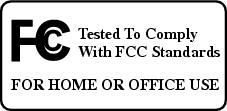
Cisco Systems, Inc.
170 West Tasman Drive
San Jose, CA 95134-1706
USA
This device complies with Part 15 rules. Operation is subject to the following two conditions:
1.![]() This device may not cause harmful interference, and
This device may not cause harmful interference, and
2.![]() This device must accept any interference received, including interference that may cause undesired operation.
This device must accept any interference received, including interference that may cause undesired operation.
This equipment has been tested and found to comply with the limits of a Class B digital device, pursuant to Part 15 of the FCC Rules. These limits are designed to provide reasonable protection against harmful interference when the equipment is operated in a residential environment. This equipment generates, uses, and radiates radio frequency energy, and if not installed and used in accordance with the instructions, may cause harmful interference. However, there is no guarantee that interference will not occur. If this equipment does cause interference to radio or television reception, which can be determined by turning the equipment off and on, the user is encouraged to correct the interference by one of the following measures:
■![]() Reorient or relocate the receiving antenna.
Reorient or relocate the receiving antenna.
■![]() Increase separation between the equipment and receiver.
Increase separation between the equipment and receiver.
■![]() Connect the equipment to an outlet on a circuit different from which the receiver is connected.
Connect the equipment to an outlet on a circuit different from which the receiver is connected.
VCCI Statement for Japan
Guidelines for Operating Cisco Aironet Access Points in Japan
This section provides guidelines for avoiding interference when operating Cisco Aironet access points in Japan. These guidelines are provided in both Japanese and English.
English Translation
This equipment operates in the same frequency bandwidth as industrial, scientific, and medical devices such as microwave ovens and mobile object identification (RF-ID) systems (licensed premises radio stations and unlicensed specified low-power radio stations) used in factory production lines.
1.![]() Before using this equipment, make sure that no premises radio stations or specified low-power radio stations of RF-ID are used in the vicinity.
Before using this equipment, make sure that no premises radio stations or specified low-power radio stations of RF-ID are used in the vicinity.
2.![]() If this equipment causes RF interference to a premises radio station of RF-ID, promptly change the frequency or stop using the device; contact the number below and ask for recommendations on avoiding radio interference, such as setting partitions.
If this equipment causes RF interference to a premises radio station of RF-ID, promptly change the frequency or stop using the device; contact the number below and ask for recommendations on avoiding radio interference, such as setting partitions.
3.![]() If this equipment causes RF interference to a specified low-power radio station of RF-ID, contact the number below.
If this equipment causes RF interference to a specified low-power radio station of RF-ID, contact the number below.
Statement 371—Power Cable and AC Adapter

English Translation
When installing the product, please use the provided or designated connection cables/power cables/AC adaptors. Using any other cables/adaptors could cause a malfunction or a fire. Electrical Appliance and Material Safety Law prohibits the use of UL-certified cables (that have the “UL” shown on the code) for any other electrical devices than products designated by CISCO. The use of cables that are certified by Electrical Appliance and Material Safety Law (that have “PSE” shown on the code) is not limited to CISCO-designated products.
Canadian Compliance Statement
This device complies with Industry Canada licence-exempt RSS standard(s). Operation is subject to the following two conditions: (1) this device may not cause interference, and (2) this device must accept any interference, including interference that may cause undesired operation of the device.
Le présent appareil est conforme aux CNR d'Industrie Canada applicables aux appareils radio exempts de licence. L'exploitation est autorisée aux deux conditions suivantes : (1) l'appareil ne doit pas produire de brouillage, et (2) l'utilisateur de l'appareil doit accepter tout brouillage radioélectrique subi, même si le brouillage est susceptible d'en compromettre le fonctionnement.
Under Industry Canada regulations, this radio transmitter may only operate using an antenna of a type and maximum (or lesser) gain approved for the transmitter by Industry Canada. To reduce potential radio interference to other users, the antenna type and its gain should be so chosen that the equivalent isotropically radiated power (e.i.r.p.) is not more than that necessary for successful communication.
Conformément à la réglementation d'Industrie Canada, le présent émetteur radio peut fonctionner avec une antenne d'un type et d'un gain maximal (ou inférieur) approuvé pour l'émetteur par Industrie Canada. Dans le but de réduire les risques de brouillage radioélectrique à l'intention des autres utilisateurs, il faut choisir le type d'antenne et son gain de sorte que la puissance isotrope rayonnée équivalente (p.i.r.e.) ne dépasse pas l'intensité nécessaire à l'établissement d'une communication satisfaisante.
This radio transmitter has been approved by Industry Canada to operate with the antenna types listed below with the maximum permissible gain and required antenna impedance for each antenna type indicated. Antenna types not included in this list, having a gain greater than the maximum gain indicated for that type, are strictly prohibited for use with this device.
Le présent émetteur radio a été approuvé par Industrie Canada pour fonctionner avec les types d'antenne énumérés ci-dessous et ayant un gain admissible maximal et l'impédance requise pour chaque type d'antenne. Les types d'antenne non inclus dans cette liste, ou dont le gain est supérieur au gain maximal indiqué, sont strictement interdits pour l'exploitation de l'émetteur.
Operation in the band 5150-5250 MHz is only for indoor use to reduce the potential for harmful interference to co-channel mobile satellite systems.
La bande 5 150-5 250 MHz est réservés uniquement pour une utilisation à l'intérieur afin de réduire les risques de brouillage préjudiciable aux systèmes de satellites mobiles utilisant les mêmes canaux.
Users are advised that high-power radars are allocated as primary users (i.e. priority users) of the bands 5250-5350 MHz and 5650-5850 MHz and that these radars could cause interference and/or damage to LE-LAN devices.
Les utilisateurs êtes avisés que les utilisateurs de radars de haute puissance sont désignés utilisateurs principaux (c.-à-d., qu'ils ont la priorité) pour les bandes 5 250-5 350 MHz et 5 650-5 850 MHz et que ces radars pourraient causer du brouillage et/ou des dommages aux dispositifs LAN-EL.
European Community, Switzerland, Norway, Iceland, and Liechtenstein
For detailed compliance information, see the EU Directive 2014/53/EU - Compliance Information document, at:
Declaration of Conformity for RF Exposure
This section contains information on compliance with guidelines related to RF exposure.
Generic Discussion on RF Exposure
The Cisco products are designed to comply with the following national and international standards on Human Exposure to Radio Frequencies:
■![]() US 47 Code of Federal Regulations Part 2 Subpart J
US 47 Code of Federal Regulations Part 2 Subpart J
■![]() American National Standards Institute (ANSI) / Institute of Electrical and Electronic Engineers / IEEE C 95.1 (99)
American National Standards Institute (ANSI) / Institute of Electrical and Electronic Engineers / IEEE C 95.1 (99)
■![]() International Commission on Non Ionizing Radiation Protection (ICNIRP) 98
International Commission on Non Ionizing Radiation Protection (ICNIRP) 98
■![]() Ministry of Health (Canada) Safety Code 6. Limits on Human Exposure to Radio Frequency Fields in the range from 3kHz to 300 GHz
Ministry of Health (Canada) Safety Code 6. Limits on Human Exposure to Radio Frequency Fields in the range from 3kHz to 300 GHz
■![]() Australia Radiation Protection Standard
Australia Radiation Protection Standard
To ensure compliance with various national and international Electromagnetic Field (EMF) standards, the system should only be operated with Cisco approved antennas and accessories.
This Device Meets International Guidelines for Exposure to Radio Waves
The 4800 series device includes a radio transmitter and receiver. It is designed not to exceed the limits for exposure to radio waves (radio frequency electromagnetic fields) recommended by international guidelines. The guidelines were developed by an independent scientific organization (ICNIRP) and include a substantial safety margin designed to ensure the safety of all persons, regardless of age and health.
As such the systems are designed to be operated as to avoid contact with the antennas by the end user. It is recommended to set the system in a location where the antennas can remain at least a minimum distance as specified from the user in accordance to the regulatory guidelines which are designed to reduce the overall exposure of the user or operator.
The World Health Organization has stated that present scientific information does not indicate the need for any special precautions for the use of wireless devices. They recommend that if you are interested in further reducing your exposure then you can easily do so by reorienting antennas away from the user or placing he antennas at a greater separation distance then recommended.
This Device Meets FCC Guidelines for Exposure to Radio Waves
The 4800 series device includes a radio transmitter and receiver. It is designed not to exceed the limits for exposure to radio waves (radio frequency electromagnetic fields) as referenced in FCC Part 1.1310. The guidelines are based on IEEE ANSI C 95.1 (92) and include a substantial safety margin designed to ensure the safety of all persons, regardless of age and health.
As such the systems are designed to be operated as to avoid contact with the antennas by the end user. It is recommended to set the system in a location where the antennas can remain at least a minimum distance as specified from the user in accordance to the regulatory guidelines which are designed to reduce the overall exposure of the user or operator.
The device has been tested and found compliant with the applicable regulations as part of the radio certification process.
The US Food and Drug Administration has stated that present scientific information does not indicate the need for any special precautions for the use of wireless devices. The FCC recommends that if you are interested in further reducing your exposure then you can easily do so by reorienting antennas away from the user or placing the antennas at a greater separation distance then recommended or lowering the transmitter power output.
This Device Meets the Industry Canada Guidelines for Exposure to Radio Waves
The 4800 series device includes a radio transmitter and receiver. It is designed not to exceed the limits for exposure to radio waves (radio frequency electromagnetic fields) as referenced in Health Canada Safety Code 6. The guidelines include a substantial safety margin designed into the limit to ensure the safety of all persons, regardless of age and health.
As such the systems are designed to be operated as to avoid contact with the antennas by the end user. It is recommended to set the system in a location where the antennas can remain at least a minimum distance as specified from the user in accordance to the regulatory guidelines which are designed to reduce the overall exposure of the user or operator.
Health Canada states that present scientific information does not indicate the need for any special precautions for the use of wireless devices. They recommend that if you are interested in further reducing your exposure you can easily do so by reorienting antennas away from the user, placing the antennas at a greater separation distance than recommended, or lowering the transmitter power output.
Cet appareil est conforme aux directives internationales en matière d'exposition aux fréquences radioélectriques
Cet appareil de la gamme 4800 comprend un émetteur-récepteur radio. Il a été conçu de manière à respecter les limites en matière d'exposition aux fréquences radioélectriques (champs électromagnétiques de fréquence radio), recommandées dans le code de sécurité 6 de Santé Canada. Ces directives intègrent une marge de sécurité importante destinée à assurer la sécurité de tous, indépendamment de l'âge et de la santé.
Par conséquent, les systèmes sont conçus pour être exploités en évitant que l'utilisateur n'entre en contact avec les antennes. Il est recommandé de poser le système là où les antennes sont à une distance minimale telle que précisée par l'utilisateur conformément aux directives réglementaires qui sont conçues pour réduire l'exposition générale de l'utilisateur ou de l'opérateur.
Santé Canada affirme que la littérature scientifique actuelle n'indique pas qu'il faille prendre des précautions particulières lors de l'utilisation d'un appareil sans fil. Si vous voulez réduire votre exposition encore davantage, selon l'agence, vous pouvez facilement le faire en réorientant les antennes afin qu'elles soient dirigées à l'écart de l'utilisateur, en les plaçant à une distance d'éloignement supérieure à celle recommandée ou en réduisant la puissance de sortie de l'émetteur.
Additional Information on RF Exposure
You can find additional information on the subject at the following links:
■![]() Cisco Systems Spread Spectrum Radios and RF Safety white paper at this URL:
Cisco Systems Spread Spectrum Radios and RF Safety white paper at this URL:
http://www.cisco.com/warp/public/cc/pd/witc/ao340ap/prodlit/rfhr_wi.htm
■![]() FCC Bulletin 56: Questions and Answers about Biological Effects and Potential Hazards of Radio Frequency Electromagnetic Fields
FCC Bulletin 56: Questions and Answers about Biological Effects and Potential Hazards of Radio Frequency Electromagnetic Fields
■![]() FCC Bulletin 65: Evaluating Compliance with the FCC guidelines for Human Exposure to Radio Frequency Electromagnetic Fields
FCC Bulletin 65: Evaluating Compliance with the FCC guidelines for Human Exposure to Radio Frequency Electromagnetic Fields
You can obtain additional information from the following organizations:
■![]() World Health Organization Internal Commission on Non-Ionizing Radiation Protection at this URL: www.who.int/emf
World Health Organization Internal Commission on Non-Ionizing Radiation Protection at this URL: www.who.int/emf
■![]() United Kingdom, National Radiological Protection Board at this URL: www.nrpb.org.uk
United Kingdom, National Radiological Protection Board at this URL: www.nrpb.org.uk
■![]() Cellular Telecommunications Association at this URL: www.wow-com.com
Cellular Telecommunications Association at this URL: www.wow-com.com
■![]() The Mobile Manufacturers Forum at this URL: www.mmfai.org
The Mobile Manufacturers Forum at this URL: www.mmfai.org
Administrative Rules for Cisco Aironet Access Points in Taiwan
This section provides administrative rules for operating Cisco Aironet access points in Taiwan. The rules for all access points are provided in both Chinese and English.
English Translation
Administrative Rules for Low-power Radio-Frequency Devices
For those low-power radio-frequency devices that have already received a type-approval, companies, business units or users should not change its frequencies, increase its power or change its original features and functions.
The operation of the low-power radio-frequency devices is subject to the conditions that no harmful interference is caused to aviation safety and authorized radio station; and if interference is caused, the user must stop operating the device immediately and can't re-operate it until the harmful interference is clear.
The authorized radio station means a radio-communication service operating in accordance with the Communication Act.
The operation of the low-power radio-frequency devices is subject to the interference caused by the operation of an authorized radio station, by another intentional or unintentional radiator, by industrial, scientific and medical (ISM) equipment, or by an incidental radiator.
English Translation
Low-power Radio-frequency Devices Technical Specifications
Operation of Cisco Aironet Access Points in Brazil
This section contains special information for operation of Cisco Aironet access points in Brazil.
Declaration of Conformity Statements
All the Declaration of Conformity statements related to this product can be found at the following location: http://www.ciscofax.com.
Communications, Services, and Additional Information
■![]() To receive timely, relevant information from Cisco, sign up at Cisco Profile Manager.
To receive timely, relevant information from Cisco, sign up at Cisco Profile Manager.
■![]() To get the business impact you’re looking for with the technologies that matter, visit Cisco Services.
To get the business impact you’re looking for with the technologies that matter, visit Cisco Services.
■![]() To submit a service request, visit Cisco Support.
To submit a service request, visit Cisco Support.
■![]() To discover and browse secure, validated enterprise-class apps, products, solutions and services, visit Cisco Marketplace.
To discover and browse secure, validated enterprise-class apps, products, solutions and services, visit Cisco Marketplace.
■![]() To obtain general networking, training, and certification titles, visit Cisco Press.
To obtain general networking, training, and certification titles, visit Cisco Press.
■![]() To find warranty information for a specific product or product family, access Cisco Warranty Finder.
To find warranty information for a specific product or product family, access Cisco Warranty Finder.
Cisco Bug Search Tool
Cisco Bug Search Tool (BST) is a web-based tool that acts as a gateway to the Cisco bug tracking system that maintains a comprehensive list of defects and vulnerabilities in Cisco products and software. BST provides you with detailed defect information about your products and software.
© 2020 Cisco Systems, Inc. All rights reserved.
Cisco and the Cisco logo are trademarks or registered trademarks of Cisco and/or its affiliates in the U.S. and other countries. To view a list of Cisco trademarks, go to this URL: www.cisco.com/go/trademarks. Third-party trademarks mentioned are the property of their respective owners. The use of the word partner does not imply a partnership relationship between Cisco and any other company. (1721R)
Contact Cisco
- Open a Support Case

- (Requires a Cisco Service Contract)








 Feedback
Feedback