Power over Ethernet
Power over Ethernet (PoE) is typically used to power up Access points, IP Cameras and IP Phones connected to the device's Ethernet ports.
The ESS3300 supports Power over Ethernet (PoE and PoE+) on up to 16 ports with visibility and management from Cisco IOS-XE Software.
 Important |
The ESS3300 uses a SPI bus based device from Microsemi / Microchip PD69208M as the PoE controller. Failure of the integrator to use this controller will result in IOS-XE not recognizing the device. |
 Note |
The Powered Device (PD) will be detected if it is IEEE-compliance or a Cisco standard device. Support for CDP and LLDP is available for power negotiation, and must be enabled on the ESS3300. |
 Note |
CDP and/or LLDP must be enabled on the ESS3300, and the PD must support CDP and/or LLDP for the device to be able to negotiate power levels between 15 and 30 watts. |
 Note |
In ESS-3300 PoE devices, when a Powered Device (PD) is connected, if the switch or port lacks the power to bring up the PD, the port provides whatever power is available in the device. If the PD can operate with the given power, the port indicates the class for which the power is allocated. If the supplied power is insufficient to power up the PD, the port switches to power denial. |
 Note |
If the port is configured with a static value in the CLI, such as power inline static max , and the connected PD requires more power than configured, the port becomes error-disabled. |
Device Detection and Power Allocation
The switch will detect a Cisco Pre-standard or an IEEE-compliant PD when the PoE is enabled and the connected device is not being powered by an AC adapter.
After device detection, the switch determines the power requirements based on power classification class. Depending on the available power in the power budget, the switch determines if a port can be powered. The switch initially allocates this power when it detects and powers the device. Power negotiation using CDP/LLDP protocols happens thereafter. Maximum power budget for 4 LAN ports combined at any time is 30W x4 = 120W. On reload the PoE ports are powered down.(i.e they are powered down at rommon stage).
Power Management
Limit the PoE budget to prevent excess power consumption that may exceed the capacity of the power source.
To limit the PoE budget, configure the overall PoE budget using the power inline wattage max <watts-for-PSU> command in global configuration mode.
 Note |
The switch needs a minimum wattage of power to run efficiently. The power budget for PoE is calculated as the total power of the PSU minus the minimum wattage. For example, if the PSU can provide 170W of power and needs a minimum of 20W of power to run the switch, then the maximum PoE budget that can be configured is 150W. |
Command Line Interface
This section describes the CLI to use for configuring and displaying PoE.
Before you configure Power over Ethernet (PoE), note the following:
-
show inventory and show diag commands will not display details of the vendor/system integrator's PoE controller.
-
show run command will not reflect the current PoE configuration.
-
On connecting a PD, power negotiation happens almost instantly. However, it takes 3-5 minutes to reflect accurate statistics using show power inline
-
The default software mode is PoE and not PoE+ to prevent overdraw.
-
There is limited support for LLDP-MED and LLDP-MDI.
 Note |
Implementation of PoE is a partner option. The integrator is responsible for proper implementation into the finished product, therefore, it may or may not be available. |
To configure auto or off:
power inline auto | never
switch#config terminal
switch#interface g0/1/<1,2,3,4>
switch(config-if)#power inline {auto|never}
To enable CDP:
switch#config terminal
switch(config)#cdp run
switch(config#exit
To enable LLDP:
switch#config terminal
switch(config)#lldp run
switch(config#exit
To Verify your configuration:
switch#show power inline
Available:120.0(w) Used:21.1(w) Remaining:98.9(w)
Interface Admin Oper Power Device Class Max
(Watts)
--------- ------ ---------- ------- ------------------- ----- ----
Gi0/1/0 auto on 14.7 IP Phone 8865 4 30.0
Gi0/1/1 auto on 6.3 IP Phone 8811 2 30.0
Gi0/1/2 auto off 0.0 n/a n/a 30.0
Gi0/1/3 auto off 0.0 n/a n/a 30.0
switch#
To show power on a particular interface:
switch#show power inline {interface-id}
Displays PoE status for a switch for the specified interface.
show power inline interface-id detail
To show power consumption:
switch#show power
Main PSU :
Total Power Consumption from 3.3V Line : 0.36
Total Power Consumption from 5V Line : 6.20
Configured Mode : N/A
Current runtime state same : N/A
PowerSupplySource : External PS
POE Module :
Configured Mode : N/A
Current runtime state same : N/A
Total power available : 120 Watts
switch#
The list of commands for debugging PoE follows:
|
Command |
Description |
|---|---|
|
Debug ilpower controller |
Display PoE controller debug messages |
|
Debug ilpower event |
Display PoE event debug messages |
|
Debug ilpower port |
Display PoE port manager debug messages |
|
Debug ilpower powerman |
Display PoE power management debug messages |
|
Debug ilpower cdp |
Display PoE CDP debug messages |
|
Debug ilpower registries |
Display PoE registries debug messages |
|
Debug ilpower scp |
Display PoE scp debug messages |

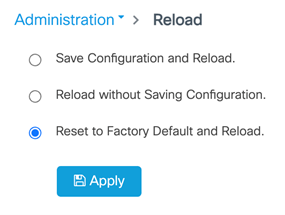
 Feedback
Feedback