Firepower 7000 Series Devices
All Firepower 7000 Series devices have an LCD panel on the front of the appliance where you can view and, if enabled, configure your appliance. See the following sections for information:
Firepower 7010, 7020, 7030, and 7050
The Firepower 7010, 7020, 7030, and 7050 devices, also called the 70xx Family, are 1U appliances, one-half the width of the rack tray and delivered with eight copper interfaces, each with configurable bypass capability. See the Regulatory Compliance and Safety Information for FirePOWER and FireSIGHT Appliances document for safety considerations for Firepower 70xx Family appliances.
See the following sections for more information:
Firepower 70xx Family Front View
The front of the chassis contains the LCD panel, sensing interfaces, front panel, and management interface.
Figure 2-1 Firepower 70xx Family (Chassis: CHRY-1U-AC; NEME-1U-AC) Front View
The following table describes the features on the front of the appliance.
.
Table 2-1 Firepower 70xx Family System Components: Front View
|
|
|
LCD panel |
Operates in multiple modes to configure the device, display error messages, and view system status. For more information, see Using the LCD Panel on a Firepower Device. |
Sensing interfaces |
Contain the sensing interfaces that connect to the network. For information, see Sensing Interfaces. |
10/100/1000 Ethernet management interface |
Provides for an out-of-band management network connection. The management interface is used for maintenance and configuration purposes only and is not intended to carry service traffic. |
Front panel |
Houses LEDs that display the system’s operating state, as well as various controls, such as the power button. For more information, see Firepower 7110 and 7120 Front Panel Components. |
Figure 2-2 Firepower 70xx Family Front Panel
Table 2-2 Front Panel Components
A |
Reset button |
D |
System ID button |
B |
System status LED |
E |
Power button and LED |
C |
Solid-state drive activity LED |
|
|
The front panel of the chassis houses LEDs, which display the system’s operating state. The following table describes the LEDs on the front panel.
Table 2-3 Firepower 70xx Family Front Panel LEDs
|
|
|
Reset button |
Allows you to reboot the appliance without disconnecting it from the power supply. |
System status |
Indicates the system status:
- A green light indicates the system is powered up and operating normally, or powered down and attached to AC power.
- An amber light indicates a system fault.
See Table 2-4 for more information. |
Solid-state drive (SSD) activity |
Indicates the SSD status:
- A blinking green light indicates the fixed disk drive is active.
- If the light is off, there is no drive activity or the system is powered off.
|
System ID |
When pressed, the ID button displays a blue light, and a blue light is visible at the rear of the chassis. |
Power button and LED |
Indicates whether the appliance has power:
- A green light indicates that the appliance has power and the system is on.
- No light indicates the system is shut down or does not have power.
|
The following table describes the conditions under which the system status LEDs might be lit.
Table 2-4 Firepower 70xx Family System Status
|
|
|
Critical |
Any critical or non-recoverable threshold crossing associated with the following events:
- temperature, voltage, or fan critical threshold crossing
- power subsystem failure
- system inability to power up due to incorrectly installed processors or processor incompatibility
- critical event logging errors, including System Memory Uncorrectable ECC error and fatal/uncorrectable bus errors, such as PCI SERR and PERR
|
Non-critical |
A non-critical condition is a threshold crossing associated with the following events:
- temperature, voltage, or fan non-critical threshold crossing
- Set Fault Indication command from system BIOS; the BIOS may use the command to indicate additional, non-critical status such as system memory or CPU configuration changes
|
Degraded |
A degraded condition is associated with the following events:
- one or more processors are disabled by Fault Resilient Boot (FRB) or BIOS
- some system memory disabled or mapped out by BIOS
- one of the power supplies unplugged or not functional
|
Sensing Interfaces
The Firepower 70xx Family appliances are delivered with eight copper interfaces, each with configurable bypass capability.
Figure 2-3 Eight-Port 1000BASE-T Copper Interfaces
Use the following table to understand the activity and link LEDs on the copper interfaces.
Table 2-5 Firepower 70xx Family Copper Link/Activity LEDs
|
|
|
Both LEDs off |
The interface does not have link. |
Link amber |
The speed of the traffic on the interface is 10Mb or 100Mb. |
Link green |
The speed of the traffic on the interface is 1Gb. |
Activity blinking green |
The interface has link and is passing traffic. |
Use the following table to understand bypass LEDs on the copper interfaces.
Table 2-6 Firepower 70xx Family Copper Bypass LEDs
|
|
|
Off |
The interface pair is not in bypass mode or has no power. |
Steady green |
The interface pair is ready to enter bypass mode. |
Steady amber |
The interface pair has been placed in bypass mode intentionally, or has entered bypass mode gracefully, and is not inspecting traffic. |
Blinking amber |
The interface pair has unexpectedly entered bypass mode; that is, it has failed open. |
The 10/100/1000 management interface is located on the front of the appliance. The following table describes the LEDs associated with the management interface.
Table 2-7 Firepower 70xx Family Management Interface LEDs
|
|
|
| Left (link) |
7010/20/30 |
Indicates whether the link is up. If the light is on, the link is up. If the light is off, there is no link. |
7050 |
For 10Mbps links, the link light does not illuminate. Link status is shared with the right (activity) LED. |
| Right (activity) |
7010/20/30 |
Indicates activity on the port. If the light is blinking, there is activity. If the light is off, there is no activity. |
7050 |
For 10Mbps links, if the light is on, there is link and activity. If the light is off, there is no link or activity. |
Firepower 70xx Family Rear View
The rear of the chassis contains the system ID LED, connection ports, grounding stud, and power supply connector.
Figure 2-4 Firepower 70xx Family (Chassis: CHRY-1U-AC) Rear View
The following table describes the features that appear on the rear of the appliance.
Table 2-8 Firepower 70xx Family System Components: Rear View
|
|
|
System ID LED |
Helps identify a system installed in a high-density rack with other similar systems. The blue LED indicates that the ID button is pressed. |
2.0 USB ports
VGA port
Serial port |
Allows you to attach a monitor and keyboard to the device to establish a direct workstation-to-appliance connection. |
Grounding stud |
Allows you to connect the appliance to the common bonding network. See the Power Requirements for Firepower 7000 Series Devices for more information. |
12V Power supply connector |
Provides a power connection to the device through an AC power source. |
Firepower 70xx Family Physical and Environmental Parameters
The following table describes the physical attributes and the environmental parameters for the appliance.
Table 2-9 Firepower 70xx Family Physical and Environmental Parameters
|
|
|
Form factor |
1U, half rack width |
Dimensions (D x W x H) |
Single chassis: 12.49 in. x 7.89 in. x 1.66 in. (31.74 cm x 20.04 cm x 4.21 cm)
2-Chassis Tray: 25.05 in. x 17.24 in. x 1.73 in. (63.62 cm x 43.8 cm x 4.44 cm) |
Chassis weight
maximum installed |
Chassis: 7 lbs (3.17 kg)
Single chassis and power supply in tray: 17.7 lbs (8.03 kg)
Double chassis and power supplies in single tray: 24.7 lbs (11.2 kg) |
Copper 1000BASE-T |
Gigabit copper Ethernet bypass-capable interfaces in a paired configuration
Cable and distance: Cat5E at 50 m |
Power supply |
200 W AC power supply Voltage: 100 VAC to 240 VAC nominal (90 VAC to 264 VAC maximum)
Current: 2A maximum over the full range
Frequency range: 50/60 Hz nominal (47 Hz to 63 Hz maximum) |
Solid-state drive (SSD) |
240GB 2.5-inch SSD |
| Operating temperature |
7010/20/30 |
32°F to 104°F (0°C to 40°C) |
7050 |
23°F to 104°F (-5°C to 40°C) |
| Non-operating temperature |
7010/20/30 |
-4°F to 158°F (-20°C to 70°C) |
7050 |
14°F to 140°F (-10°C to 60°C) |
| Operating humidity |
7010/20/30 |
5% to 95%, non-condensing Operation beyond these limits is not guaranteed and not recommended. |
7050 |
5% to 85%, non-condensing Operation beyond these limits is not guaranteed and not recommended. |
| Non-operating humidity |
7010/20/30 |
0% to 95%, non-condensing |
7050 |
0% to 85%, non-condensing |
| Store the unit below the maximum non-condensing relative humidity. Acclimate below maximum operating humidity at least 48 hours prior to placing the unit in service. |
Altitude |
0 ft (sea level) to 5905 ft (0 m to 1800 m) |
Cooling requirements |
682 BTU/hour You must provide sufficient cooling to maintain the appliance within its required operating temperature range. Failure to do this may cause a malfunction or damage to the appliance. |
Acoustic noise |
53 dBA when idle. 62 dBA at full processor load |
Operating shock |
No errors with half a sine wave shock of 5G (with 11 ms duration) |
Airflow |
20 ft 3 (0.57 m 3) per minute Airflow through the appliance enters at the front and sides and exits at the rear. |
Firepower 7110 and 7120
The Firepower 7110 and 7120 devices, part of the 71xx Family, are 1U appliances, and are delivered with eight copper or eight fiber interfaces, each with configurable bypass capability. See the Regulatory Compliance and Safety Information for FirePOWER and FireSIGHT Appliances document for safety considerations for 71xx Family appliances.
See the following sections for more information:
Firepower 7110 and 7120 Chassis Front View
The front of the chassis contains the LCD panel, USB port, front panel, and either copper or fiber sensing interfaces.
Figure 2-5 Firepower 7110 and 7120 with Copper Interfaces (Chassis: GERY-1U-8-C-AC)
Figure 2-6 Firepower 7110 and 7120 with Fiber Interfaces (Chassis: GERY-1U-8-FM-AC)
The following table describes the features on the front of the appliance.
Table 2-10 Firepower 7110 and 7120 System Components: Front View
|
|
|
LCD panel |
Operates in multiple modes to configure the device, display error messages, and view system status. For more information, see Using the LCD Panel on a Firepower Device. |
Front panel USB 2.0 port |
Allows you to attach a keyboard to the device. |
Front panel |
Houses LEDs that display the system’s operating state, as well as various controls, such as the power button. For more information, see Firepower 7110 and 7120 Front Panel. |
Sensing interfaces |
Contain the sensing interfaces that connect to the network. For more information, see Firepower 7110 and 7120 Sensing Interfaces. |
Figure 2-7 Firepower 7110 and 7120 Front Panel
Table 2-11 Firepower 7110 and 7120 Front Panel Components
A |
USB 2.0 connector |
E |
NIC1 activity LED |
B |
Reset button |
F |
Solid-state drive activity LED |
C |
NIC2 activity LED |
G |
ID button |
D |
System status LED |
H |
Power button and LED |
The front panel of the chassis houses LEDs, which display the system’s operating state. The following table describes the LEDs on the front panel.
Table 2-12 Firepower 7110 and 7120 Front Panel LEDs
|
|
|
NIC activity (1 and 2) |
Indicates whether there is any network activity:
- A green light indicates there is network activity.
- No light indicates there is no network activity.
|
System status |
Indicates the system status:
- No light indicates the system is operating normally, or is powered off.
- A red light indicates a system error.
See the Firepower 7110 and 7120 System Status for more information. |
Reset button |
Allows you to reboot the appliance without disconnecting it from the power supply. |
Solid-state drive (SSD) activity |
Indicates the SSD status:
- A blinking green light indicates the fixed disk drive is active.
- An amber light indicates a fixed disk drive fault.
- If the light is off, there is no drive activity or the system is powered off.
|
System ID |
Helps identify a system installed in a high-density rack with other similar systems:
- A blue light indicates the ID button is pressed and a blue light is on at the rear of the appliance.
- No light indicates the ID button is not pressed.
|
Power button and LED |
Indicates whether the appliance has power:
- A green light indicates that the appliance has power and the system is on.
- A blinking green light indicates that the appliance has power and is shut down.
- If the light is off, the system does not have power.
|
The following table describes the conditions under which the system status LEDs might be lit.
Table 2-13 Firepower 7110 and 7120 System Status
|
|
|
Critical |
Any critical or non-recoverable threshold crossing associated with the following events:
- temperature, voltage, or fan critical threshold crossing
- power subsystem failure
- system inability to power up due to incorrectly installed processors or processor incompatibility
- critical event logging errors, including System Memory Uncorrectable ECC error and fatal/uncorrectable bus errors, such as PCI SERR and PERR
|
Non-critical |
A non-critical condition is a threshold crossing associated with the following events:
- temperature, voltage, or fan non-critical threshold crossing
- chassis intrusion
- Set fault indication command from system BIOS; the BIOS may use the command to indicate additional non-critical status such as system memory or CPU configuration changes
|
Degraded |
Any degraded condition is associated with the following events:
- one or more processors are disabled by Fault Resilient Boot (FRB) or BIOS
- some system memory disabled or mapped out by BIOS
- one of the power supplies unplugged or not functional
Tip If you observe a degraded condition indication, check your power supply connections first. Power down the device, disconnect both power cords, reconnect the power cords to reseat them, then restart the device.
Caution
 To power down safely, use the procedure in the Managing Devices chapter in the
Firepower Management Center Configuration Guide, or the To power down safely, use the procedure in the Managing Devices chapter in the
Firepower Management Center Configuration Guide, or the
system shutdown command from the CLI.
|
Firepower 7110 and 7120 Sensing Interfaces
The Firepower 7110 and 7120 devices are delivered with eight-port copper or eight-port fiber interfaces, each with configurable bypass capability.
Figure 2-8 Eight-Port 1000BASE-T Copper Interfaces
Use the following table to understand the activity and link LEDs on the copper interfaces.
Table 2-14 Firepower 7110 and 7120 Copper Link/Activity LEDs
|
|
|
Both LEDs off |
The interface does not have link. |
Link amber |
The speed of the traffic on the interface is 10Mb or 100Mb. |
Link green |
The speed of the traffic on the interface is 1Gb. |
Activity blinking green |
The interface has link and is passing traffic. |
Use the following table to understand the bypass LED on the copper interfaces.
Table 2-15 Firepower 7110 and 7120 Copper Bypass LED
|
|
|
Off |
The interface pair is not in bypass mode or has no power. |
Steady green |
The interface pair is ready to enter bypass mode. |
Steady amber |
The interface pair has been placed in bypass mode and is not inspecting traffic. |
Blinking amber |
The interface pair is in bypass mode; that is, it has failed open. |
Figure 2-9 Eight-Port 1000BASE-SX Fiber Configurable Bypass Interfaces
Use the following table to understand the link and activity LEDs on the fiber interfaces.
Table 2-16 Firepower 7110 and 7120 Fiber Link/Activity LEDs
|
|
|
Top (activity) |
For an inline interface: the light is on when the interface has activity. If dark, there is no activity. For a passive interface: the light is non-functional. |
Bottom (link) |
For an inline or passive interface: the light is on when the interface has link. If dark, there is no link. |
Use the following table to understand the activity and link LEDs on the fiber interfaces.
Table 2-17 Firepower 7110 and 7120 Fiber Bypass LEDs
|
|
|
Off |
The interface pair is not in bypass mode or has no power. |
Steady green |
The interface pair is ready to enter bypass mode. |
Steady amber |
The interface pair has been placed in bypass mode and is not inspecting traffic. |
Blinking amber |
The interface pair is in bypass mode; that is, it has failed open. |
Firepower 7110 and 7120 Chassis Rear View
The rear of the chassis contains the management interface, connection ports, grounding studs, and power supplies.
Figure 2-10 Firepower 7110 and 7120 (Chassis: GERY-1U-8-C-AC or GERY-1U-8-FM-AC) Rear View
The following table describes the features that appear on the rear of the appliance.
Table 2-18 Firepower 7110 and 7120 System Components: Rear View
|
|
|
VGA port
USB port |
Allows you to attach a monitor, keyboard, and mouse to the device to establish a direct workstation-to-appliance connection. |
10/100/1000 Ethernet management interface |
Provides for an out-of-band management network connection. The management interface is used for maintenance and configuration purposed only and is not intended to carry service traffic. |
System ID LED |
Helps identify a system installed in a high-density rack with other similar systems. The blue light indicates that the ID button is pressed. |
Grounding studs |
Allows you to connect the appliance to the Common Bonding Network. See the Power Requirements for Firepower 7000 Series Devices for more information. |
Redundant power supplies |
Provides power to the device through an AC power source. Looking at the rear of the chassis, power supply #1 is on the left and power supply #2 is on the right. |
Power supply LEDs |
Indicates the status of the power supply. See Firepower 7110 and 7120 Power Supply LED. |
The 10/100/1000 management interface is located on the rear of the appliance. The following table describes the LEDs associated with the management interface.
Table 2-19 Firepower 7110 and 7120 Management Interface LEDs
|
|
|
Left (activity) |
Indicates activity on the port:
- A blinking light indicates activity.
- No light indicates there is no activity.
|
Right (link) |
Indicates whether the link is up:
- A light indicates the link is up.
- No light indicates there is no link.
|
The power supply modules are located on the rear of the appliance. The following table describes the LED associated with the power supply.
Table 2-20 Firepower 7110 and 7120 Power Supply LED
|
|
|
Off |
The power cord is not plugged in. |
Red |
No power supplied to this module. or A power supply critical event, such as module failure, a blown fuse, or a fan failure; the power supply shuts down. |
Blinking red |
A power supply warning event, such as high temperature or a slow fan; the power supply continues to operate. |
Blinking green |
AC input is present; volts on standby, the power supply is switched off. |
Green |
The power supply is plugged in and on. |
Firepower 7110 and 7120 Physical and Environmental Parameters
The following table describes the physical attributes and the environmental parameters for the appliance.
Table 2-21 Firepower 7110 and 7120 Physical and Environmental Parameters
|
|
|
Form factor |
1U |
Dimensions (D x W x H) |
21.6 in. x 19.0 in. x 1.73 in. (54.9 cm x 48.3 cm x 4.4 cm) |
Weight
maximum installed |
27.5 lbs (12.5 kg) |
Copper 1000BASE-T |
Gigabit copper Ethernet bypass-capable interfaces in a paired configuration
Cable and distance: Cat5E at 50 m |
Fiber 1000BASE-SX |
Fiber bypass-capable interfaces with LC connectors
Cable and distance: SX is multimode fiber (850 nm) at 550 m (standard) |
Power supply |
450 W dual redundant (1+1) AC power supplies Voltage: 100 VAC to 240 VAC nominal (85 VAC to 264 VAC maximum)
Current: 3A maximum for 90 VAC to 132 VAC, per supply
1.5A maximum for 187 VAC to 264 VAC, per supply
Frequency range: 47 Hz to 63 Hz |
Solid-state drive (SSD) |
240GB 2.5-inch SSD. |
Operating temperature |
41 o F to 104 o F (5 o C to 40 o C) |
Non-operating temperature |
-29 o F to 158 o F (-20 o C to 70 o C) |
Operating humidity |
5% to 85% non-condensing |
Non-operating humidity |
5% to 90%, non-condensing with a maximum wet bulb of 82 o F (28 o C) at temperatures from 77 o F to 95 o F (25 o C to 35 o C) Store the unit below 95% non-condensing relative humidity. Acclimate below maximum operating humidity at least 48 hours before placing the unit in service. |
Altitude |
0ft (sea level) to 5905 ft (0 m to 1800 m) |
Cooling requirements |
900 BTU/hour You must provide sufficient cooling to maintain the appliance within its required operating temperature range. Failure to do this may cause a malfunction or damage to the appliance. |
Acoustic noise |
64 dBA at full processor load, normal fan operation
Meets GR-63-CORE 4.6 Acoustic Noise |
Operating shock |
Complies with Bellecore GR-63-CORE standards |
Airflow |
140 ft 3 (3.9 m 3) per minute Airflow through the appliance enters at the front and exits at the rear with no side ventilation. |
Firepower 7115, 7125, and AMP7150
The Firepower 7115, 7125, and AMP7150 devices, part of the 71xx Family, are delivered with four-port copper interfaces with configurable bypass capability, and eight hot-swappable small form-factor pluggable (SFP) ports without bypass capability. To ensure compatibility, use only Cisco SFP transceivers.
Note The Firepower AMP7150 has many of the same form factors as the Firepower 7115 and 7125, but has been optimized to take advantage of the Firepower System’s AMP for Networks capabilities.
The Firepower AMP7150 has many of the same form factors as the Firepower 7115 and 7125, but has been optimized to take advantage of the Firepower System’s AMP for Networks capabilities.
See the following sections for more information:
Firepower 7115, 7125, and AMP7150 Chassis Front View
The front of the chassis contains the LCD panel, USB port, front panel, copper sensing interfaces, and SFP sockets.
Figure 2-11 Firepower 7115, 7125, and AMP7150 (Chassis: GERY-1U-8-4C8S-AC) Front View
The following table describes the features on the front of the appliance.
Table 2-22 Firepower 7115, 7125, and AMP7150 System Components: Front View
|
|
|
LCD panel |
Operates in multiple modes to configure the device, display error messages, and view system status. For more information, see Using the LCD Panel on a Firepower Device. |
Front panel USB 2.0 port |
Allows you to attach a keyboard to the device. |
Front panel |
Houses LEDs that display the system’s operating state, as well as various controls, such as the power button. For more information, see Firepower 7115, 7125, and AMP7150 Front Panel. |
Sensing interfaces |
Contain the sensing interfaces that connect to the network. For more information, see Firepower 7115, 7125, and AMP7150 Sensing Interfaces. |
Figure 2-12 Firepower 7115, 7125, and AMP7150 Front Panel
Table 2-23 Firepower 7115, 7125, and AMP7150 Front Panel Components
A |
USB 2.0 connector |
E |
NIC1 activity LED |
B |
Reset button |
F |
Solid-state drive activity LED |
C |
NIC2 activity LED |
G |
ID button |
D |
System status LED |
H |
Power button and LED |
The front panel of the chassis houses LEDs, which display the system’s operating state. The following table describes the LEDs on the front panel.
Table 2-24 Firepower 7115, 7125, and AMP7150 Front Panel LEDs
|
|
|
NIC activity (1 and 2) |
Indicates whether there is any network activity:
- A green light indicates there is network activity.
- No light indicates there is no network activity.
|
System status |
Indicates the system status:
- No light indicates the system is operating normally, or is powered off.
- A red light indicates a system error.
See the Firepower 7115, 7125, and AMP7150 System Status for more information. |
Reset button |
Allows you to reboot the appliance without disconnecting it from the power supply. |
Solid-state drive (SSD) activity |
Indicates the SSD status:
- A blinking green light indicates the fixed disk drive is active.
- An amber light indicates a fixed disk drive fault.
- If the light is off, there is no drive activity or the system is powered off.
|
System ID |
Helps identify a system installed in a high-density rack with other similar systems:
- A blue light indicates the ID button is pressed and a blue light is on at the rear of the appliance.
- No light indicates the ID button is not pressed.
|
Power button and LED |
Indicates whether the appliance has power:
- A green light indicates that the appliance has power and the system is on.
- A blinking green light indicates that the appliance has power and is shut down.
- No light indicates the system does not have power.
|
The following table describes the conditions under which the system status LEDs might be lit.
Table 2-25 Firepower 7115, 7125, and AMP7150 System Status
|
|
|
Critical |
Any critical or non-recoverable threshold crossing associated with the following events:
- temperature, voltage, or fan critical threshold crossing
- power subsystem failure
- system inability to power up due to incorrectly installed processors or processor incompatibility
- critical event logging errors, including System Memory Uncorrectable ECC error and fatal/uncorrectable bus errors, such as PCI SERR and PERR
|
Non-critical |
A non-critical condition is a threshold crossing associated with the following events:
- temperature, voltage, or fan non-critical threshold crossing
- chassis intrusion
- Set Fault Indication command from system BIOS; the BIOS may use the command to indicate additional non-critical status such as system memory or CPU configuration changes
|
Degraded |
Any degraded condition is associated with the following events:
- one or more processors are disabled by Fault Resilient Boot (FRB) or BIOS
- some system memory disabled or mapped out by BIOS
- one of the power supplies unplugged or not functional
Tip If you observe a degraded condition indication, check your power supply connections first. Power down the device, disconnect both power cords, reconnect the power cords to reseat them, then restart the device.
Caution
 To power down safely, use the procedure in the Managing Devices chapter in the
Firepower Management Center Configuration Guide, or the To power down safely, use the procedure in the Managing Devices chapter in the
Firepower Management Center Configuration Guide, or the
system shutdown command from the CLI.
|
Firepower 7115, 7125, and AMP7150 Sensing Interfaces
The Firepower 7115, 7125, and AMP7150 devices are delivered with four-port copper interfaces with configurable bypass capability, and eight hot-swappable small form-factor pluggable (SFP) ports without bypass capability.
Figure 2-13 Four 1000BASE-T Copper Interfaces
Use the following table to understand the link and activity LEDs on copper interfaces.
Table 2-26 Firepower 7115, 7125, and AMP7150 Copper Link/Activity LEDs
|
|
|
Both LEDs off |
The interface does not have link. |
Link amber |
The speed of the traffic on the interface is 10Mb or 100Mb. |
Link green |
The speed of the traffic on the interface is 1Gb. |
Activity blinking green |
The interface has link and is passing traffic. |
Use the following table to understand the bypass LED on copper interfaces.
Table 2-27 Firepower 7115, 7125, and AMP7150 Copper Bypass LED
|
|
|
Off |
The interface pair is not in bypass mode or has no power. |
Steady green |
The interface pair is ready to enter bypass mode. |
Steady amber |
The interface pair has been placed in bypass mode and is not inspecting traffic. |
Blinking amber |
The interface pair is in bypass mode; that is, it has failed open. |
SFP Interfaces
You can install up to eight hot-swappable Cisco SFP transceivers, available in 1G copper, 1G short range fiber, or 1G long range fiber. SFP transceivers do not have bypass capability and should not be used in intrusion prevention deployments. See Using SFP Transceivers in Firepower 71x5 and AMP7150 Devices for more information.
Figure 2-14 Sample SFP Transceivers
Use the following table to understand the fiber LEDs.
Table 2-28 Firepower 7115, 7125, and AMP7150 SFP Socket Activity/Link LEDs
|
|
|
Top (activity) |
For an inline interface: the light is on when the interface has activity. If dark, there is no activity. For a passive interface: the light is non-functional. |
Bottom (link) |
For an inline or passive interface: the light is on when the interface has link. If dark, there is no link. |
Use the following table to understand the specifications of the SFP optical transceivers.
Table 2-29 Firepower 7115, 7125, and AMP7150 SFP Optical Parameters
|
|
|
|
Optical connectors |
LC duplex |
LC duplex |
Bit rate |
1000Mbps |
1000Mbps |
Baud rate/encoding/tolerance |
1250Mbps
8b/10b encoding |
1250Mbps
8b/10b encoding |
Optical interface |
Multimode |
Single mode only |
Operating distances |
656 ft (200 m) for
62.5 µm/125 µm fiber 1640 ft (500 m) for
50 µm/125 µm fiber |
6.2 miles (10 km) for
9 µm/125 µm fiber |
Transmitter wavelength |
770-860 nm
(850 nm typical) |
1270-1355 nm
(1310 nm typical) |
Maximum average launch power |
0 dBm |
-3 dBm |
Minimum average launch power |
-9.5 dBm |
-11.5 dBm |
Maximum average power at receiver |
0 dBm |
-3 dBm |
Receiver sensitivity |
-17 dBm |
-19 dBm |
Firepower 7115, 7125, and AMP7150 Chassis Rear View
The rear of the chassis contains the management interface, connection ports, grounding studs, and power supplies.
Figure 2-15 Firepower 7115, 7125, and AMP7150 (Chassis: GERY-1U-8-4C8S-AC) Rear View
The following table describes the features that appear on the rear of the appliance.
Table 2-30 Firepower 7115, 7125 and AMP7150 System Components: Rear View
|
|
|
VGA port
USB port |
Allows you to attach a monitor, keyboard, and mouse to the device to establish a direct workstation-to-appliance connection. |
10/100/1000 Ethernet management interface |
Provides for an out-of-band management network connection. The management interface is used for maintenance and configuration purposed only and is not intended to carry service traffic. |
System ID LED |
Helps identify a system installed in a high-density rack with other similar systems. The blue light indicates that the ID button is pressed. |
Grounding studs |
Allows you to connect the appliance to the Common Bonding Network. See the Power Requirements for Firepower 7000 Series Devices for more information. |
Redundant power supplies |
Provides power to the device through an AC power source. Looking at the rear of the chassis, power supply #1 is on the left and power supply #2 is on the right. |
Power supply LEDs |
Indicates the status of the power supply. See Firepower 7115, 7125, and AMP7150 Power Supply LED. |
The 10/100/1000 management interface is located on the rear of the appliance. The following table describes the LEDs associated with the management interface.
Table 2-31 Firepower 7115, 7125, and AMP7150 Management Interface LEDs
|
|
|
Left (activity) |
Indicates activity on the port:
- A blinking light indicates activity.
- No light indicates there is no activity.
|
Right (link) |
Indicates whether the link is up:
- A light indicates the link is up.
- No light indicates there is no link.
|
The power supply modules are located on the rear of the appliance. The following table describes the LED associated with the power supply.
Table 2-32 Firepower 7115, 7125, and AMP7150 Power Supply LED
|
|
|
Off |
The power cord is not plugged in. |
Red |
No power supplied to this module. or A power supply critical event, such as module failure, a blown fuse, or a fan failure; the power supply shuts down. |
Blinking red |
A power supply warning event, such as high temperature or a slow fan; the power supply continues to operate. |
Blinking green |
AC input is present; volts on standby, the power supply is switched off. |
Green |
The power supply is plugged in and on. |
Firepower 7115, 7125, and AMP7150 Physical and Environmental Parameters
The following table describes the physical attributes and the environmental parameters for the appliance.
Table 2-33 Firepower 7115, 7125, and AMP7150 Physical and Environmental Parameters
|
|
|
Form factor |
1U |
Dimensions (D x W x H) |
21.6 in. x 19.0 in. x 1.73 in. (54.9 cm x 48.3 cm x 4.4 cm) |
Weight
maximum installed |
29.0 lbs (13.2 kg) |
Copper 1000BASE-T |
Gigabit copper Ethernet bypass-capable interfaces in a paired configuration
Cable and distance: Cat5E at 50 m |
Copper 1000BASE-T SFP |
Gigabit copper Ethernet non-bypass capable interfaces in a paired configuration
Cable and distance: Cat5E at 50 m |
Fiber 1000BASE-SX SFP |
Fiber non-bypass capable interfaces with LC connectors Cable and distance: SX is multimode fiber (850 nm) at 550 m (standard)
656 ft (200 m) for 62.5 µm/125 µm fiber
1640 ft (500 m) for 50 µm/125 µm fiber |
Fiber 1000BASE-LX SFP |
Fiber non-bypass capable interfaces with LC connectors Cable and distance: LX is single mode fiber (1310 nm) at 10 km for
9 µm/125 µm fiber (standard) |
Power supply |
450 W dual redundant (1+1) AC power supplies Voltage: 100 VAC to 240 VAC nominal (85 VAC to 264 VAC maximum)
Current: 3A maximum for 90 VAC to 132 VAC, per supply
1.5A maximum for 187 VAC to 264 VAC, per supply
Frequency range: 47 Hz to 63 Hz |
Solid-state drive (SSD) |
240GB 2.5-inch SSD. |
Operating temperature |
41 o F to 104 o F (5 o C to 40 o C) |
Non-operating temperature |
-29 o F to 158 o F (-20 o C to 70 o C) |
Operating humidity |
5% to 85% non-condensing |
Non-operating humidity |
5% to 90%, non-condensing with a maximum wet bulb of 82 o F (28 o C) at temperatures from 77 o F to 95 o F (25 o C to 35 o C) Store the unit below 95% non-condensing relative humidity. Acclimate below maximum operating humidity at least 48 hours before placing the unit in service. |
Altitude |
0ft (sea level) to 5905 ft (0 m to 1800 m) |
Cooling requirements |
900 BTU/hour You must provide sufficient cooling to maintain the appliance within its required operating temperature range. Failure to do this may cause a malfunction or damage to the appliance. |
Acoustic noise |
64 dBA at full processor load, normal fan operation
Meets GR-63-CORE 4.6 Acoustic Noise |
Operating shock |
Complies with Bellecore GR-63-CORE standards |
Airflow |
140 ft 3 (3.9 m 3) per minute Airflow through the appliance enters at the front and exits at the rear with no side ventilation. |
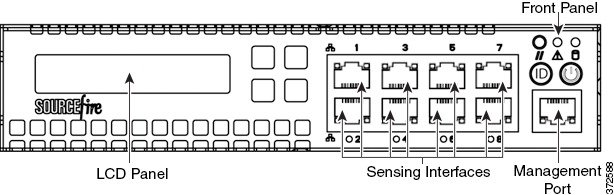

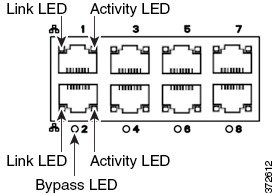





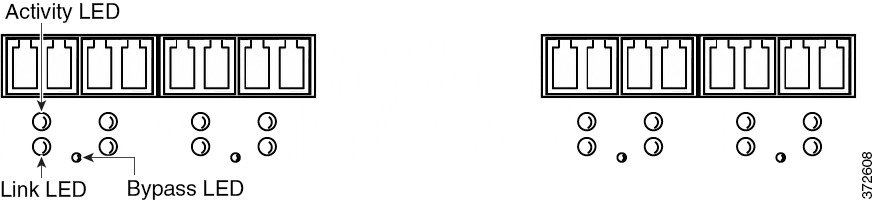


![]() The Firepower AMP7150 has many of the same form factors as the Firepower 7115 and 7125, but has been optimized to take advantage of the Firepower System’s AMP for Networks capabilities.
The Firepower AMP7150 has many of the same form factors as the Firepower 7115 and 7125, but has been optimized to take advantage of the Firepower System’s AMP for Networks capabilities.

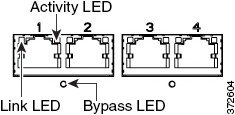
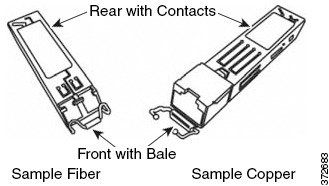
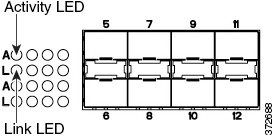


 Feedback
Feedback