This procedure describes how to install the Firepower 4100 in a rack using the rack kit that
shipped with the chassis.
The rack is a standard Electronic Industries Association (EIA) rack. It is a
4-post-EIA-310-D, which is the current revision as specified by EIA. The vertical
hole spacing alternates at .50 inches (12.70 mm) to .625 inches (15.90 mm) to .625
inches (15.90 mm) and repeats. The start and stop space is in the middle of the
.50-inch holes. The horizontal spacing is 18.312 inches (465.1 mm), and the rack
opening is specified as a minimum of 17.75 inches (450 mm).
You need the following to install the chassis in a rack (4-post EIA-310-D rack):
Slide rail assemblies work with 4-post racks and cabinets with square slots, round 7.1-mm
holes and 10-32-inch threaded holes on the rack post front. The slide rail works
with front to back spacing of rack posts from 24 to 36 inches. The rack-mounting
posts need to be 2 to 3.5 mm thick to work with the slide rail rack mounting.

Note
|
Internal obstructions between rails can make slide rail installation more
complicated. Use racks that do not have internal obstructions between rails for
unhindered slide rail installation.
|
- Safety Warnings
- Take note of the following rack-mount safety warnings:
-

Warning
|
Statement
1006—Chassis Warning for Rack-Mounting and Servicing
To prevent bodily injury when mounting or servicing this unit in a rack, you must
take special precautions to ensure that the system remains stable. The following
guidelines are provided to ensure your safety:
-
This unit should be mounted at the bottom of the rack if it is the only unit
in the rack.
-
When mounting this unit in a partially filled rack, load the rack from the
bottom to the top with the heaviest component at the bottom of the rack.
-
If the rack is provided with stabilizing devices, install the stabilizers
before mounting or servicing the unit in the rack.
|

Warning
|
Statement
1032—Lifting the Chassis
To prevent personal injury or damage to the chassis, never attempt to lift or tilt
the chassis using the handles on modules, such as power supplies, fans, or cards.
These types of handles are not designed to support the weight of the unit.
|

Warning
|
Statement 1047—Overheating Prevention
To reduce the risk of fire or bodily injury, do not operate the unit
in an area that exceeds the maximum recommended ambient temperature
of 104°F (40°C).
|

Warning
|
Statement 1098 —Lifting Requirement
Two people are required to lift the heavy parts of the product. To
prevent injury, keep your back straight and lift with your legs, not
your back.
|
Ground the chassis. See Ground the Chassis for the procedure.
Install the FIPS opacity shield if
necessary. See Install the FIPS Opacity Shield for the procedure.
Install the cables according to your software configuration as described in the Cisco Firepower 4100 Getting Started
Guide.



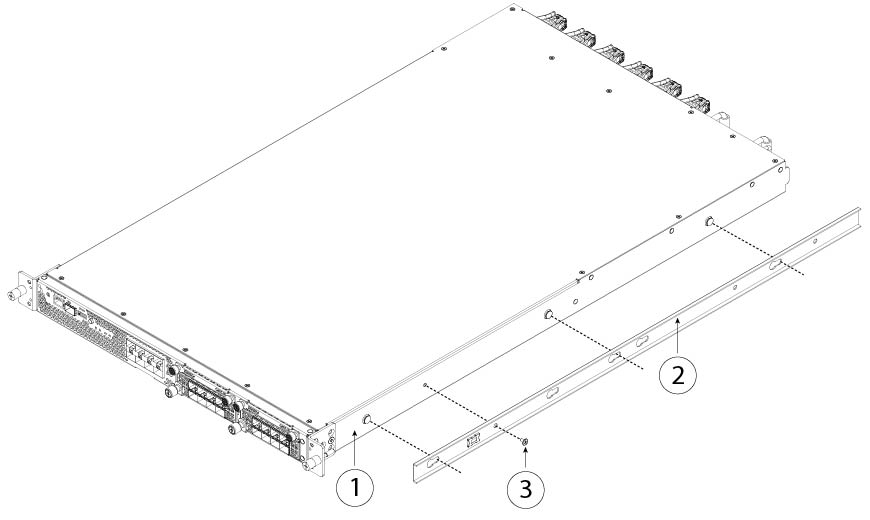



 Feedback
Feedback