Overview
When a new subscription is purchased from Cisco, a subscription claim code is emailed to the initial contact specified during the purchase process. Once a Security Cloud enterprise administrator receives the claim code, they click Claim subscription (1) to claim the subscription for the current enterprise.
Once a subscription is claimed, its products are listed under Activation pending on the Overview tab with their corresponding start dates (2). When the start date for a product subscription has been reached, the Activate button (3) is enabled, allowing the enterprise administrator to activate the product. Activated products are listed in the Products section (4).
Trial products are indicated by a![]() label. Externally managed product instances that have been attached to Security Cloud have an
label. Externally managed product instances that have been attached to Security Cloud have an ![]() label.
label.
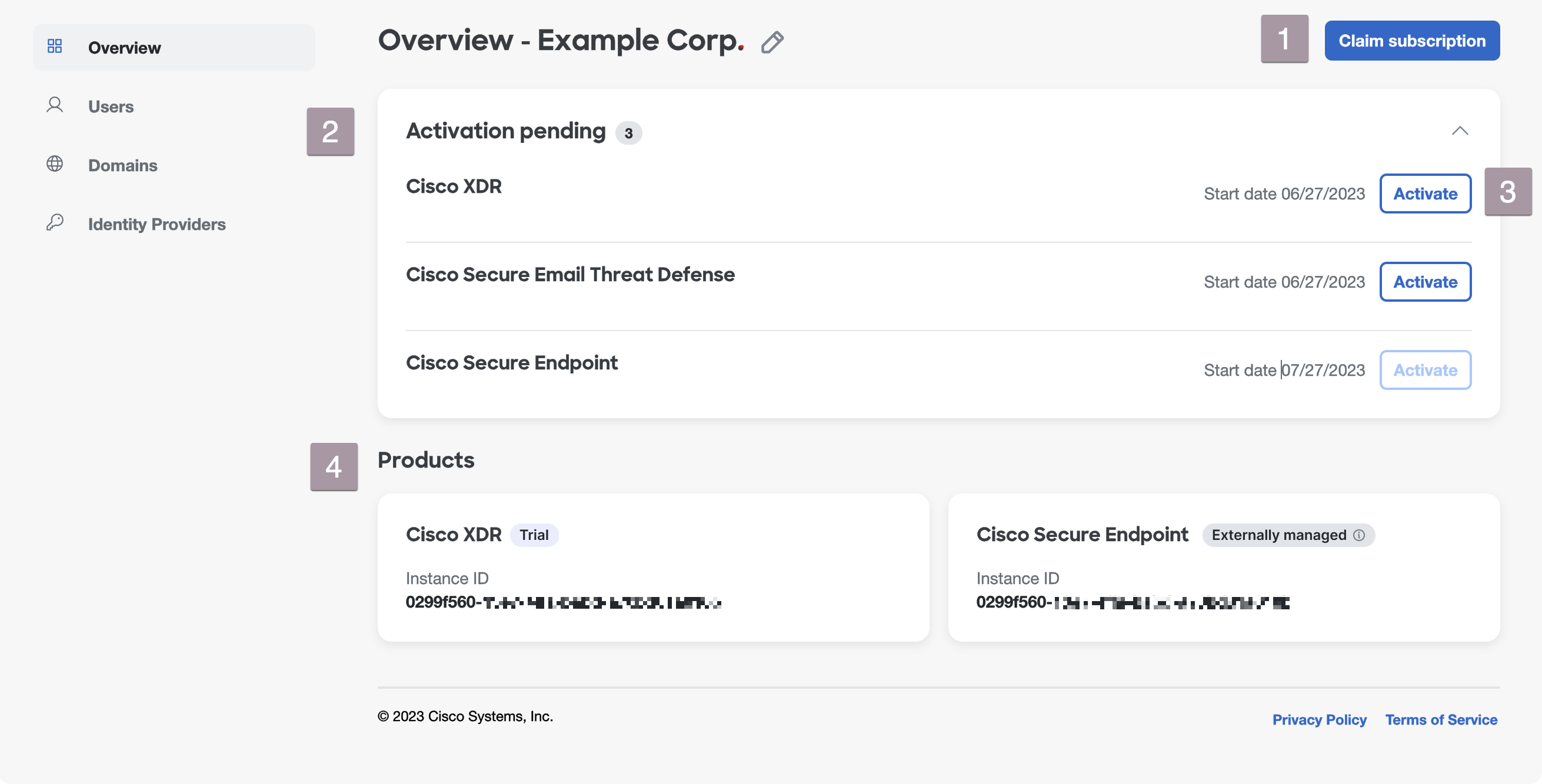
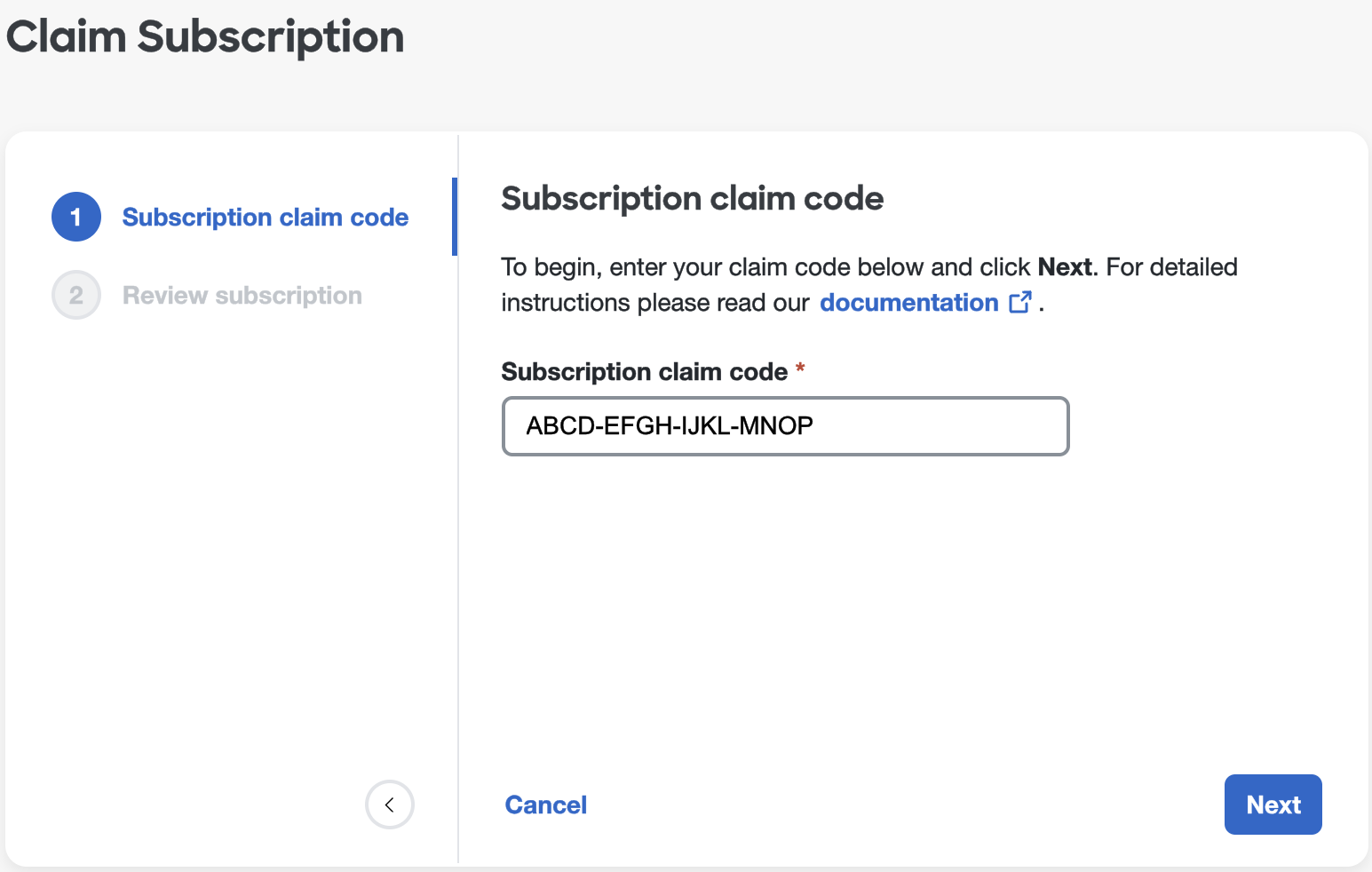
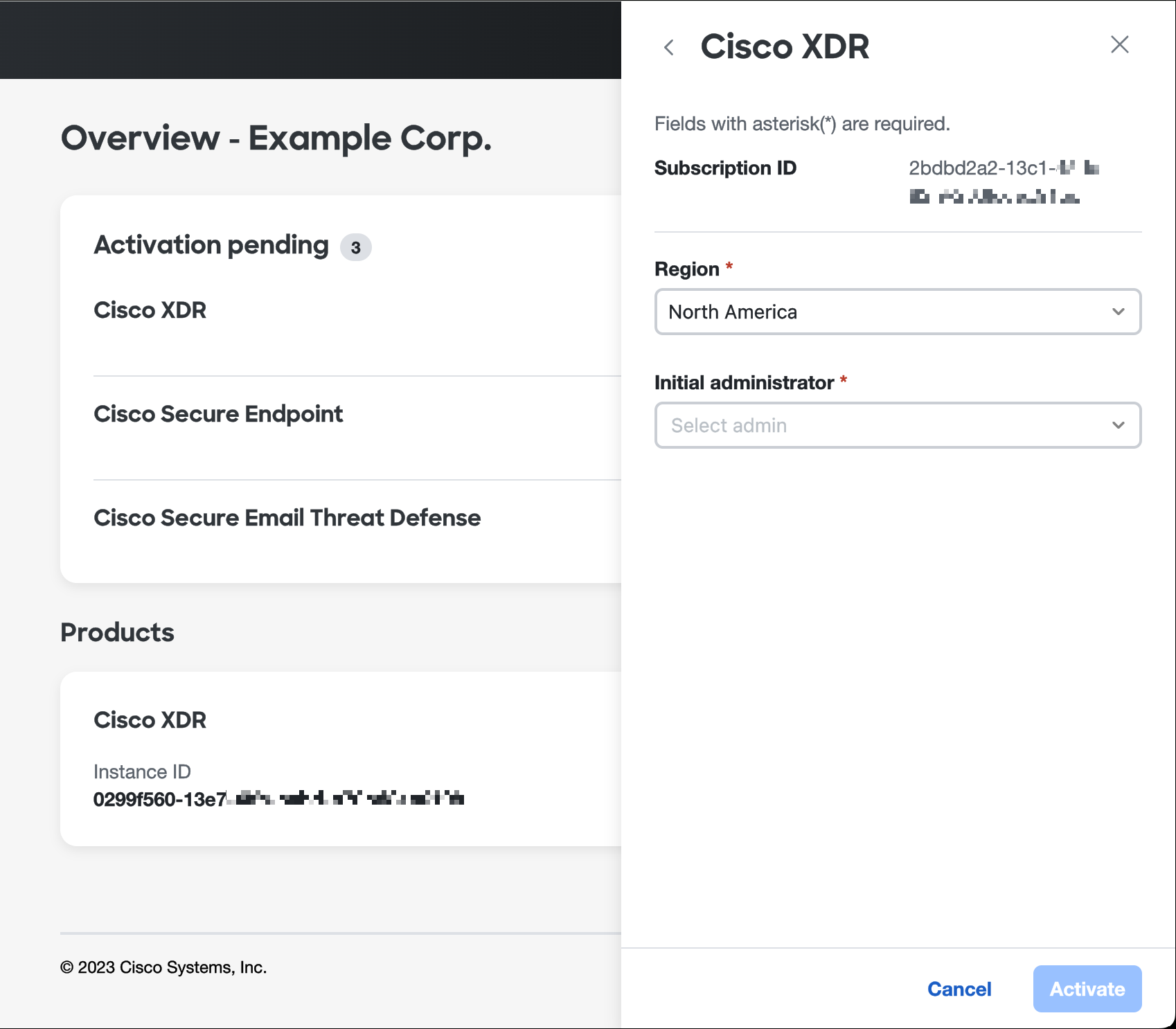
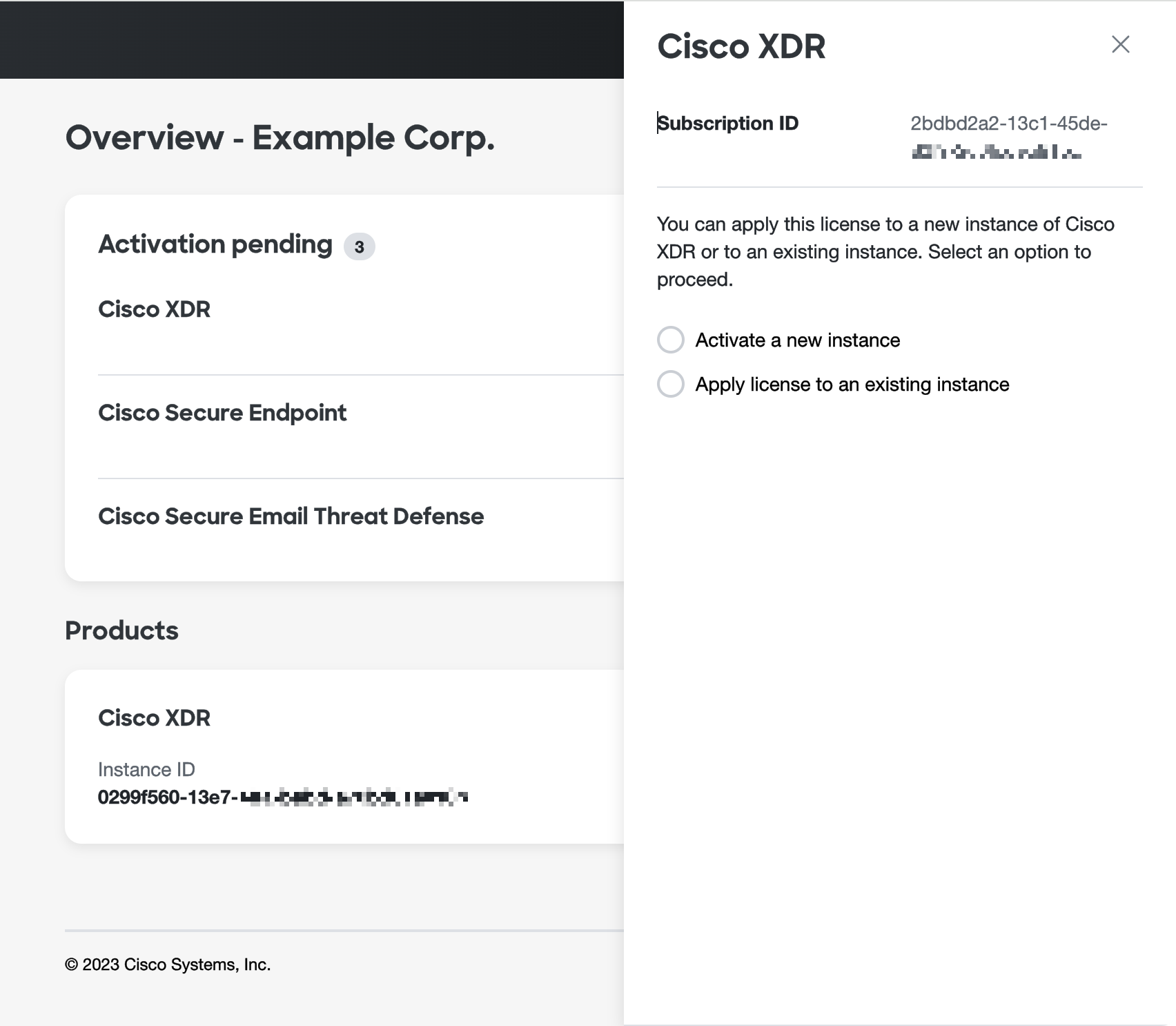
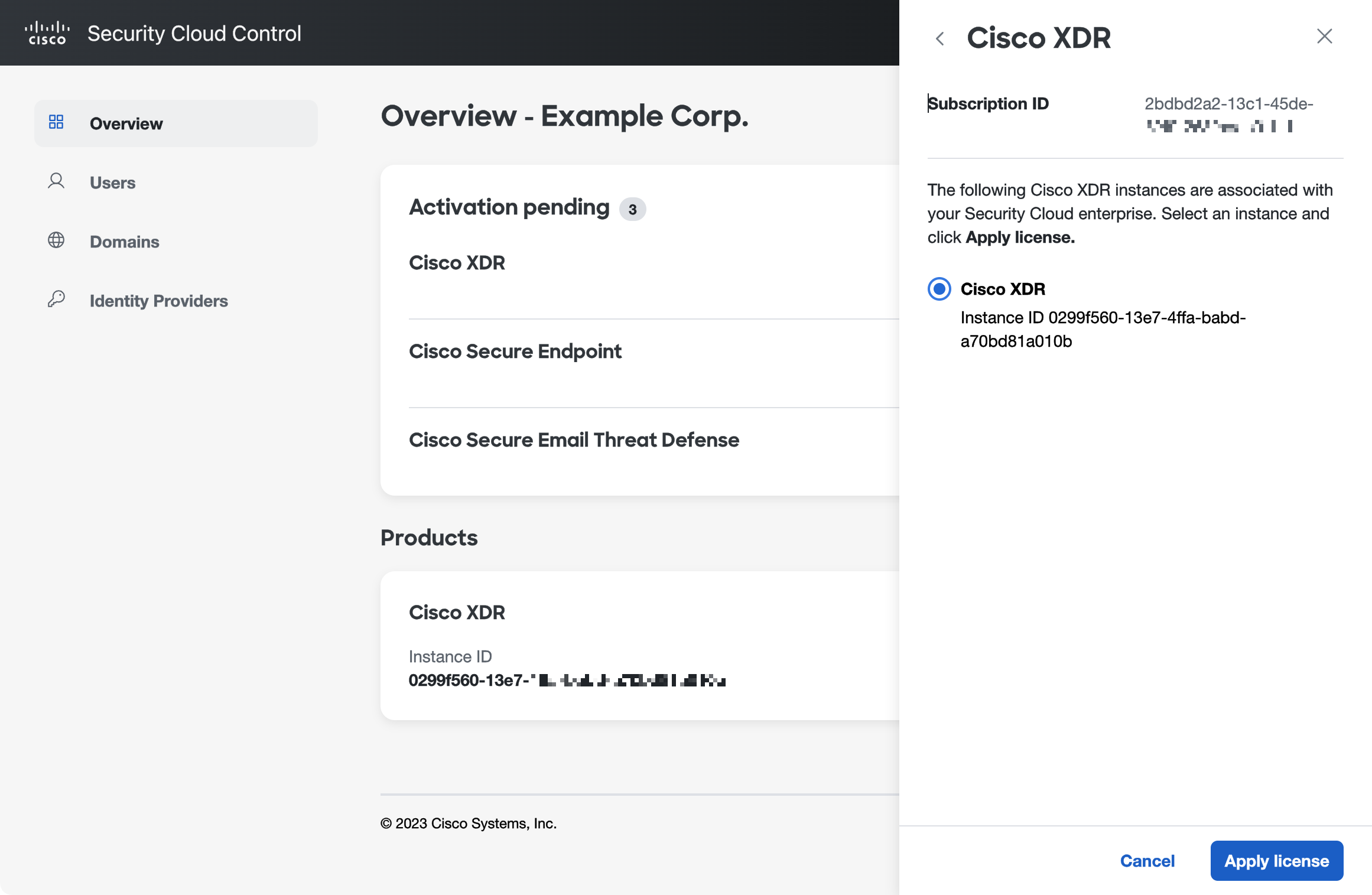
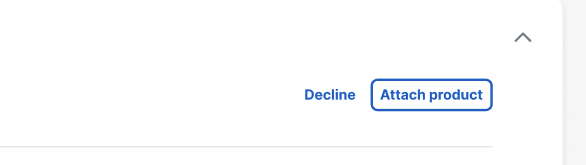
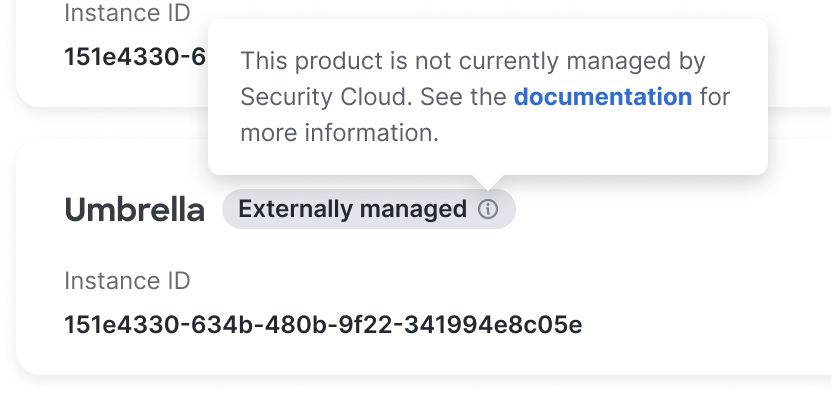

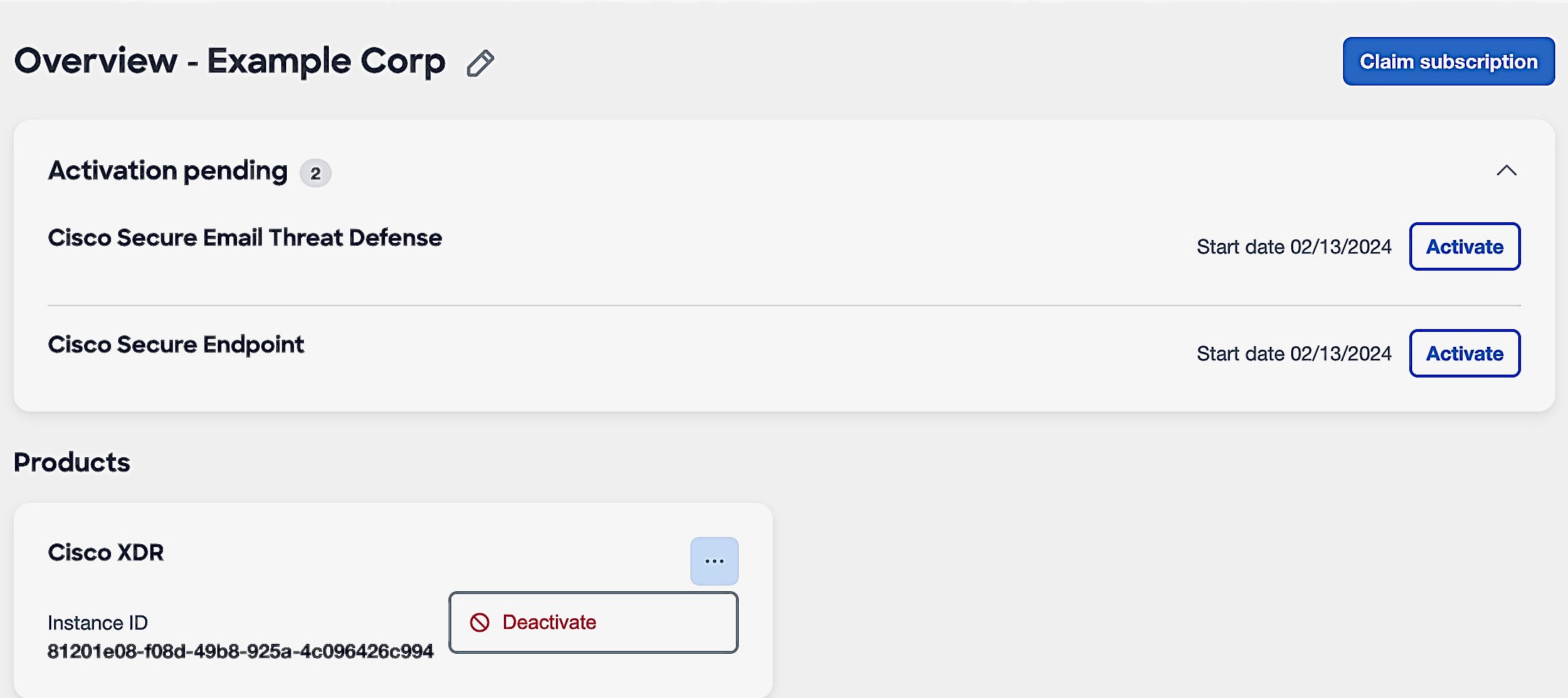
 Feedback
Feedback