Overview
Multicloud Defense Gateway is a network-based security platform comprised of a network load balancer with a cluster of Multicloud Defense Gateway instances. It is an auto-scaling and self-healing cluster that scales out and in depending on the traffic load. Multicloud Defense Controller and gateway instances exchange constant and continuous information about the state, health and telemetry. The Multicloud Defense Controller makes the decision to scale out/in by measuring the telemetry data received from the gateway instances. The gateways can be configured to run in multiple availability zones for a highly available, resilient architecture. This ensures that a single availability zones failure from a cloud service provider does not compromise the security posture for running applications.
Once you have configured a gateway and any corresponding VPCs or VNets, you can use the Gateway Details page in the Multicloud Defense Controller to view and manage the state of them.
Multicloud Defense Gateways can be deployed in two ways; Hub mode and Edge mode.
Gateway Retry
The Multicloud Defense Gateway is a self-healing component Multicloud Defense. If at any point the deployment of your gateway fails or experiences issues, Multicloud Defense automatically attempts to redeploy the gateway with the gateway retry. This action happens infinitely until you manually disable or delete the gateway from the controller.
You can configure the retry action in terraform in two aspects: first, you can configure how many times Multicloud Defense retries to deploy the gateway. After the maximu number of attempts to redeploy are complete, Multicloud Defense stops retrying. Second, you can configure the time between retry attempts. As an example, you can configure three gateway retry attempts every hour. This means that every hour, Multicloud Defense retries to deploy the gateway three times and then stops. This action repeats until the gateway issues resolve or if you delete the gateway from the controller.
Tunnel Inspection in your Gateway
The Multicloud Defense Gateway automates GRE tunnel inspection by encapsulating the original packet by adding a new GRE header and an outer IP header. The encapsulated packet is then transmitted over the intermediate network and when the encapsulated packet reaches the destination endpoint of the GRE tunnel, the GRE header and the outer IP header are removed, revealing the original packet. The original packet is then forwarded to its final destination.
While GRE itself does not provide encryption, it can be combined with other protocols like IPsec (Internet Protocol Security) to secure the encapsulated traffic. IPsec can provide confidentiality, integrity, and authentication for the GRE tunnel. This is particularly useful for site-to-site VPN tunnel connections and can be used in conjunction with routing protocols to provide redundancy and failover capabilities.
Supported Gateway Use Cases
Egress
Egress/East-West Gateways
Deploying an Egress/East-West gateway to protect traffic leaving their public cloud networks. The egress gateway functions as a transparent forward proxy, performing full decryption and embedding advanced security features like intrusion prevention, antimalware, data loss prevention, and full-path URL filtering. Optionally, it can also operate in a forwarding mode, where it doesn't proxy or decrypt traffic but still applies security functionalities like malicious IP blocking and FQDN filtering.
The following diagram is an example of an AWS account with an egress gateway in a centralized mode:
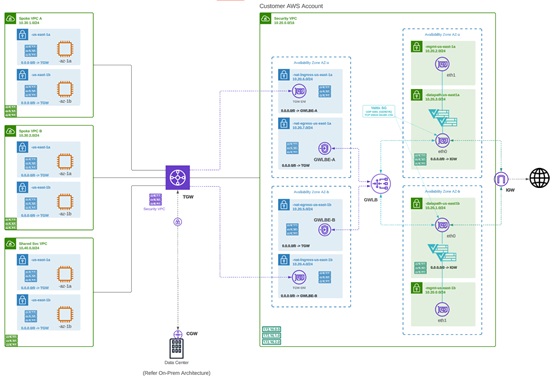
NAT Gateways in Egress
 Note |
At this time, Multicloud Defense supports native gateways in an egress deployment for AWS and Azure ony. |
Network Address Translation (NAT) gateways are gateways designed to originate from within your cloud service provider. Egress traffic appears from a single IP address, or at least one per availability zone. By building a gateway and hosting it from within your cloud environment you can potentially increase efficiency and reduce costs. Note that if the association between the VPC or VNet in Multicloud Defense and the gateway in your cloud ervice provider fails, Multicloud Defense system logs capture the instance for troubleshooting.
See the following supported configurations:
-
Azure supports one subnet.
-
You must have at least one public IP address configured in your NAT gateway.
The following diagram is an example of an Azure account with an egress gateway in a centralized mode:
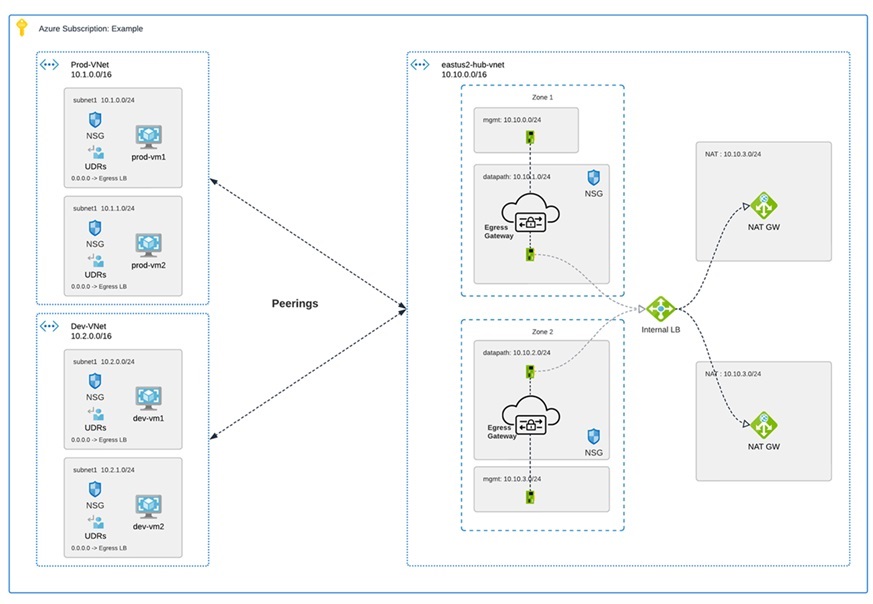
AWS CloudWAN
At this time, Multicloud Defense supports the inclusion of AWS' CloudWAN in egress gateways. CloudWAN is is an intent-driven managed wide area network (WAN) service that unifies your data center, branch, and AWS networks. While it is possible to create a global network by interconnecting multiple Transit Gateways across regions, CloudWAN offers built-in automation, segmentation, and configuration management features specifically designed for building and operating global networks based on your core network policy.
This option provides enhanced features such as automated VPC attachments, integrated performance monitoring, and centralized configuration, all managed within AWS Network Manager. This enables you to centrally manage and visualize your CloudWAN core network and Transit Gateway networks across AWS accounts, regions, and on-premises locations.
Key Benefits:
-
Simplified Network Management: AWS CloudWAN provides a centralized dashboard through AWS Network Manager for managing network configurations, policies, and monitoring traffic. This greatly reduces the complexity of dealing with multiple, disparate networking solutions and offers a unified view of the network.
-
Scalability: It enables customers to easily scale their network as their business grows. As organizations expand their cloud presence and global footprint, CloudWAN can accommodate the increased demand without requiring significant manual reconfiguration
-
Optimized Performance: By leveraging AWS’s global infrastructure, CloudWAN ensures high performance and low latency connectivity across various geographic locations, improving application performance and user experience.
CloudWAN Simplification:
-
Centralized Policy Management: The core network policy, written in a declarative language, defines segments, AWS tegion routing, and how attachments should map to segments. With a single network policy, customers can manage their entire network’s routing and security policies, reducing the need for manual configurations and minimizing errors.
-
Automated Operations: CloudWAN automates many network management tasks, such as route propagation and policy enforcement, freeing up IT teams to focus on more strategic initiatives.
-
Seamless Integration: It integrates with other AWS services and third-party solutions, enabling customers to build a cohesive and comprehensive network infrastructure with minimal friction.
-
Enhanced Visualization: AWS Network Manager provides several dashboard visualizations, including world maps pinpointing network resources, monitoring with CloudWatch events, real-time event tracking, and topological diagrams of your network. This makes it easier to manage and monitor all aspects of your global network.
Security service insertion refers to the practice of integrating security services directly into the network path. Here are the benefits of implementing this with Multicloud Defense:
-
Enhanced Security Posture: By inserting security services into the network, traffic can be inspected, monitored, and filtered in real-time, ensuring that threats are detected and mitigated before they can impact critical resources.
-
Consistent Security Policies: Security service insertion ensures that consistent security policies are applied across the entire network, regardless of the underlying infrastructure or geographic location. This uniformity simplifies compliance and governance.
-
Improved Visibility and Control: Integrating security services provides enhanced visibility into network traffic and potential threats. Administrators can leverage advanced analytics and monitoring tools to gain deeper insights and more effectively manage security risks.
-
Reduced Latency and Complexity: By embedding security functions into the network path rather than routing traffic through separate security appliances, latency is minimized, and network complexity is reduced, leading to better performance and simpler network architecture.
-
Flexibility and Scalability: Security service insertion with Multicloud Defense enables organizations to dynamically scale their security measures in response to changing network conditions and emerging threats, ensuring robust protection at all times.
-
Centralized Security: Consolidates security resources, reducing management burden and saving on infrastructure costs.
-
Simplified Routing: Easily steer network traffic to security appliances without complex routing configurations or third-party automation tools.
-
Multi-Region Security Inspection: Simplifies multi-region deployments, allowing intra-region and inter-region traffic to pass through security infrastructure without complex configurations.
By leveraging AWS CloudWAN and Multicloud Defense for security service insertion, customers can achieve a high-performing, secure, and easily manageable network infrastructure that supports their business growth and operational resilience. Multicloud Defense allows users to create a security services VPC, attach it to an existing CloudWAN, create a Network Functions Group (NFG), and secure spoke segments by updating routing—all in an automated manner.
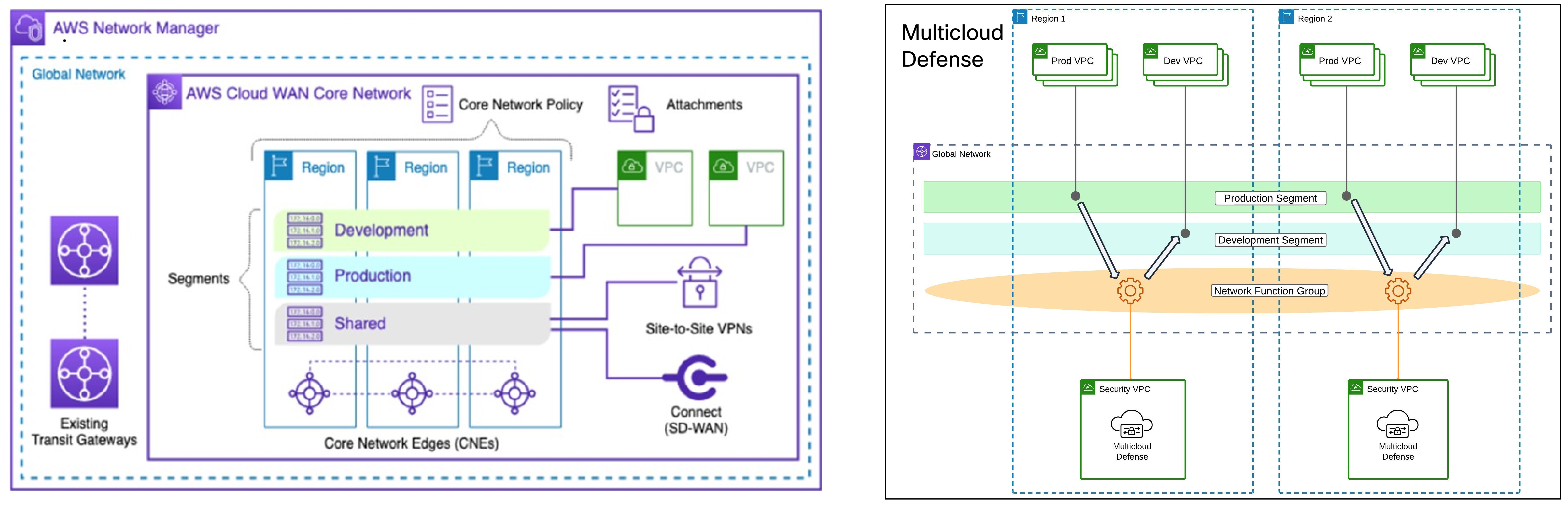
How to Create a Service VPC with AWS CloudWAN
To successfully create a service VPC with AWS CloudWAN, follow these steps:
-
Create Service VPCs: Establish service VPCs in multiple CNEs with required gateways.
-
Create Network Function Groups (NFGs).
-
Attach Service VPCs as NFGs: Use attachment policy rules to attach service VPCs.
-
Attach Workload VPCs: Attach VPCs to respective segments using attachment policy rules.
-
Update Routing: Modify policies and Workload VPCs to update the routing.
-
Update Core Network Policies: Apply and execute the required changes in the Core Network policies.
Consider the following limitations before you create a service VPC with AWS CloudWAN:
-
NAT gateways are mandatory for service VPCs.
-
Dual-Hop and Edge Selection is currently not supported.
-
Due to a limitation in AWS CloudWAN limitation that does not support SNAT-enabled traffic for forwarding, traffic drops for policy rulesets configured with SNAT. We strongly recommend you disable SNAT in your Multicloud Defense policy ruleset.
-
To add an additional service VPCs in different regions (CNE) you one of two options:
-
Manual execution and application of policies are needed to update the routing for the new NFG attachment.
-
Manually update the routing tables of new service VPC datapath subnets with workload VPC routes through the Core Network.
-
Ingress
Deploying an Ingress gateway protects our public-facing applications. The Ingress gateway acts as a reverse proxy that carries out full decryption and applies advanced security functionalities such as intrusion prevention, antimalware, web application firewall (WAF), and full-path URL filtering.
The following diagram is an example of an AWS account with an ingress gateway in a centralized mode:

East-West
An Egress/East-West gateway deployment implements East-West L4 segmentation between subnets or VPCs/Vnets within their public cloud environments. The gateway functions in a forwarding mode with L4 firewall rules, allowing or denying traffic based on set parameters, with optional logging enabled.
The following diagram is an example of an AWS account with an east-west gateway in a centralized mode:
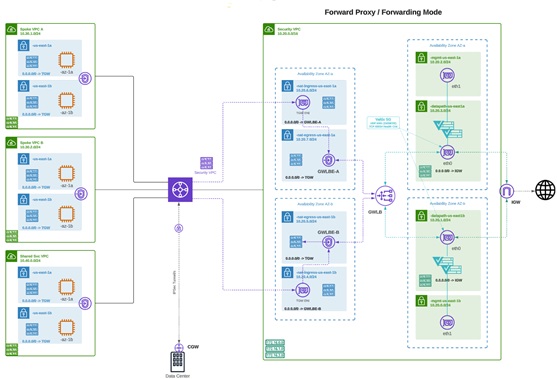
Distributed
You have applications running in multiple VPC/VNets. Deploy a Multicloud Defense Gateway in each of the VPCs/VNets.

Centralized / Hub
You have applications running in multiple VPCs/VNet. You would like to secure all the applications through a centralized security services VPC/VNet. This model deploys the Multicloud Defense Gateway in a service VPC. You attach all the application VPCs (Spoke VPCs) and the Services VPC to the AWS Transit Gateway or VNet/VPC peering in Azure and GCP. Multicloud Defense provides an option to orchestrate the AWS Transit Gateway, Services VPC and the Spoke VPC Attachments. This is the recommended solution for ease of deployment, removing the complexity of multiple route tables and Transit Gateway attachments.
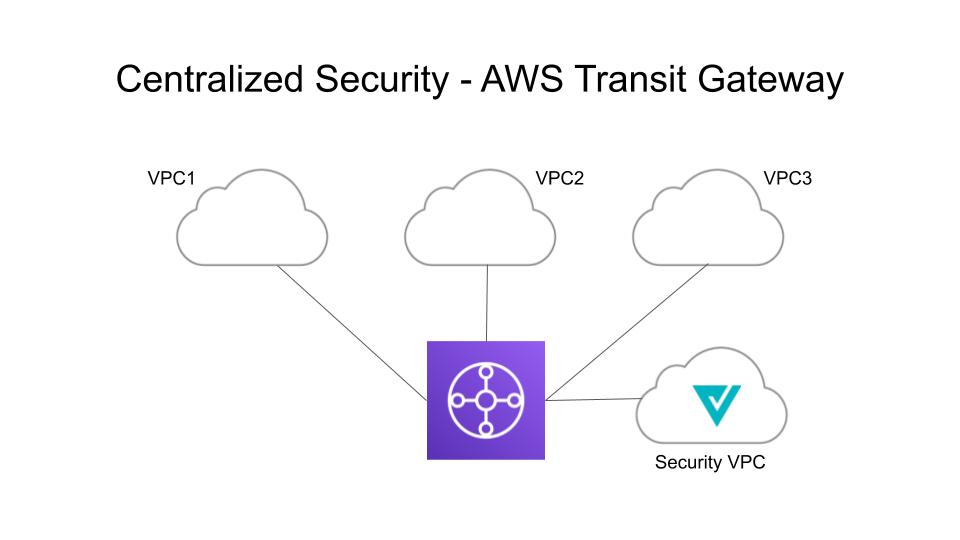
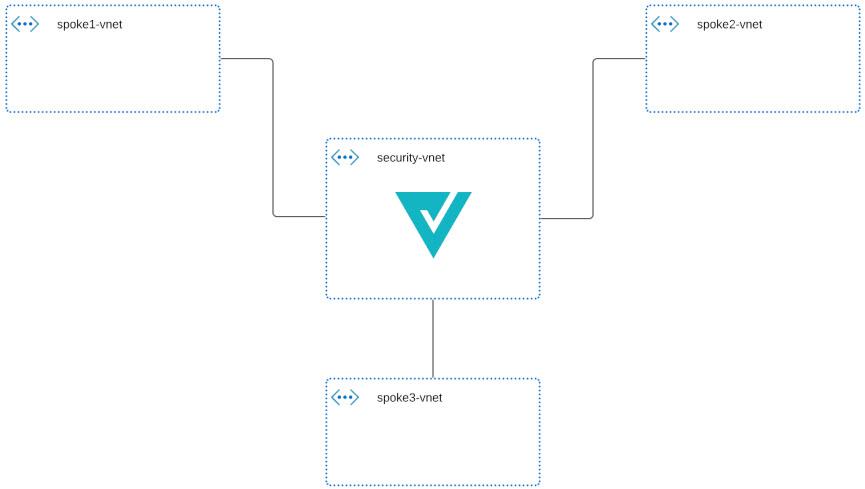
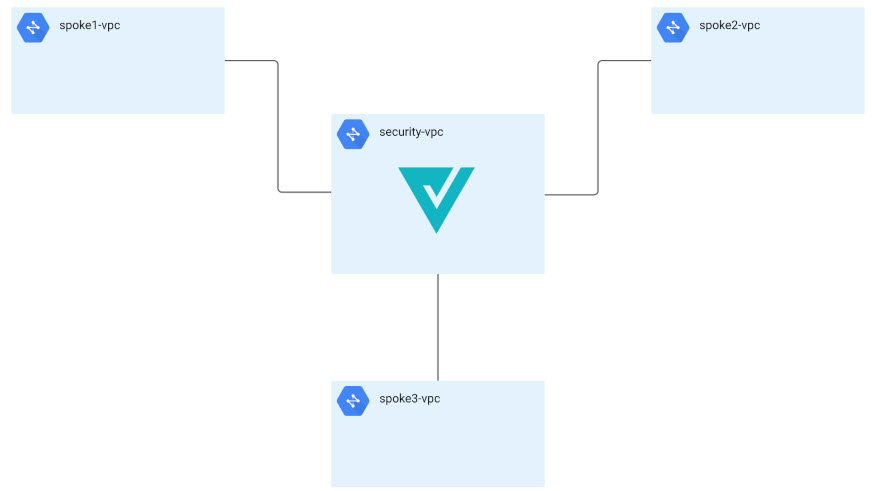
Advanced Gateway Configuration: Use Your Own Load Balancer
You can use a load balancer that is native to either AWS or Azure when creating a Multicloud Defense Gateway. Because AWS and Azure are different platforms, they do not use the same word for "load balancer" but the functionality mentioned below is identical in performance. Continue reading the appropriate information for the cloud service provider you currently have.
To configure your Multicloud Defense Gateway to use your own load balancer, see Add a Multicloud Defense Gateway.
 Note |
Note that both of these configurations support ingress gateway deployments only. |
AWS Global Accelerator
Multicloud Defense can integrate with a set of one or more AWS global accelerators to use as an ingress point to load balance traffic across the Multicloud Defense Gateway instances. This is similar to the AWS network load balancer that is created and managed by Multicloud Defense when an ingress gateway is deployed, but offers an alternative ingress point for the ingress gateway to protect applications and workloads.
Accelerator manages the global accelerators' listener endpoint group to ensure the endpoint group has the active set of gateway onstances. Client IP addresses are preserved as they pass through the global accelerator to the Multicloud Defense ingress gateway.
In order to integrate Multicloud Defense with a global accelerator, you must first create the global accelerator within AWS, defined a desired listener and created an empty endpoint group (or an endpoint group that contains the existing Multicloud Defense ingress gateway instances). Once the AWS resources exist, then configure the Multicloud Defense ingress gateway to integrate with the global accelerator.
For any additional configuration information, see Amazon AWS documentation.
Azure Load Blanacer
If you have an Azure cloud service provider, you can now use your own load balancer from Azure as part of your Multicloud Defense Gateway. The Azure load balancer funnels and processes traffic from multiple proxy servers to a system-provided backendpool that contains at least one cluster of Multicloud Defense Gateway instances. This scenario is ideal if you want create a security policy for multiple proxy servers that handle non-HTTP traffic.
You must create a Multicloud Defense Gateway that defers to the Azure load balancer to be able ot use this capability. Beware the following prerequisites and limitations:
-
You must have your Azure load balancer already configured.
-
We strongly recommend creating and configuring a backend pool in Azure for your custom load balancer. The backend pool does not have to contain any resources at this time and can be modified later.
-
If you opt to configure your Azure load balancer with a resource group, the Azure resource group and the Multicloud Defense Gateway's resource group must be configured for the same region.
-
If you opt to configure your Azure load balancer with a resource group, the load balancer resource group and the Multicloud Defense Gateway resource group do not have to be the same.
-
You can configure a health probe for your Azure load balancer but is not required.
-
The Multicloud Defense Gateway's virtual network and the Azure load balancer's virtual network should be the same.
-
The Multicloud Defense Gateway's datapth subnet and the Azure load balancer's subnet should be the same.
-
You must attach your gateway to a VPC that has at least one availaibilty zone.
For any information on how to create, modify, or complete an Azure load balancer, see Microsoft Azure documentation.
Gateways Details
To view the Gateway Details page for already established gateways are available in . You can add and manage all gateways from this page. Managing a gateway allows you to edit, upgrade, enable, disable, export, or delete the instance. You must click the checkbox of the gateway you want to modify prior to making any changes.
 Note |
You must be an Admin or SuperAdmin for these actions. To filter and search the list of gateways, use the following criteria can be any of the following items:
|
Click Switch to Advanced Search to construct your own search. Use the drop-down option within the search bar to utilize some of the auto-generated search criteria if needed. For searches that have to repeated, you can copy or even save searches for future use.

 Feedback
Feedback