General Site Requirements
 Warning |
Statement 1005—Circuit Breaker This product relies on the building's installation for short-circuit (overcurrent) protection. Ensure that the protective device is rated not greater than: 20A (AC). |
 Warning |
Statement 1017—Restricted Area This unit is intended for installation in restricted access areas. Only skilled, instructed, or qualified personnel can access a restricted access area. |
 Warning |
Statement 1022—Disconnect Device To reduce the risk of electric shock and fire, a readily accessible disconnect device must be incorporated in the fixed wiring. |
 Warning |
Statement 1047—Overheating Prevention To reduce the risk of fire or bodily injury, do not operate the unit in an area that exceeds the maximum recommended ambient temperature of: 50 °C |

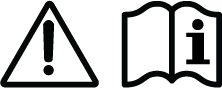
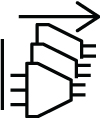
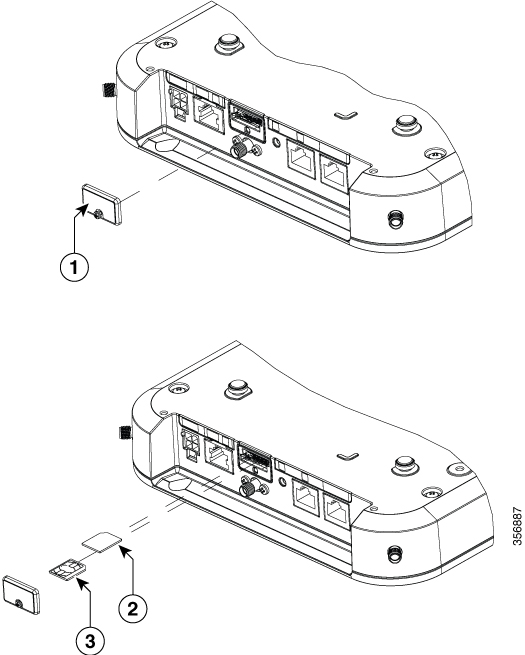
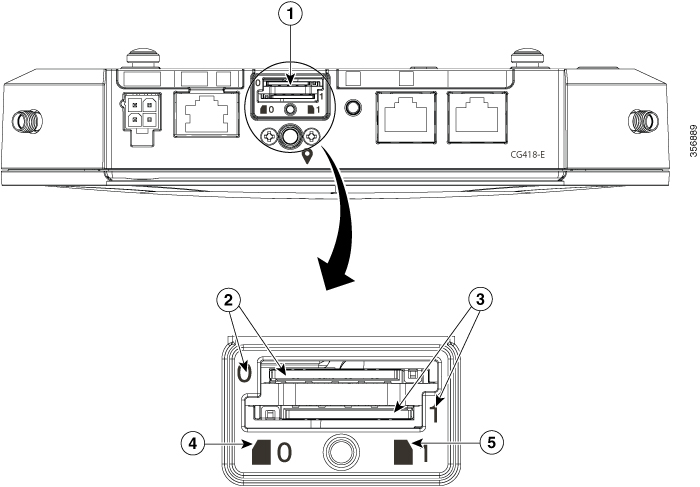
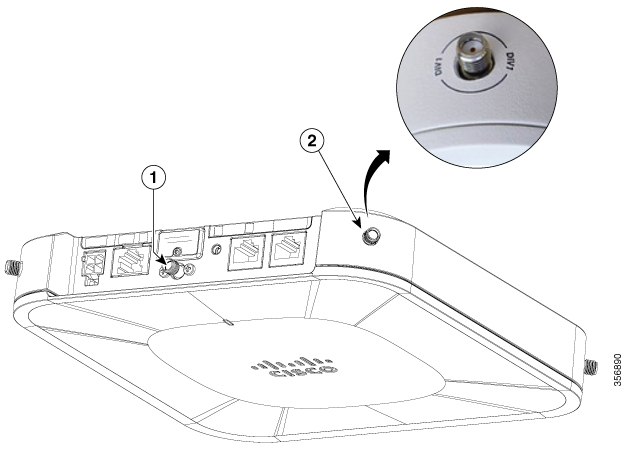
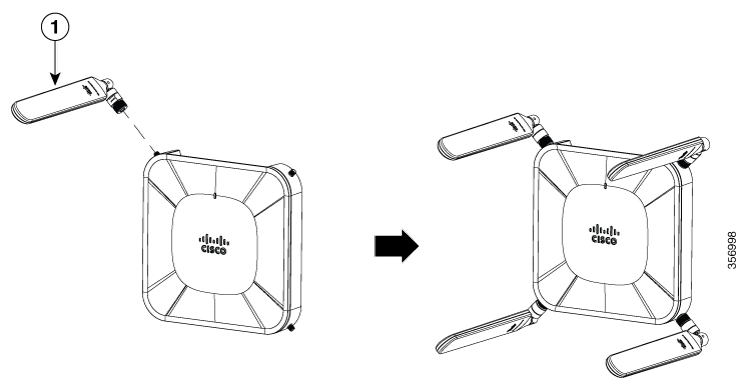
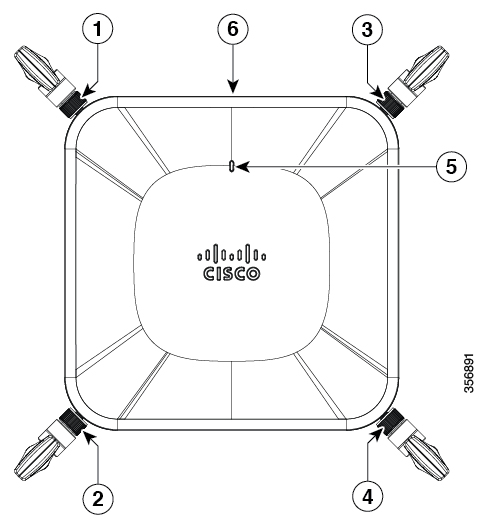
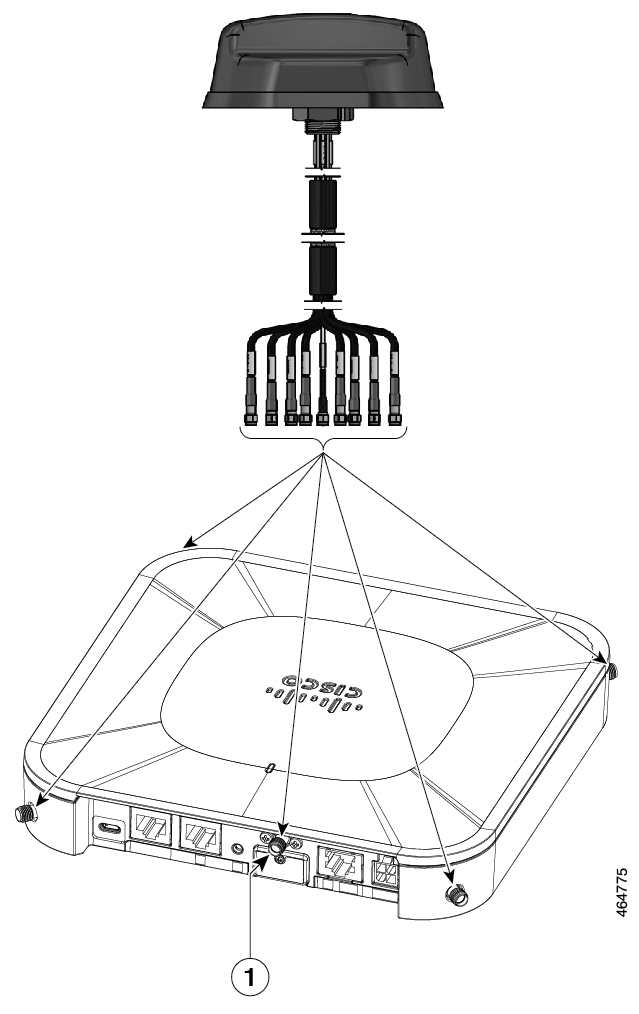
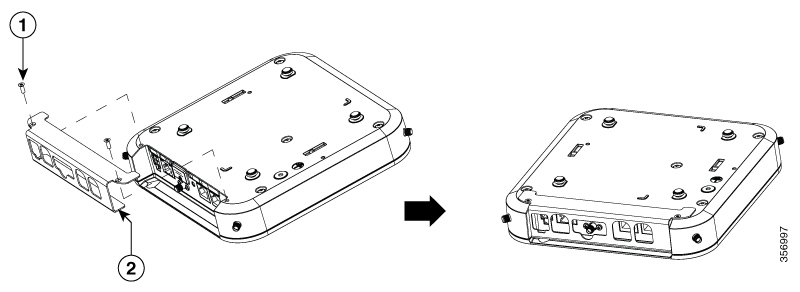
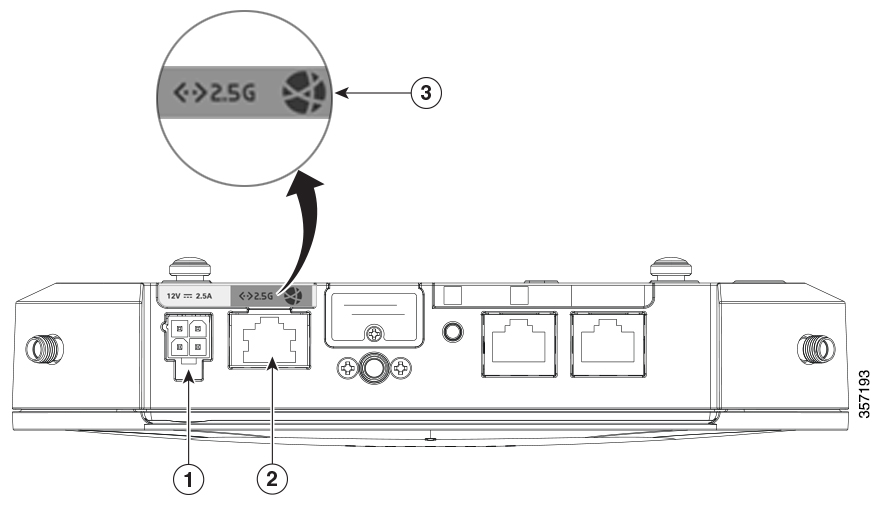
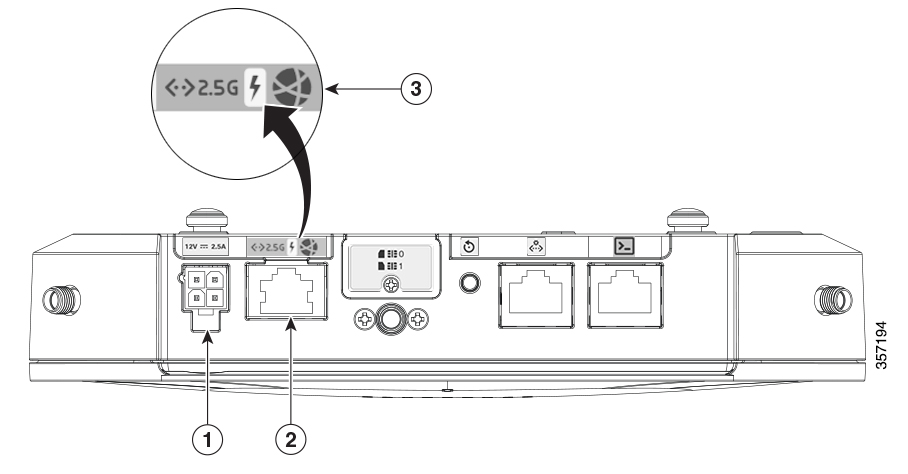
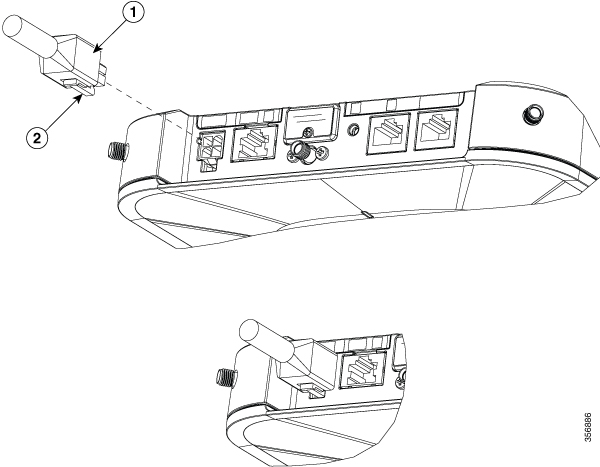

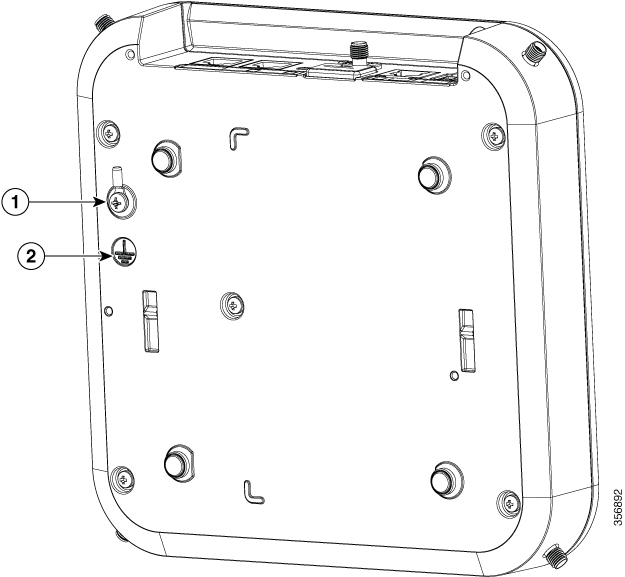
 Feedback
Feedback