The following is a sample output from the show idmgr pxgrid-status command executed on Cisco SD-WAN Controllers. The command output shows the Identity Manager status for pxGrid connections.
Device# show idmgr pxgrid-status
idmgr pxgrid-status default
-----------------------------------------
Identity Manager Tenant - default
-----------------------------------------
State Connection and subscriptions successful
Current event EVT-None
Previous event Session websocket create event
Session base URL https://ise-sdwan-team.cisco.com:8910/pxgrid/mnt/sd
Session pubsub base URL wss://ise-sdwan-team.cisco.com:8910/pxgrid/ise/pubsub
Session topic /topic/com.cisco.ise.session
UserGroups topic /topic/com.cisco.ise.session.group
Websocket status ws-connected
Last notification sent Connection successful
Timestamp of recent session 2022-02-18T13:00:54.372-05:00
The following is a sample output from the show idmgr user-sessions command executed on Cisco SD-WAN Controllers. The command output shows the user sessions learned from ISE.

Note
|
Enable passive ID under external identity source while adding Active Directory (AD) to Cisco ISE to see the user sessions from ISE and Cisco SD-WAN Manager.
|
Device# show idmgr user-sessions
USERNAME ADDRESS TIMESTAMP STATE
--------------------------------------------------------------------------------------------
TestUser0@SDWAN-IDENTITY.CISCO.COM 72.1.1.7 2022-02-18T13:00:54.372-05:00 Authenticated
The following is a sample output from the show idmgr omp ip-user-bindings command executed on Cisco SD-WAN Controller. The command output shows the ip-user session bindings sent to Overlay Management Protocol (OMP).
Device# show idmgr omp ip-user-bindings
IP OMP UPDATE STATE
ADDRESS USERNAME
-----------------------------------------------------------
10.1.1.7 TestUser0@SDWAN-IDENTITY.CISCO.COM omp-updated
The following is a sample output from the show idmgr omp user-usergroup-bindings command executed on Cisco SD-WAN Controllers. The command output shows the user-user-group bindings sent to OMP.
Device# show idmgr omp user-usergroup-bindings
idmgr omp user-usergroup-bindings TestUser0@SDWAN-IDENTITY.CISCO.COM
user-groups "Unknown sdwan-identity.cisco.com/S-1-5-32-545 S-1-5-21-787885371-2815506856-1818290038-513 SDWAN-IDENTITY.CISCO.COM/Builtin/Users SDWAN-IDENTITY.CISCO.COM/Users/Domain Users "
omp-update-state omp-updated
idmgr omp user-usergroup-bindings TestUser1@SDWAN-IDENTITY.CISCO.COM
user-groups "Unknown sdwan-identity.cisco.com/S-1-5-32-545 S-1-5-21-787885371-2815506856-1818290038-513 SDWAN-IDENTITY.CISCO.COM/Builtin/Users SDWAN-IDENTITY.CISCO.COM/Users/Domain Users "
omp-update-state omp-updated
idmgr omp user-usergroup-bindings adsclient
user-groups "User Identity Groups:Employee User Identity Groups:TestUserGroup-1 null null "
omp-update-state omp-updated
The following is a sample output from the show uidp statistics command executed on an edge device. The command output shows the UIDP statistics.
Device# show uidp statistics
---------------------------------------
Add/Delete Stats
---------------------------------------
Total Users added : 22
Total Usergroups added : 12
Total SGT added : 0
Total Users deleted : 0
Total Usergroups deleted : 0
Total SGT deleted : 0
---------------------------------------
Add/Delete Error Stats
---------------------------------------
User add error : 0
Usergroup add error : 0
SGT add error : 0
User delete error : 0
Usergroups delete error : 0
SGT delete error : 0
---------------------------------------
Memory allocation error Stats
---------------------------------------
ipvrf key list create error : 0
Index list create error : 0
Memory allocation error : 0
Invalid binding event : 0
-----------------------------------------------
DB Add/Delete Bindings stats
-----------------------------------------------
Total IP User binding added : 341
Total IP User binding delete : 0
Total IP User binding add error : 0
Total IP User binding delete error : 0
Total User Usergroups binding added : 20
Total User Usergroups binding deleted : 0
Total User Usergroups binding add error : 0
Total User Usergroups binding delete error : 0
The following is a sample output from the show uidp user-group all command executed on an edge device. The command output shows the UIDP user group information.
Device# show uidp user-group all
Total Usergroups : 12
-------------------------
SDWAN-IDENTITY.CISCO.COM/Builtin/Users
User Identity Groups:Employee
User Identity Groups:TestUserGroup-1
null
Unknown
sdwan-identity.cisco.com/S-1-5-32-545
S-1-5-21-787885371-2815506856-1818290038-513
SDWAN-IDENTITY.CISCO.COM/Users/Domain Users
cisco
eng
dev
mgmt
cEdge-identity#
cEdge-identity#sh uidp user-group us
cEdge-identity#sh uidp user ?
all Show all users info
ip Show user info by ip
name Show user info by user name
The following is a sample output from the show uidp user ip command executed on an edge device.
Device# show uidp user ip 10.1.1.7
User Info 1 : TestUser0@SDWAN-IDENTITY.CISCO.COM
cEdge-identity#sh uidp user name TestUser0@SDWAN-IDENTITY.CISCO.COM
----------------------------------------------------------------------------------------------------------------------------------
User Id User Name IP address VRF Usergroup Usergroup Name
----------------------------------------------------------------------------------------------------------------------------------
1 TestUser0@SDWAN-IDENTITY.CISCO.COM 72.1.1.7 0 1 SDWAN-IDENTITY.CISCO.COM/Builtin/Users
5 Unknown
6 sdwan-identity.cisco.com/S-1-5-32-545
7 S-1-5-21-787885371-2815506856-1818290038-513
8 SDWAN-IDENTITY.CISCO.COM/Users/Domain Users
The following is a sample output from the show idmgr omp ip-sgt-bindings command executed on a Cisco SD-WAN Controller. The command output shows the SGT information by IP address.
Device# show idmgr omp ip-sgt-bindings
VPN OMP UPDATE
IP PREFIX ID SGT STATE
-------------------------------------
10.0.0.0/32 2 9 omp-updated
10.0.0.1/32 2 9 omp-updated
10.255.255.254/32 0 15 omp-updated
10.255.255.255/32 2 4 omp-updated
172.16.0.0/32 3 8 omp-updated
172.16.0.1/32 3 12 omp-updated
192.168.0.0/32 0 15 omp-updated
The following is a sample output from the show cts role-based sgt-map all command.
Device# show cts role-based sgt-map all
Active IPv4-SGT Bindings Information
VPN
IP Address ID SGT Source
-------------------------------------
10.0.0.0 2 9 OMP
10.0.0.1 2 9 OMP
172.16.0.0 0 15 OMP
172.16.0.1 2 4 OMP
192.168.0.0 3 8 OMP
IP-SGT Active Bindings Summary
-------------------------------------
Total number of OMP bindings = 5
Total number of active bindings = 5
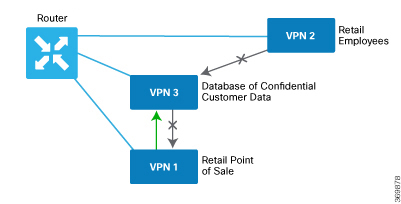


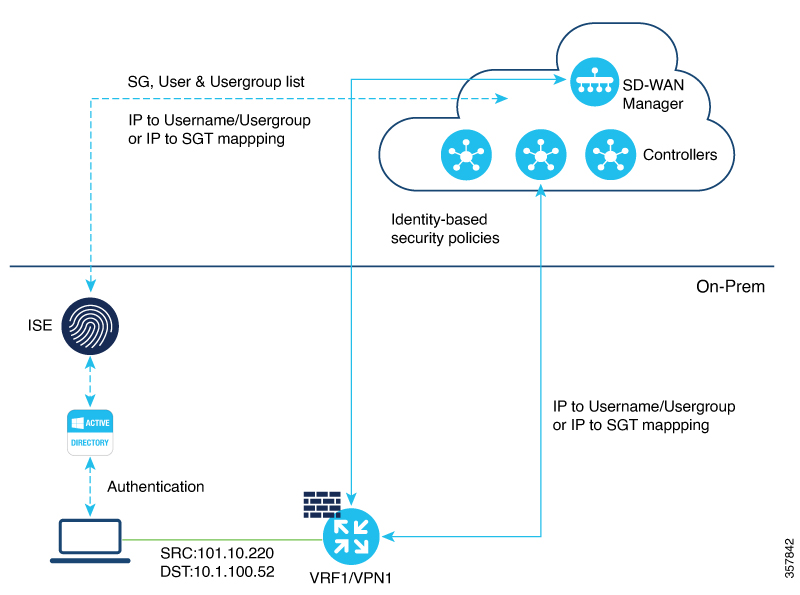
 Feedback
Feedback