Cisco ThousandEyes Enterprise Agent Application Hosting
Cisco ThousandEyes is a network intelligence platform that allows you to use its agents to run a variety of tests from its agents to monitor the network and application performance. This application enables you to view end-to-end paths across networks and services that impact your business. Cisco ThousandEyes application actively monitors the network traffic paths across internal, external, and internet networks in real time, and helps to analyse the network performance. Also, isco ThousandEyes application provides application availability insights that are enriched with routing and device data for a multidimensional view of digital experience.
From Cisco IOS XE Release 17.8.1, you can use application-hosting capabilities to deploy the Cisco ThousandEyes Enterprise Agent as a container application on Cisco Catalyst 8500 and Catalyst 8500L Series Edge Platforms. This agent application runs as a docker image using Cisco IOx docker-type option. For more information on how to configure Cisco ThousandEyes in controller mode, see Cisco SD-WAN Systems and Interfaces Configuration Guide.
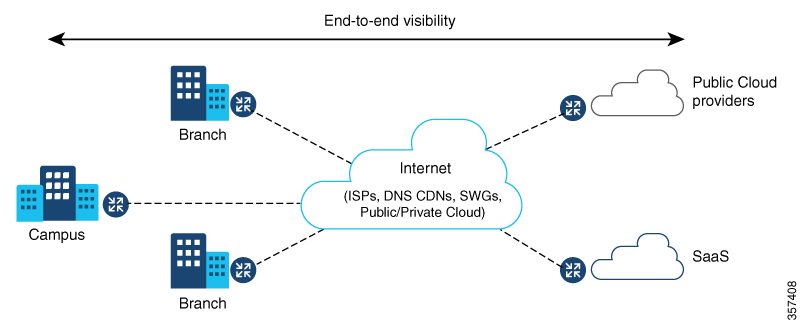
Feature Information for Cisco ThousandEyes Enterprise Agent Application Hosting
The following table provides release information about the feature or features described in this module. This table lists only the software release that introduced support for a given feature in a given software release train. Unless noted otherwise, subsequent releases of that software release train also support that feature.
Use Cisco Feature Navigator to find information about platform support and Cisco software image support. To access Cisco Feature Navigator, go to www.cisco.com/go/cfn. An account on Cisco.com is not required.
|
Feature Name |
Releases |
Feature Information |
|---|---|---|
|
Cisco ThousandEyes Enterprise Agent Application Hosting |
Cisco IOS XE 17.8.1 |
With the integration of ThousandEyes Agent Application running on routing platforms using the app-hosting capabilities as container, you can have visibility into application experience with deep insights into the Internet, cloud providers, and enterprise networks. |

 Feedback
Feedback