OTS Controllers
OLT Controller Model
When the NCS1K-E-OLT-C and NCS1K-OLT-C cards are brought up, 34 OTS controllers are created by default.
-
LINE 0 port: ots 0/0/0/0 (C band line OTS controller)
-
L-BAND 1 port: ots 0/0/0/1 (L band line OTS controller)
-
LC port: ots 0/0/0/2 ( Add1 Rx/Drop1 Tx OTS controller)
-
LC port: ots 0/0/0/3 ( Add2 Rx/Drop2 Tx OTS controller)
-
MPO ports: ots 0/0/0/4 to ots 0/0/0/11
-
MPO ports: ots 0/0/0/12 to ots 0/0/0/19
-
MPO ports: ots 0/0/0/20 to ots 0/0/0/27
-
MPO ports: ots 0/0/0/28 to ots 0/0/0/33
For the NCS1K-E-OLT-Cvariant, the following lists the Add/Drop ports that are mapped to the OTS controllers:
-
LINE 0 port: ots 0/0/0/0 (C band line OTS controller)
-
L-BAND 1 port: ots 0/0/0/1 (L band line OTS controller)
-
LC port: ots 0/0/0/2…17 ( Add1…16 Rx/Drop1…16 Tx OTS controller)
-
MPO ports: ots 0/0/0/18 to ots 0/0/0/25
-
MPO ports: ots 0/0/0/26 to ots 0/0/0/33
The following figures and tables show the OLT card variants and the mapping between physical ports and controllers:
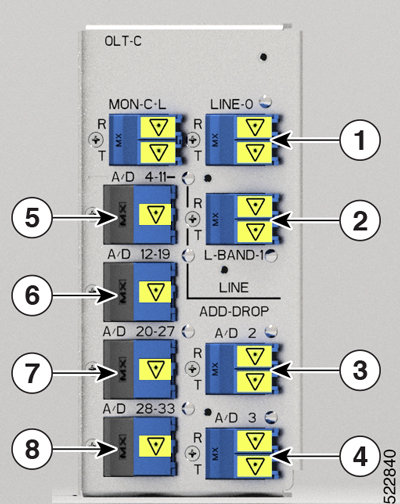
|
1 |
Parent Controller: OTS0/0/0/0 Child Controller: OSC0/0/0/0, Line OTS-OCH 0/0/0/0/x |
|
2 |
Parent Controller: OTS0/0/0/1 |
|
3 |
Parent Controller: OTS0/0/0/2 Child Controller: COM OTS-OCH 0/0/0/2/x |
|
4 |
Parent Controller: OTS0/0/0/3 Child Controller: COM OTS-OCH 0/0/0/3/x |
|
5 |
Parent Controller: OTS0/0/0/4-11 Child Controller: COM OTS-OCH 0/0/0/4-11/x |
|
6 |
Parent Controller: OTS0/0/0/12-19 Child Controller: COM OTS-OCH 0/0/0/12-19/x |
|
7 |
Parent Controller: OTS0/0/0/20-27 Child Controller: COM OTS-OCH 0/0/0/20-27/x |
|
8 |
Parent Controller: OTS0/0/0/28-33 Child Controller: COM OTS-OCH 0/0/0/28-33/x |
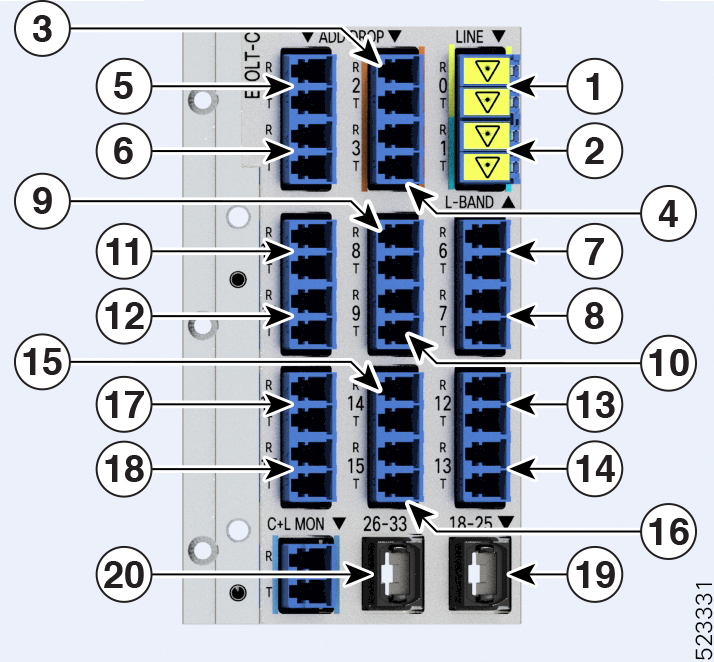
|
1 |
Parent Controller: OTS0/0/0/0 Child Controller: OSC0/0/0/0, Line OTS-OCH 0/0/0/0/x |
|
2 |
Parent Controller: OTS0/0/0/1 |
|
3 |
Parent Controller: OTS0/0/0/2 Child Controller: COM OTS-OCH 0/0/0/2/x |
|
4 |
Parent Controller: OTS0/0/0/3 Child Controller: COM OTS-OCH 0/0/0/3/x |
|
5 |
Parent Controller: OTS0/0/0/4 Child Controller: COM OTS-OCH 0/0/0/4/x |
|
6 |
Parent Controller: OTS0/0/0/5 Child Controller: COM OTS-OCH 0/0/0/5/x |
|
7 |
Parent Controller: OTS0/0/0/6 Child Controller: COM OTS-OCH 0/0/0/6/x |
|
8 |
Parent Controller: OTS0/0/0/7 Child Controller: COM OTS-OCH 0/0/0/7/x |
|
9 |
Parent Controller: OTS0/0/0/8 Child Controller: COM OTS-OCH 0/0/0/8/x |
|
10 |
Parent Controller: OTS0/0/0/9 Child Controller: COM OTS-OCH 0/0/0/9/x |
|
11 |
Parent Controller: OTS0/0/0/10 Child Controller: COM OTS-OCH 0/0/0/10/x |
|
12 |
Parent Controller: OTS0/0/0/11 Child Controller: COM OTS-OCH 0/0/0/11/x |
|
13 |
Parent Controller: OTS0/0/0/12 Child Controller: COM OTS-OCH 0/0/0/12/x |
|
14 |
Parent Controller: OTS0/0/0/13 Child Controller: COM OTS-OCH 0/0/0/13/x |
|
15 |
Parent Controller: OTS0/0/0/14 Child Controller: COM OTS-OCH 0/0/0/14/x |
|
16 |
Parent Controller: OTS0/0/0/15 Child Controller: COM OTS-OCH 0/0/0/15/x |
|
17 |
Parent Controller: OTS0/0/0/16 Child Controller: COM OTS-OCH 0/0/0/16/x |
|
18 |
Parent Controller: OTS0/0/0/17 Child Controller: COM OTS-OCH 0/0/0/17/x |
|
19 |
Parent Controller: OTS0/0/0/18-25 Child Controller: COM OTS-OCH 0/0/0/18-25/x |
|
20 |
Parent Controller: OTS0/0/0/26-33 Child Controller: COM OTS-OCH 0/0/0/26-33/x |
To view the platform information, use the following command:
RP/0/RP0/CPU0:ios#show platformThe following output highlights the NCS1K-OLT-C card type for the OLT controller model.
Tue Apr 30 12:02:48.807 IST
Node Type State Config state
--------------------------------------------------------------------------------
0/RP0/CPU0 NCS1010-CTR2-B-K9(Active) IOS XR RUN NSHUT,NMON
0/FT0 NCS1010-FAN OPERATIONAL NSHUT,NMON
0/FT1 NCS1010-FAN OPERATIONAL NSHUT,NMON
0/FT4 NCS1020-FAN OPERATIONAL NSHUT,NMON
0/FT5 NCS1020-FAN OPERATIONAL NSHUT,NMON
0/FT6 NCS1020-FAN OPERATIONAL NSHUT,NMON
0/FT7 NCS1020-FAN OPERATIONAL NSHUT,NMON
0/0/NXR0 NCS1K-OLT-C OPERATIONAL NSHUT,NMON
0/1/NXR0 NCS1010-FLR-P PRESENT NSHUT,NMON
0/2/NXR0 NCS1K14-CCMD-16-C OPERATIONAL NSHUT,NMON
0/PM0 NCS1K4-AC-PSU-2 OPERATIONAL NSHUT,NMON
0/PM1 NCS1K4-AC-PSU-2 OPERATIONAL NSHUT,NMON
The following output highlights the NCS1K-E-OLT-C card type for the OLT controller model.
Fri Jun 9 07:04:19.710 UTC
Node Type State Config state
--------------------------------------------------------------------------------
0/RP0/CPU0 NCS1010-CTR2-B-K9(Active) IOS XR RUN NSHUT,NMON
0/FT0 NCS1010-FAN OPERATIONAL NSHUT,NMON
0/FT1 NCS1010-FAN OPERATIONAL NSHUT,NMON
0/FT4 NCS1020-FAN OPERATIONAL NSHUT,NMON
0/FT5 NCS1020-FAN OPERATIONAL NSHUT,NMON
0/FT6 NCS1020-FAN OPERATIONAL NSHUT,NMON
0/FT7 NCS1020-FAN OPERATIONAL NSHUT,NMON
0/0/NXR0 NCS1K-E-OLT-C OPERATIONAL NSHUT,NMON
0/1/NXR0 NCS1010-FLR-P PRESENT NSHUT,NMON
0/2/NXR0 NCS1K14-CCMD-16-C OPERATIONAL NSHUT,NMON
0/PM0 NCS1K4-AC-PSU-2 OPERATIONAL NSHUT,NMON
0/PM1 NCS1K4-AC-PSU-2 OPERATIONAL NSHUT,NMON
To view the OTS controller status on the NCS1K-OLT-C line card, use the show controller description command.
RP/0/RP0/CPU0:ios#show controller descriptionThe following output highlights the status of the OTS controller interfaces (ots0/0/0/0…ots0/0/0/33) on the OLT cards
Wed Jun 29 16:03:59.914 UTC
Interface Status Description
--------------------------------------------------------------------------------
Osc0/0/0/0 up
Ots0/0/0/0 up
Ots0/0/0/1 up
Ots0/0/0/2 up
.
.
Output snipped
.
.
Ots0/0/0/30 up
Ots0/0/0/31 up
Ots0/0/0/32 up
Ots0/0/0/33 up
.
.
Output snippedTo view the parameters of the LINE 0 OTS controller, use the following command:
RP/0/RP0/CPU0:ios#show controllers ots 0/0/0/0The following output displays the parameters of the LINE 0 OTS controller ots 0/0/0/0.
Tue May 21 18:45:55.382 UTC
Controller State: Up
Transport Admin State: In Service
LED State: Green
Alarm Status:
-------------
Detected Alarms: None
Alarm Statistics:
-----------------
RX-LOS-P = 0
RX-LOC = 0
TX-POWER-FAIL-LOW = 0
INGRESS-AUTO-LASER-SHUT = 0
INGRESS-AUTO-POW-RED = 0
INGRESS-AMPLI-GAIN-LOW = 0
INGRESS-AMPLI-GAIN-HIGH = 0
EGRESS-AUTO-LASER-SHUT = 0
EGRESS-AUTO-POW-RED = 0
EGRESS-AMPLI-GAIN-LOW = 0
EGRESS-AMPLI-GAIN-HIGH = 0
HIGH-TX-BR-PWR = 0
HIGH-RX-BR-PWR = 0
SPAN-TOO-SHORT-TX = 0
SPAN-TOO-SHORT-RX = 0
Parameter Statistics:
---------------------
Total Rx Power(C+L) = -10.00 dBm
Total Tx Power(C+L) = 20.00 dBm
Total Rx Power = 20.01 dBm
Total Tx Power = 20.02 dBm
Rx Signal Power = 20.00 dBm
Tx Signal Power = 20.00 dBm
Tx Voa Attenuation = 15.0 dB
Ingress Ampli Mode = Gain
Ingress Ampli Gain = 12.0 dB
Ingress Ampli Tilt = 0.0 dB
Ingress Ampli Gain Range = Normal
Ingress Ampli Safety Control mode = auto
Ingress Ampli OSRI = OFF
Ingress Ampli Force Apr = OFF
Egress Ampli Mode = Gain
Egress Ampli Gain = 16.0 dB
Egress Ampli Tilt = 0.0 dB
Egress Ampli Safety Control mode = auto
Egress Ampli OSRI = OFF
Egress Ampli Force APR = OFF
Egress Ampli BR = ENABLE
Egress Ampli BR Power = -30.00 dBm
Egress Ampli BR Ratio = -20.00 dB
Configured Parameters:
-------------
Tx Voa Attenuation = 15.0 dB
Ingress Ampli Mode = Gain
Ingress Ampli Gain = 12.0 dB
Ingress Ampli Power = -1.0 dBm
Ingress Ampli Tilt = 0.0 dB
Ingress Ampli Gain Range = Normal
Ingress Ampli Safety Control mode = auto
Ingress Ampli OSRI = OFF
Ingress Ampli Force Apr = OFF
Egress Ampli Mode = Gain
Egress Ampli Gain = 16.0 dB
Egress Ampli Power = 5.0 dBm
Egress Ampli Tilt = 0.0 dB
Egress Ampli Safety Control mode = auto
Egress Ampli OSRI = OFF
Egress Ampli Force APR = OFF
Egress Ampli BR = ENABLE
BR High Threshold = -17.0 dBm To view the parameters on OTS port 2 or 3, use the following command:
RP/0/RP0/CPU0:ios#show controllers ots 0/0/0/2The following output displays the parameters of the OTS port 2 controller ots 0/0/0/2.
Tue May 21 19:01:02.675 UTC
Controller State: Up
Transport Admin State: In Service
LED State: Green
Alarm Status:
-------------
Detected Alarms: None
Alarm Statistics:
-----------------
RX-LOS-P = 0
RX-LOC = 0
TX-POWER-FAIL-LOW = 0
INGRESS-AUTO-LASER-SHUT = 0
INGRESS-AUTO-POW-RED = 0
INGRESS-AMPLI-GAIN-LOW = 0
INGRESS-AMPLI-GAIN-HIGH = 0
EGRESS-AUTO-LASER-SHUT = 0
EGRESS-AUTO-POW-RED = 0
EGRESS-AMPLI-GAIN-LOW = 0
EGRESS-AMPLI-GAIN-HIGH = 0
HIGH-TX-BR-PWR = 0
HIGH-RX-BR-PWR = 0
SPAN-TOO-SHORT-TX = 0
SPAN-TOO-SHORT-RX = 0
Parameter Statistics:
---------------------
Total Rx Power = 10.00 dBm
Total Tx Power = -10.49 dBm
Ingress Ampli Mode = Gain
Ingress Ampli Gain = 16.0 dB
Ingress Ampli Tilt = 0.0 dB
Configured Parameters:
-------------
Ingress Ampli Gain = 16.0 dB
Ingress Ampli Tilt = 0.0 dBRP/0/RP0/CPU0:ios#show controllers ots 0/0/0/1
Wed Mar 23 06:17:57.475 UTC
Controller State: Down
Transport Admin State: In Service
LED State: Red
Alarm Status:
-------------
Detected Alarms:
RX-LOS-P
TX-POWER-FAIL-LOW
Alarm Statistics:
-----------------
LOW-TX-PWR = 0
RX-LOS-P = 1
RX-LOC = 0
TX-POWER-FAIL-LOW = 1
INGRESS-AUTO-LASER-SHUT = 0
INGRESS-AUTO-POW-RED = 0
INGRESS-AMPLI-GAIN-LOW = 0
INGRESS-AMPLI-GAIN-HIGH = 0
EGRESS-AUTO-LASER-SHUT = 0
EGRESS-AUTO-POW-RED = 0
EGRESS-AMPLI-GAIN-LOW = 0
EGRESS-AMPLI-GAIN-HIGH = 0
HIGH-TX-BR-PWR = 0
HIGH-RX-BR-PWR = 0
SPAN-TOO-SHORT-TX = 0
SPAN-TOO-SHORT-RX = 0
Parameter Statistics:
---------------------
Configured Parameters:
-------------
RP/0/RP0/CPU0:OLT-C-14#sh controllers ots 0/0/0/1
Mon Feb 27 20:34:00.257 UTC
Controller State: Up
Transport Admin State: In Service
LED State: Green
Alarm Status:
-------------
Detected Alarms: None
Alarm Statistics:
-----------------
RX-LOS-P = 1
RX-LOC = 0
TX-POWER-FAIL-LOW = 2
INGRESS-AUTO-LASER-SHUT = 0
INGRESS-AUTO-POW-RED = 0
INGRESS-AMPLI-GAIN-LOW = 0
INGRESS-AMPLI-GAIN-HIGH = 0
EGRESS-AUTO-LASER-SHUT = 0
EGRESS-AUTO-POW-RED = 0
EGRESS-AMPLI-GAIN-LOW = 0
EGRESS-AMPLI-GAIN-HIGH = 0
HIGH-TX-BR-PWR = 0
HIGH-RX-BR-PWR = 0
SPAN-TOO-SHORT-TX = 0
SPAN-TOO-SHORT-RX = 0
Parameter Statistics:
---------------------
Total Rx Power = 19.39 dBm
Total Tx Power = 3.99 dBm
Configured Parameters:
-------------
RP/0/RP0/CPU0:OLT-C-14#To view the parameters on the MPO port, use the following command:
RP/0/RP0/CPU0:ios#show controllers ots 0/0/0/33The following output displays the paramters for the MPO port ots 0/0/0/33.
Sun Apr 10 14:04:40.513 UTC
Controller State: Up
Transport Admin State: In Service
LED State: Green
Alarm Status:
-------------
Detected Alarms: None
Alarm Statistics:
-----------------
RX-LOS-P = 0
RX-LOC = 0
TX-POWER-FAIL-LOW = 0
INGRESS-AUTO-LASER-SHUT = 0
INGRESS-AUTO-POW-RED = 0
INGRESS-AMPLI-GAIN-LOW = 0
INGRESS-AMPLI-GAIN-HIGH = 0
EGRESS-AUTO-LASER-SHUT = 0
EGRESS-AUTO-POW-RED = 0
EGRESS-AMPLI-GAIN-LOW = 0
EGRESS-AMPLI-GAIN-HIGH = 0
HIGH-TX-BR-PWR = 0
HIGH-RX-BR-PWR = 0
SPAN-TOO-SHORT-TX = 0
SPAN-TOO-SHORT-RX = 0
Parameter Statistics:
---------------------
Total RX Power = -5.00 dBm
Total TX Power = -10.50 dBm
Configured Parameters:
-------------
Configure OTS Controllers
The Optical Transport Section (OTS) controller holds all the optical parameters for the OTS optical interfaces. The optical interface has different capabilities depending on its hardware components such as photodiode, VOA, amplifier, and OCM.
There are multiple parameters for the OTS controllers. You can configure the parameters that are required for the different configuration for an OTS controller on an OLT node by using the following commands in the Ots controller configuration mode:
-
tx-voa-attenuation value
-
egress-ampli-gain value
-
egress-ampli-tilt value
-
egress-ampli-osri {on | off}
-
egress-ampli-safety-control-mode {auto | disabled}
-
egress-ampli-force-apr {on | off}
-
egress-channel-slice channel-slice attn attenuation-value
-
ingress-ampli-gain-range {normal | extended}
-
ingress-ampli-gain value
-
ingress-ampli-tilt value
-
ingress-ampli-osri {on | off}
-
ingress-ampli-safety-control-mode {auto | disabled}
-
ingress-ampli-force-apr {on | off}
-
ingress-channel-slice channel-slice attn attenuation-value
OTS Controller Configuration Parameters
|
Parameter |
Description |
Hardware Capability |
Range |
Default |
Notes |
|---|---|---|---|---|---|
|
tx-voa- attenuation |
TX VOA attenuation set point |
VOA |
|
0.0 |
— |
|
ampli- safety-control-mode (ingress/egress) |
Amplifier control mode |
Amplifier |
auto and disabled |
automatic |
— |
|
ampli-gain-range (ingress/egress) |
Amplifier gain range |
Amplifier |
normal and extended |
normal |
If you change the gain range from Normal to Extended or the opposite way, without updating the proper gain value for the new gain range, then the following may happen:
Hence, we recommend that you explicitly configure the gain range mode as normal or extended, and the corresponding gain values for each mode to get the expected results. The following are a few example scenarios that may not work as expected:
The following is another example scenario that involves commit-replace command where you replace the existing gain configuration that does not have explicitly configured gain-range, with new gain-range and gain value. Scenario 4: Current running config: New applied config: |
|
ampli-gain (ingress/egress) |
Amplifier gain set point |
Amplifier |
80–380 |
ingress: 12, egress: 16 |
The actual range of amplifier gain set point depends on amplifier gain range. |
|
ampli-tilt (ingress/egress) |
Amplifier tilt |
Amplifier |
–5 to +5 |
0.0 |
— |
|
osri (ingress/egress) |
Optical safety remote interlock |
Amplifier |
on and off |
off |
When osri is on, the EDFA is in shut state and vice versa. |
|
ampli-force-apr (ingress/egress) |
— |
Amplifier |
on and off |
off |
When ampli-force-apr is set to on, the EDFA output power is clamped to 8 dBm. |
|
channel-slice channel-slice attn attenuation (ingress/egress) |
Channel slice attenuation set point |
— |
1–1548 (channel slice) OLT: 0–250 (attenuation value in 0.1 dB) |
0.0 |
— |
Channel Slice Attenuation
The attenuation for the channel slices is automatically configured by APC.
To view the channel slice attenuation information, use the following command:
RP/0/RP0/CPU0:ios#show controllers ots 0/0/0/0 channel-slice-attenuation-infoThe following sample output shows the channel slice attenuation information:
Sun Mar 27 15:27:27.600 UTC
Attenuation Slices spacing : 3.125 GHz
Attenuation Slices Range : 1 - 1548
Slice start wavelength : 1566.82 nm
Slice start frequency : 191337.50 GHz
Sub Channel Attenuation information :
Ingress Channel Slice Attenuation :
----------------------------------------------------------------------------------
spectrum-slice num Attenuation values (dB)
----------------------------------------------------------------------------------
1 - 12 25.0 25.0 25.0 25.0 25.0 25.0 25.0 25.0 25.0 25.0 25.0 25.0
13 - 24 25.0 25.0 25.0 25.0 25.0 25.0 25.0 25.0 25.0 25.0 25.0 25.0
25 - 36 25.0 25.0 25.0 25.0 25.0 25.0 25.0 25.0 25.0 25.0 25.0 25.0
37 - 48 25.0 25.0 25.0 25.0 25.0 25.0 25.0 25.0 25.0 25.0 25.0 25.0
49 - 60 25.0 25.0 25.0 25.0 25.0 25.0 25.0 25.0 25.0 25.0 25.0 25.0
61 - 72 25.0 25.0 25.0 25.0 25.0 25.0 25.0 25.0 25.0 25.0 25.0 25.0
.
.
output snipped
.
.
1501 - 1512 25.0 25.0 25.0 25.0 25.0 25.0 25.0 25.0 25.0 25.0 25.0 25.0
1513 - 1524 25.0 25.0 25.0 25.0 25.0 25.0 25.0 25.0 25.0 25.0 25.0 25.0
1525 - 1536 25.0 25.0 25.0 25.0 25.0 25.0 25.0 25.0 25.0 25.0 25.0 25.0
1537 - 1548 25.0 25.0 25.0 25.0 25.0 25.0 25.0 25.0 25.0 25.0 25.0 25.0
----------------------------------------------------------------------------------
Egress Channel Slice Attenuation :
----------------------------------------------------------------------------------
spectrum-slice num Attenuation values (dB)
----------------------------------------------------------------------------------
1 - 12 25.0 25.0 25.0 25.0 25.0 25.0 25.0 25.0 25.0 25.0 25.0 25.0
13 - 24 25.0 25.0 25.0 25.0 25.0 25.0 25.0 25.0 25.0 25.0 25.0 25.0
25 - 36 25.0 25.0 25.0 25.0 25.0 25.0 25.0 25.0 25.0 25.0 25.0 25.0
37 - 48 25.0 25.0 25.0 25.0 25.0 25.0 25.0 25.0 25.0 25.0 25.0 25.0
49 - 60 25.0 25.0 25.0 25.0 25.0 25.0 25.0 25.0 25.0 25.0 25.0 25.0
61 - 72 25.0 25.0 25.0 25.0 25.0 25.0 25.0 25.0 25.0 25.0 25.0 25.0
.
.
output snipped
.
.
1501 - 1512 25.0 25.0 25.0 25.0 25.0 25.0 25.0 25.0 25.0 25.0 25.0 25.0
1513 - 1524 25.0 25.0 25.0 25.0 25.0 25.0 25.0 25.0 25.0 25.0 25.0 25.0
1525 - 1536 25.0 25.0 25.0 25.0 25.0 25.0 25.0 25.0 25.0 25.0 25.0 25.0
1537 - 1548 25.0 25.0 25.0 25.0 25.0 25.0 25.0 25.0 25.0 25.0 25.0 25.0To modify the attenuation values manually, APC must be disabled first using the following commands:
RP/0/RP0/CPU0:ios#config
RP/0/RP0/CPU0:ios(config)#optical-line-control controller ots 0/0/0/0 apc disable
RP/0/RP0/CPU0:ios(config)#commitFor more information on APC commands, see the section, "Configure APC".
To modify the attenuation value for an egress channel slice, use the following commands:
 Note |
The OTS controller commands do not support decimal inputs. The OTS controller commands consider the inputs to one decimal place for the parameter values. In the following example, the attn value for the egress-channel-slice 10 is provided as 100 to configure the attn value for the egress-channel-slice 10 to 10.0 dB. |
RP/0/RP0/CPU0:ios(config)#controller ots 0/0/0/0 egress-channel-slice 10 attn 100
RP/0/RP0/CPU0:ios(config)#commit
Sun Apr 10 14:47:37.849 UTC
RP/0/RP0/CPU0:ios(config)#endTo view the modified attenuation value for egress channel slice 10, use the following command:
RP/0/RP0/CPU0:ios#show controllers ots 0/0/0/0 channel-slice-attenuation-infoThe following output highlights the modified attenuation value for egress channel slice 10 that is set to 10.0 dB.
Sun Apr 10 14:47:47.050 UTC
Attenuation Slices spacing : 3.125 GHz
Attenuation Slices Range : 1 - 1548
Slice start wavelength : 1566.82 nm
Slice start frequency : 191337.50 GHz
Sub Channel Attenuation information :
Ingress Channel Slice Attenuation :
----------------------------------------------------------------------------------
spectrum-slice num Attenuation values (dB)
----------------------------------------------------------------------------------
1 - 12 25.0 25.0 25.0 25.0 25.0 25.0 25.0 25.0 25.0 25.0 25.0 25.0
13 - 24 25.0 25.0 25.0 25.0 25.0 25.0 25.0 25.0 25.0 25.0 25.0 25.0
25 - 36 25.0 25.0 25.0 25.0 25.0 25.0 25.0 25.0 25.0 25.0 25.0 25.0
37 - 48 25.0 25.0 25.0 25.0 25.0 25.0 25.0 25.0 25.0 25.0 25.0 25.0
49 - 60 25.0 25.0 25.0 25.0 25.0 25.0 25.0 25.0 25.0 25.0 25.0 25.0
61 - 72 25.0 25.0 25.0 25.0 25.0 25.0 25.0 25.0 25.0 25.0 25.0 25.0
.
.
output snipped
.
.
1501 - 1512 25.0 25.0 25.0 25.0 25.0 25.0 25.0 25.0 25.0 25.0 25.0 25.0
1513 - 1524 25.0 25.0 25.0 25.0 25.0 25.0 25.0 25.0 25.0 25.0 25.0 25.0
1525 - 1536 25.0 25.0 25.0 25.0 25.0 25.0 25.0 25.0 25.0 25.0 25.0 25.0
1537 - 1548 25.0 25.0 25.0 25.0 25.0 25.0 25.0 25.0 25.0 25.0 25.0 25.0
----------------------------------------------------------------------------------
Egress Channel Slice Attenuation :
----------------------------------------------------------------------------------
spectrum-slice num Attenuation values (dB)
----------------------------------------------------------------------------------
1 - 12 25.0 25.0 25.0 25.0 25.0 25.0 25.0 25.0 25.0 10.0 25.0 25.0
13 - 24 25.0 25.0 25.0 25.0 25.0 25.0 25.0 25.0 25.0 25.0 25.0 25.0
25 - 36 25.0 25.0 25.0 25.0 25.0 25.0 25.0 25.0 25.0 25.0 25.0 25.0
37 - 48 25.0 25.0 25.0 25.0 25.0 25.0 25.0 25.0 25.0 25.0 25.0 25.0
49 - 60 25.0 25.0 25.0 25.0 25.0 25.0 25.0 25.0 25.0 25.0 25.0 25.0
61 - 72 25.0 25.0 25.0 25.0 25.0 25.0 25.0 25.0 25.0 25.0 25.0 25.0
.
.
output snipped
.
.
1501 - 1512 25.0 25.0 25.0 25.0 25.0 25.0 25.0 25.0 25.0 25.0 25.0 25.0
1513 - 1524 25.0 25.0 25.0 25.0 25.0 25.0 25.0 25.0 25.0 25.0 25.0 25.0
1525 - 1536 25.0 25.0 25.0 25.0 25.0 25.0 25.0 25.0 25.0 25.0 25.0 25.0
1537 - 1548 25.0 25.0 25.0 25.0 25.0 25.0 25.0 25.0 25.0 25.0 25.0 25.0
RP/0/RP0/CPU0:ios#Examples
In the following example, the tx-voa-attenuation is set to 10 dB.
RP/0/RP0/CPU0:ios#config
RP/0/RP0/CPU0:ios(config)#controller ots 0/0/0/0
RP/0/RP0/CPU0:ios(config-Ots)#tx-voa-attenuation 100
RP/0/RP0/CPU0:ios(config-Ots)#commit
In the following example, the egress-ampli-gain is set to 20 dB.
RP/0/RP0/CPU0:ios#config
RP/0/RP0/CPU0:ios(config)#controller ots 0/0/0/0
RP/0/RP0/CPU0:ios(config-Ots)#egress-ampli-gain 200
RP/0/RP0/CPU0:ios(config-Ots)#commit
In the following example, the egress-ampli-tilt is set to 2.5 dB.
RP/0/RP0/CPU0:ios#config
RP/0/RP0/CPU0:ios(config)#controller ots 0/0/0/0
RP/0/RP0/CPU0:ios(config-Ots)#egress-ampli-tilt 25
RP/0/RP0/CPU0:ios(config-Ots)#commit
In the following examples, the egress-ampli-gain-range is set to extended and Normal.
RP/0/RP0/CPU0:ios#config
RP/0/RP0/CPU0:ios(config)#controller ots 0/0/0/0
RP/0/RP0/CPU0:ios(config-Ots)#egress-ampli-gain-range extended
RP/0/RP0/CPU0:ios(config-Ots)#egress-ampli-gain 360
RP/0/RP0/CPU0:ios(config-Ots)#commit
RP/0/RP0/CPU0:ios#config
RP/0/RP0/CPU0:ios(config)#controller ots 0/0/0/0
RP/0/RP0/CPU0:ios(config-Ots)#egress-ampli-gain-range normal
RP/0/RP0/CPU0:ios(config-Ots)#egress-ampli-gain 150
RP/0/RP0/CPU0:ios(config-Ots)#commit
In the following example, the egress-ampli-safety-control-mode is set to auto.
RP/0/RP0/CPU0:ios#config
RP/0/RP0/CPU0:ios(config)#controller ots 0/0/0/0
RP/0/RP0/CPU0:ios(config-Ots)#egress-ampli-safety-control-mode auto
RP/0/RP0/CPU0:ios(config-Ots)#commit
In the following example, the egress-ampli-osri is set to on.
RP/0/RP0/CPU0:ios#config
RP/0/RP0/CPU0:ios(config)#controller ots 0/0/0/0
RP/0/RP0/CPU0:ios(config-Ots)#egress-ampli-osri on
RP/0/RP0/CPU0:ios(config-Ots)#commit
In the following example, the egress-ampli-force-apr is set to on.
RP/0/RP0/CPU0:ios#config
RP/0/RP0/CPU0:ios(config)#controller ots 0/0/0/0
RP/0/RP0/CPU0:ios(config-Ots)#egress-ampli-force-apr on
RP/0/RP0/CPU0:ios(config-Ots)#commit
In the following example, the egress-channel-slice attenuation is set to 20 dB.
RP/0/RP0/CPU0:ios#config
RP/0/RP0/CPU0:ios(config)#controller ots 0/0/0/0
RP/0/RP0/CPU0:ios(config-Ots)#egress-channel-slice 1 attn 200
RP/0/RP0/CPU0:ios(config-Ots)#commit
In the following example, to establish connection using the existing GRPC framework.
RP/0/RP0/CPU0:ios#config
RP/0/RP0/CPU0:ios(config)#optical-line-control
RP/0/RP0/CPU0:ios(config)#controller ots 0/0/0/0
RP/0/RP0/CPU0:ios(config-Ots)#partner-band-port ipv4 address 10.10.1.2
RP/0/RP0/CPU0:ios(config-Ots)#controller Ots0/0/0/0
RP/0/RP0/CPU0:ios(config-Ots)#commit
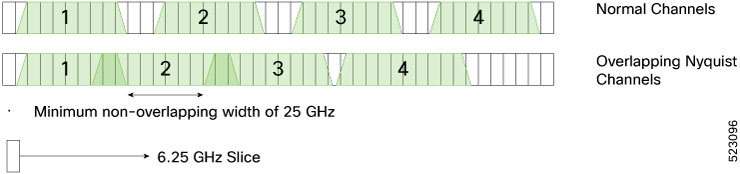

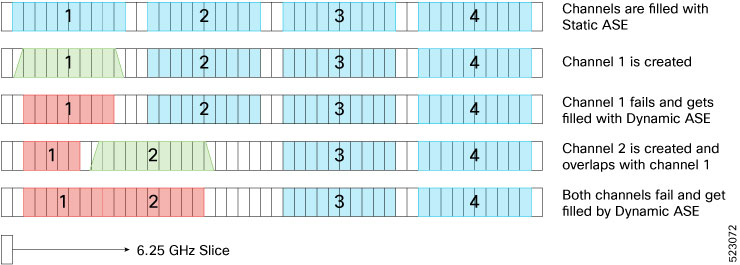
 Feedback
Feedback