Golden ISO is a feature that is provided to the user to build the customized ISO using mini ISO, required SMUs, and IOS XR
configuration.
Before the introduction of Golden ISO feature, you must perform the following three steps, to install a new image.
-
Boot the system with mini ISO. You can do this task using iPXE or USB boot.
-
Install, add, and activate all the relevant SMUs and optional packages on to NCS 1004. NCS 1004 reloads on reload of any SMUs.
-
Apply IOS XR configuration.
Benefits of Golden ISO
You can build the Golden ISO using ‘gisobuild.py’script available at /pkg/bin/gisobuild.py location.
Limitations
Build Golden ISO
You can use the following command to build the Golden ISO.
gisobuild.py -i./ncs1004-mini-x.iso -r ./rpm-directory -c ./xr-config -1 label
rpm-directory - Directory where SMUs (xr, calvados, and host) are copied.
xr-config - IOS XR configuration to be applied to the system after booting.
label - Label of the Golden ISO.

Note
|
You must copy /pkg/bin/gisobuild.py from NCS 1004 to the Linux environment and use the following command to build the Golden
ISO image.
|
python gisobuild.py -i ./ncs1004-mini-x-7.0.1.04I.iso -r. -c startup_new.cfg -l v2
System requirements check [PASS]
Golden ISO build process starting...
Platform: ncs1004 Version: 7.0.1.04I
XR-Config file (/bh/bosshogg_images/r701/701_04I_DT_IMAGE/giso/startup_new.cfg) will be encapsulated in Golden ISO.
Scanning repository [/bh/bosshogg_images/r701/701_04I_DT_IMAGE/giso]...
Building RPM Database...
Total 1 RPM(s) present in the repository path provided in CLI
Following XR x86_64 rpm(s) will be used for building Golden ISO:
(+) ncs1004-k9sec-2.1.0.0-r70104I.x86_64.rpm
...RPM compatibility check [PASS]
Building Golden ISO...
Summary .....
XR rpms:
ncs1004-k9sec-2.1.0.0-r70104I.x86_64.rpm
XR Config file:
router.cfg
...Golden ISO creation SUCCESS.
Golden ISO Image Location: /bh/bosshogg_images/r701/701_04I_DT_IMAGE/giso/ncs1004-goldenk9-x-7.0.1.04I-v2.iso
Detail logs: /bh/bosshogg_images/r701/701_04I_DT_IMAGE/giso/Giso_build.log-2019-03-20:15:47:19.516203
Golden ISO file is created in the following format:
platform-name-golden-x.iso-version.label (does not contain security(*k9sec*.rpm) rpm)
Example: ncs1004-golden-x-7.0.1.014I-V1.iso
platform-name-goldenk9-x.iso-version.label (contains security(*k9sec*.rpm) rpm)
Example: ncs1004-goldenk9-x-7.0.1.014I-V1.iso


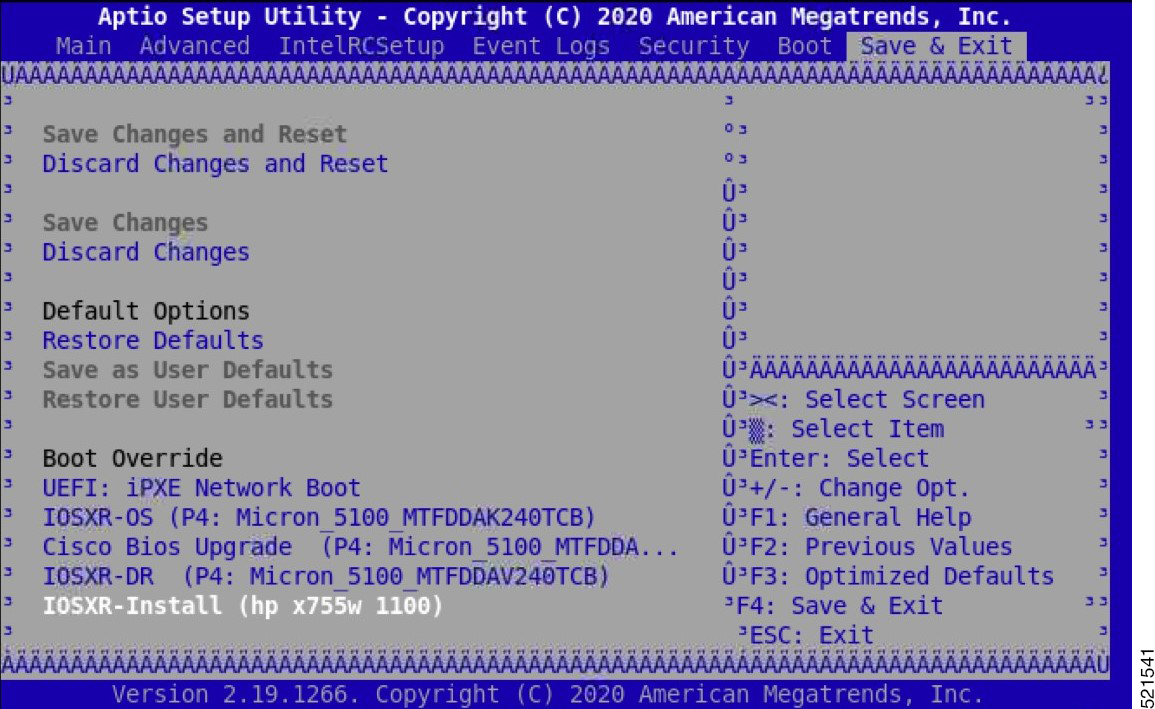
 Feedback
Feedback