Use the following sample file to create the .json file.
Source the waerc file.
${CARIDEN_HOME}/flow_manage \
-action produce-cluster-config-file \
-node-flow-configs-table <input-path> \
-cluster-config-file <output-path> \
-interval 120 \
-bgp true \
-bgp-port 10179 \
-port 12100 \
-flow-size lab \
-server-ip ::
where <input-path> is the path of the node-flow-configs-table created under Create the node-flow-configs-table File and <output-path> is the path where you want the resulting seed cluster configuration file to reside.
A sample <input-path> file would look like this:
<NodeFlowConfigs>
Name SamplingRate FlowSourceIP BGPSourceIP BGPPassword
node1 1024 192.168.75.10 69.127.75.10 ag5Xh0tGbd7
node2 1024 192.168.75.11 69.127.75.11 ag5Xh0tGbd7
Verify that the output of the seed cluster configuration file is similar to the following:
{
"agentConfigMapInfo": {
"cluster_1::instance_x": {
"perAgentDebugMode": null,
"flowManageConfiguration": {
"maxBgpdPeers": 150,
"useBgpPeering": true,
"outfileProductionIntervalInSecs": 120,
"networkDeploymentSize": "lab",
"bgpTcpPort": 10179,
"netflowUdpPort": 12100,
"daemonOutputDirPath": "<user.home>/.cariden/etc/net_flow/flow_matrix_interchange",
"keepDaemonFilesOnStart": false,
"keepDaemonFilesOnStop": true,
"purgeOutputFilesToKeep": 3,
"routerConfigList": [
{
"name": "node1",
"bGPSourceIP": "69.127.75.10",
"flowSourceIP": "192.168.75.10",
"bGPPassword": "ag5Xh0tGbd7",
"samplingRate": "1024"
},
{
"name": "node2",
"bGPSourceIP": "69.127.75.11",
"flowSourceIP": "192.168.75.11",
"bGPPassword": "ag5Xh0tGbd7",
"samplingRate": "1024"
}
],
"ipPrefixFilteringList": [],
"appendedProperties": null,
"daemonOutputFileMaskPrefix": "out_matrix_",
"daemonOutputSoftLinkName": "flow_matrix_file-latest",
"extraAggregation": [],
"listValidExtraAggregationKeys": false
}
},
"cluster_1::instance_y": {
"perAgentDebugMode": null,
"flowManageConfiguration": {
"maxBgpdPeers": 150,
"useBgpPeering": true,
"outfileProductionIntervalInSecs": 120,
"networkDeploymentSize": "lab",
"bgpTcpPort": 10179,
"netflowUdpPort": 12100,
"daemonOutputDirPath": "<user.home>/.cariden/etc/net_flow/flow_matrix_interchange",
"keepDaemonFilesOnStart": false,
"keepDaemonFilesOnStop": true,
"purgeOutputFilesToKeep": 3,
"routerConfigList": [
{
"name": "node1",
"bGPSourceIP": "69.127.75.10",
"flowSourceIP": "192.168.75.10",
"bGPPassword": "ag5Xh0tGbd7",
"samplingRate": "1024"
},
{
"name": "node2",
"bGPSourceIP": "69.127.75.11",
"flowSourceIP": "192.168.75.11",
"bGPPassword": "ag5Xh0tGbd7",
"samplingRate": "1024"
}
],
"ipPrefixFilteringList": [],
"appendedProperties": null,
"daemonOutputFileMaskPrefix": "out_matrix_",
"daemonOutputSoftLinkName": "flow_matrix_file-latest",
"extraAggregation": [],
"listValidExtraAggregationKeys": false
}
}
},
"aggregationMode": "okIfNotAllPortionsArePresent",
"debugMode": {
"bypassAnyNfacctdOperation": false
},
"logNetflowTraffic": false
}
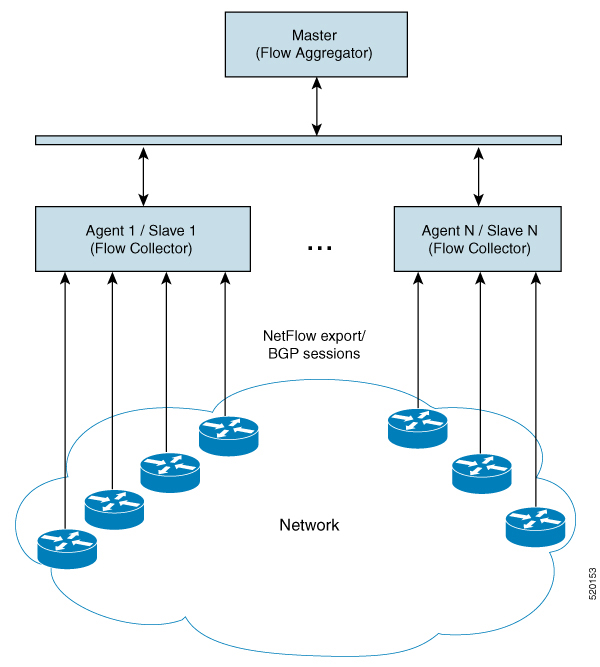


 Feedback
Feedback