FCoE NPV Overview
Fiber Channel over Ethernet (FCoE) N-port Virtulization (NPV) is an enhanced form of FCoE Initialization Protocol (FIP) snooping that provides a secure method to connect FCoE-capable hosts to an FCoE-capable FCoE forwarder (FCF) device.
FCoE NPV enables:
-
The switch to act as an N-port virtualizer (NPV) connected to the core switch (FCF).
-
The core switch (FCF) to view the NPV switch as another host.
-
The multiple hosts connected to the NPV switch are presented as virtualized N-ports on the core switch (FCF).
FCoE NPV Benefits
FCoE NPV provides the following:
-
FCoE NPV provides the advantages of NPV to FCoE deployments (such as preventing domain ID sprawl and reducing Fiber-Channel Forwarder (FCF) table size).
-
FCoE NPV provides a secure connect between FCoE hosts and the FCoE FCF.
-
FCoE NPV does not have the management and troubleshooting issues that are inherent to managing hosts remotely at the FCF.
-
FCoE NPV implements FIP snooping as an extension to the NPV function while retaining the traffic-engineering, VSAN-management, administration, and trouble shooting aspects of NPV.
FCoE NPV Features
The following are the FCoE NPV features:
-
Automatic load balance of server logins
-
The server interfaces (Host logins) are distributed in a round robin fashion among the available multiple uplinks (NP ports or external-interfaces).
-
You can enable disruptive automatic load balancing to load balance the existing server interfaces (hosts) to newly added NP uplink interfaces.
Example:
switch(config)# npv auto-load-balance disruptive
-
-
Traffic mapping
-
You can specify the NP uplinks that a server interface can use to connect to core switches.
-
If the current mapped uplink goes down, the server does not log in through other available uplinks.
Example:
switch(config)# npv traffic-map server-interface vfc2/1 external-interface vfc2/1
-
-
FCoE forwarding in the FCoE NPV bridge.
-
FCoE NPV supports the Data Center Bridging Exchange Protocol (DCBX).
-
FCoE frames received over VNP ports are forwarded only if the L2_DA matches one of the FCoE MAC addresses assigned to hosts on the VF ports.
 Note |
FCoE NPV over port channel VNP ports use automatic traffic mapping only for FIP negotiations. FCoE traffic distribution over port channel VNP ports is based on the computed hash value. |
Fibre Channel Slow Drain Device Detection and Congestion Avoidance
The data traffic between the end devices in Fibre Channel over Ethernet (FCoE) uses link level and per-hop based flow control. When the slow devices are attached to the fabric, the end devices do not accept the frames at a configured rate. The presence of the slow devices leads to traffic congestion on the links. The traffic congestion affects the unrelated flows in the fabric that use the same inter-switch links (ISLs) for its traffic, even though the destination devices do not experience the slow drain.
Slow drain device detection and congestion avoidance is supported on below platform switches:
-
N9K-C93360YC-FX2
-
N9K-C9336C-FX2-E
-
N9K-C93180YC-EX
-
N9K-X9732C-EX Line Card
-
N9K-C93180LC-EX
-
N9K-C93180YC-FX
-
N9K-X9736C-FX line card
 Note |
Slow drain device detection and congestion avoidance is not supported on FEX ports. |
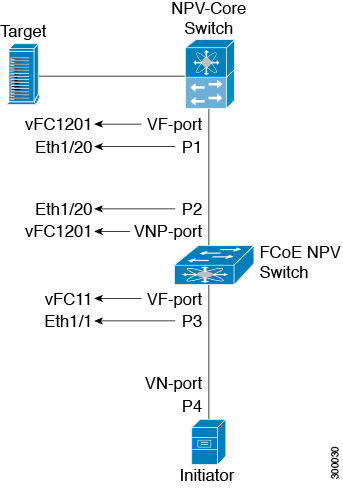
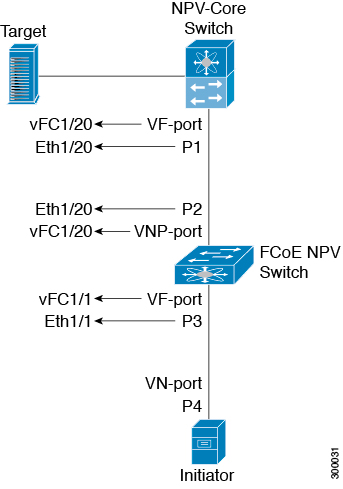
 Feedback
Feedback