In some cases you may run into a situation where the configuration actually deployed in the site's controller is different
from the configuration defined in the Nexus Dashboard Orchestrator. These configuration discrepancies are referred to as Configuration Drifts and are indicated by a yellow warning sign next to the template name in the schema view as shown in the following figure.
When migrating to NDO release 3.7(2) or later, enhancements have been introduced in the configuration rollback procedure to
ensure that the content of the NDO database can be fully rebuilt based on the configuration information present in the backup
file. This means that if some of the templates in your existing configuration were not fully deployed when the backup file
was originally created (for example, left in the “edit” state), the NDO configuration for those templates would be based on
that state and may differ from the configuration actually deployed on the fabrics' controllers resulting in a configuration
drift.


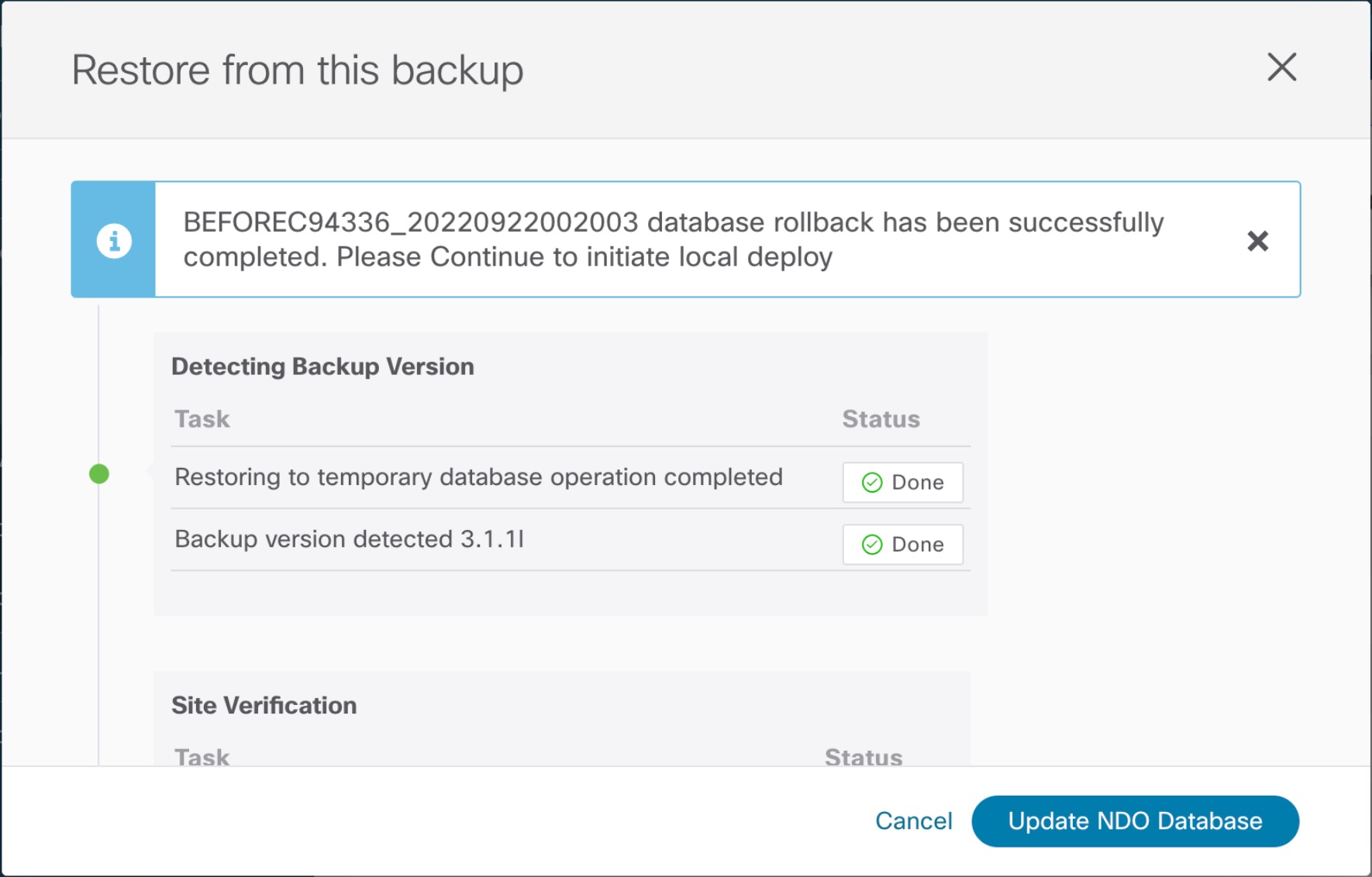


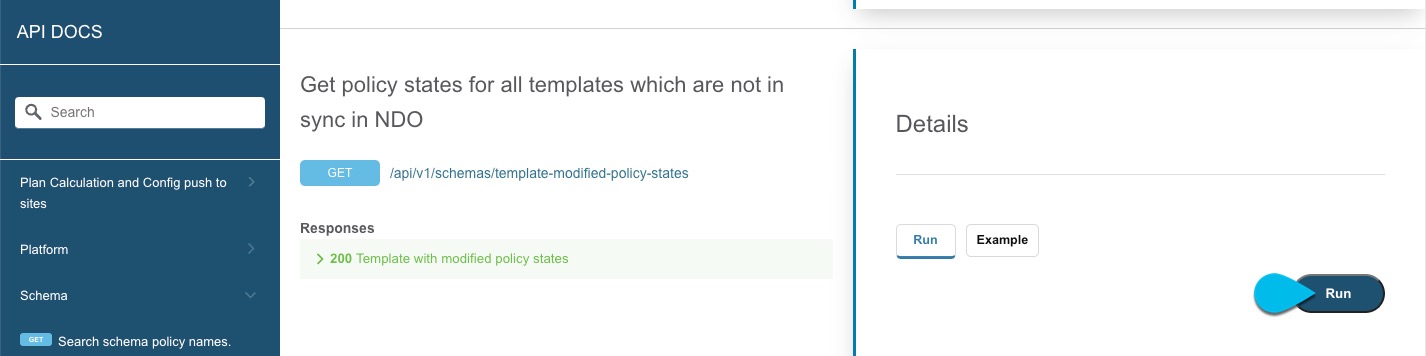

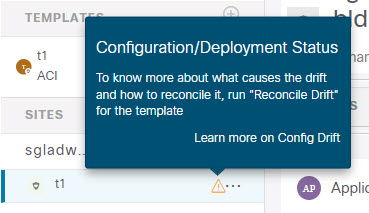
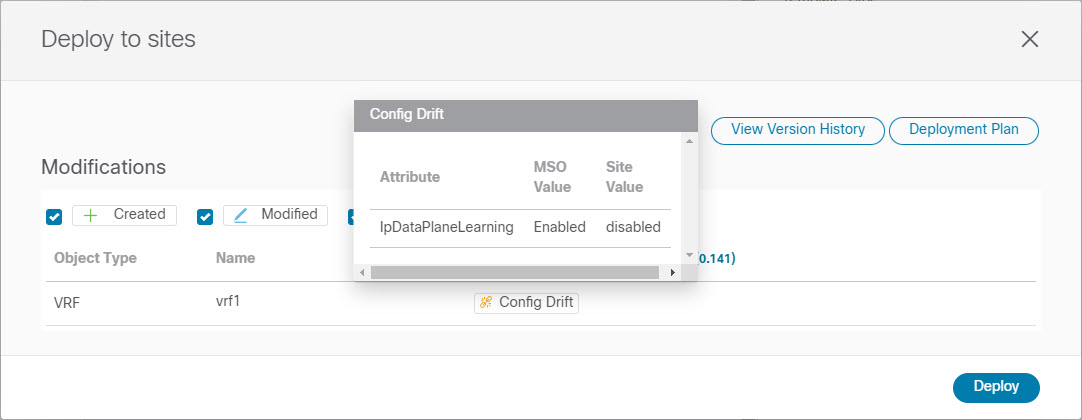
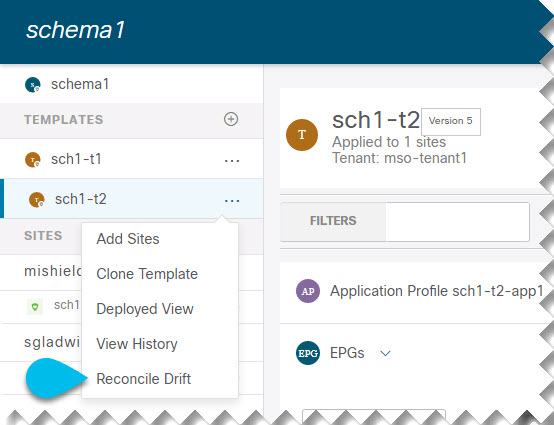
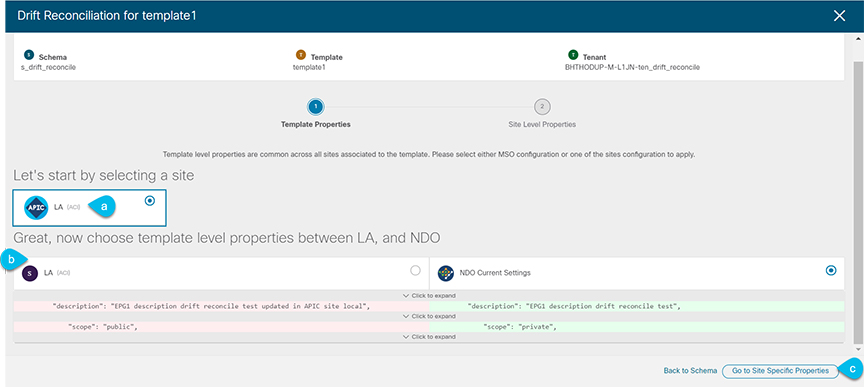
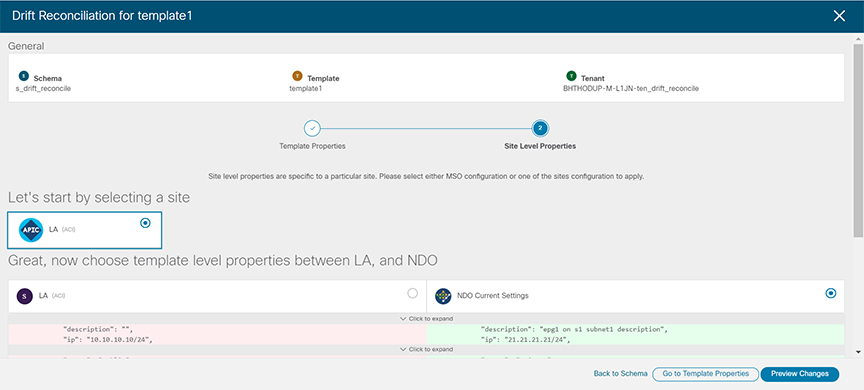
 Feedback
Feedback