Upgrade Paths to Release 12.1.2e
The following sections provide information for upgrade paths to Release 12.1.2e.
Even though Nexus Dashboard versions 2.3.1c or 2.3.2b are supported with Cisco NDFC Release 12.1.2e, we recommend upgrading to Nexus Dashboard version 2.3.2d with Cisco NDFC Release 12.1.2e.
-
If you are upgrading from Cisco NDFC Release 12.1.1e to NDFC Release 12.1.2e, we recommend upgrading to Nexus Dashboard version 2.3.2d with Cisco NDFC Release 12.1.2e. See Upgrade Paths to Release 12.1.2e for more information.
-
If you already upgraded to Nexus Dashboard version 2.3.1c or 2.3.2b as part of your upgrade or fresh installation to NDFC Release 12.1.2e, and you want to upgrade to Nexus Dashboard version 2.3.2d, you will have to do that separately. See Nexus Dashboard 2.3.1c or 2.3.2b to 2.3.2d Upgrade Information for more information.
Nexus Dashboard 2.3.1c Information
If you upgraded to to Nexus Dashboard version 2.3.1c, a restriction applies where you should not delete NDFC Release 12.0.2f or 12.1.1e post upgrade. Deleting NDFC 12.0.2f or 12.1.1e will cause issues when the Nexus Dashboard cluster is rebooted if you upgraded to to Nexus Dashboard version 2.3.1c. Please contact TAC for assistance if issue is encountered.
Note that this restriction does not apply if you upgrade to Nexus Dashboard version 2.3.2b or 2.3.2d. See Nexus Dashboard 2.3.1c or 2.3.2b to 2.3.2d Upgrade Information for instructions on upgrading to the recommended Nexus Dashboard version 2.3.2d.
Nexus Dashboard 2.3.1c or 2.3.2b to 2.3.2d Upgrade Information
These steps apply specifically for the situation where you have already upgraded to Nexus Dashboard Fabric Controller release 12.1.2e, but you upgraded to Nexus Dashboard release 2.3.1c or 2.3.2b and you want to upgrade to the recommended Nexus Dashboard release 2.3.2d.
-
Back up the Nexus Dashboard Fabric Controller:
-
Disable the Nexus Dashboard Fabric Controller service on Nexus Dashboard.
-
Upgrade Nexus Dashboard version from 2.3.1c or 2.3.2b to 2.3.2d.
For instructions, see Upgrading Nexus Dashboard.
-
Enable Nexus Dashboard Fabric Controller service on Nexus Dashboard.
Upgrade Paths to Release 12.1.2e
The following table summarizes the type of upgrade that you must follow to upgrade to Release 12.1.2e.
Go to Software Download to download the Upgrade Tool scripts.
 Note |
Prior to upgrade, we recommend that you take a backup of the current NDFC configuration and store it at a secure remote location to safeguard data and minimize any potential risk. |
| Current Release Number | Deployment Type | Compatible Nexus Dashboard Version in Current Release | Upgrade type when upgrade to Release 12.1.2e | ||
|---|---|---|---|---|---|
|
12.1.1e |
All |
2.2.1h |
For detailed instructions, see Upgrading from Cisco NDFC Release 12.1.1e to NDFC Release 12.1.2e. |
||
|
12.0.2f |
All |
2.1.2d |
For detailed instructions, see Upgrading from Cisco NDFC Release 12.0.2f to NDFC Release 12.1.2e. |
||
|
12.0.1a |
Any |
2.1.1e |
Direct upgrade is not supported. |
||
|
11.5(4) |
All |
Not Applicable |
For detailed instructions, see Upgrading from Cisco DCNM Release 11.5(4) to Cisco NDFC Release 12.1.2e. |
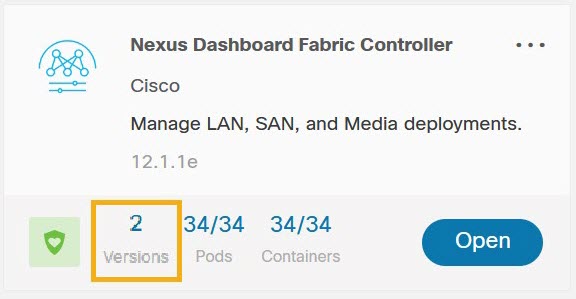
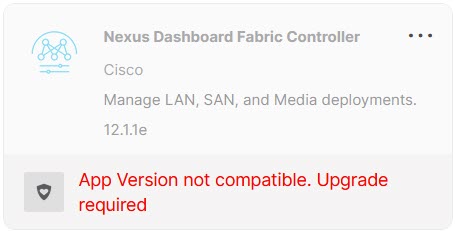
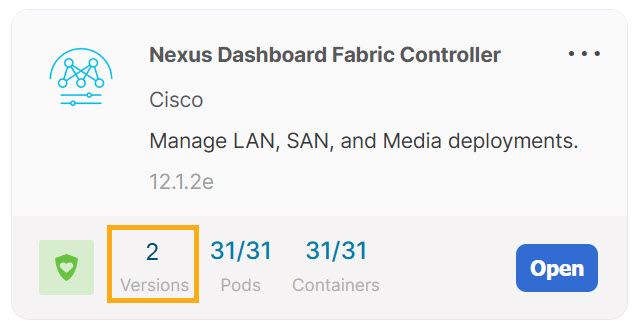
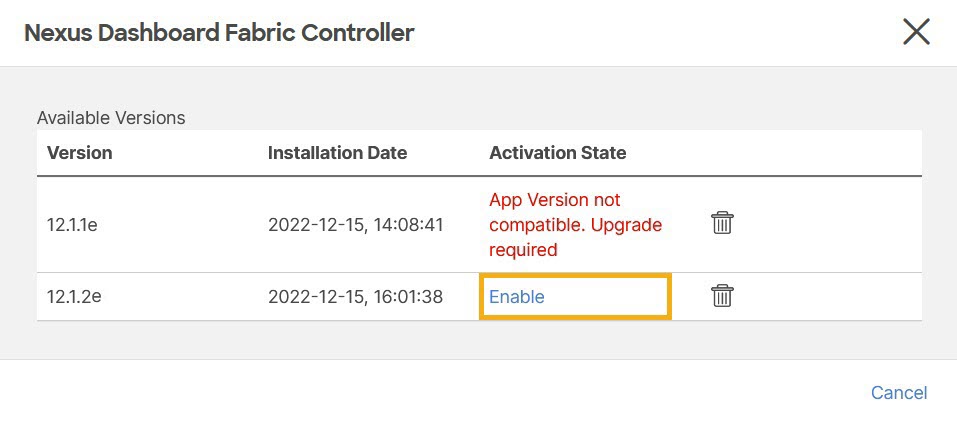
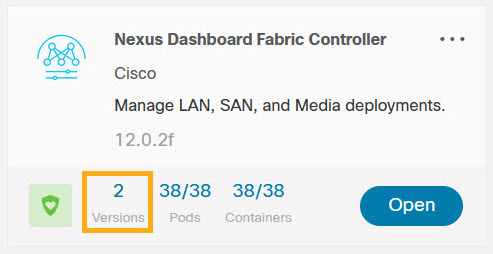
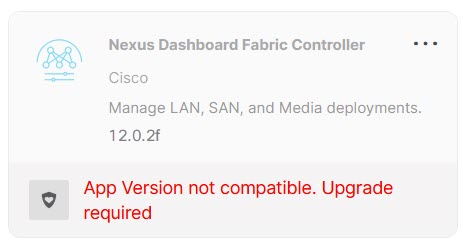
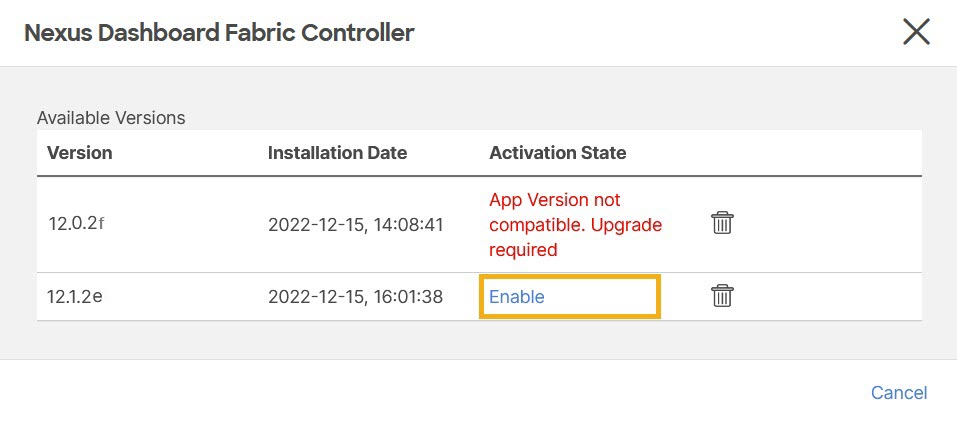
 Feedback
Feedback