Upgrade Paths to Release 12.1.1e
The following table summarizes the type of upgrade that you must follow to upgrade to Release 12.1.1e.
Go to Software Download to download the Upgrade Tool scripts.
| Current Release Number | Deployment Type | Compatible Nexus Dashboard Version in Current Release | Upgrade type when upgrade to Release 12.1.1e | ||
|---|---|---|---|---|---|
|
12.0.2f |
All |
2.1.2d |
|
||
|
12.0.1a |
All |
2.1.1e |
|
||
|
11.5(4) |
All |
Not Applicable |
Not Supported |
||
|
11.5(3) |
LAN Fabric Deployment
|
Not Applicable |
|
||
| 11.5(2) | SAN Deployment on Windows and Linux | Not Applicable |
|
||
| SAN Deployment on OVA/ISO/SE | Not Applicable |
|
|||
| LAN Fabric Deployment on OVA/ISO/SE | Not Applicable |
|
|||
| 11.5(1) | SAN Deployment on Windows and Linux | Not Applicable |
|
||
| SAN Deployment on OVA/ISO/SE | Not Applicable |
|
|||
| LAN Fabric Deployment on OVA/ISO/SE | Not Applicable |
|
|||
| Media Controller Deployment on OVA/ISO | Not Applicable |
|
Persona Compatibility for Upgrade
By using the appropriate Upgrade Tool, you can restore data that is backed up from DCNM Release 11.5(1) or 11.5(2) or 11.5(3) on a newly deployed Cisco Nexus Dashboard Fabric Controller for the personas as mentioned in the following table:
| Backup from DCNM 11.5(x)1 23 | Persona Enabled in NDFC 12.1.1e after Upgrade |
|---|---|
| DCNM 11.5(x) LAN Fabric Deployment on OVA/ISO/SE | Fabric Controller + Fabric Builder |
| DCNM 11.5(x) PMN Deployment on OVA/ISO/SE | Fabric Controller + IP Fabric for Media (IPFM) |
| DCNM 11.5(x) SAN Deployment on OVA/ISO/SE | SAN Controller |
| DCNM 11.5(x) SAN Deployment on Linux | SAN Controller |
| DCNM 11.5(x) SAN Deployment on Windows | SAN Controller |
Feature Compatibility Post Upgrade
The following table lists caveats associated with features that are restored from DCNM 11.5(x) backup after upgrade to NDFC, Release 12.1.1e.
 Note |
11.5(x) includes Releases 11.5(1), 11.5(2), and 11.5(3) only. Upgrade from 11.5(4) to 12.1.1e is not supported. |
|
Feature in DCNM 11.5(x) |
Upgrade Support |
|---|---|
|
Nexus Dashboard Insights configured Refer to Cisco Nexus Dashboard User Guide for more information. |
Supported |
|
Container Orchestrator (K8s) Visualizer |
Supported |
|
VMM Visibility with vCenter |
Supported |
|
Nexus Dashboard Orchestrator configured |
Not Supported |
|
Preview features configured |
Not supported |
|
LAN switches in SAN installations |
Not supported |
|
Switches discovered over IPv6 |
Not supported |
|
DCNM Tracker |
Not supported |
|
Fabric Backups |
Not supported |
|
Report Definitions and Reports |
Not supported |
|
Switch images and Image Management policies |
Not supported |
|
SAN CLI templates |
Not carried over from 11.5(x) to 12.1.1e |
|
Switch images/Image Management data |
Not carried over from 11.5(x) to 12.1.1e |
|
Slow drain data |
Not carried over from 11.5(x) to 12.1.1e |
|
Infoblox configuration |
Not carried over from 11.5(x) to 12.1.1e |
|
Endpoint Locator configuration |
You must reconfigure Endpoint Locator (EPL) post upgrade to Release 12.1.1e. However, historical data is retained up to a maximum size of 500 MB. |
|
Alarm Policy configuration |
Not carried over from 11.5(x) to 12.1.1e |
|
Performance Management data |
CPU/Memory/Interface statistics up to 90 days is restored post upgrade. |
 Note |
SAN Insights and VMM Visualizer features are not enabled after restore. You must choose check boxes on Settings > Feature Management and click Save to enable these features after restore. |
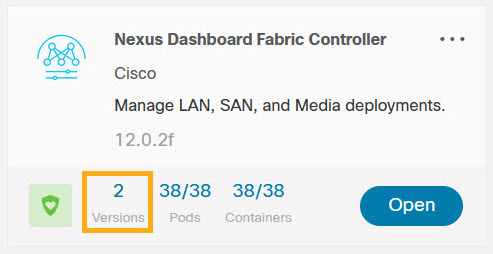
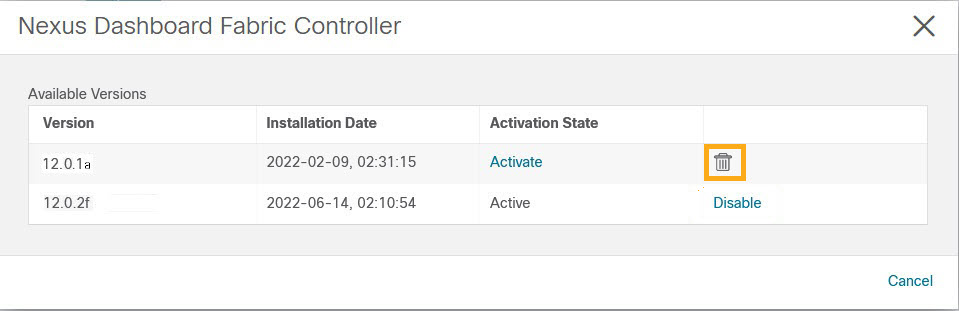
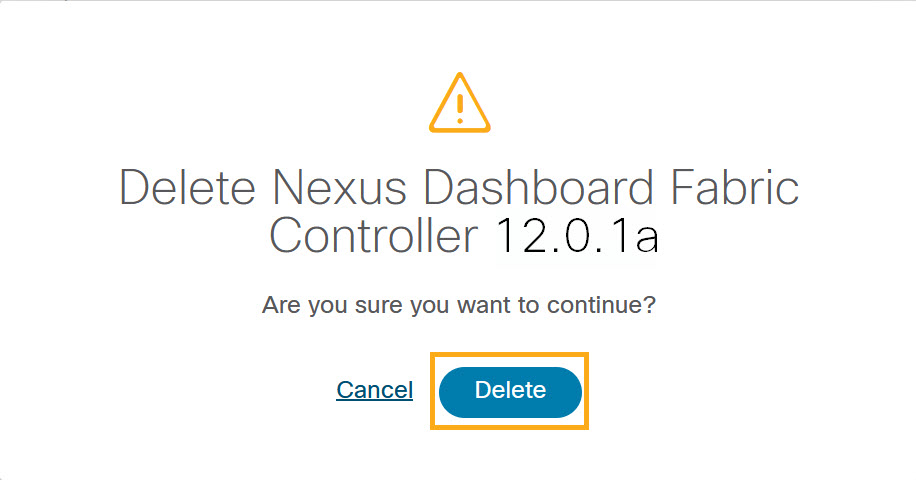
 Feedback
Feedback