Onboard Cisco ACI Fabrics
This section describes how to onboard one or more Cisco ACI fabrics to your Nexus Dashboard.
Before you begin
-
You must not on-board NDFC fabrics to the same cluster as ACI fabrics.
-
You can on-board standalone NX-OS switches in the same cluster as ACI fabrics but with a reduced scale and in physical clusters only.
-
For a 3-node cluster, you can have up to 25 standalone NX-OS switches (of the total 300 switches supported).
-
For a 6-node cluster, you can have up to 50 standalone NX-OS switches (of the total 1000 switches supported).
-
-
Fabric connectivity must be already configured as described in Fabric Connectivity.
-
EPG/L3Out for Nexus Dashboard data network IP connectivity must be already configured as described in Fabric Connectivity.
-
IP connectivity from Nexus Dashboard to Cisco Application Policy Infrastructure Controller (APIC) in-band IP over the data network must be already configured.
-
IP connectivity from Nexus Dashboard to the leaf nodes' and spine nodes' in-band IPs over the data network must be already configured.
Procedure
|
Step 1 |
Navigate to . |
||||
|
Step 2 |
Click Add Fabric. This starts the fabric onboarding workflow. |
||||
|
Step 3 |
Choose Manually Add, then choose Controller Based Fabric. If you don't have the Insights service installed, this selection will not be visible and fabric onboarding defaults to this option. |
||||
|
Step 4 |
Provide fabric information.
|
||||
|
Step 5 |
Provide additional fabric Details.
|
||||
|
Step 6 |
In the Summary page, verify the information and click Save to finish adding the fabric. |
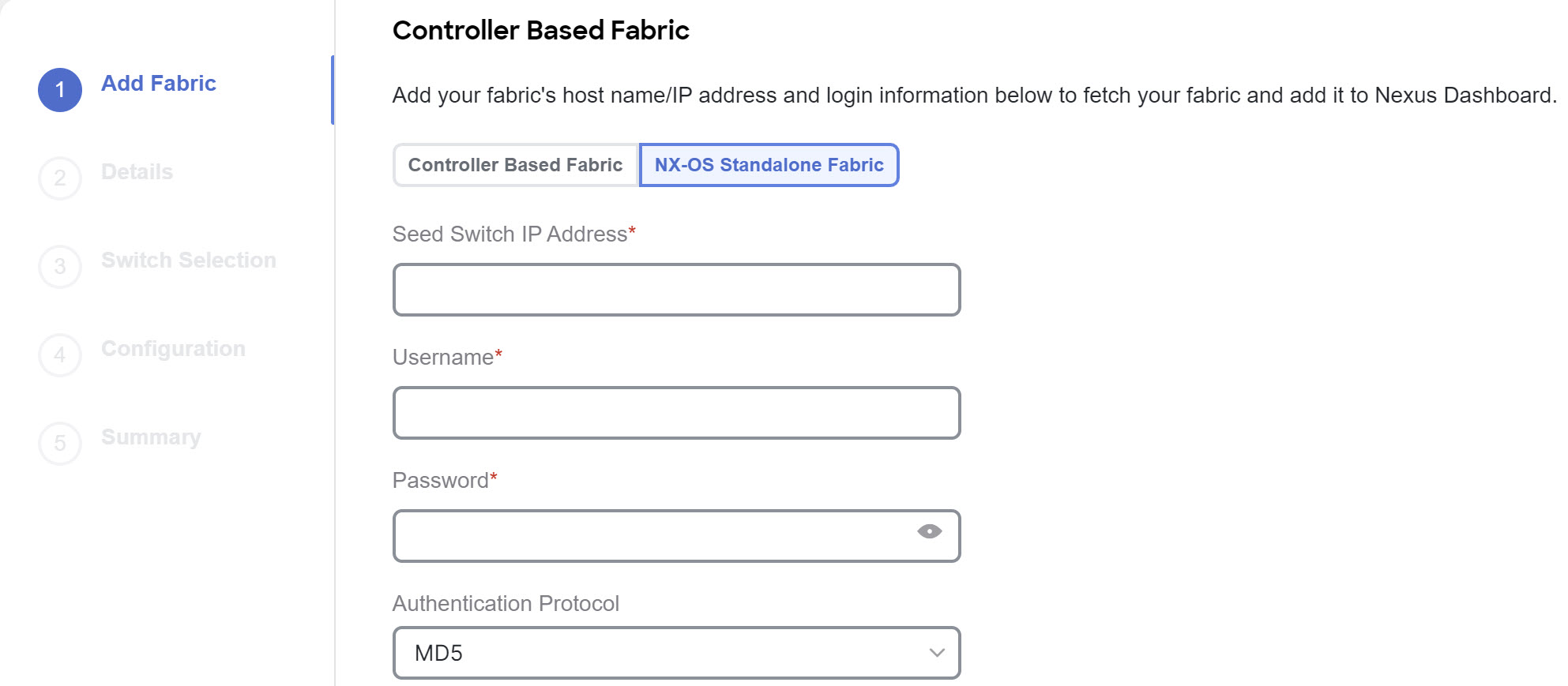
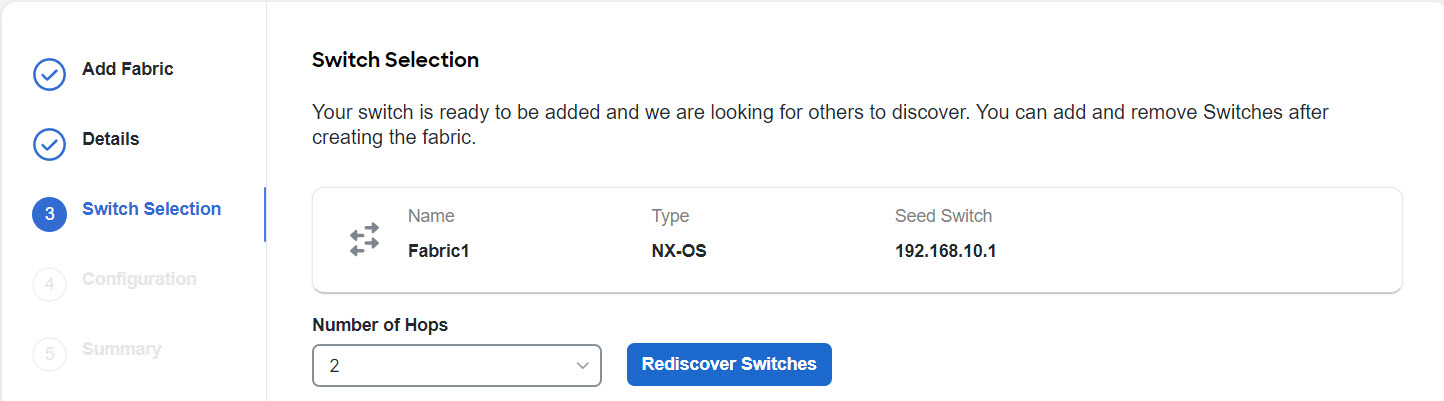
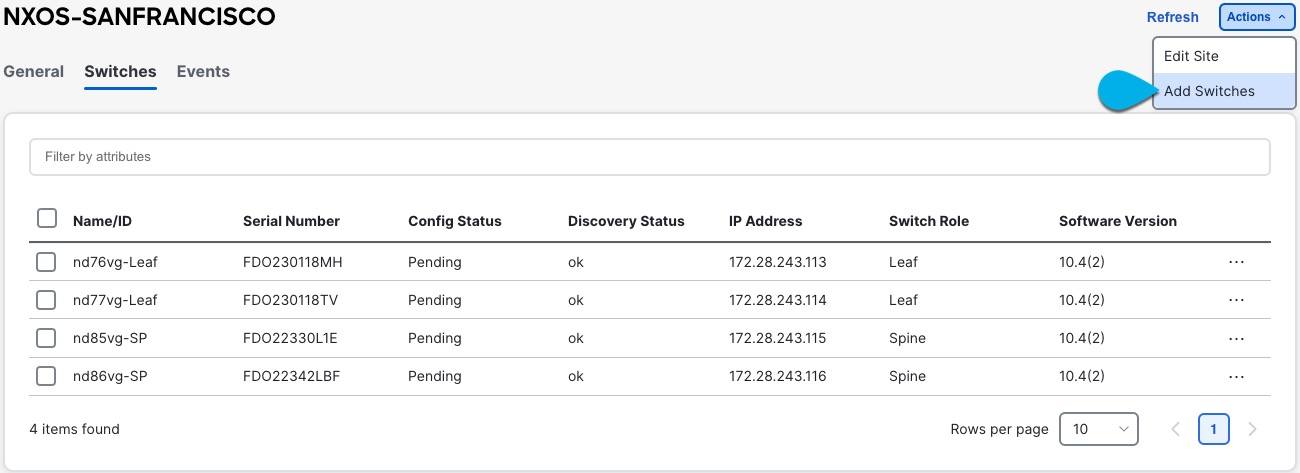

 Feedback
Feedback